Faits marquants
- Comprendre ce qu’est une redirection d’URL et comment elle fonctionne pour guider les utilisateurs d’un lien obsolète ou cassé vers la bonne page sans perdre de trafic.
- Explorez les différents types de redirections – 301, 302, 307, meta refresh et JavaScript, afin de choisir la méthode la mieux adaptée à vos besoins en matière de référencement et de structure de site.
- Apprenez à créer une redirection d’URL en utilisant le cPanel de Bluehost, les plugins WordPress ou le fichier .htaccess.
- Découvrez les meilleures pratiques pour gérer les transferts d’URL entre différents domaines, éviter les boucles de redirection et améliorer les performances du site.
Vous est-il déjà arrivé de cliquer sur un lien et de vous retrouver sur une mauvaise page ou un écran d’erreur ? Si c’est frustrant pour vous, ça l’est aussi pour vos visiteurs. Ces dysfonctionnements peuvent inciter les internautes à quitter votre site, nuire à votre crédibilité et réduire votre visibilité dans les résultats de recherche.
C’est là qu’intervient une redirection d’URL. Si vous mettez à jour le contenu, changez une adresse web, lancez un nouveau domaine ou supprimez des pages, les redirections guident les utilisateurs vers la bonne page.
La redirection des anciennes URL permet de préserver le trafic et le référencement et garantit que les moteurs de recherche continuent d’indexer votre contenu mis à jour.
Dans ce guide, vous apprendrez à :
- Comprendre ce qu’est une redirection d’URL et comment elle fonctionne.
- Choisissez le type de redirection le mieux adapté à vos besoins.
- Créer des redirections à l’aide de cPanel, de plugins WordPress ou de paramètres de serveur.
- Utilisez les outils que nous proposons chez Bluehost pour simplifier chaque étape.
Commençons.
Qu’est-ce qu’une redirection d’URL ?
Une redirection d’URL renvoie automatiquement les utilisateurs d’une URL (l’URL d’origine) vers une page différente, généralement parce que la page a été déplacée, modifiée ou n’existe plus.
En termes simples, une redirection d’URL équivaut à faire suivre votre courrier après avoir déménagé. Lorsque quelqu’un visite votre ancienne URL, il est automatiquement renvoyé vers la nouvelle page sans qu’il ait besoin de faire quoi que ce soit.
Par exemple :
[yourwebsite].com/old-page → [yourwebsite].com/new-page
Cela permet de préserver votre trafic, d’assurer une expérience utilisateur fluide et de maintenir votre référencement intact, même si vous restructurez votre site web ou changez de domaine.
A lire également : Qu’est-ce qu’une URL ? Comprendre les parties, la structure et les avantages pour le référencement
Que se passe-t-il lorsqu’un utilisateur clique sur une redirection ?
Lorsqu’un utilisateur clique sur un lien redirigé, le serveur web traite une règle de redirection qui indique au navigateur de récupérer le contenu d’une autre URL. Selon le type de redirection, le serveur peut signaler que ce changement est temporaire ou permanent à l’aide d’un code d’état spécifique (comme 301 ou 302).
Ce processus permet d « éviter les erreurs 404, d » éliminer les boucles de redirection et de s’assurer que les utilisateurs arrivent sur la bonne page. Il informe également les moteurs de recherche sur la manière de traiter le changement, afin que votre classement et l’autorité de votre page soient transférés correctement.
Qu’il s’agisse d’une redirection côté serveur, d’un rafraîchissement méta ou même de redirections JavaScript dans une application web, chaque méthode a sa raison d’être. Nous allons les détailler dans la section suivante.
A lire également : Tout ce que vous devez savoir sur les erreurs 404
Quels sont les types de redirections et à quoi servent-elles ?
Lors de la redirection d’une URL, le choix de la bonne méthode fait toute la différence. Chaque type de redirection a son propre comportement, son propre impact sur le référencement et sa propre configuration technique. Certains conviennent mieux aux changements permanents, tandis que d’autres gèrent les redirections temporaires ou les actions côté client.
Le tableau ci-dessous compare les types de redirection les plus courants afin que vous puissiez choisir la meilleure option pour votre site.
| Type de redirection | Quand l’utiliser ? | Impact sur le référencement | Lieu de tournage |
| Redirection 301 | Lorsqu’une page est déplacée de façon permanente | Transfère la majeure partie de l’autorité du lien à la nouvelle page | .htaccess, Bluehost cPanel, plugins |
| 302 redirection | Changement temporaire de contenu (par exemple, page de vente à court terme) | Il se peut que la valeur de référencement ne soit pas entièrement atteinte | .htaccess, cPanel, WordPress plugins |
| 307 réorientation | Comme 302, mais pour les redirections conformes à HTTP/1.1 | Traitées comme 302 par les moteurs de recherche | En-têtes de serveur, plateformes CMS |
| Meta refresh redirect | Redirection après un court délai (peu convivial) | Faible valeur SEO, souvent ignorée par les robots d’indexation | étiquette |
| JavaScript redirect | Redirection conditionnelle ou par page dans les applications web | Le référencement varie, il n’est pas fiable pour tous les navigateurs | Code JS intégré dans la page |
Le choix du bon type de redirection est essentiel pour préserver à la fois la valeur SEO et l’expérience de l’utilisateur. Chaque méthode de redirection a un objectif spécifique, qu’il s’agisse de modifications permanentes ou de changements temporaires. Voyons maintenant plus en détail les redirections :
1. 301 redirection
Une redirection 301 signale qu’une page ou une URL a été déplacée de manière permanente vers un nouvel emplacement. Elle transfère la majeure partie de la valeur SEO de l’URL d’origine à l’URL de destination, préservant ainsi votre classement.
Utilisez-le lorsque vous supprimez un ancien contenu, lorsque vous changez de nom de domaine ou lorsque vous mettez à jour les limaces de page. Vous pouvez le configurer via les fichiers de configuration du serveur, votre cPanel Bluehost ou les plugins WordPress.
A lire également : 4 façons de créer une redirection 301 sur WordPress
2. 302 redirection
Une redirection 302 est utilisée lorsqu’une page est temporairement déplacée mais peut revenir à son état d’origine. Contrairement à une redirection 301, elle ne transfère pas l’autorité SEO complète, ce qui peut avoir un impact sur les classements si elle est utilisée de manière excessive.
C’est la solution idéale pour les promotions à court terme, les pages de produits limitées ou les tests A/B. Vous pouvez créer ce type de redirection à l’aide de .htaccess, d’un plugin de redirection ou d’outils d’hébergement.
3. 307 réorienter
La redirection 307 est l’alternative moderne à la redirection 302 et est conforme à la norme HTTP/1.1. Elle garantit que la méthode de requête (comme POST ou GET) reste la même après la redirection.
Bien que sa fonction soit similaire à celle d’un 302, il est plus précis sur le plan technique et souvent utilisé dans les applications web. Certains serveurs web ou CDN utilisent par défaut les 307 lorsque les en-têtes sont configurés en conséquence.
4. Meta refresh redirect
Une redirection méta refresh est placée dans le code HTML d’une page et s’active généralement après un court délai. Vous pouvez voir cela sur des sites obsolètes qui disent : « Si vous n’êtes pas redirigé dans les 5 secondes, cliquez ici ».
Elle utilise la balise et n’est pas recommandée pour les pages critiques pour le référencement. Cette méthode peut perturber les moteurs de recherche et frustrer les utilisateurs en raison de son retard.
5. Redirection JavaScript
Une redirection JavaScript utilise un script pour envoyer les utilisateurs vers une URL différente après le chargement de la page. Elle est couramment utilisée dans les applications web, les flux conditionnels ou les sélections de menus déroulants.
Comme il repose sur une exécution côté client, il peut ne pas être détecté ou indexé par tous les moteurs de recherche. Utilisez-le avec parcimonie et évitez-le pour la navigation essentielle du site.
A lire également : Les fondamentaux du SEO : Guide du débutant
Quand faut-il utiliser une redirection d’URL ?
Une redirection d’URL est plus qu’une solution technique. Elle aide les utilisateurs à atteindre la bonne page, préserve le classement dans les moteurs de recherche et permet à votre site web de ne pas contenir d’erreurs. Voici les raisons les plus courantes d’en utiliser une.
1. Rebranding ou changement de domaine
Lorsque votre entreprise fait l’objet d’un changement de marque ou que vous adoptez un nouveau domaine, il est essentiel de rediriger les anciennes URL vers votre nouvelle adresse web. Une redirection 301 indique que le changement est permanent, ce qui contribue à préserver votre autorité en matière de référencement. Sans cette redirection, les utilisateurs et les moteurs de recherche risquent de tomber sur des pages vides ou des messages d’erreur, ce qui entraînera une perte de trafic.
2. Suppression d’une page ou mise à jour d’un mot-clé
La suppression de contenu ou la modification d’un nom d’URL sans mise en place d’une redirection conduit à des liens brisés. Utilisez une redirection 301 pour renvoyer le trafic vers une nouvelle page ou un contenu pertinent. Vous éviterez ainsi la frustration de l’utilisateur et favoriserez une navigation fluide sur l’ensemble de votre site. Mettez toujours à jour les liens internes et les règles de redirection lorsque les synonymes changent.
3. Passer de HTTP à HTTPS
La migration de votre site vers HTTPS renforce à la fois la sécurité et les performances en matière de référencement. Mais sans une redirection adéquate côté serveur, vos visiteurs risquent de tomber sur la version http non sécurisée. Mettez en place une redirection de HTTP vers HTTPS dans la configuration de votre serveur ou via une règle de réécriture. Cette modification permet également d’éliminer les boucles de redirection et de protéger vos données.
4. Consolidation des pages en double
Si votre site présente un contenu similaire ou identique sous différentes URL, redirigez une version vers l’autre. Vous éviterez ainsi d’embrouiller les moteurs de recherche et de perdre du potentiel de classement. Utilisez des redirections permanentes pour consolider l’autorité des pages et améliorer l’expérience des utilisateurs. Ces redirections peuvent être appliquées à des pages individuelles, à des catégories ou à des sections entières.
A lire également : Ce qu’est le contenu dupliqué + 9 étapes pour le corriger et l’éviter
5. Maintenance ou temps d’arrêt temporaire
Lorsque vous effectuez des mises à jour ou corrigez des bogues, utilisez une redirection qui conduit les utilisateurs vers une autre page ou un autre message. Une redirection 302 ou 307 conserve le contenu original intact tout en informant les utilisateurs et les navigateurs que le changement n’est pas permanent. Cette méthode est idéale pour les applications web qui doivent rester fonctionnelles pendant les modifications du backend.
Comment rediriger une URL (étape par étape) ?
Les redirections sont essentielles pour maintenir une bonne expérience utilisateur et un bon référencement. Voici comment les mettre en place selon différentes méthodes :
1. Redirection d’une URL à l’aide de cPanel
Bluehost propose un outil Redirects convivial dans son cPanel, ce qui facilite la gestion des redirections d’URL pour votre site web. Voici un guide rapide sur la façon de le configurer :
- Connectez-vous au gestionnaire de compte Bluehost : Ouvrez votre compte Bluehost et accédez au « cPanel ».

- Sélectionnez votre domaine : Localisez « Redirects » dans la section « Domains ».

- Choisissez le type de redirection : Sur la page Redirect, sélectionnez une redirection 301 (permanente) ou 302 (temporaire). N’oubliez pas d’indiquer le protocole (http://, https://).

- Options de redirection :
- Redirection uniquement avec www: Redirige les URL qui contiennent www.
- Redirection avec ou sans www : Redirige toutes les variations.
- Ne pas rediriger les www: Pas de redirection pour les URL www.

- Redirection par joker (facultatif) : Activez cette option pour rediriger toutes les pages (par exemple, [www.URL1].com/about vers [www.URL2].com/about).

- Finaliser : Cliquez pour ajouter la redirection. Vous verrez une confirmation indiquant que la redirection a été mise en place avec succès.
Et c’est tout ! Vous avez maintenant créé une redirection en utilisant l’outil Redirects de Bluehost. Vous pouvez gérer ou supprimer les redirections à partir de la même page à tout moment.
2. Redirection d’une URL à l’aide de plugins WordPress

Si vous utilisez WordPress, la mise en place d’une redirection d’URL est simple avec le bon plugin. Le plugin Redirection est facile à utiliser pour les débutants et ne nécessite aucun codage.
- Allez dans votre tableau de bord WordPress et cliquez sur « Plugins » > « Ajouter un nouveau ».

- Recherchez « Redirection » dans la barre de recherche du plugin. Cliquez sur « Installer maintenant » et, une fois le plugin installé, cliquez sur « Activer ».

- Après l’activation, allez dans « Outils » > « Redirection » pour commencer la configuration.

- Dans les paramètres de redirection, entrez l’URL source (URL d’origine) et l’URL cible (URL de destination). Cliquez ensuite sur « Ajouter une redirection » pour enregistrer vos paramètres.

Ce plugin gère automatiquement vos règles de redirection et veille à ce que les utilisateurs atterrissent sur la bonne page sans avoir besoin de code.
3. Redirection d’une URL à l’aide de .htaccess
Pour mettre en place une redirection à l’aide du fichier .htaccess, localisez d’abord le fichier dans les fichiers de configuration de votre serveur web. S’il est caché, réglez vos paramètres pour afficher les fichiers cachés.
Avant de procéder aux modifications, sauvegardez le fichier .htaccess existant en téléchargeant une copie. Ensuite, ouvrez le fichier à l’aide d’un éditeur de texte et ajoutez votre code de redirection.
Pour une redirection permanente (301), utilisez :
Redirection 301 /old-url http://www.yoursite.com/new-url
Pour les redirections temporaires (302), utilisez :
Redirection 302 /old-url http://www.yoursite.com/new-url
Remplacez « /old-url » par l’URL à partir de laquelle vous redirigez et la nouvelle URL par votre destination. Enregistrez vos modifications et, si vous les avez éditées localement, téléchargez le fichier modifié vers le serveur. Enfin, testez l’ancienne URL dans votre navigateur pour confirmer que la redirection fonctionne correctement.
Quels sont les problèmes les plus courants en matière de redirection d’URL ?
Les redirections sont essentielles pour maintenir le référencement et l’expérience utilisateur lors des changements de site, mais lorsqu’elles sont mal gérées, elles peuvent causer de graves problèmes techniques et de performance.
Vous trouverez ci-dessous les problèmes de redirection les plus courants, ainsi que des solutions pratiques pour les résoudre :
1. Les chaînes de redirection ralentissent les performances
Problème : Lorsqu’une URL passe par plusieurs redirections avant d’atteindre sa destination finale, le temps de chargement s’en trouve allongé et les utilisateurs sont frustrés.
Solution : Réduisez le nombre de redirections en créant un lien direct vers l’URL finale. Auditez régulièrement votre site à l’aide d’outils tels que Screaming Frog ou GTmetrix afin d’identifier et de corriger les chaînes.
2. Les boucles de redirection provoquent des erreurs de navigation
Problème : Les boucles de redirection se produisent lorsque les URL se redirigent vers elles-mêmes ou les unes vers les autres dans un cycle sans fin. Cela déclenche des erreurs de navigateur telles que « trop de redirections ».
Solution : Établissez soigneusement les redirections pendant les migrations et utilisez des outils de vérification des redirections pour détecter rapidement les boucles. Corrigez les règles mal configurées dans votre fichier .htaccess ou dans les paramètres du serveur.
3. Les mauvais types de redirection perturbent les moteurs de recherche
Problème : l’utilisation d’une redirection temporaire (302) au lieu d’une redirection permanente (301) peut empêcher le transfert de la valeur SEO, ce qui nuit au classement.
Solution : Utilisez des redirections 301 pour les changements d’URL permanents afin de préserver l’équité des liens. N’utilisez les 302 que pour les déplacements à court terme ou les tests.
4. Les liens internes ne sont pas mis à jour après les redirections
Problème : Les anciens liens internes qui pointent toujours vers des URL redirigées provoquent des sauts de redirection inutiles et affaiblissent la structure SEO de votre site.
Solution : Après la mise en œuvre d’une redirection, mettez à jour tous les liens internes pour qu’ils pointent directement vers la nouvelle URL. Utilisez un robot d’indexation pour automatiser ce processus sur l’ensemble du site.
5. Les redirections peuvent perturber le suivi et l’analyse
Problème : les redirections mal gérées peuvent supprimer les paramètres UTM ou ne pas transférer les données de suivi, ce qui entraîne une perte d’informations sur les campagnes.
Solution : Testez toujours les redirections avec des URL marquées UTM. Préservez les paramètres de requête en configurant vos redirections de manière à ce qu’ils soient pris en compte, en particulier pour les campagnes de marketing.
Quelles sont les meilleures pratiques en matière de redirection d’URL ?
La mise en place d’une redirection d’URL ne se limite pas à faire pointer une adresse web vers une autre. Une mauvaise manipulation peut nuire à votre référencement, frustrer les utilisateurs ou même détruire votre site web.
Suivez ces bonnes pratiques pour garantir des performances optimales, un chargement plus rapide des pages et une meilleure visibilité sur les moteurs de recherche.
1. Utiliser des redirections 301 pour les changements permanents
Si une page ou un domaine a été déplacé de manière permanente, utilisez toujours une redirection 301. Elle indique aux navigateurs et aux moteurs de recherche que l’URL d’origine doit désormais pointer vers une nouvelle URL. Cela permet de transférer la valeur SEO, de préserver le trafic et de maintenir votre classement dans les résultats de recherche. Évitez d’utiliser une redirection temporaire (comme la redirection 302) dans ce cas, car elle risque de ne pas transmettre la valeur du lien.
2. Éviter les chaînes et les boucles de redirection
On parle de chaîne de redirection lorsqu’une page est redirigée vers une autre, qui est elle-même redirigée vers une autre, et ainsi de suite. Cela ralentit votre site, perturbe les utilisateurs et affaiblit les signaux de référencement. Pire encore, une boucle de redirection fait tourner les visiteurs en rond, ne leur permettant jamais d’atteindre la bonne page et déclenchant des erreurs de navigation. Testez toujours vos règles de redirection à l’aide d’un outil comme Screaming Frog ou Ahrefs.
3. Mettre à jour les liens internes et les menus de navigation
Après avoir créé les redirections, mettez à jour tous les liens internes pour qu’ils pointent directement vers l’URL de destination. Cela inclut les menus du site, les boutons, les pieds de page et les menus déroulants. Bien qu’une redirection d’URL fonctionne toujours, le fait de pointer les utilisateurs directement vers la nouvelle page améliore le temps de chargement et simplifie la structure de votre site. Cela réduit également la dépendance à l’égard des redirections côté serveur.
4. Faites correspondre le type de redirection à votre intention
Choisissez le bon type de redirection en fonction de la situation. Utilisez les redirections 301 pour les changements d’URL permanents et optez pour les redirections 302 ou 307 lorsque le changement est temporaire. Réservez les meta refresh à de rares cas et n’utilisez les redirections JavaScript que pour gérer la logique côté client dans les applications web. Une mauvaise utilisation de ces redirections peut envoyer des signaux contradictoires aux utilisateurs et aux moteurs de recherche.
5. Testez chaque redirection que vous créez
Avant la mise en service, testez tous les types de redirection pour vous assurer qu’ils fonctionnent comme prévu. Saisissez l’URL complète dans votre navigateur pour vous assurer qu’elle aboutit à la bonne page. Surveillez les erreurs de code d’état, les avis temporairement indisponibles ou les chemins d’accès manquants. Vous éviterez ainsi les problèmes liés à une page, à des choix multiples ou à des versions différentes de votre domaine.
Pourquoi Bluehost facilite-t-il la gestion des redirections ?
Chez Bluehost, nous savons que la mise en place d’une redirection d’URL peut sembler compliquée, en particulier pour les débutants. C’est pourquoi nous avons créé des outils qui rendent le processus rapide, sans code et sûr pour le référencement. Que vous redirigiez une adresse web, que vous passiez à un nouveau domaine ou que vous consolidiez d’anciennes URL, notre plateforme vous aide à le faire correctement du premier coup.
1. Configuration simple de la redirection dans cPanel
Notre interface cPanel vous permet de créer des redirections pour des domaines, des sous-dossiers ou des pages individuelles en quelques clics. Vous pouvez choisir entre des redirections temporaires (302) et des redirections permanentes (301) sans modifier les fichiers de configuration du serveur. C’est idéal pour les tâches courantes comme le passage de HTTP à HTTPS ou la redirection d’un domaine racine vers un site principal.
2. Compatibilité des plugins pour les utilisateurs de WordPress
Si votre site fonctionne sous WordPress, Bluehost s’intègre parfaitement avec des plugins populaires tels que Redirection et Yoast SEO. Ces outils vous aident à gérer les règles de redirection, à suivre les liens brisés, à gérer les chaînes de requête et à appliquer des paramètres avancés comme les redirections JavaScript. Aucun codage n’est nécessaire, il suffit de sélectionner l’URL cible de la redirection et le type de redirection.
Sur nos plans sélectionnés, nous incluons Yoast SEO Premium sans frais supplémentaires. Cette version premium vous permet de créer automatiquement des redirections et de guider de manière transparente les utilisateurs et les moteurs de recherche des anciennes URL vers les nouvelles.
3. Assistance d’experts et hébergement prêt pour le référencement
Besoin d’aide avec une directive de réécriture, une redirection d’application web ou pour éviter les boucles de redirection ? Notre équipe d’assistance 24/7 est prête à vous aider, qu’il s’agisse de mettre en place des redirections côté serveur ou de vous guider à travers les options des plugins.
De plus, nos plans d’hébergement sont optimisés avec des serveurs rapides, un SSL intégré et des fonctionnalités conçues pour protéger votre visibilité sur les moteurs de recherche. Pour améliorer encore les performances de votre site web, nous proposons un outil de vérification SEO gratuit qui identifie les possibilités d’optimisation.
Il est conçu pour affiner votre stratégie de référencement et vous permettre de rester en tête des classements de recherche. Grâce au stockage SSD NVMe et à la mise en cache avancée, nous aidons votre site à se charger plus rapidement, un facteur essentiel pour la réussite du référencement.
Avec Bluehost, vous n’avez pas besoin d’être un développeur pour gérer les redirections. Vous avez juste besoin des bons outils et d’une plateforme conçue pour soutenir vos objectifs.
Dernières réflexions
Une stratégie intelligente de redirection d’URL permet aux utilisateurs de rester sur la bonne page, préserve votre classement SEO et protège la structure de votre site. Les redirections appropriées améliorent le référencement et la convivialité en corrigeant les liens brisés, en déplaçant des domaines ou en mettant à jour d’anciennes URL vers de nouvelles URL pertinentes.
Chez Bluehost, nous simplifions le processus. Nos outils de redirection cPanel et nos plugins WordPress de confiance vous aident à mettre en place des redirections permanentes ou temporaires ou à gérer une redirection d’URL complète sans toucher au code.
En quelques clics, vous pouvez rediriger une page, un dossier entier ou même un domaine racine vers une autre URL. De plus, notre équipe d’assistance est disponible 24 heures sur 24 et 7 jours sur 7 pour vous guider à chaque étape.
Vous cherchez à simplifier la gestion de votre site web ? Rejoignez Bluehost dès aujourd’hui et découvrez des fonctionnalités de redirection faciles à utiliser pour améliorer les performances de votre site et l’expérience utilisateur !
FAQ
Une redirection 301 est permanente et transmet la plupart des signaux de référencement à la nouvelle page. Une redirection 302 est temporaire et ne transmet pas tous les signaux de classement à l’URL de destination.
Oui. Si vous utilisez Bluehost ou WordPress, vous pouvez créer des redirections sans modifier les fichiers de configuration du serveur. Vous pouvez utiliser des outils intégrés ou des plugins comme Yoast SEO ou Redirection.
Pas si c’est fait correctement. Une redirection 301 maintient la force du référencement, aide à préserver les backlinks et évite les messages d’erreur ou la perte de trafic due à des adresses web obsolètes.
Absolument. Des plugins WordPress comme Redirection et Yoast SEO Premium vous permettent de définir facilement des règles de redirection, de gérer les codes d’état et de gérer des redirections d’URL complexes.
1. Utilisez une redirection 301 pour les changements d’URL permanents afin de transmettre la valeur SEO.
2. Utilisez une redirection 302 pour les mouvements temporaires tels que les promotions ou la maintenance.
3. Configurez facilement des redirections dans le cPanel de Bluehost ou avec le plugin Redirection.
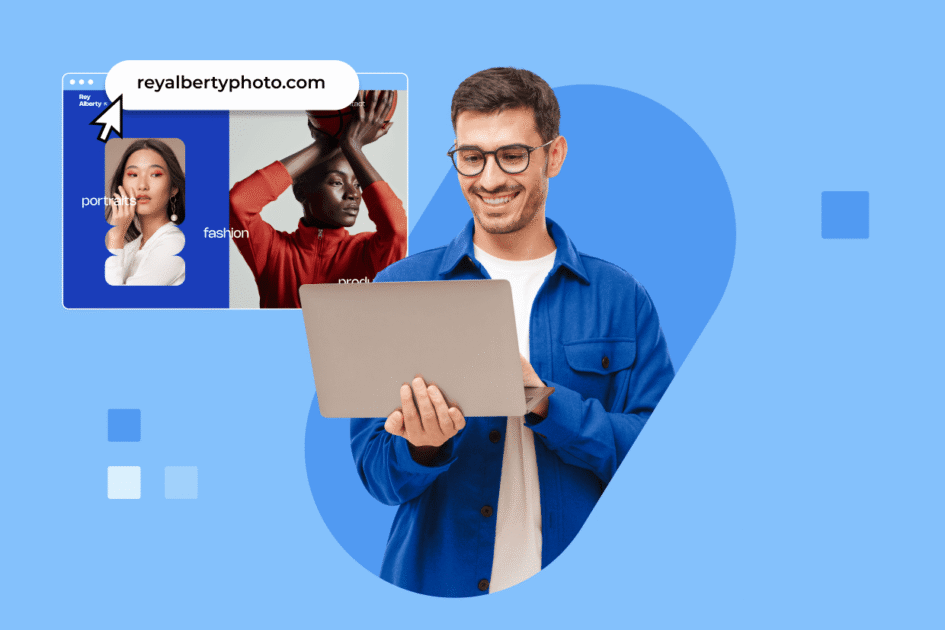
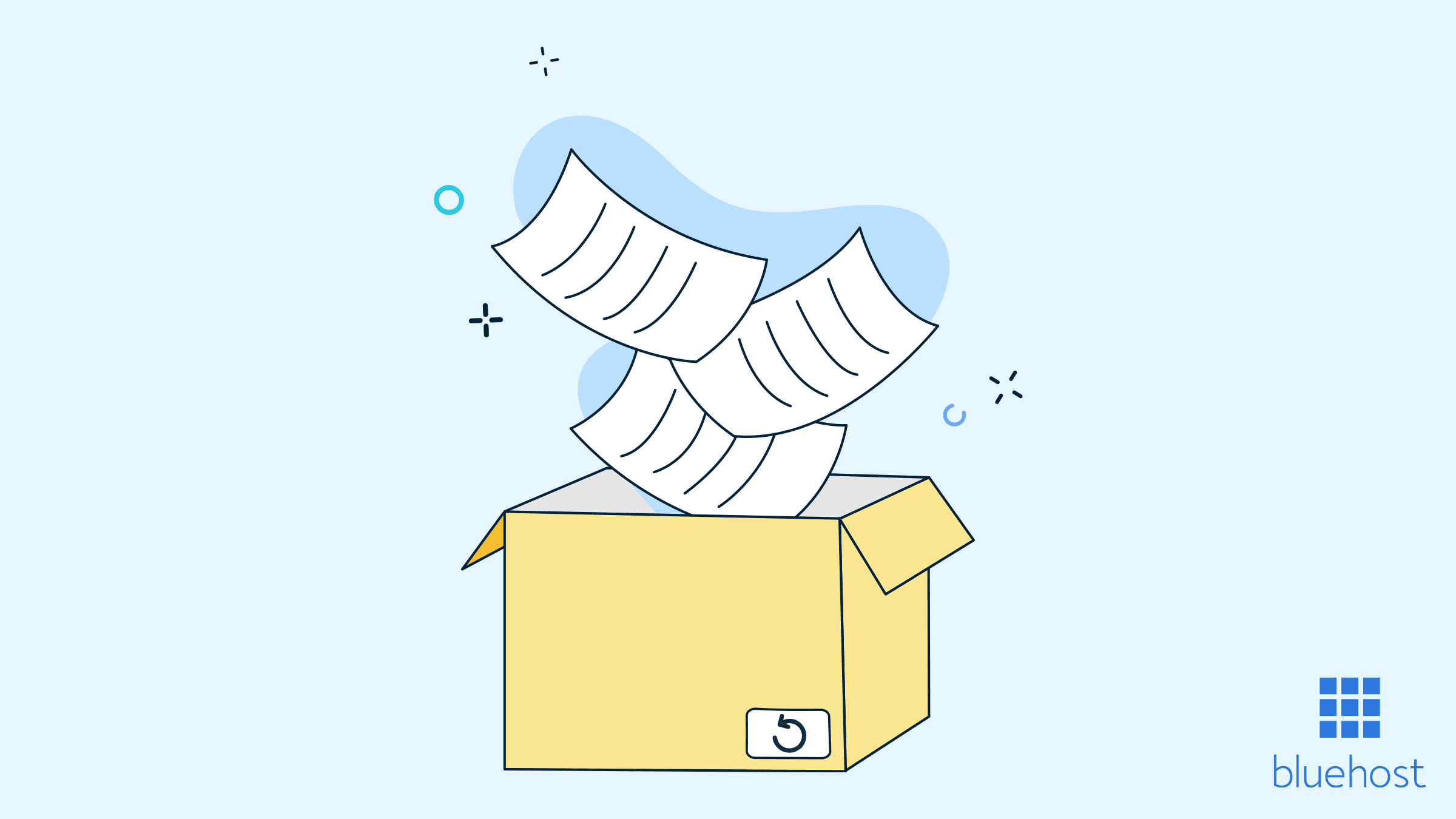
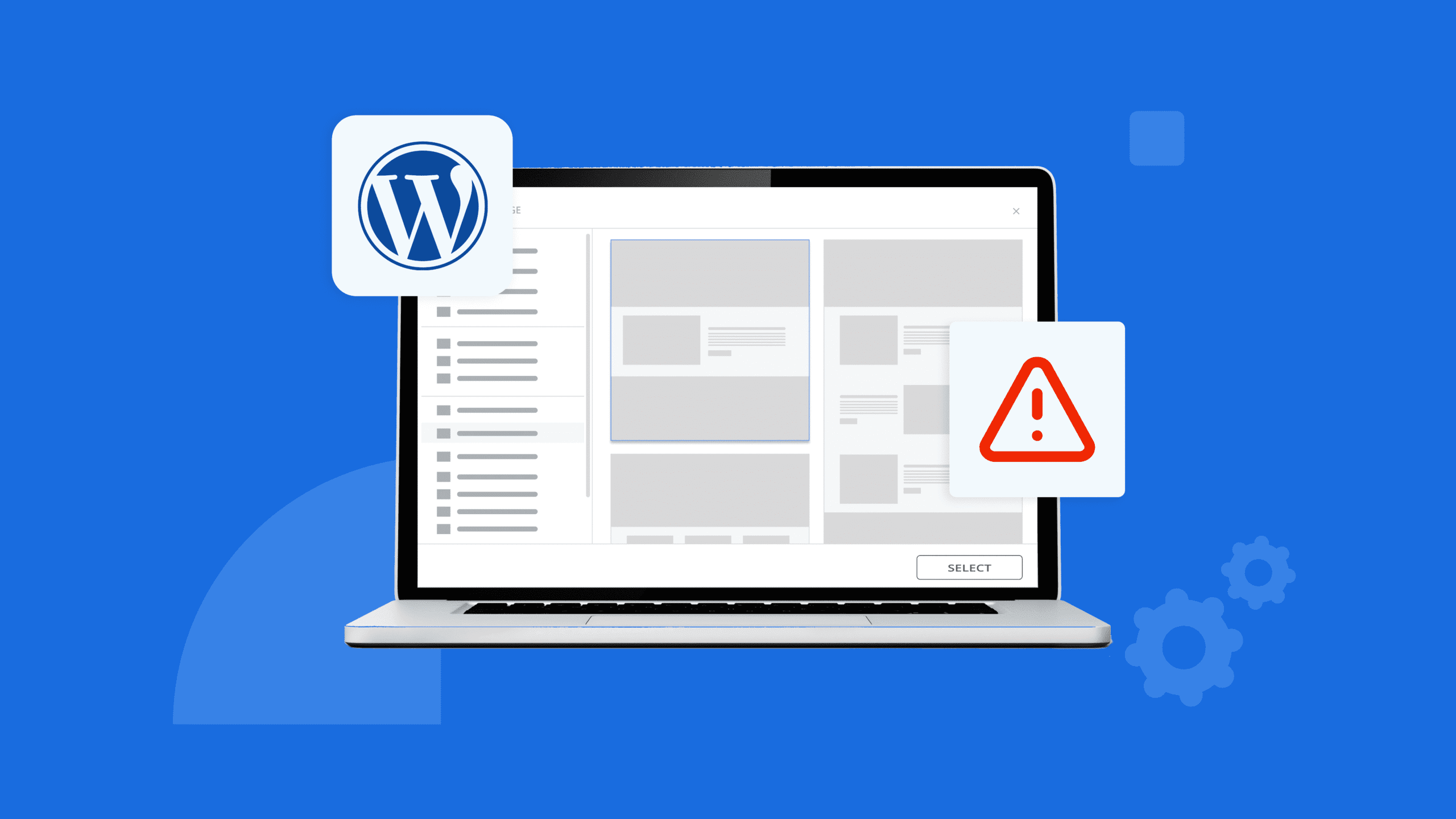
Ecrire un commentaire