Key highlights
- Learn how to create a clean table of contents in WordPress that helps your readers navigate long posts with ease.
- Understand when to automatically create a WordPress table of contents and when to manually build one for full control.
- Explore the best TOC plugins you can use to add table of contents WordPress features without touching HTML code.
- Know how a TOC improves SEO by helping search engines crawl your headings and display rich jump links in search engine results pages.
- Uncover simple customization tips to style and manage your content block using block settings, so it fits your WordPress site perfectly.
Readers often want a quick way to jump to the exact answer inside a long post. A table of contents helps them do that instantly.
Scrolling through a long WordPress post without any structure feels like wandering through a maze. Readers lose patience fast, bounce even faster and miss the value you worked hard to create. A table of contents WordPress setup fixes this instantly by giving visitors a clear path from the very first glance.
A simple TOC turns a huge post into an easy, predictable journey. Readers jump straight to the sections they care about. Search engines understand your layout better. Your content feels organized, intentional and effortless to explore.
This guide walks you through the easiest ways to create a TOC, use plugins and follow the best practices that keep your posts clean and user-friendly.
Before you start creating a TOC, it helps to understand why it matters in the first place.
Why does a table of contents matter in WordPress?
A table of contents in WordPress helps you understand your post at a glance. It gives your readers a clear path through long-form content.
1. Better navigation
With a TOC, your visitors reach the right section faster. This keeps you in control of the reading flow and improves overall engagement.
2. Stronger SEO structure
A well-organized heading layout helps search engines crawl your post efficiently. This also gives you a chance to appear with jump links on search engine results pages.
Also read: Submit Website to Search Engines in 2025: Step-by-Step Guide
Here’s what a table of contents helps you achieve:
- It lets you guide readers through long WordPress posts.
- It supports mobile users by giving you clean jump links.
- It helps you keep visitors on the page longer.
- It improves your SEO by providing a clearer structure.
- It sets expectations keeping you transparent with readers.
3. Improved user experience
A TOC creates a smooth reading journey. It shows your audience that you respect their time and help them find answers quickly.
Now that the value is clear, let’s look at the first method for building a TOC manually.
How can you create a table of contents in WordPress manually?
The Gutenberg content editor gives you a simple way to manually add a basic TOC WordPress section without a plugin. This manual method takes more time, but it keeps your WordPress site fast by avoiding extra WordPress plugins loads.
Start by opening the post you want to edit. Log in to your WordPress dashboard, go to Posts, then select All Posts and choose the post.
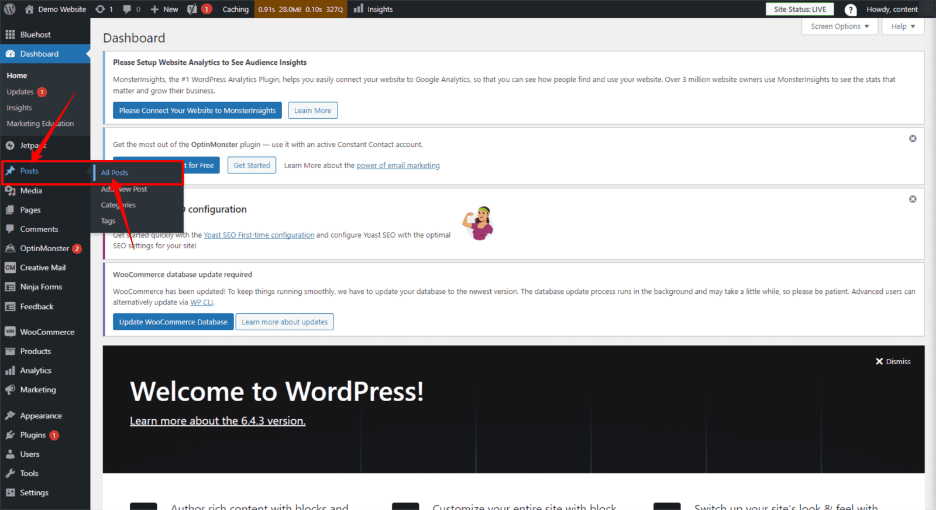
1. Add heading blocks for each section
You create the structure first. Every heading you add becomes part of your manual table of contents.
Follow these steps:
- Place the cursor where the new title should appear.
- Press Enter to open a fresh line.
- Click the + icon on the left or right of the line.
- Choose Heading from the block options.
- Select the correct level. H2 is common for the main sections. H3 works for subsections.
- Type the heading text.
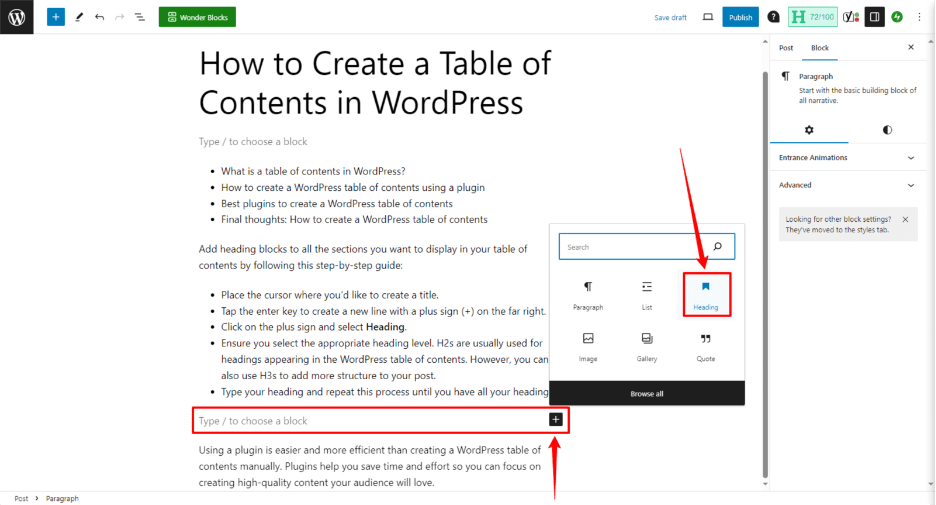
Repeat these steps until your post has all the headings you want to show.
2. Add a unique HTML anchor to every heading
HTML anchors let you link each section in your table of contents . The block editor makes this simple.
Do the following for each heading:
- Click the heading block.
- Open the Block panel on the right side.
- Find the Advanced tab and expand it.
- Look for the HTML anchor field.
- Add a unique name using letters and hyphens.
- Repeat this for all headings you plan to include.
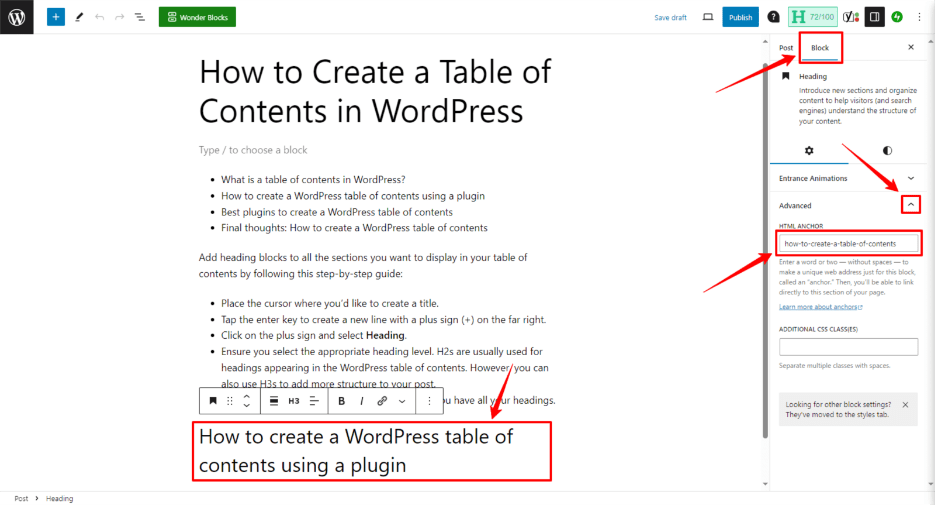
This anchor becomes the link target for your jump links.
3. Build the clickable table of contents
Now you can create the actual list that links to each section.
Use these steps:
- Scroll to the place where you want your table of contents.
- Insert a List block from the block editor toolbar.
- List every heading you want in your TOC.
- Highlight each list item.
- Click the link icon in the toolbar.
- Type # plus the exact HTML anchor you assigned.
- Press Enter to save the link.
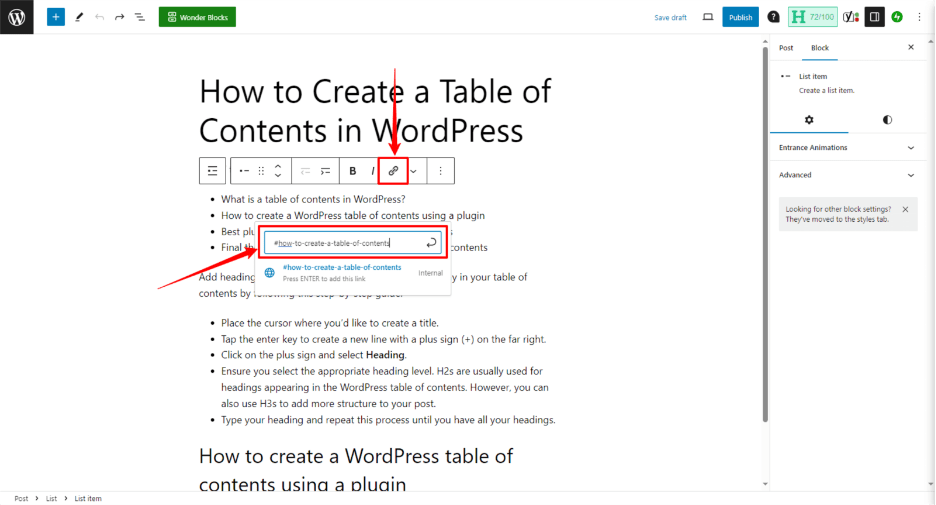
Repeat the linking process for each item until your table of contents is complete.
If the manual route feels slow or technical, the plugin method offers a much faster alternative.
How can you add a table of contents in WordPress using a plugin?
Using a plugin is the quickest way to add a table of contents in WordPress. It automates heading detection, keeps your layout consistent and saves time on manual linking. This approach works well for long-form content, guides and tutorials.
Before you install a TOC plugin, performance matters. A plugin can only work smoothly if your site loads fast and stays stable. This is where we at Bluehost help you stay fast and stable. Our WordPress-optimized hosting includes built-in caching, CDN support and a 99.9% uptime guarantee, so your TOC loads instantly without slowing your page.
Get started with Bluehost WordPress hosting to keep every TOC plugin running smoothly.
This gives your content a stronger foundation before you move ahead with the next steps.
Step 1: Choose a safe WordPress table of contents plugin
Pick a trusted plugin with:
- Strong ratings
- Recent updates
- A large, active user base
Check reviews in the WordPress plugin directory before installing anything. This ensures clean code, security and long-term reliability.
Step 2: Install the TOC plugin from the WordPress dashboard
- Log in to the WordPress admin dashboard.
- Go to Plugins → Add New.
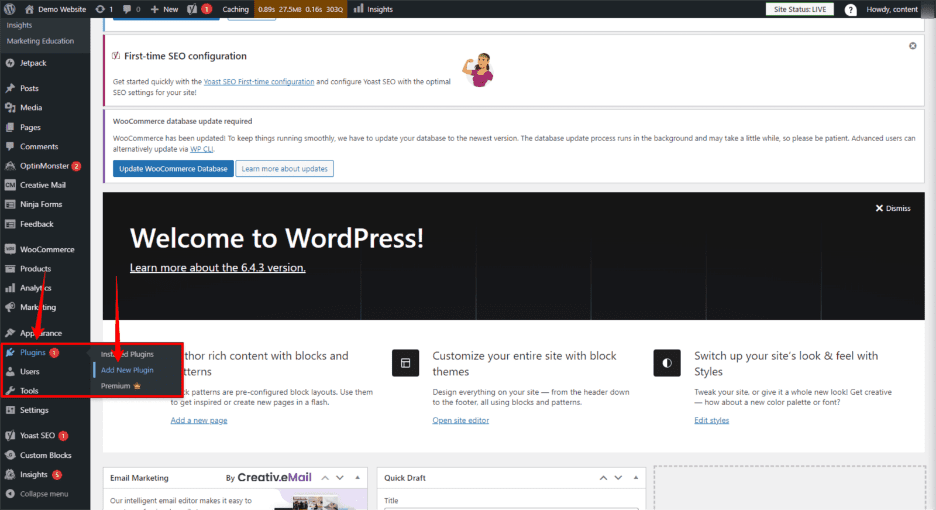
You can install a TOC plugin in two simple ways, depending on where you download it from.
Option A: Install from the WordPress plugin directory (recommended)
- Use the search bar to find a free WordPress plugin for creating a table of contents.
- Click Install Now on the plugin card.
- Select Activate after installation finishes.
Option B: Install using a ZIP file (only if necessary)
- Select Upload Plugin.
- Choose the official ZIP file from your computer.
- Click Install Now.
- Activate the plugin after the upload is completed.
This method should only be used when downloading directly from the developer or a trusted source.
Step 3: Configure the plugin’s settings
Once the plugin is active, adjust the core settings:
- Open the plugin’s settings panel from the sidebar or Settings menu.
- Choose where the TOC should appear (e.g., before the first heading block).
- Select the heading levels to include, such as H2 or H3.
- Adjust styling options like layout, width and list format.
- Enable auto insertion to automatically generate the TOC across all supported post types.
Some plugins include more advanced selections, such as multiple counter bullet formats, floating TOCs or fixed placement.
Step 4: Add a table of contents to a WordPress post
After setting up your plugin, the final step is adding the TOC inside your post. You can do this in two simple ways.
Option A: Automatic insertion
- Open the post in the WordPress content editor.
- Check that your content uses proper heading blocks.
- Confirm auto insertion is enabled for that post type.
- Update or publish the post to automatically generate the TOC .
Option B: Manual insertion using a block or shortcode
- Open the post in the block editor.
- Place the cursor where the TOC should appear.
- Add a new block.
- Search for the plugin’s Table of Contents block.
- Insert the block (or use a Shortcode block if the plugin uses shortcodes).
The table of contents will now appear on the front end based on your chosen settings.
Now that the setup is clear, let’s look at the top plugins that can help you create a reliable TOC on your WordPress site.
Which WordPress table of contents plugin should you choose?
Below are the best options to create a table of contents WordPress section. These plugins offer strong ratings, frequent updates and a large user community.
| Plugin | Purpose | Benefit |
| Easy Table of Contents | Automatically generates a TOC from headings | Fast setup and wide customization options |
| Table of Contents Plus | Creates detailed hierarchical TOCs | Great for long form content with many sections |
| BetterDocs | Builds help docs with built-in TOCs | Ideal for knowledge bases and support pages |
| Ultimate Blocks | Adds a TOC block and other engagement tools | Helpful for blogs that need flexible layouts |
| SimpleTOC | Creates a simple TOC block for Gutenberg | Perfect for beginners who want zero setup |
1. Easy Table of Contents
Easy Table of Contents scans headings and generates a TOC instantly. Manual insertion is also available when you want full control.
Key features
- Wide range of styling and layout options
- Friendly support team
- Works with Classic Editor, Gutenberg, Divi and Elementor page builders
- Hierarchical layout for nested headings
- Option to select heading levels like H2 or H3
- Smooth scrolling for easier navigation
- Sticky or fixed TOC placement
- Compatible with SEO plugins like Rank Math
Best for: Customizing TOCs on standard blog posts
2. Table of Contents Plus
Table of Contents Plus creates a structured, Wikipedia-style TOC. It places the table of contents before the first heading by default.
Key features
- Admin panel for styling, position and minimum heading count
- Ability to exclude specific heading levels
- Option to disable the TOC on selected posts or specific pages
- Sidebar widget TOC placement for better navigation
- Support for custom post types
- Shortcode support for manual placement
Best for: Posts with many headings and a deep structure
3. BetterDocs
BetterDocs is not a pure TOC plugin. It focuses on building knowledge bases and help centers, but it also includes a TOC with clickable links.
Key features
- Sticky TOC that stays visible on scroll
- Auto-generated TOC as you write
- Templates for landing pages, docs and archives
- User roles and access controls
- Works with Elementor
- Built-in live search
Best for: Creating documentation and support content
4. Ultimate Blocks – WordPress Blocks Plugin
Ultimate Blocks offers a Table of Contents block and a range of engagement-focused tools for bloggers and marketers.
Key features
- TOC block based on the headings in a post
- Hide or include specific headings
- Collapsible TOC layout
- Columns, icons and custom styling
- Sticky TOC option
- Content filters for easier browsing
- Post grid block for content organization
Best for: Bloggers and marketers focused on engagement
5. SimpleTOC – Table of Contents Block
SimpleTOC works directly inside Gutenberg. It creates a clean TOC using your existing headings.
Key features
- Zero configuration required
- Uses styling from your active WordPress theme
- Smooth scrolling powered by CSS
- Optional FAQ layout
- Works with themes like GeneratePress
- Compatible with SEO tools like Rank Math
- Supports multiple languages
Best for: Beginners who want a basic, no-setup TOC
Once the TOC is set up, a few simple best practices can make it easier to read and navigate.
What are the best practices for creating a user-friendly table of contents in WordPress?
A well-built table of contents helps readers scan your post faster and reach the right section without frustration. The practices below keep your TOC simple, clear and helpful for every visitor.
1. Use clear and descriptive headings
Clear headings tell readers exactly what each section covers. They help visitors decide where to jump and improve the overall reading flow. Short, direct headings also make long-form content easier to skim.
2. Limit heading levels to avoid clutter
A clean TOC works best with a simple structure. Limiting heading levels, usually to H2 and H3, prevents overcrowding and keeps navigation easy. Too many levels make your table of contents feel confusing.
3. Place the TOC where users see it quickly
Position the table of contents near the top of the post. Early placement helps readers understand your content layout immediately. It also improves engagement because they find what they need faster.
4. Ensure accessibility and mobile readability
A user-friendly TOC must work on every device. Make sure text size stays readable on mobile screens. Check that jump links are easy to tap and that the TOC works with screen readers. Accessible navigation improves the experience for all visitors.
Even the best TOC setup can run into problems, so it helps to know how to fix the most common issues.
How can you troubleshoot common table of contents issues in WordPress?
Table of contents plugins work well most of the time, but issues can arise when headings, settings or themes conflict. The fixes below address the most common problems.
1. Fix a TOC that isn’t displaying
A TOC may not appear for a few simple reasons. Check these first:
- Confirm that the plugin is activated
- Make sure auto-insertion is enabled for posts or pages
- Verify that the post contains heading blocks like H2 or H3
- Check that the selected post type is allowed in the plugin settings
- Look for theme or plugin conflicts by temporarily disabling new plugins
Most TOC plugins only generate a table when they detect at least one valid heading.
2. Restore missing headings in the TOC
Headings disappear when the plugin cannot detect the proper structure.
Try the fixes below:
- Ensure every section uses actual heading blocks, not bold text
- Avoid skipping heading levels, such as jumping from H2 to H4
- Enable the correct heading levels (H2, H3, etc.) inside the plugin settings
- Remove custom HTML that might override heading tags
Consistent heading formatting helps the plugin scan content correctly.
3. Prevent layout shifts or design breakage
Some TOC plugins can affect page layout, especially on mobile.
These steps help prevent visual issues:
- Reduce TOC width in the plugin’s design settings
- Disable sticky or floating modes if they overlap content
- Check theme spacing settings around headings
- Clear caching plugins to load the latest CSS
- Update the TOC plugin to the latest version
Minor design changes often fix layout shifts instantly.
Final thoughts
A clear table of contents strengthens every WordPress post. It improves navigation, keeps readers engaged and helps search engines understand your post’s content structure. Small improvements like better headings, clean layout choices and a reliable TOC plugin make a noticeable difference in how visitors interact with your site.
Take a few minutes to apply these best practices to your next post. A more organized reading experience builds trust, encourages deeper engagement and supports stronger long-term growth for your WordPress site.
If you want faster performance, built-in tools and a smoother workflow across all your content, Bluehost has your back with WordPress-optimized hosting designed to keep your site running at its best.
FAQs
Yes, you can create a table of contents manually in WordPress by using heading blocks, adding HTML anchors and inserting a list block with jump links. This method requires more effort but avoids loading additional plugins, which can help keep your WordPress website lightweight and fast.
A TOC does not guarantee higher rankings, but it strengthens your structure. Clear headings and anchor text help search engines crawl your post and may trigger jump links in search engine results pages.
SimpleTOC is a strong choice for beginners. It creates a WordPress table of contents with one block and requires no setup. Most users prefer it for quick, clean TOC creation.
Most toc plugins include a toggle inside the post editor. Open the post in the WordPress dashboard, scroll to the plugin panel and disable the TOC for that specific page.
Yes. Plugins like Ultimate Blocks and Easy Table of Contents support collapsible, sticky and floating TOC layouts. These features improve mobile readability and keep your table of contents WordPress section visible as users scroll.
Using a free plugin to automatically add a table of contents simplifies the process by scanning your post content and generating the TOC based on your headings. Most plugins offer advanced settings to customize appearance and behavior, making it easier to manage all the settings without coding knowledge.
Anchor links connect the items in your table of contents to specific sections within the same page. By assigning unique HTML anchors to your headings, TOC jump links let readers navigate quickly to relevant content, improving the user experience and SEO.
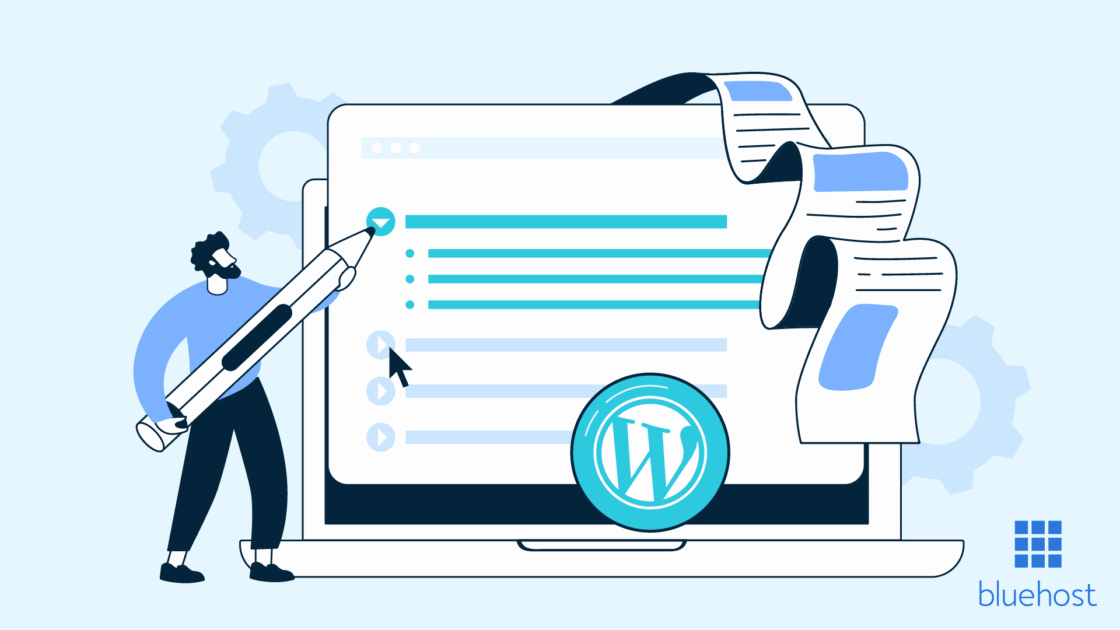

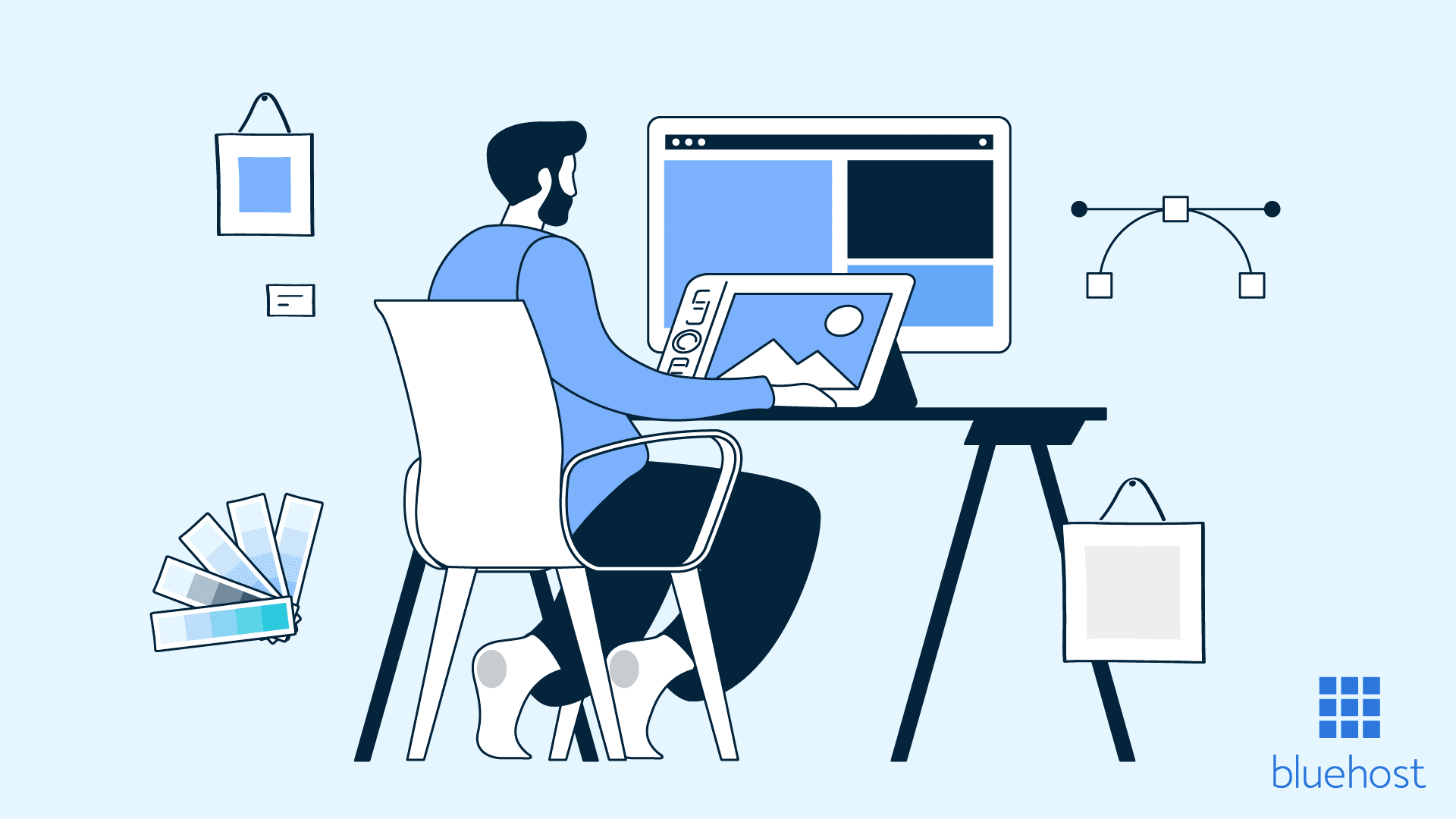
Write A Comment