Vielleicht waren Sie aufgeregt, die neuesten Metriken Ihrer WordPress-Website zu überprüfen. Vielleicht hat Ihnen ein verwirrter Kunde gesagt, dass Ihre Website nicht funktioniert. Oder vielleicht waren Sie kurz davor, Ihre schicke neue Landingpage zu präsentieren. Jetzt sehen Sie den Fehler 503 service unavailable.
Es ist beängstigend, wenn Sie feststellen, dass Ihre Website für Besucher unzugänglich ist und Ihre Geschäftsdynamik abgelenkt wird – vor allem, wenn Sie nicht wissen, was das Problem verursacht hat oder wie Sie es auf der Grundlage eines vagen Fehlercodes beheben können.
Wie die meisten WordPress-Website-Besitzer, die auf diesen Fehler gestoßen sind, benötigen Sie eine Anleitung, um den Ausfall zu beheben und den normalen Website-Betrieb wiederherzustellen. In diesem umfassenden Leitfaden erfahren Sie, was WordPress 503-Fehler verursacht, wie Sie sie beheben und wie Sie sie verhindern können.
503-Fehler in WordPress verstehen
Ein 503-Fehler weist darauf hin, dass Ihr Webserver nicht auf eine Anfrage von Ihrer WordPress-Website antworten konnte. In der Regel sind 503-Fehler auf einen Anstieg des Datenverkehrs oder der Aktivität zurückzuführen, der die zugewiesenen Serverressourcen vorübergehend über die Kapazität hinaus erschöpft. Dies bedeutet nicht, dass der Hostserver vollständig heruntergefahren oder deaktiviert wurde.
Stellen Sie sich zum Beispiel vor, Sie haben kürzlich einen Marketingplan veröffentlicht. Ihre Webanalyse zeigt einen Anstieg der Seitenaufrufe an – aber dann beginnt Ihre Website, den Fehler 503 anzuzeigen. Möglicherweise hat eine Traffic-Spitze den Server mit mehr gleichzeitigen Besuchern überflutet, als er verarbeiten kann.
In den meisten Szenarien stellen Websites automatisch die normale Funktion wieder her und zeigen keine 503-Warnungen mehr an, sobald die Ressourcen wieder innerhalb der funktionsfähigen Grenzen liegen. Wenn es jedoch zu mehrfachen Serviceunterbrechungen kommt, kann dies zu Reputationsschäden führen und sich auf Ihren Umsatz auswirken.
Bemerkenswert ist, dass einige 503-Fehler direkt auf dysfunktionalen Code zurückzuführen sind, der die Serverkommunikation verhindert. Wenn Sie die Kernprobleme des Skripts nicht beheben, können diese Probleme endlos wiederkehren – bekannt als 503 jail. In diesem Leitfaden wird erklärt, wie Sie mit diesen Konflikten und Störungen umgehen können.
Sie sind bereits auf dem richtigen Weg, negative Nutzererfahrungen und Frustration zu vermeiden. Der nächste Schritt besteht darin, mehr über die Auslöser des 503-Fehlers zu erfahren, was von entscheidender Bedeutung ist, da die Behebung von der Ursache abhängt. Ihre Diagnose wird sich ändern, ob Sie Ihr Hosting-Paket aktualisieren, geduldig darauf warten, dass die Nutzung nachlässt, oder ob Sie Ihre Website aktiv debuggen.
Was verursacht 503-Fehler?
Sie sind dabei, sieben mögliche Ursachen für WordPress 503-Fehler zu erfahren.

Fehlerhafte Plugins
Plugins werden auf WordPress-Websites installiert, um Funktionen und Funktionen hinzuzufügen. Manchmal sind Plugins ein unwissentlicher Schuldiger hinter 503-Fehlern. Defekte Plugins können zu einer ineffizienten Ressourcennutzung und Kommunikationsproblemen zwischen Websites und Servern führen.
Wenn Plugins versehentlich kleine Probleme auslösen, die sich ansammeln, oder ein schwieriger Prozess abrupt fehlschlägt, kann dies zu einer Erschöpfung der Serverressourcen führen, was zu der Warnmeldung 503 führt. Websites, die auf fehlerhafte oder ressourcenintensive Plugins angewiesen sind, sind anfällig für dieses Problem – es ist ärgerlich, aber eines der häufigsten WordPress-Probleme.
Das Entfernen oder Reparieren problematischer Plugins und das Finden leichterer, besser codierter Alternativen ist ein Weg zu einer zuverlässigeren Leistung.
Thematische Themen
Themes betreiben WordPress-Websites, können jedoch in unglücklichen Fällen lästige Fehler auslösen. Ohne Theme-Effizienz und -Optimierung können Websites ins Stocken geraten und vorübergehend ausfallen, was zu WordPress 503-Fehlerwarnungen führt.
Insbesondere enthalten einige Themes Codierungsfehler in Schlüsseldateien wie functions.php. Dies kann die Kommunikation zwischen Servern und Websites unterbrechen und im Wesentlichen den erfolgreichen Abschluss von Ressourcenzugriffsanfragen und -prozessen blockieren.
Das Identifizieren und Ersetzen fehlerhafter Themes durch gut codierte Alternativen kann die damit verbundenen Probleme mit der Serverauslastung schnell lösen. Dieser Ansatz bietet eine weitere schnelle Lösung für Ihre Website.
Überschreitung von Ressourcenlimits
Websites arbeiten mit begrenzten Computerressourcen in Hosting-Plänen. Wenn der Traffic und die Aktivität über die zugewiesenen Beträge hinausgehen, ist das ein Problem.
Zu viele Besucher, die gleichzeitig auf eine Website zugreifen, können die verfügbaren Kapazitäten überfordern. Andere Nutzungssprünge sind mit dem Massenexport von Daten aus einer Datenbank verknüpft. Übermäßige E-Mails, große Uploads und Missmanagement von Ressourcen tragen ebenfalls dazu bei.
Genau wie das Überfüllen eines Bechers kann es auch bei der Erweiterung von Websites über ihre Container-Server hinaus chaotisch werden, wie die 503-Warnungen zeigen. Um dem entgegenzuwirken, verwenden Sie Tools zur Überwachung der Serveraktivität, um Nutzungsspitzen zu verfolgen, bevor sie zu Unterbrechungen führen.
Wenn Ihre Website den Server überlastet oder ihn knapp beschneidet, aktualisieren Sie Ihren Hosting-Plan mit mehr Ressourcen, um Serviceunterbrechungen zu vermeiden. Probieren Sie den Pro-Plan von Bluehost aus, der für hohen Datenverkehr optimiert ist und mit einem kostenlosen Content Delivery Network (CDN) ausgestattet ist.
Wartungsmodus
Websitebesitzer lösen manchmal 503-Fehler aus, indem sie Websites in den Wartungsmodus versetzen, in der Regel, um die Entwicklung im Hintergrund durchzuführen.
Der Wartungsmodus ist zwar praktisch und nützlich, blockiert jedoch vorübergehend den Datenverkehr, um Updates nahtlos und ohne Unterbrechungen abzuschließen. Wenn Sie den Wartungsmodus versehentlich aktiviert lassen, erhalten Besucher eine frustrierende 503-blockierte Zugriffsseite.
Schlimmer noch, aufgrund des plötzlichen Rückgangs der Engagement-Metriken können Suchmaschinen Websites für eine langfristige Wartung bestrafen.
Überprüfen Sie Ihre Admin-Einstellungen, um sicherzustellen, dass der Schalter für den Wartungsmodus korrekt ausgeschaltet ist. Jetzt, da Sie diese Eigenart der Webentwicklung kennen, können Sie sorgenfrei Websites erstellen, und Ihre Updates werden keine Probleme mit sich bringen – sie werden Verbesserungen bringen.
DDoS-Angriffe
Cyberangriffe wie DDoS (Distributed Denial-of-Service) bombardieren Server und lösen absichtlich Serviceunterbrechungen aus. Böswillige Akteure überlasten Systeme mit redundanten Anfragen aus mehreren Quellen. Wie vorherzusehen war, erschöpft dies die Ressourcen, die für das Hosting Ihrer WordPress-Website bereitgestellt werden.
Eine Flut von Zugriffsversuchen kann dazu führen, dass Server mit websiteweiten 503-Fehlern ausfallen. Bluehost-Kunden profitieren von einem Team von Tech-Experten, die schnell arbeiten, um frustrierende Ausfallzeiten und Geschäftsunterbrechungen zu vereiteln und zu vermeiden.

Ihr Webhost wird über einen Reaktionsplan für Cyberangriffe verfügen, aber es gibt Schritte, die Sie selbst unternehmen können. Schutzmaßnahmen wie Firewalls wehren Cyberangriffe ab, die unerwartet und ohne Verschulden der Website-Besitzer auftreten.
Ungültige Codeausschnitte
Einige Leute passen ihre Websites an, indem sie WordPress-Code-Snippets einfügen, die hilfreiche Funktionen hinzufügen sollen. Ähnlich wie einige Plugins und Themes fehlgeleitete Anweisungen enthalten oder Konflikte verursachen, kann handgeschriebener benutzerdefinierter Code Risiken bergen.
Beim Einfügen von Codeausschnitten kann die Eingabe nur eines falschen Zeichens mehr Schaden als Nutzen auslösen. Wenn fehlerhafte Code-Snippets zu fehlgeschlagenen Prozessen führen, die verhindern, dass Ihre Website korrekt auf ihren Hosting-Container zugreift, kann sich dies als 503-Warnung manifestieren.
Während Code-Experimente innovative Fortschritte ermöglichen, sollten Sie neue Ergänzungen in Staging-Umgebungen gründlich debuggen. Dies schützt Ihre öffentlich zugängliche Website vor Pannen.
Während Code-Experimente innovative Fortschritte ermöglichen, sollten Sie neue Ergänzungen in Staging-Umgebungen gründlich debuggen. Dies schützt Ihre öffentlich zugängliche Website vor Pannen.
Serverausfälle und -störungen
Selbst bei zuverlässigen Servern kommt es gelegentlich zu unerwarteten Störungen, die zu vorübergehenden Problemen führen. In der Regel handelt es sich bei Störungen um kleinere Probleme wie Fehler in der Konfigurationsdatei, die Anfragen für einige Websites in die Irre leiten, während andere davon nicht betroffen sind.
Unabhängig von der Größenordnung können diese störenden Vorfälle die Serverkapazitäten überlasten und schließlich den Datenverkehr mit 503 WordPress-Fehlern blockieren. Die umfassende Überwachung ermöglicht es dem technischen Support, Neustartsequenzen schnell zu starten, wenn Ihre automatisierten Überprüfungen jemals ungesunde Vitalwerte feststellen.
Wie lange dauern 503-Fehler?
Die Dauer von 503-Fehlern hängt stark vom zugrunde liegenden Auslöser ab. Im Falle vorübergehender Ressourceneinschränkungen aufgrund von Serverstörungen oder unerwarteten Traffic-Spitzen stellen Websites den normalen Betrieb innerhalb weniger Stunden automatisch wieder her, sobald die Auslastung wieder in einen akzeptablen Bereich zurückkehrt.
In gewisser Weise fungiert der Fehler 503 als automatischer Sicherheitsmechanismus; Es verhindert längere Ausfälle, indem es den Dienst vorübergehend stoppt, anstatt zu warten, bis die Website vollständig abstürzt.
In gewisser Weise fungiert der Fehler 503 als automatischer Sicherheitsmechanismus; Es verhindert längere Ausfälle, indem es den Dienst vorübergehend stoppt, anstatt zu warten, bis die Website vollständig abstürzt.
Auf der anderen Seite erfordern Fehler, die durch Plugin-Ordnerkonflikte, Theme-Bugs oder problematische Code-Snippets verursacht werden, eine gezielte Fehlerbehebung, um die Ursachen zu beheben.
Grundsätzlich sind WordPress 503-Fehler, die mit Konfigurationsproblemen verbunden sind, wahrscheinlich weiterhin vorhanden. Die Identifizierung der Fehlerursprünge wird Ihren Ansatz leiten – lassen Sie uns in die Diagnose Ihrer Situation einsteigen, damit Sie entweder eine natürliche Wiederherstellung ermöglichen, Website-Probleme beheben oder Ihren Hosting-Plan optimieren können.
So beheben Sie einen 503-Fehler in WordPress
- Wenden Sie sich an Ihren Hosting-Provider
- Plugins deaktivieren
- Anpassen der Ressourcennutzung
- Themen wechseln
- Aktivieren des Debug-Modus
- Überprüfen der Serverprotokolle
- Wiederherstellen aus einer Sicherung
Diese Schritte führen Sie durch die Fehlerbehebung von WordPress 503-Fehlern basierend auf den häufigsten Ursachen.
Navigieren Sie in Ihrem Browser zu Ihrer Website. Klicken Sie nach jedem Fehlerbehebungsansatz auf Ihrer Website auf Aktualisieren, um zu überprüfen, ob der HTTP-Fehler behoben ist.

Wenden Sie sich an Ihren Hosting-Provider
Engagierte technische Support-Teams können selbst die komplexesten Ursachen von hartnäckigen 503-Fehlern beheben – außerdem müssen Sie sich keine Tutorials über cPanel, FTP-Clients und das WordPress-Dashboard ansehen.
Jetzt, da Sie viel über 503-Fehler wissen und warum sie auftreten, können Sie dem 24/7-Support-Team von Bluehost die Symptome klar beschreiben und Ihren WordPress 503-Fehler beheben.
Jetzt, da Sie viel über 503-Fehler wissen und warum sie auftreten, können Sie dem 24/7-Support-Team von Bluehost die Symptome klar beschreiben und Ihren WordPress 503-Fehler beheben.
Unsere Experten können sich mit Fehlerprotokollen für Serveraktivitäten befassen, nach Softwarekonflikten suchen, die Nutzung von Kontoressourcen überprüfen, Sicherheitsstufen überprüfen und aktuelle Änderungen ermitteln, die möglicherweise mit den plötzlichen Problemen in Verbindung stehen.
Wir verfügen über mehr Ressourcen und Fachwissen, um die Ursache schnell zu finden und sicherzustellen, dass Sie wieder einsatzbereit sind.

Wenn Sie ein Heimwerkertyp sind, probieren Sie einige der folgenden Lösungen aus.
Plugins deaktivieren
Veraltete, ineffizient codierte oder übermäßig ressourcenintensive Plugins können eine Rolle bei der unbeabsichtigten Auslösung von Website-Ausfällen spielen, die durch 503-Meldungen „Dienst nicht verfügbar“ gekennzeichnet sind.
Anstatt zu raten, welches spezifische Add-On der Übeltäter sein könnte, sollten Website-Besitzer vorübergehend alle Plugins auf einmal deaktivieren und prüfen, ob ihre Website wieder online geht.
Navigieren Sie mit einem FTP-Client wie Filezilla zu Ihrer WordPress-Installation, insbesondere zum Ordner public_html . Suchen Sie das Verzeichnis wp-content, um auf Plugins, Themes und Schlüsseldateien zuzugreifen. Benennen Sie den Ordner /wp-content/plugins/ in einen anderen Ordner um — dies deaktiviert alle Plugins, ohne dass die Einstellungen verloren gehen.
Behalten Sie Ihre Website im Auge. Wenn das Problem durch das Deaktivieren aller Plugins behoben wird, machen Sie sich eine mentale Notiz. Erinnern Sie sich an den Ordner, den Sie umbenannt haben? Ändern Sie es wieder in /wp-content/plugins/.
Gehen Sie nun zu Ihrem WordPress-Dashboard, genauer gesagt in der linken Seitenleiste – klicken Sie auf Plugins. Klicken Sie nacheinander in einem Plugin auf Deaktivieren und prüfen Sie, ob der 503-Fehler zurückkehrt. Wenn dies der Fall ist, notieren Sie, welches Plugin den Trick gemacht hat.
Wenn Sie feststellen, dass ein Plugin fehlerhaft ist und Sie es ersetzen können, fahren Sie fort. Wenn Sie das Plugin lieber behalten möchten, haben Sie eine Option: Kontrollieren Sie die Ressourcennutzung.
Anpassen der Ressourcennutzung
Einige Plugins nutzen Serverressourcen ineffizient im Hintergrund. Diese allmähliche Überlastung kann schließlich Grenzwerte überschreiten und 503-Abstürze verursachen. Anstatt nützliche WordPress-Plugins zu löschen und ihre Funktionen vollständig zu verlieren, versuchen Sie zunächst, ein Resource Control-Plugin zu installieren.
Das Heartbeat Control-Plugin von WP Rocket begrenzt, wie viele Hintergrundaufgaben – wie automatische Speicherungen und Benachrichtigungen – Plugins gleichzeitig ausführen können. Die Kontrolle der Hintergrundnutzung auf diese Weise sorgt dafür, dass hilfreiche Plugins innerhalb angemessener Grenzen reibungslos laufen.

Legen Sie basierend auf der Ressourcenzuweisung Ihres Hosting-Plans mit WP Rocket Limits fest und prüfen Sie dann, ob Überlastungssituationen nicht mehr auftreten. Wenn das Steuerungs-Plugin die 503-Fehler behebt, war die Ursache zu viele Hintergrundjobs, die aufgrund ineffizienter Plugins Ressourcen verbrauchten.
Themen wechseln
Sie wissen jetzt, dass WordPress-Themes Bugs enthalten können, Blähungen oder Fehler die Kommunikation zwischen Servern und WordPress-Websites stören können, was zu 503-Warnmeldungen führt. Der Wechsel zu einem leichtgewichtigen Standard-Theme wie Twenty-Twenty-One kann schnell zeigen, ob Ihre aktuellen Theme-Dateien und -Vorlagen fehlerhaft sind.

Wenn die Fehlermeldung verschwindet, nachdem Sie das Theme gewechselt haben, suchen Sie ein neues, leichtes Theme für Ihre Website. Alternativ können Sie überprüfen, ob Ihre vorherigen Designanpassungen einen bekannten Fehler ausgelöst haben. Wenn ja, können Sie versuchen, das Problem zu umgehen oder zu warten, bis der Fehler behoben ist.
Beachten Sie, dass Sie Staging-Websites verwenden können, um Optionen in Ihrem Designordner zu testen. Gut codierte Themes laufen reibungslos, ohne unnötig Ressourcen zu verbrauchen oder den Abschluss kritischer Hintergrundprozesse zu verhindern.
Aktivieren des Debug-Modus
Wenn Serverfehler bei der manuellen Problembehandlung nicht erkannt werden, aktivieren Sie den Debug-Modus, um die Vorhänge zurückzuziehen. Dieser Umschalter sendet detaillierte Warnungen, wenn Skripts fehlschlagen oder Systemausnahmen auftreten. Lesen Sie die Ergebnisse, indem Sie einen FTP-Client verwenden und wp_debug_logs in die Suchleiste eingeben.
Debug-Meldungen weisen auf fehlerhafte Plugins und Themes hin, insbesondere wenn sie mit wiederholt abstürzenden Prozessen verbunden sind, die den Zugriff auf Serverressourcen beeinträchtigen.
Debug-Protokolle können dem durchschnittlichen Website-Besitzer ausführlich oder sogar Kauderwelsch erscheinen. Es besteht jedoch die Möglichkeit, dass Sie genau feststellen können, ob Softwarefehler dazu beitragen oder nicht.
Zeigen sich erkennbare Muster in Debug-Logs, können erfahrene Entwickler ihre Erkenntnisse in Maßnahmenpläne übersetzen, die die Schwachstellen angehen. Wenn keine Red Flag-Ereignisse auftreten, folgen tiefergehende Infrastrukturprüfungen.
Überprüfen der Serverprotokolle
Hosting-Anbieter zeichnen detaillierte Serveraktivitätsprotokolle auf, die jeden Prozess und jede Aktion im Hintergrund verfolgen. Diese granularen Datensätze sind im Grunde genommen Breadcrumb-Pfade, die sequenzielle Probleme aufdecken können, die sich schließlich zu Serviceunterbrechungen ausweiten.
Um Erkenntnisse aus Serverprotokollen zu gewinnen, ist Fachwissen erforderlich. Wenn Sie die Analyse selbst durchführen, sollten Sie wie folgt suchen:
- Traffic, insbesondere beispiellose Besucherspitzen
- Die Speicherauslastung nähert sich dem Limit
- Datenbankaktivität mit zu vielen gleichzeitigen Abfragen
- Maximale Rechenleistung bei Aufgaben
Wiederherstellen aus einer Sicherung
Die Wiederherstellung Ihrer Website aus einem Backup der gesamten Website bietet eine frische, saubere Weste für Kontinuität. Automatisierte tägliche oder wöchentliche Backups erfassen Softwarekonfigurationen und -daten – so können Sie wieder zu einer voll funktionsfähigen Version Ihrer Website wechseln, bevor das Ereignis die Instabilität verursacht hat.
Bluehost-Kunden, die VPS-Hosting oder dediziertes Hosting verwenden, können Backups einfach konfigurieren und wiederherstellen.
Backup-Wiederherstellungen drehen die Zeit praktisch zurück, überschreiben beschädigte Dateien und machen unhaltbare Anpassungen rückgängig. Diese ausfallsichere Option löscht alle problematischen Bearbeitungen, Ergänzungen oder Löschungen, die die Ursache für Ihren 503-Fehler sein könnten.
Wenn Ihr 503-Fehler weiterhin besteht, nachdem Sie alle oben genannten allgemeinen Korrekturen versucht und Zeit für die Beseitigung vorübergehender Spitzen gelassen haben, wenden Sie sich an das 24/7-Support-Team von Bluehost . Wir werden tiefer graben, um das Problem zu beheben und den Fehler zu beheben, damit Ihre Marke wieder auf Kurs kommt.
Zukünftige 503-Fehler verhindern
Sobald Ihr WordPress 503-Fehler endgültig behoben ist und Ihre Website wieder normal funktioniert, ist das beste Szenario, dass er nie wieder passiert. Wenn Sie proaktiv sind und jetzt vorbeugende Maßnahmen ergreifen, werden Sie sich in Zukunft keine Sorgen mehr über diesen Fehler machen.
Sie können einige Dinge tun, um zu vermeiden, dass 503-Fehler erneut auftreten:

Überwachen der Leistung
Behalten Sie die Leistungskennzahlen Ihrer Website wöchentlich im Auge, auch in gesunden Zeiten. Schwankungen sind oft erkennbar, bevor sie in den Gefahrenbereich eskalieren.
Achten Sie auf ein allmähliches Wachstum der Ressourcennutzung, schleichende Ladezeiten, wenig verfügbaren Speicherplatz und Spitzen bei gleichzeitigen Besuchern. Erhöhen Sie Ihren Hosting-Plan, um zusätzliche Kapazität und Leistung zu erhalten, um zu vermeiden, dass Ihre Ressourcenobergrenzen erreicht werden.
Konfiguration des Stresstests
Stresstests, bei denen absichtlich Datenverkehrsüberschwemmungen und Lastspitzen simuliert werden, zeigen, ob Ihre Infrastruktur einer potenziell starken Belastung standhalten und sich automatisch davon erholen kann.
Indem Sie bewusst festgelegte Schwellenwerte überschreiten, identifizieren Sie die Belastungsgrenze Ihrer Website. Wenn Ihre Website nicht mit der Nutzung umgehen kann, auf die Ihre Marke bald ansteigen möchte, bitten Sie Ihren Hosting-Anbieter, Ihre Serverlimits und die Ressourcenzuweisung zu optimieren, um die Sicherheitsmargen zu erweitern.
Plugins und Themes überprüfen
Bevor Sie neue Plugins und Themes installieren, sollten Sie diese sorgfältig auf der Grundlage von Rezensionen und Bewertungen bewerten, in denen ihr Ressourcenbedarf erwähnt wird. Testen Sie die Plugins und Themes auf Staging-Websites, bevor Sie live gehen.
Verwenden Sie Sicherheitstools
Schutzmaßnahmen wie Firewalls und Plattformen zur Bedrohungsüberwachung schützen Ihre Website vor böswilligen Versuchen, Ihre Infrastruktur zu überlasten. Indem Sie die Gefahr externer Störungen minimieren, eliminieren Sie eine Variable, die darauf abzielt, ob Ihre Website und Ihr Hostserver reibungslos funktionieren.
Abschließende Gedanken: So beheben Sie WordPress 503-Fehler
Während 503-Fehler sowohl den Zugriff auf die Website als auch das Vertrauen des Publikums beeinträchtigen, ermöglichen Fehlerbehebung und vorbeugende Maßnahmen eine problemlose Lösung.
Jetzt wissen Sie, wie Sie die Ursache des Fehlers methodisch isolieren und das Problem aus mehreren Blickwinkeln angehen können.
Anstatt die Verantwortung für die Fehlerbehebung allein in Ihre Hände zu legen, machen Sie mit besserem WordPress-Hosting mit fachkundiger Serververwaltung weiter. Unsere Experten sind 24/7 erreichbar, weil Ihre Marke auf dem Spiel steht.
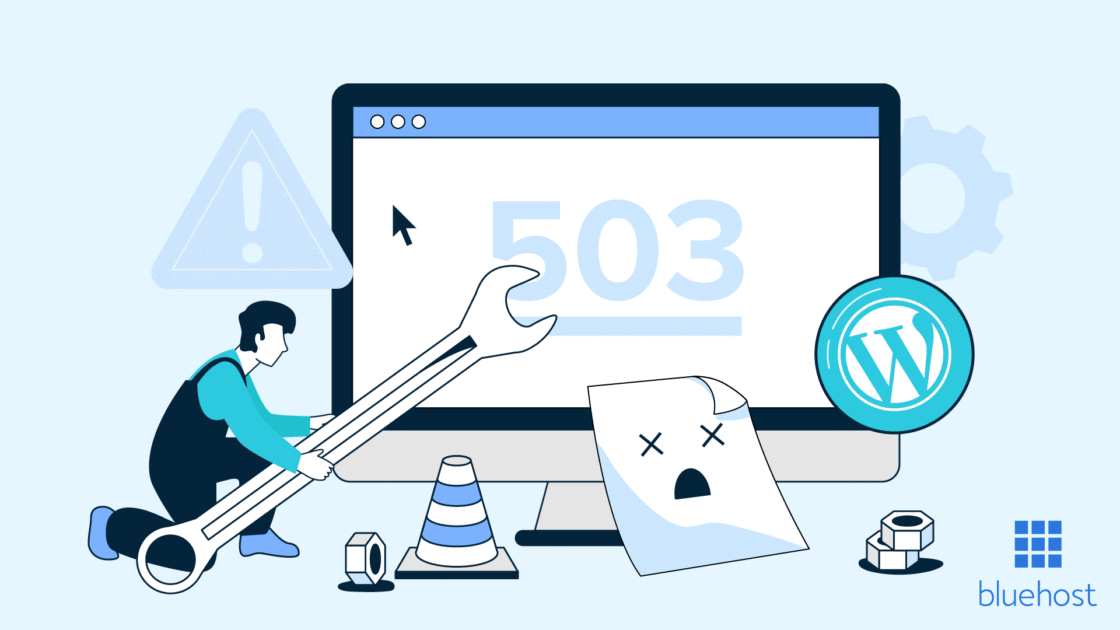


Einen Kommentar schreiben