Key highlights
- Learn how to hide page title in WordPress using four simple methods.
- Use plugins, custom CSS or manual edits to remove titles easily.
- Avoid SEO and accessibility issues by keeping the HTML structure intact.
- Fix common issues like white space or titles reappearing after updates.
- Simplify layout changes with Bluehost WordPress Hosting for faster, easier control.
First impressions matter. You’re more likely to remember a café that breaks the mould than one that feels like another Tim Hortons copy.
On your web page, that first impression comes from its design — from the colour palette you use to the elements you include (or remove).
However, design excellence is not always about what you add; sometimes, you need to hide page titles to eliminate distractions. This is common on a landing page, ‘Contact Us’ page or ‘About Us’ section.
Because many creators run a single WordPress site and then clone that layout for every new WordPress website they launch, learning to hide page titles once pays off again and again.
In this guide, we’ll explore how to hide page title in WordPress. We’ll also explore why doing it can help streamline a WordPress website, the trade-offs involved and four reliable methods for doing it.
What is a WordPress page or post title?
A WordPress page title (or post title) is the text you type in the page editor at the top of the editing screen. Your theme wraps that text in an <h1> element with the CSS class typically named ‘entry title’ (.entry-title). That visible title displayed announces the content’s topic to visitors and establishes the page hierarchy for screen readers.

Run a quick DevTools audit: if you see more than one entry title on a template, adjust your layout before you hide titles.
Do not confuse this heading with the SEO title, also known as the title tag or title element. The SEO title lives in the document head and appears on search engine results pages.

When you later hide page headings, keep the SEO title intact so search engines and your site’s SEO remain healthy.
Also read: How to Use WordPress in 2025 (Step-by-Step for Beginners)
Common reasons for hiding page or post titles in WordPress
You might want to hide a page title on your WordPress website for several reasons.
1. Shifting the focus to content
Sometimes you need an immersive banner or hero image that steals the spotlight. On a sales blog post or interactive quiz, removing the default WordPress page title lets the design centre on the media itself. In A/B tests, we often hide page titles and watch conversion rates climb.
You can see it in effect on the Inflatable 3D Alphabet landing page. It uses a hidden page title to create a more engaging header, emphasising the advertised product.

2. Creating a dynamic custom header
Designers often replace the post title box with a custom graphic, video loop or animated text. Since the visual already conveys everything, the redundant page title in WordPress can be removed without compromising search engine optimisation as long as the metadata remains.
Stephen Bell’s website is a perfect example of this. The homepage features a static image with Stephen’s name in bold, accompanied by animated letters. To achieve this effect, you must hide the page title to avoid duplication.

3. Opting for a minimalist design
Photographers, architects or portfolio owners may want a clutter-free gallery. Deciding to hide page titles site-wide removes distractions and keeps the grid pristine, regardless of the WordPress themes you use.
Also read: 65 Best Free WordPress Themes in 2025
Downsides to hiding a page title in WordPress
- Difficulty in navigation: Removing blog post title headings can make it harder for visitors to skim or use the internal search.
- Low accessibility: Screen readers depend on the heading structure. If you hide titles with sloppy CSS, assistive tech may struggle to announce section names. Bold AODA compliance is required in Canada.
- Ambiguous referencing: Scholars or journalists might cite a particular post. If they cannot see the heading, quoting your work becomes awkward.
Pro tip: Use CSS to conceal the visual but leave the HTML <h1> in place. That way search engines understand the topic and accessibility tools still read it. Yes, you can hide the page title visually while leaving the semantic entry title intact.
Also read: Is WordPress Free? Understanding Costs and Features in 2025
4 popular methods for hiding a page or post title
Below are four approaches — ranging from plug-and-play to developer-level — that enable you to apply custom CSS code, theme tweaks or a page builder option.
Each section includes at least one code snippet, allowing you to copy, paste and verify.
Method 1: How to hide a page title in WordPress using a WP plugin
Alternatively, you can use a plugin to hide page titles.
One of the most popular options is the Title Remover plugin, boasting over 100,000 active installations. It’s simple to use, too.
All you have to do is install and activate it, and a checkbox labelled Hide the title for this item will appear in the page settings panel of the page editor.
Toggle the checkbox, and that’s it; the page title will be hidden.

Bonus tip: Use a flexible WordPress hosting provider
If you’re managing a WordPress site and want more control over customisation (like hiding page titles), your hosting provider plays a big role. That’s where we come in.
At Bluehost, we’ve built our WordPress hosting solutions to be beginner-friendly yet powerful enough for developers and creators who care about site performance, flexibility and design control.
Here’s why Bluehost WordPress hosting stands out:
- One-click WordPress installs: Get started in seconds with a guided setup, even if you’ve never used WordPress before.
- Full plugin and theme support: Whether you’re installing Title Remover, using a visual builder or customising CSS to hide titles, Bluehost supports it all.
- Optimised performance: Enjoy fast page loads and reliable uptime — key when you’re tweaking your layout and want every change to shine.
- Free SSL and automatic security updates: Keep your site safe and SEO-friendly while you focus on content and design.
- WonderSuite tools: From WonderBlocks to WonderHelp, we offer a complete suite of features for visual editing, onboarding and support — built for WordPress success.
Whether you’re hiding page titles for a clean portfolio, a landing page or a custom About section, Bluehost WordPress hosting helps you do it with less hassle and more flexibility.
Method 2: How to hide all page titles in WordPress using custom CSS code
Another option is using custom CSS code to hide all page titles across your website. Here’s how to do it step by step:
1) Log in to your WordPress dashboard by visiting [yourdomain.ca]/wp-admin. Replace [yourdomain.ca] with your website’s domain.
2) Go to Appearance > Customise.

3) Open the Additional CSS menu.

4) In the code box that appears, paste the following code:
.entry-title {
display: none;
}5) Click on the Publish button to save the changes you’ve made to the CSS.

Once you’ve completed these steps, all page titles on your WordPress website should be hidden. If you want to show page titles again in the future, you can simply remove the custom CSS code you added.
Note: Replace “entry-title” in step. 4 by your H1’s class name if you use a different CSS class for H1.
Also read: 33 Best WordPress Website Examples to Inspire You in 2025
Method 3: How to hide a specific page title in WordPress using custom CSS code
Sometimes, you might not want to hide all page titles across your website. You might only want to target specific pages. In such cases, you can use custom CSS code to achieve the desired result.
1) Navigate to Appearance > Customise > Additional CSS.

2) In the code box that appears, paste the following code:
.page-id-123 .entry-title {
display: none;
}- Replace “123” with the ID number of the page you want to hide the title of. You can find the page ID number by navigating to Pages in the WordPress dashboard, hovering over the page you want to edit and looking at the URL that appears in the bottom left corner of your browser window. The ID number will be near the end of the URL.
- Replace “entry-title” with your H1’s class name if you’re using a different CSS class for H1.

3) Click on the Publish button to save the changes you’ve made to the CSS.

Method 4: How to manually delete a page title in WordPress
The final method we’ll cover is manually deleting the page title. Here’s how:
1) From your WordPress dashboard, navigate to Pages on the left-hand side menu and select the page you want to hide the title for.
2) Delete the title text in the Page Title field.
3) Click the Publish button to save your changes.

Troubleshooting common title-hiding issues
Trying to hide page titles across a WordPress site can occasionally create small but noticeable issues. These problems range from lingering white space to the title displayed unexpectedly reappearing after updates.
Below, we walk through typical problems and offer reliable solutions to ensure your changes stick and your site’s layout stays clean, while still supporting search engine optimisation.
1. Page title still appears on specific templates
When you hide a page title in WordPress, it might still show on certain layouts due to variations in theme styling or class naming. For example, your page template might use a different class than .entry-title. This causes the default page title to persist despite attempts to remove it.
Ensure that you inspect the post and page titles within your theme and update your settings accordingly. If the title appears only on archive pages or single posts, you’ll likely need to adjust the styling or selector in the site editor or theme customiser.
2. Extra white space remains after hiding page titles
Even when the page title is hidden, leftover margin or padding can affect the visual spacing. If you’re seeing gaps where the post title used to be, double-check the container styling in your theme files. Address the issue by collapsing spacing elements or adjusting layout settings.
Avoid relying solely on the above CSS code block to hide titles. Be sure it also handles spacing so you don’t leave a blank area at the top of your page.
3. Titles reappear after theme or plugin updates
One reason page titles may return is because changes were made directly to core theme files instead of through a child theme. When updates apply, they overwrite those changes. To prevent this, implement title-hiding adjustments via a child theme or using the Title Remover plugin.
This plugin adds a hide title toggle to your editor screen, allowing you to hide the post title while retaining the HTML structure. It’s also safer than manually editing templates.
4. Page builder settings override title visibility
If you’re using a visual builder, it may ignore your attempt to hide titles. Even with the right CSS code snippet, builders often inject their own inline styles, which can override the post title. In such cases, use the builder’s native toggle or option to hide the heading block on that particular page.
Also, double-check your theme’s global settings in the site editor to ensure it doesn’t restore the page title automatically across templates.
Also read: Introducing Bluehost WonderSuite: WordPress made Wonderful
5. Inconsistent behaviour across specific page IDs
When hiding titles for select pages, the most precise method is to target the page ID or post ID. You can find a page’s ID by hovering over its name in the admin dashboard and looking at the URL. If your page title in WordPress still appears on a few screens, it’s likely that one of the page IDs was missed or entered incorrectly.
By targeting the correct page ID, you can safely hide titles only where needed — ensuring clean search results while maintaining the visibility of titles on other pages.
6. SEO snippet doesn’t show the correct title
If you fully remove the post title HTML, it may negatively affect your title tag and SEO. Instead of deleting it entirely, just hide it visually. This method helps search engines understand your content without affecting users. Keep the title tag in the document head and the <h1> intact in the markup.
This approach also improves accessibility for screen readers while allowing you to hide page titles where a more minimalist layout is desired.
Final checks before publishing
After you hide titles, run through this list:
- Confirm that the title tag still exists and is unique per page.
- Ensure there is still exactly one <h1> on each page, regardless of whether the displayed title is visible.
- Target the correct page ID if hiding selectively.
- Use the hide title toggle or CSS code snippet properly without deleting markup.
- Don’t rely solely on one plugin or setting — check both the theme customizer and site editor.
- Always preview changes to verify layout, spacing and SEO visibility.
- If you want to hide post titles across the board, test how it affects screen reader navigation.
- Consider adding the post title back to templates if accessibility becomes an issue.
- When hiding titles globally, use caution — it’s better to hide page titles selectively for better UX.
Best practices after you hide page titles
Once you decide to hide page titles, your work isn’t done. Making your WordPress site cleaner and more effective involves applying thoughtful practices that strike a balance between design, usability and SEO.
Below are best practices to follow after you hide the page title on one or more screens.
1. Keep the title element intact for SEO
Even if you hide the page title, don’t delete the <h1> tag or the title element in the document head. The title element helps search engines understand the page’s content, supports indexing and contributes to how your page shows up in search results.
Especially on a landing page, where visuals often take centre stage, leaving these in place ensures that your content is still optimised for performance without cluttering the layout.
Also read: Change Domain Name Without Losing SEO: Step-by-Step Guide
2. Use consistent structure across post and page titles
Make sure you apply hiding rules uniformly across both post and page titles to maintain layout consistency. This is particularly important when cloning layouts for a new landing page or replicating a site design across multiple sections.
If you’ve removed the post title block from a layout, ensure you’ve checked its position in the site editor and replaced it with another clear visual or structural marker.
3. Target only specific pages when possible
Instead of applying a global rule to hide page titles across your entire site, consider hiding them only on selected screens. When you hide the page title on only specific pages, you retain control over where headings appear and improve usability for content that benefits from visible structure — like a blog post title or service page.
For example, a specific page title on an About page might offer valuable context, while hiding titles on a landing page helps you keep attention focused on visuals or calls to action.
4. Don’t hide the page title at the expense of accessibility
Screen readers rely on page title structures to assist users in navigating content. If you hide page titles, always verify that the HTML remains intact. Don’t remove the post title entirely — hide it visually using theme or plugin options instead. This ensures that assistive tech can still announce and understand the structure properly.
5. Recheck layout after updates or design changes
Themes, plugins and builders can override your decisions. After hiding the page title using custom code or toggles, revisit those pages to ensure any design changes are reflected. Check if the page title in WordPress reappears, especially after updates. It’s common for saved rules to reset if a builder reintroduces a title by default.
This is especially true when using visual builders for a landing page. You’ll want to inspect how the page title behaves and ensure your preferences are still applied.
6. Double-check SEO and search snippets
Although you’ve chosen to hide page titles, ensure your title element and metadata still reflect the page’s purpose. This enables your site to remain SEO-compliant and continue to rank properly in search engines. Avoid blank titles or duplicates, which can occur when too many page title in WordPress fields are hidden or not assigned.
By following these best practices, you can successfully hide page titles while preserving accessibility, structure and SEO. Whether you’re working on a blog post title, a landing page or adjusting a specific page title, thoughtful execution will ensure a cleaner user experience without sacrificing function.
Final thoughts
Knowing how to hide page title in WordPress helps you build cleaner, distraction-free layouts — perfect for landing pages, portfolios and custom designs.
Whether you use a plugin, apply custom CSS or adjust theme settings, hiding titles gives you greater control over the user experience.
Remember: always maintain the HTML structure for optimal SEO and accessibility. Visual simplicity shouldn’t come at the cost of performance or usability.
If you’re looking to build a flexible, fast and easy-to-customise site, the right hosting platform can make all the difference.
Start your WordPress journey with Bluehost WordPress hosting – our hosting is optimised for WordPress and gives you the freedom to design your site your way.
From beginner-friendly tools to advanced customisation options, we make it easy to manage design tweaks like hiding page titles, installing plugins or editing CSS — all in one place.
FAQs
To hide the title on a WordPress page, you can use a plugin, apply custom CSS through the WordPress Customizer or adjust your theme settings. This helps declutter your layout while preserving important SEO elements.
You can remove the page header by editing your theme settings, using a page builder with header controls or applying CSS to visually hide the header. This is commonly done on the homepage or landing page designs.
In the Storefront theme, you can hide the title by using a plugin or updating the page settings through the Customizer. It’s a simple way to remove unnecessary headings from product or static pages.
To hide a page title with CSS, adjust your theme’s additional CSS settings through the WordPress Customizer. This lets you visually hide the title while keeping the HTML intact for search engines and screen readers.
To hide the title on a landing page, go to your WordPress dashboard, open the page settings and use a plugin like Title Remover or custom CSS. This allows you to apply WordPress hide page title rules without affecting SEO or layout structure.
No, as long as you don’t delete the title tag from the HTML. You should visually hide it using CSS or a page builder, so search engines can still read and index the content properly.
Yes, on a WordPress website, you can hide titles on select pages using page IDs and targeted CSS. This helps you maintain control over which pages display the title and which don’t.
You can hide post titles by editing your WordPress themes or using a plugin. Check your theme’s documentation or customizer to remove or disable title visibility for individual posts.
The easiest way to hide a page title on a web page is through a plugin. You just install it, go to the page settings and check the option to hide the title. This works well across most WordPress themes.
Yes, the WordPress’ Hide Page Title’ option works for both pages and blog posts. You can apply it using plugins, CSS or theme settings depending on your layout needs. Just ensure the post title remains in the HTML for both SEO and accessibility purposes.
The safest way to learn how to hide page title in WordPress is by using CSS to hide it visually while keeping the <h1> element in the HTML. This ensures your site stays accessible and optimised for search engines.
Not all themes handle the WordPress hide page title function the same way. Some themes may use different CSS classes or override settings with built-in layout controls, so always check your theme documentation or use a plugin for easier control.
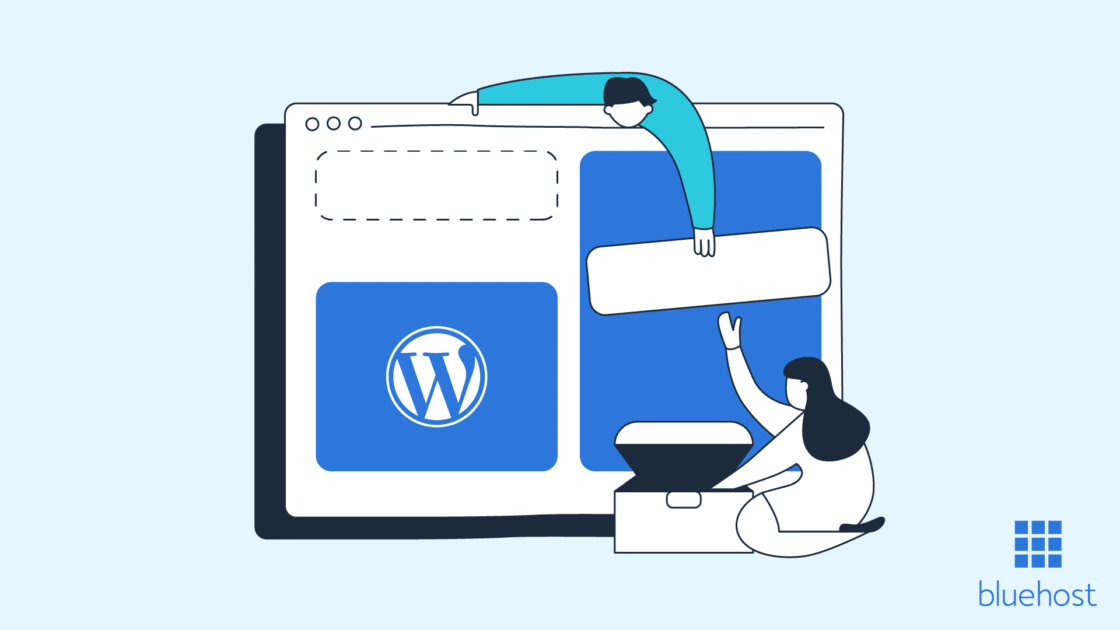


Write A Comment