La ciberseguridad encabeza la lista de preocupaciones en línea tanto para los propietarios de sitios web como para los usuarios.
En los últimos años, las violaciones de datos a gran escala que afectan a los principales bancos, minoristas y otros proveedores de servicios líderes han sido noticia en todo el mundo.
Asegurar a los usuarios que sus datos están a salvo de la piratería, el robo de identidad y otros tipos de delitos en línea es esencial para mantener la confianza de los clientes.
Aprender a hacer que un sitio web sea seguro con los protocolos SSL y HTTPS es un paso esencial para proteger los datos confidenciales recopilados mientras se hacen negocios.
Si su sitio recopila o utiliza datos confidenciales de alguna manera, es importante saber cómo funcionan estos dos protocolos y cómo proteger un sitio web y a los clientes de la última ronda de ataques cibernéticos.
Formas de proteger un sitio web
Implementación del cifrado SSL
La instalación de un certificado SSL (Secure Sockets Layer) es crucial para la seguridad del sitio web. Para ello, normalmente se compra un certificado SSL de una autoridad de certificación (CA) de confianza y, a continuación, se siguen estos pasos:
- Genere una solicitud de firma de certificado (CSR) desde su servidor web.
- Envíe la CSR a la CA, que emitirá su certificado SSL.
- Instale el certificado SSL en su servidor web, configurándolo para cifrar los datos.
El cifrado SSL (Secure Sockets Layer) protege los datos en tránsito, haciéndolos ilegibles para posibles atacantes, y garantiza una conexión segura entre los usuarios y su sitio web.
Incorpore seguridad de inicio de sesión de varios niveles:
Emplee la autenticación multifactor (MFA) y políticas de contraseñas seguras para fortalecer el acceso de los usuarios, lo que reduce el riesgo de entrada no autorizada.
Establezca una rutina de copia de seguridad coherente:
Realice copias de seguridad periódicas de los datos y archivos de su sitio web para mitigar el impacto de la pérdida de datos debido a ciberataques o fallos técnicos.
Asegúrese de que todo el software esté actualizado:
Mantén el software de tu sitio web, incluido el sistema de gestión de contenidos (CMS) y los plugins, actualizado con los últimos parches de seguridad para abordar las vulnerabilidades.
Utilice un firewall de aplicaciones web (WAF):
Implemente un WAF para filtrar y bloquear el tráfico malicioso, evitando ataques comunes basados en la web, como la inyección SQL y el scripting entre sitios (XSS).
Sé un administrador eficaz del sitio:
Manténgase alerta monitoreando su sitio web en busca de actividades inusuales, realizando auditorías de seguridad y abordando de inmediato cualquier problema de seguridad que surja.
Actualizar plugins y extensiones:
Actualice y mantenga regularmente todos los complementos y extensiones, asegurándose de que estén seguros y actualizados para evitar posibles vulnerabilidades.
Mantente alerta:
Manténgase informado sobre las amenazas de seguridad emergentes y las mejores prácticas, y esté preparado para responder rápidamente a los nuevos desafíos para mantener su sitio web seguro.
¿Qué sitios web necesitan una certificación SSL?
No todos los sitios web necesitan un certificado SSL, pero tener un certificado SSL es esencial para cifrar datos como:
- Direcciones de correo electrónico
- Nombres de usuario y contraseñas
- Documentos personales como registros de salud y declaraciones de impuestos
- Información de pago
- Información de suscripción al sitio web
- Datos de registro de usuario
Para los sitios web que se ocupan de información de pago o transacciones financieras, la seguridad cibernética es de suma importancia. Los expertos en seguridad sostienen que es necesaria una certificación SSL para un sitio de comercio electrónico .
Un certificado SSL o TLS agrega una capa adicional de seguridad del sitio web a cualquier comunicación transmitida entre el navegador y el servidor. Los certificados se depositan en el servidor y se accede a ellos cada vez que se visita un sitio web con HTTPS. Los propietarios de sitios pueden elegir entre tres tipos diferentes de certificados SSL, dependiendo de la naturaleza del sitio y el tipo de información que recopila de los usuarios.
| Tipos de certificación SSL | Descripción |
| Certificación SSL DV | Certificados verificados por validación de dominio (DV). El nivel más bajo de autenticación en el que la autoridad certificadora solo valida la propiedad del dominio. No se verifica ninguna información adicional sobre la empresa o el solicitante. Rápido y rentable. Ideal para sitios web con un mínimo de datos confidenciales y menos preocupación por la seguridad de las transacciones. |
| Certificación SSL OV | Certificados verificados por validación de la organización (OV). Proporciona una validación más exhaustiva, verificando la propiedad del dominio y detalles adicionales sobre la propiedad y las presentaciones de la empresa. Aumenta la transparencia y la confiabilidad. Lleva más tiempo y cuesta más que los certificados DV. Adecuado para sitios web que manejan datos de nivel inferior, como direcciones de correo electrónico para marketing. |
| Certificación SSL EV | Certificados verificados por validación extendida (EV). Ofrece el más alto nivel de autenticación y seguridad. Requiere una revisión detallada de la información de la empresa y solo puede ser emitido por autoridades certificadoras autorizadas. Requiere mucho tiempo y es costoso, más adecuado para sitios web que manejan información altamente confidencial, como datos de tarjetas de crédito. |
¿Qué es HTTPS?
Casi todos los que pasan tiempo en línea se han encontrado con las letras HTTP, que suelen aparecer al principio de cada dirección web en su navegador. HTTP, o Protocolo de Transferencia de Hipertexto, es un protocolo universal basado en texto que permite a los clientes, piezas individuales de hardware o software, conectarse con un servidor y recuperar datos para su visualización. HTTP es un protocolo no seguro, lo que puede significar que los datos transmitidos entre el cliente y el servidor web podrían ser vulnerables a la piratería, el phishing y otros tipos de amenazas de seguridad cibernética.
HTTPS cambia eso. Este protocolo significa «Protocolo de Transferencia de Hipertexto Seguro», que le dice a todos los visitantes potenciales del sitio que el protocolo de transmisión de datos entre clientes y servidores lleva una capa adicional de seguridad. Al igual que un certificado SSL, un sitio web con el protocolo HTTPS en lugar de HTTP indica a los usuarios que los datos transmitidos entre el sitio y el navegador web están encriptados y seguros. El protocolo HTTPS funciona con el certificado SSL. Cuando un visitante accede a un sitio HTTPS, se activa el certificado y se activa el cifrado de los datos que se transmiten.
¿Cómo sé si un sitio web es seguro?
- Junto con el protocolo HTTPS adjunto a la URL de un sitio, las pistas visuales sencillas pueden decirle a un visitante si un sitio está encriptado con un certificado SSL. Los sitios validados por certificados OV y DV tienen un candado verde junto al HTTPS, que también puede aparecer en verde. Los sitios con los certificados EV más seguros también pueden incluir una barra de búsqueda verde. El icono del candado también puede indicar a los usuarios información sobre el estado del certificado del sitio. En 2018, los desarrolladores de Google Chrome eliminaron algunos de los indicadores de seguridad positivos del navegador y optaron por mostrar notificaciones de «no seguro» en sitios web no seguros. El icono del candado también se puede utilizar para otras cosas. Por ejemplo, un candado amarillo puede indicar que un certificado SSL emitido anteriormente se ha dañado.
- Los nuevos sitios web se pueden configurar desde el principio con protocolos HTTPS y certificados SSL, y los existentes se pueden reconfigurar o convertir para admitir estas características de seguridad adicionales. Pero convertir un sitio web existente a una versión más segura de esta manera puede dar lugar a algunos problemas imprevistos, ya que un motor de búsqueda puede reconocer el sitio con HTTP y el que tiene HTTPS como dos sitios web diferentes.
- Para evitar problemas derivados de la existencia de un sitio HTTP y HTTPS, los expertos recomiendan tomarse el tiempo necesario para alinear todas las cuentas y otras actividades que podrían verse afectadas por el cambio. Eso puede incluir la reconfiguración de todos los aspectos de un sitio, incluidos complementos, análisis o anuncios, y la configuración de los redireccionamientos correctos para asegurarse de que los clientes lleguen a la ubicación en línea deseada. El cambio a HTTPS también puede afectar a los enlaces existentes en el antiguo sitio HTTP. Bluehost ofrece a sus clientes un servicio gratuito de certificación SSL.
En una era de esquemas de piratería cada vez más sofisticados para robar o dañar los datos de un usuario, un certificado SSL y un protocolo HTTPS les dicen a los visitantes que su sitio es confiable y seguro y que sus datos más confidenciales están seguros con usted. Para bloquear aún más su sitio de los piratas informáticos, también puede intentar descargar complementos de seguridad que ayudarán a proteger su sitio web.
Preguntas frecuentes sobre la seguridad de los sitios web
Es esencial actualizar regularmente el software y los complementos de su sitio web. Como práctica recomendada, busque actualizaciones al menos una vez al mes. Asegúrese siempre de aplicar los parches de seguridad inmediatamente después de su publicación. Un software obsoleto puede dejar vulnerabilidades abiertas a los ciberataques.
Sí, hay varios requisitos legales y de cumplimiento relacionados con la seguridad del sitio web, en función del sector y la región. Por ejemplo, es posible que los sitios web que manejan datos personales deban cumplir con el GDPR en Europa o la CCPA en California. Es esencial consultar con profesionales legales para comprender las obligaciones específicas de su sitio.
Absolutamente. En el caso de los sitios de comercio electrónico, priorice el cifrado de extremo a extremo, especialmente durante las transacciones. Utilice una pasarela de pago de buena reputación, actualice y aplique parches regularmente al software y emplee la autenticación multifactor para el acceso de administrador. Realice auditorías de seguridad periódicas y garantice el cumplimiento de PCI DSS para proteger los datos de pago de los clientes.
Sí, las copias de seguridad periódicas son cruciales para la seguridad del sitio web. Las copias de seguridad garantizan que, en caso de un ciberataque, una violación de datos o incluso un simple fallo técnico, pueda restaurar su sitio web a su estado anterior. Procure realizar copias de seguridad diarias y almacenarlas en una ubicación segura y fuera de las instalaciones para maximizar la protección.

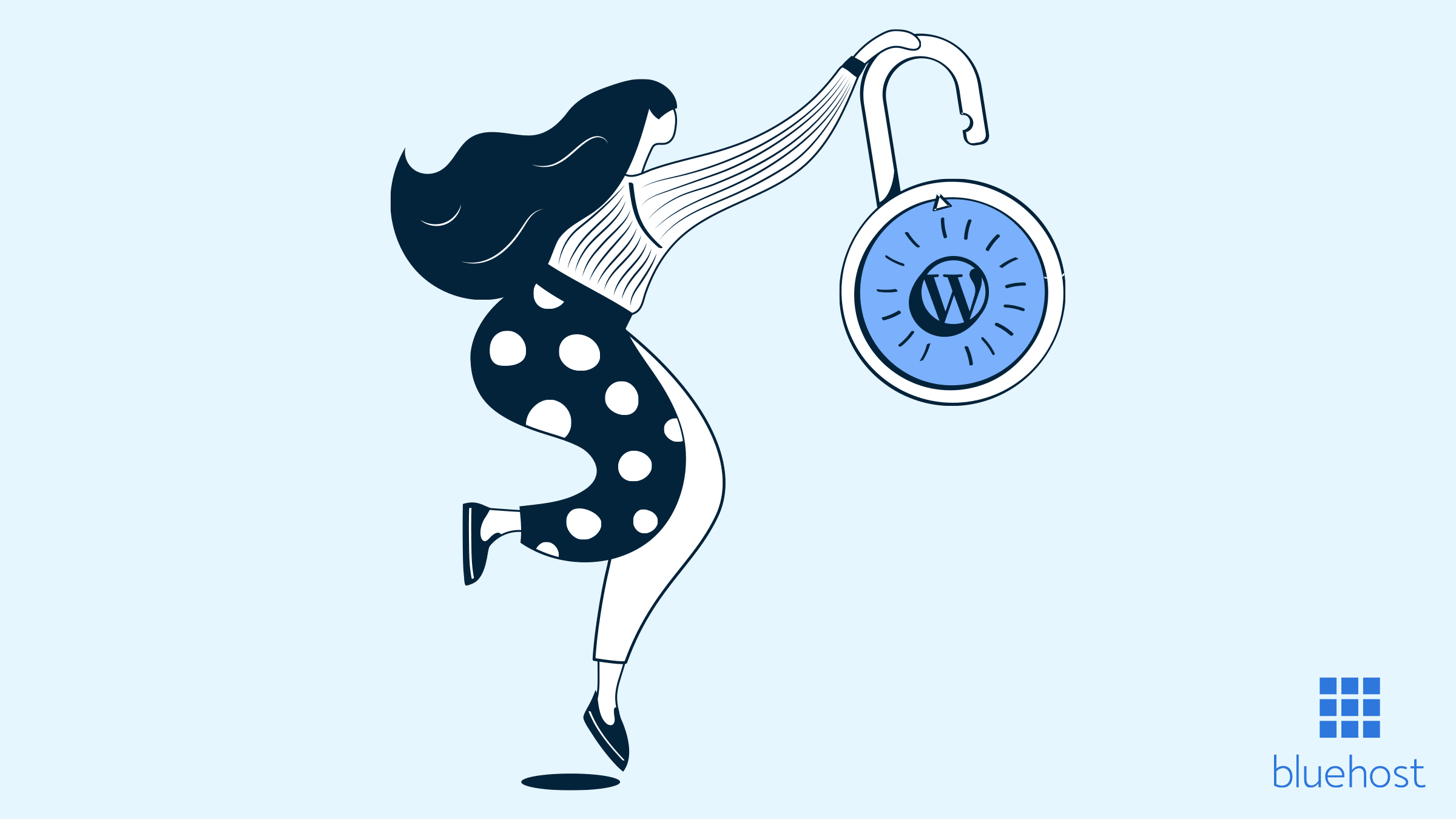
Escriba un comentario