How to Promote a Bluehost Cloud Staging Site
Promoting a site in Bluehost Cloud in website development allows users to create a staging environment, sometimes called a sandbox or development server. This staging environment replicates your production site (or "live site"), enabling you to test and make updates without impacting the production site. This process provides flexibility and security, ensuring your site remains functional while making essential changes. In this article, we'll discuss what promoting a site means, how it differs from publishing, and how to successfully promote a Bluehost Cloud staging site. Plus, we'll cover troubleshooting steps if you face issues during the promotion process.
What is Promoting a Site?
In Bluehost Cloud, you can create a staging version of your website to make changes or updates without impacting your production site. After being satisfied with the changes, you can promote the staging site so the changes are live and active on your website. This process does not interrupt your website's availability while the updates are ongoing.
Promoting a site refers to swapping the staging site with the current staging site. With Bluehost Cloud Staging, we make updates safer and easier for your website. Rather than just replacing your existing site with a clone, we swap the staging site with your production site. This means there's no risk of data loss during updates.
What is the Difference Between Promoting a Site and Publishing a Site?
Although promoting and publishing might seem similar, they have different functions when managing a website in Bluehost Cloud.
- Publishing a Site: Refers to making your website live for the first time or making content changes that are immediately visible to all visitors.
- Promoting a Site: In Bluehost Cloud, promoting a site specifically refers to pushing updates from a staging site to the live version. This ensures your updates have been thoroughly tested and won't disrupt your production site's functionality.
How to Promote a Bluehost Cloud Staging Site
Before you promote the Bluehost Cloud staging environment to an existing production site, you should:
- Create a Staging Site: Begin by duplicating your production site into a staging environment where you can safely make changes.
- Update the Staging Site: Make the desired changes to your staging site, such as content updates, design modifications, or functionality changes.
- Preview and Test: Review your staging site before promoting to ensure everything looks and functions as expected.
Once satisfied, use Bluehost Cloud Staging tools to promote the staging site to the live environment. When you promote changes, your current production site becomes the new staging site, allowing for a quick and efficient switch.
To promote a site in Bluehost Cloud, follow these steps:
- Log in to your Bluehost Account Manager.
- In the left-hand menu, click Websites.
- Click the Manage button located next to the website you want to manage.
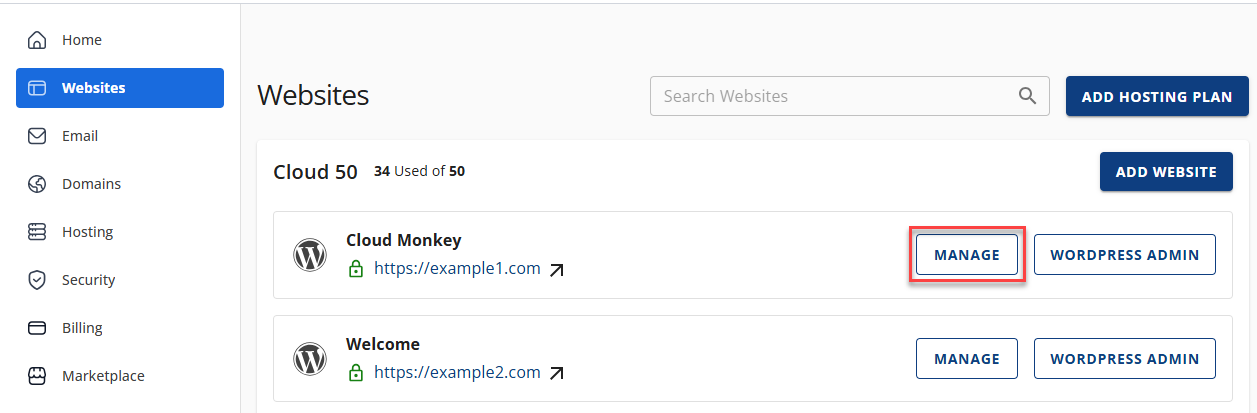
- On the website details page, click the STAGING tab (use the chevron icon > icon to see the list of all tabs).
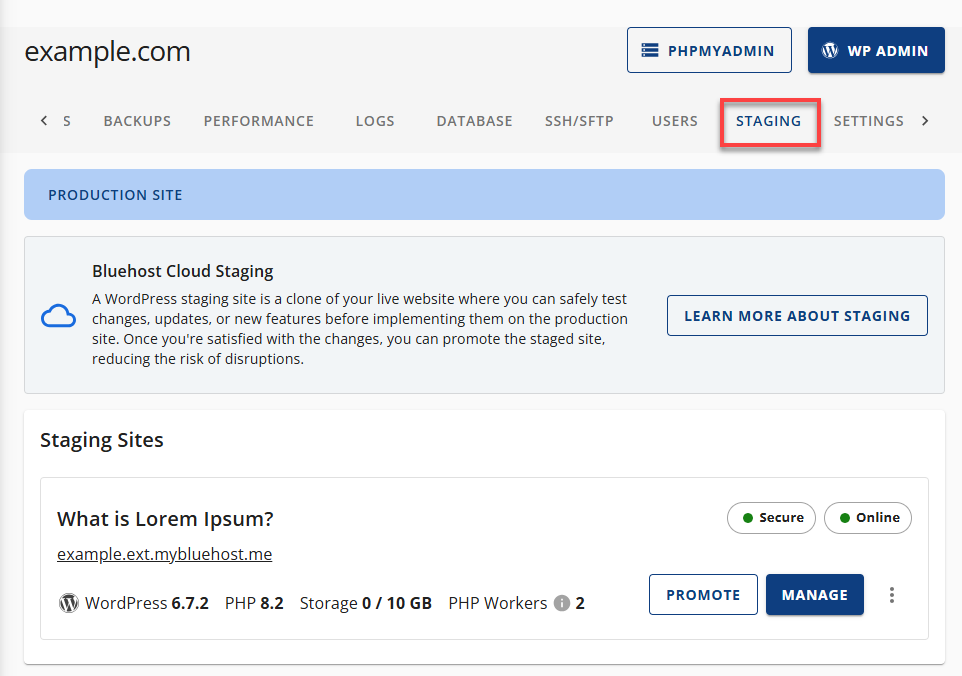
- Click the PROMOTE button in the Staging Sites section to promote a staging site to production.
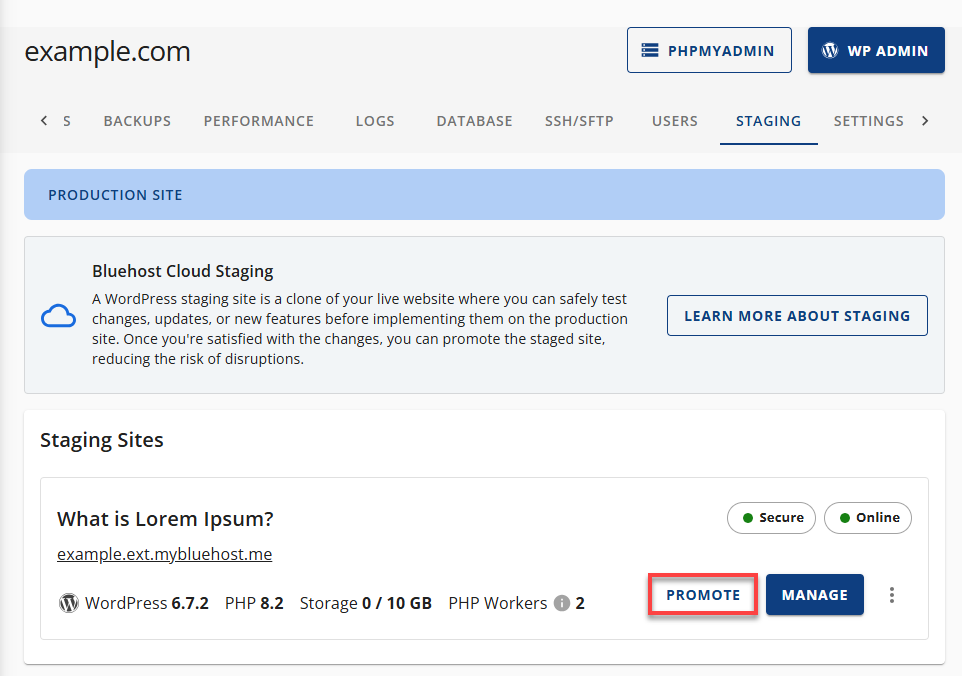
- A Promote Staging Site warning pop-up will appear, stating that the staging site will replace your production site.
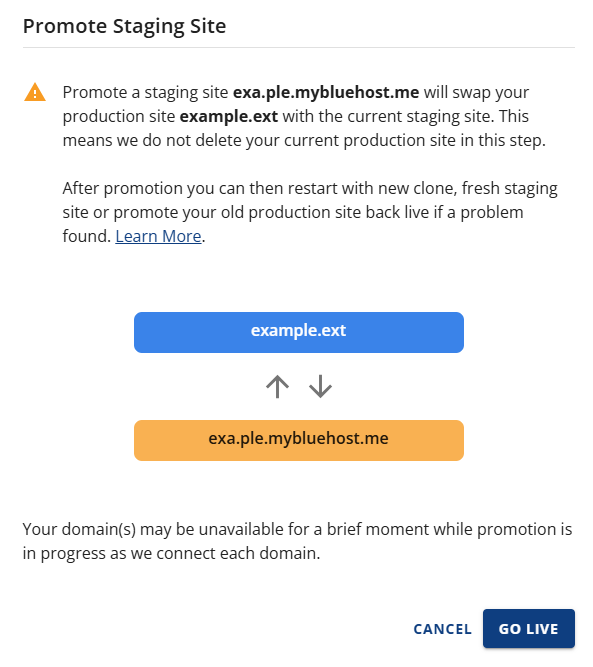
- When you click GO LIVE, the staging site will replace the production site with the current version of the staging site.
- Wait a moment while your site is being promoted.
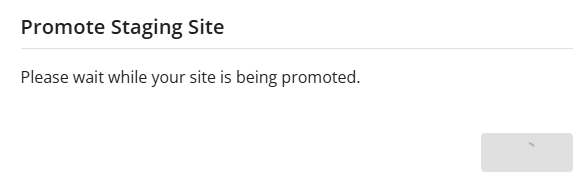
- You will see a confirmation at the top of your OVERVIEW page that your WordPress site has been promoted to production.
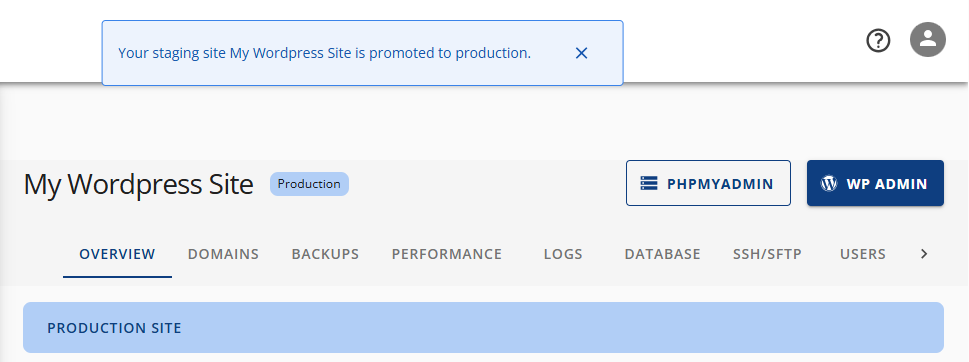
After promotion, monitor the production site and ensure that everything on the production site functions correctly.
Troubleshooting Steps if Promoting Doesn't Work
If promoting a site in Bluehost Cloud doesn't work as expected, try the following troubleshooting steps:
- Check for Conflicting Plugins or Themes: Some plugins or themes may cause issues during promotion. Disable any recently added plugins or themes.
- Clear Caches: Clear both the staging site's cache and your browser cache to avoid viewing outdated content.
- Verify Server Settings: Ensure your server is configured correctly for the promotion. This includes sufficient storage space and the correct permissions.
- Recreate the Staging Site: If the issue persists, recreate the staging environment and repeat the promotion process.
- Contact Bluehost Support: If the above steps don't resolve the issue, contact Bluehost support for further assistance.
Related Bluehost Cloud Staging Articles
Summary
Promoting a Bluehost Cloud site is an effective means for web developers and entrepreneurs to ensure that their production site is not affected while making updates. You can test new features, design changes, and content updates through a staging environment before going live, minimizing the risk of breaking the user experience. With these instructions and troubleshooting tips, you can promote updates and maintain your Bluehost Cloud site in running condition.
If you need further assistance, feel free to contact us via Chat or Phone:
- Chat Support - While on our website, you should see a CHAT bubble in the bottom right-hand corner of the page. Click anywhere on the bubble to begin a chat session.
- Phone Support -
- US: 888-401-4678
- International: +1 801-765-9400
You may also refer to our Knowledge Base articles to help answer common questions and guide you through various setup, configuration, and troubleshooting steps.