Bluehost Self-Managed VPS: How to Change and Delete an Application
Managing applications on your Bluehost Self-Managed VPS is a straightforward process that allows you to keep your server environment optimized and up to date. Currently, Bluehost allows only one application to be installed on your Self-Managed VPS at a time. If you need to switch to a new application or completely remove the one currently installed, Bluehost makes the process easy through your Account Manager. This guide will take you step-by-step through the process of changing or deleting applications on your VPS package, giving you full control over your server’s software setup.
How to Change an Application
- Log in to your Bluehost Account Manager.
- Click Hosting in the left-hand menu.

- Select MANAGE on the VPS package where the application is installed.

- Go to the OS & Applications tab.
- Click CHANGE to switch to another application.
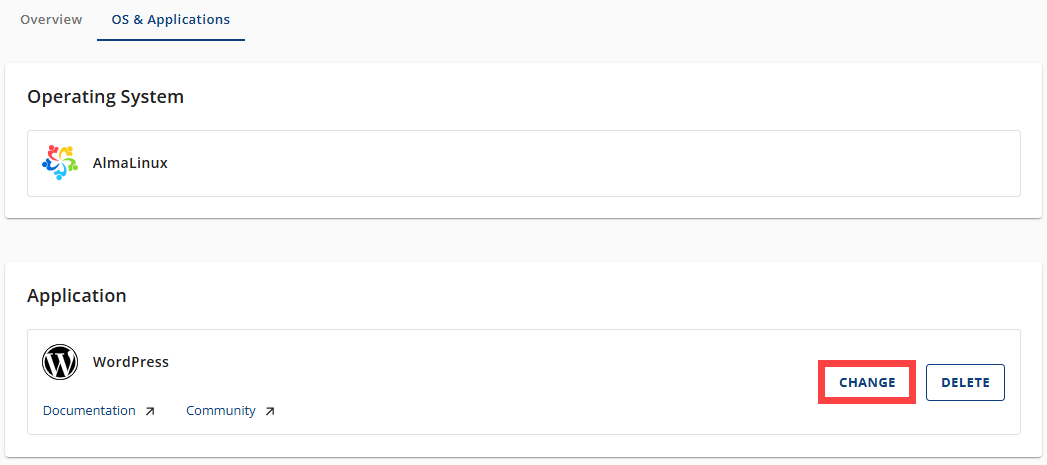
- Look for the application you want to change to, and click CHANGE.
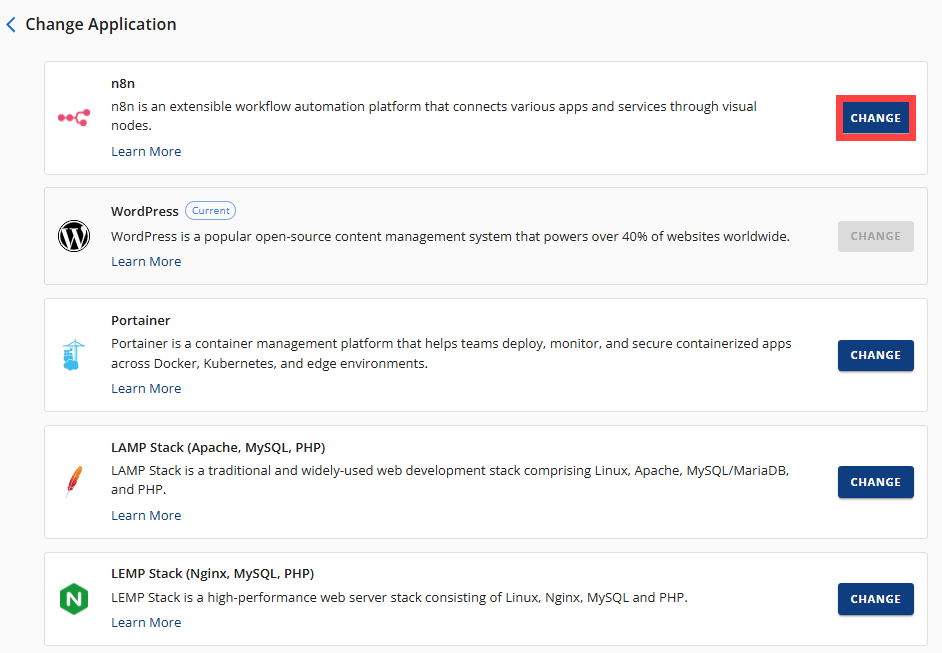
- Type 'change application' in the confirmation field.
- Click the PROCEED button.
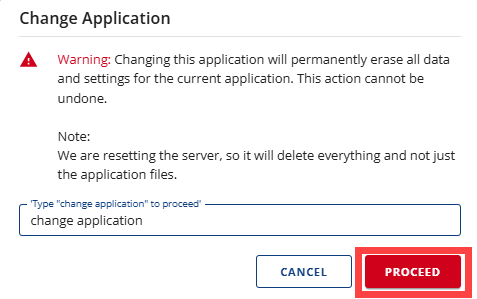
- The previous application will be deleted and replaced by the new one.

- Wait for a few minutes for the process to complete.
How to Delete an Application
- Log in to your Bluehost Account Manager.
- Click Hosting in the left-hand menu.

- Select MANAGE on the VPS package where the application is installed.

- Go to the OS & Applications tab.
- Look for the application you want to delete, and click the DELETE button.
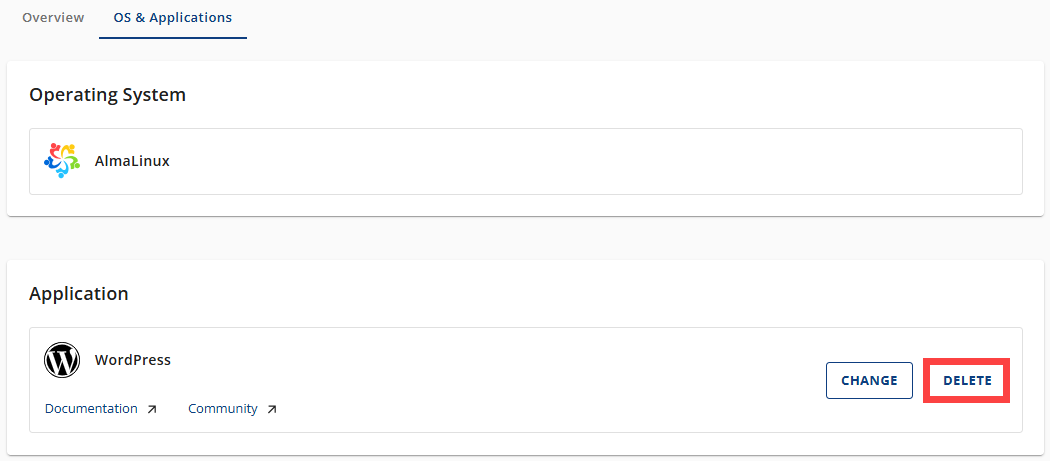
- Type 'delete application' in the confirmation field.
- Click PROCEED.
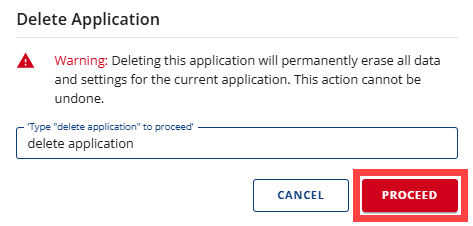
- The selected application will be deleted completely.
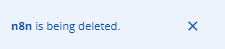
Summary
Changing or deleting applications on your Bluehost Self-Managed VPS is a simple process that gives you control over your server’s software. Since only one application may be installed at a time, switching applications will remove the previous one completely. By following these steps in your Bluehost Account Manager, you can easily replace or delete applications and keep your VPS configured exactly how you need it. Remember to wait a few minutes for the process to finish after making changes.