Bluehost Self-Managed VPS: How to Use the n8n VPS Template
When you log into your n8n instance, the dashboard serves as your control center to manage workflows, credentials, and more. This guide walks you through key sections, explaining each area and how to use it effectively.
Accessing n8n Dashboard for the First Time
If you have installed n8n on your Self-Managed VPS or server, here is how to access the dashboard and set up your account:
- You can access your n8n dashboard via Account Manager.
or
Open your browser and go to the address:http://YOUR_VPS_IP:5678ReplaceYOUR_VPS_IPwith your server's public IP address or domain name.Example: http://50.1.1.2:5678
- Create your user account: Follow the on-screen instructions to register your email address, name, last name, and password. Click Next.
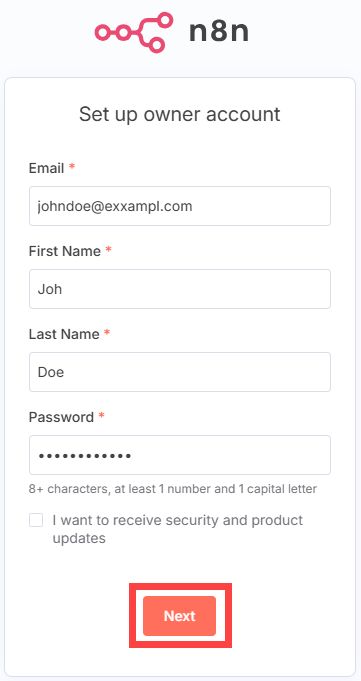
- Customize n8n to you: You will be asked several questions to tailor n8n to you. You can select the answers from the drop-down, then click Get started.
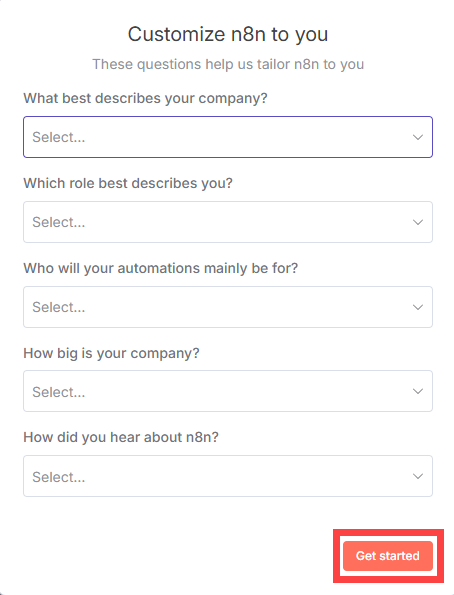
- Get paid features for free (forever): You will receive a free activation key via email to use the advanced features. Click Send me a free license key.
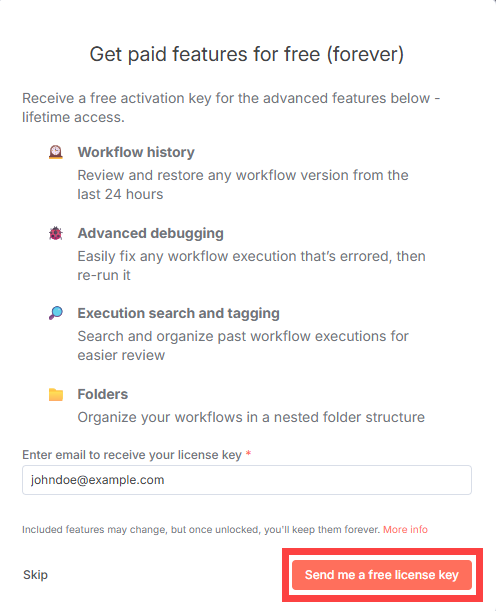
You're all set! You can now use your n8n.
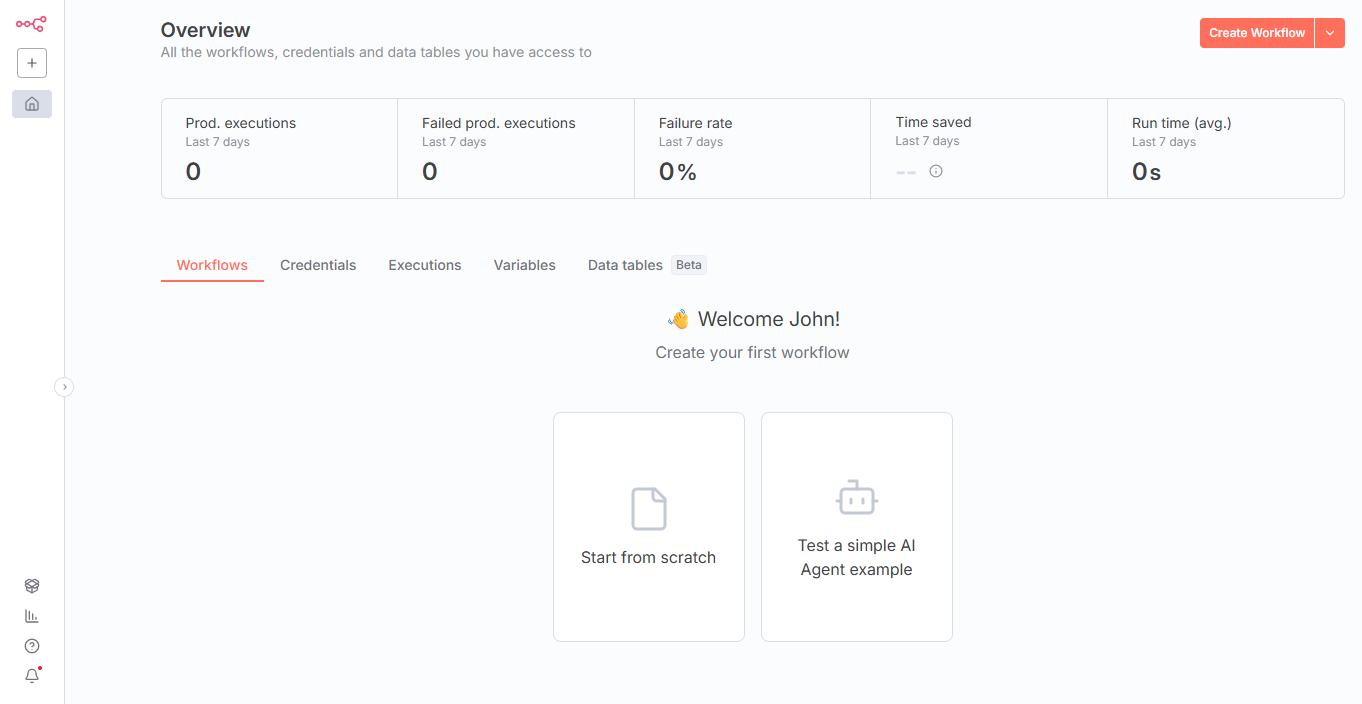
Dashboard Overview Section
At the top, the Overview panel provides insight into your automation performance:

- Prod. executions: Total number of workflows executed in production.
- Failed prod. executions: Number of production workflow runs that failed.
- Failure rate: Percentage of executions that failed.
- Time saved: Estimate of manual time saved by automation.
- Run time (avg.): Average time your workflows take to run.
Top Right Menu
At the top right of the dashboard, you have quick access to creation actions:
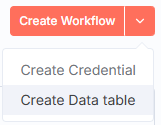
- Create Workflow: Quickly start a new workflow.
- Create Credential: Add new credentials to authenticate external services.
- Create Data Table: (Beta) Create new data tables for internal data storage within workflows.
This quick action menu accelerates your ability to begin new projects or add resources without navigating away.
Workflows
The Workflows section is central to creating and managing your workflows. You have two options here:
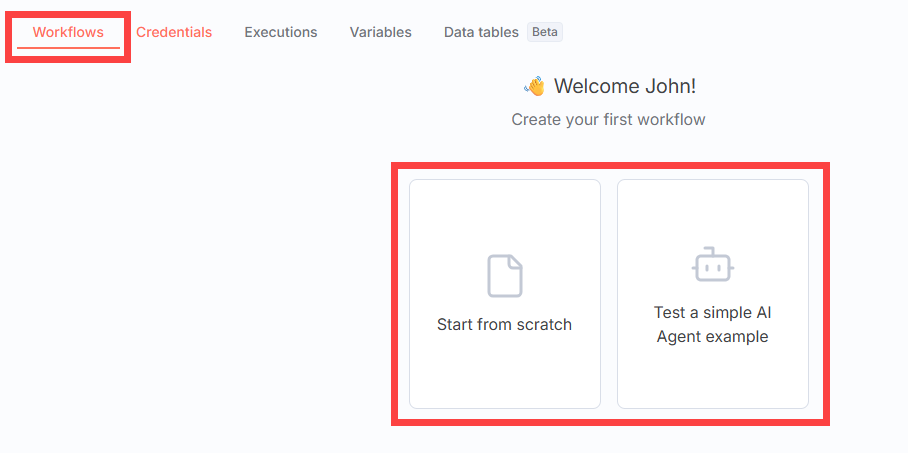
- Start from scratch: Create a new workflow from a blank canvas.
- Test a simple AI Agent Example: An example workflow demonstrating automation with an AI agent, useful for learning or testing.
Credentials
This section stores your Credentials, which are necessary for authenticating external services (e.g., Google, Slack, and databases).
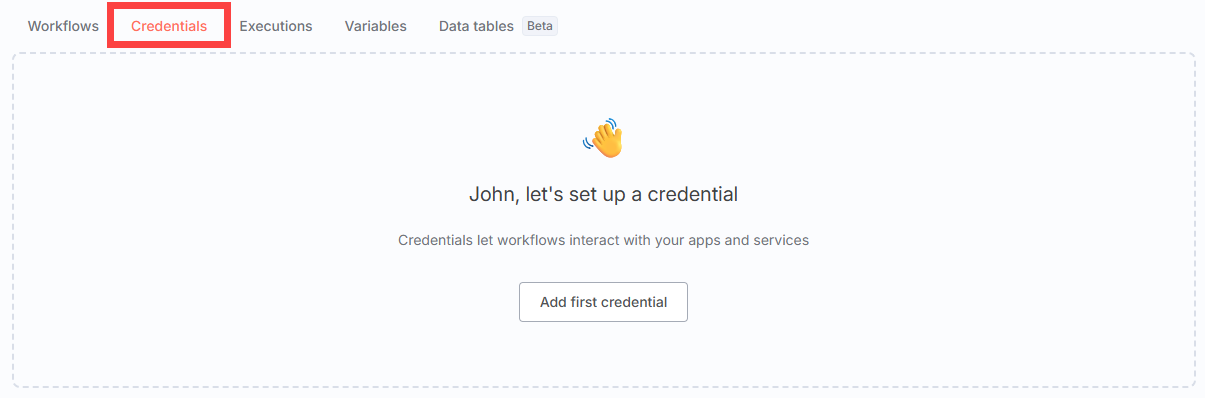
- When adding nodes that access external apps, you’ll be prompted to add or select credentials.
- Credentials are stored securely and reused across workflows.
Executions
Here, you can view logs of your past workflow runs.

- See which workflows executed, their status (success/failure), and details.
- Useful for debugging failed runs or monitoring recent activity.
Variables (Enterprise Plan)
For users on the Enterprise plan, the Variables section lets you manage environment-wide variables accessible in workflows.
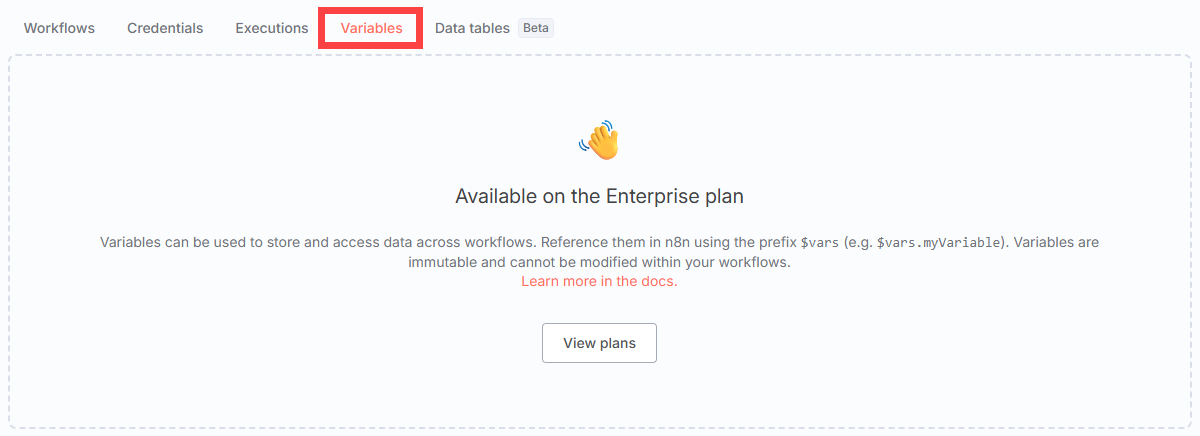
Datatables (Beta)
Datatables provide a way to store and manage structured data within n8n workflows, useful for caching or temporary data storage.
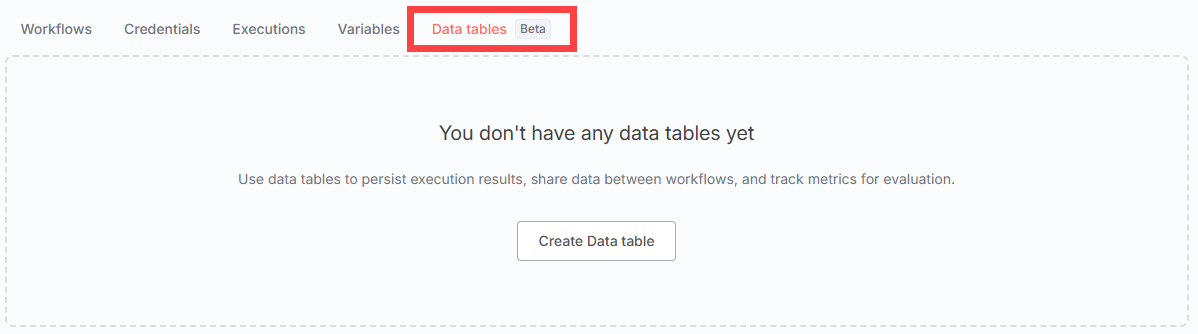
Side Menu Navigation
On the left, the side menu helps you quickly access key features:
+ Icon
: Create new items like workflows or credentials.![]()
- Workflow: List and manage all your workflows.
- Credential: Manage your saved credentials.
- Project (Enterprise): Manage projects if you’re on the Enterprise plan.
Templates
n8n offers an extensive library with 6945 Workflow Automation Templates to accelerate your automation journey.
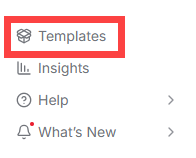
- Browse or search templates for popular apps and use cases.
- Import and customize templates to fit your needs.
Insights
This area provides analytics to help you understand workflow performance, usage trends, and resource consumption.
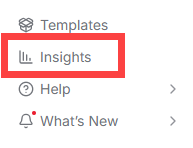
Help
If you need assistance, the Help section connects you to documentation, community forums, and support resources.
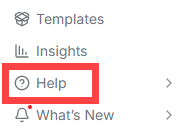
Related Articles
- Bluehost Self-Managed VPS: Manage your Account with Ease
- Bluehost Self-Managed VPS: How to Install WordPress
- Bluehost Self-Managed VPS: How to Install Portainer
- Bluehost Self-Managed VPS: How to Install n8n
- Bluehost Self-Managed VPS: How to Install LAMP Stack
- Bluehost Self-Managed VPS: How to Install LEMP Stack
Summary
n8n’s dashboard is designed to give you clear oversight and efficient control over your automations:
- Use Workflows to create and manage automations.
- Store credentials securely under Credentials.
- Monitor workflow runs in Executions.
- Leverage templates to speed up workflow development.
- Quickly create workflows, credentials, and data tables from the top-right quick creation menu.
- Explore Insights and Help for analytics and support.
Familiarizing yourself with these sections will streamline your automation setup and management. Try starting a new workflow today or explore templates to kickstart your automation journey!