Se non conosci lo sviluppo web, Weebly è un buon punto di partenza grazie alla sua semplicità e all’interfaccia user-friendly. Potresti anche goderti i risparmi sui costi del suo servizio di hosting di siti Web gratuito.
Ma man mano che il tuo sito web cresce, potresti aver bisogno di maggiori opzioni di controllo e personalizzazione per migliorarne il design e la funzionalità.
È qui che entra in gioco WordPress. Con oltre il 43,1% di tutti i siti Web che utilizzano WordPress per le proprie esigenze di gestione dei contenuti, questa piattaforma è un chiaro vincitore per le aziende di tutte le dimensioni. Oltre alla sua facilità d’uso, WordPress offre una miriade di temi e plugin per personalizzare il tuo sito web.
Se vuoi spostare il tuo sito web da Weebly a WordPress, ci pensiamo noi. Questa guida fornisce tutto il necessario per una migrazione senza problemi.
Weebly vs. WordPress: Caratteristiche a confronto
Prima di addentrarci nel nocciolo del processo di migrazione, consideriamo brevemente come WordPress supera Weebly.
Flessibilità e personalizzazione
Weebly offre un costruttore di siti Web drag-and-drop che ti consente di progettare rapidamente pagine semplici. WordPress, tuttavia, apre le porte a un vasto universo di temi e plugin che offrono una flessibilità e opzioni di personalizzazione senza pari.
WordPress ha oltre 59.000 plugin gratuiti e più di 11.000 temi gratuiti, mentre Weebly offre alcune centinaia di app e un paio di modelli e temi per la personalizzazione del sito web.
Gestione e organizzazione dei contenuti
Mentre Weebly brilla per la sua semplicità, WordPress offre un robusto sistema di gestione dei contenuti (CMS).
Con WordPress, puoi categorizzare, taggare e persino progettare tipi di post personalizzati, che ti consentono di avere strutture di contenuto complesse.
Questo non solo rende il tuo sito web più organizzato e navigabile, ma migliora anche l’esperienza dell’utente. I visitatori possono trovare facilmente ciò che stanno cercando e i motori di ricerca possono comprendere meglio i tuoi contenuti, migliorando potenzialmente il tuo posizionamento nei risultati di ricerca.
Funzionalità di e-commerce
Weebly offre soluzioni di e-commerce integrate semplici da configurare e gestire, soprattutto per i principianti. Tuttavia, le sue funzionalità di e-commerce sono di base e potrebbero non soddisfare le esigenze di un’attività online in crescita.
D’altra parte, WordPress non solo soddisfa queste esigenze, ma ti consente anche di scalare la tua attività. Puoi integrare il tuo sito con potenti plugin di eCommerce come WooCommerce e offrire un’esperienza di acquisto superiore ai tuoi clienti.
Strumenti SEO e plugin
Mentre Weebly ha alcuni strumenti SEO integrati, WordPress offre un approccio più completo all’ottimizzazione dei motori di ricerca.
Hai un maggiore controllo sulle meta descrizioni, sui meta titoli e sulle parole chiave, il che ti aiuta a mettere a punto il tuo sito web per posizionarti più in alto nei risultati di ricerca.
Con plugin come Yoast SEO, Jetpack e Rank Math, WordPress ti aiuta a migliorare la tua visibilità e a indirizzare il traffico organico verso il tuo sito web.
Cosa fare prima di migrare da Weebly a WordPress
Mentre ci addentriamo nel processo di migrazione, diamo un’occhiata ad alcuni passaggi preparatori che puoi eseguire per garantire una transizione senza intoppi.
Esegui il backup del tuo sito web Weebly
La creazione di un backup per il tuo sito web è probabilmente il passaggio più cruciale durante la migrazione da Weebly a WordPress.
Pensa al tuo backup come a una rete di sicurezza. Durante il processo di migrazione, esiste il rischio di perdita o danneggiamento dei dati. Un backup ti assicura di non perdere i preziosi contenuti che hai lavorato duramente per creare.
Quindi, anche se qualcosa va storto durante la migrazione, puoi ripristinare il tuo sito web allo stato precedente.
Registrare un nuovo nome di dominio
Un nome di dominio è l’indirizzo del tuo sito su Internet. È il nome univoco che le persone digitano nella barra degli indirizzi per visitare il tuo sito web.
Ad esempio, nel https://www.example.com URL, example.com è il nome di dominio.
Il tuo dominio è parte integrante dell’identità del tuo marchio e della tua presenza online. Quindi, è importante scegliere un nome memorabile che rifletta la personalità del tuo marchio.
Bluehost può aiutarti a trovare il dominio perfetto per il tuo sito web. Il cercatore di domini Bluehost ti consente di scegliere un nome di sito Web univoco che aiuti il tuo marchio a distinguersi.
Scegli il giusto provider di hosting WordPress
Senza un account di hosting, il tuo sito web non sarà accessibile a nessuno. Quindi, la selezione del giusto provider di web hosting non è solo un passaggio di routine: getta le basi per le prestazioni, la sicurezza e la crescita del tuo sito web.
Opta per un host web che offre piani ottimizzati per WordPress. L’hosting WordPress gestito di Bluehost è la soluzione migliore se desideri esternalizzare attività tecniche come aggiornamenti e backup.
Il nostro team di esperti si occuperà della manutenzione del tuo sito web regolarmente per garantire che sia veloce, sicuro e stabile. In questo modo avrai il tempo di concentrarti su altre attività aziendali, come le vendite e il marketing.
Configura il tuo sito web WordPress
Una volta scelto un servizio di web hosting, è il momento di installare WordPress. Molte società di hosting offrono installazioni con un clic, rendendo questo processo facile e veloce.
Bluehost fa un ulteriore passo avanti nell’hosting WordPress. Installiamo automaticamente la versione più sicura e aggiornata di WordPress una volta che ti iscrivi ai nostri piani di hosting.
Ciò ti consente di risparmiare tempo e fatica a configurare il sito Web da solo. Inoltre, garantisce che il tuo sito Web WordPress sia installato correttamente fin dall’inizio.
Dopo l’installazione, familiarizza con la dashboard di WordPress, poiché sarà la tua nuova sala di controllo.
Come migrare un sito web da Weebly a WordPress
Esistono tre modi per migrare il tuo sito web da Weebly a WordPress:
- Copia e incolla dei contenuti manualmente.
- Utilizzando strumenti gratuiti come l’importatore da Weebly a WordPress.
- Esternalizzare il processo di migrazione a professionisti.
Diamo un’occhiata a ciascun metodo in dettaglio.
1. Migra manualmente il tuo sito web
Seguire la strada manuale significa essere coinvolti nell’intero processo di migrazione. È un’ottima opzione se si preferisce il controllo totale su ogni aspetto della migrazione.
Poiché questo metodo ti dà il pieno controllo, richiede tempo e competenza tecnica.
Detto questo, ecco come fare:
Passaggio 1: scegli un tema WordPress.
Vai alla dashboard > di WordPress Temi dell’aspetto>.

Fai clic su Aggiungi nuovo tema, quindi cerca il tuo tema preferito e tocca Installa.
I temi WordPress gratuiti più popolari includono Astra, Ocean WP e Sydney.

Successivamente, fai clic su Attiva per rendere attivo il tema.

Puoi personalizzare il tema per rispecchiare il tuo sito Weebly o creare un nuovo design da zero.
Passaggio 2: crea nuove pagine e post.
Il metodo manuale prevede la copia di contenuti da Weebly e incollarli su WordPress. Per fare ciò, devi creare pagine e post sul tuo nuovo sito web.
Puoi creare nuove pagine singolarmente o in blocco utilizzando un plug-in di WordPress come Bulk Page Creator.
Se scegli di creare nuove pagine manualmente, torna alla dashboard di WordPress e fai clic su Aggiungi nuova pagina alle pagine>. Quindi, crea il numero di pagine di cui hai bisogno.

Se scegli l’opzione del plug-in, vai su Plug-in > Aggiungi nuovo plug-in.

Cerca Bulk Page Creator, quindi installa e attiva il plug-in.

Una volta che il plug-in è attivo, vai su Impostazioni > Bulk Page Creator.

Quindi, seleziona la casella Modalità più pagine e inserisci i nomi delle pagine che desideri creare. Usa le virgole per separare il nome di ogni pagina (ad esempio, pagina1,pagina2,pagina3).
Quindi, fai clic su Aggiorna sito per salvare le modifiche.

Passaggio 3: copia e incolla i tuoi contenuti da Weebly a WordPress.
Copia le tue pagine, i post del blog, le immagini e altri contenuti dal tuo sito Weebly.
Una volta fatto ciò, ecco come spostare i tuoi contenuti nelle tue nuove pagine WordPress:
- Incolla il testo principale della pagina.
- Carica le immagini nella libreria multimediale di WordPress.
- Inserisci immagini nei tuoi contenuti.
- Allinea le immagini come desideri.
Ripeti questa procedura per tutte le tue pagine Weebly.
2. Usa strumenti gratuiti come l’importatore da Weebly a WordPress
Strumenti gratuiti come l’importatore da Weebly a WordPress sono utili se vuoi automatizzare il processo di migrazione.
L’importatore da Weebly a WordPress converte i tuoi contenuti Weebly in un formato che puoi facilmente importare in WordPress. Ciò accelera e semplifica il processo di migrazione.
Ecco una guida passo passo su come utilizzare lo strumento:
Passaggio 1: esporta i contenuti dal tuo sito web Weebly.
Visita il sito web Weebly to WordPress Importer e fornisci l’URL del tuo sito web Weebly, il tuo nome e indirizzo e-mail nei campi designati.

Lo strumento imposterà il formato WXR come predefinito per l’esportazione. Questo formato ti consente di esportare tutti i tuoi contenuti con categorie, commenti e autori.
Quindi, fai clic sul pulsante Esporta il mio sito Web Weebly . L’importatore da Weebly a WordPress ora convertirà il contenuto del tuo sito Web Weebly in un file di esportazione compatibile con WordPress.

Una volta che l’esportazione è pronta, vedrai un pulsante per scaricare il tuo file di esportazione Weebly. Fare clic con il pulsante destro del mouse e selezionare Salva collegamento con nome dal menu a discesa. Questo salverà il file export.xml sul tuo computer.
Passaggio 2: importa post e pagine sul tuo sito Web WordPress.
Vai alla dashboard di WordPress e vai su Importazione strumenti>.
Scorri verso il basso fino all’importatore di WordPress e fai clic su Installa ora. WordPress scaricherà e installerà il plug-in di importazione.

Dopo l’installazione, fare clic su Esegui importatore per aprire lo strumento di importazione.
Quindi, tocca il pulsante Scegli file e seleziona il file export.xml che hai scaricato. Quindi, tocca Carica file e importa per avviare il processo di importazione.

WordPress ti chiederà di assegnare gli autori. Puoi importare un autore dal tuo sito Weebly, creare un nuovo profilo autore o assegnare tutti i contenuti importati a un utente esistente sul tuo sito WordPress.

Seleziona la casella Scarica e importa file allegati . Questo trasferirà immagini e altri media dal tuo sito Web Weebly alla tua libreria multimediale di WordPress.
Fare clic su Invia per avviare il processo di importazione.
Una volta completato il processo, riceverai un messaggio di conferma che il tuo contenuto è stato importato correttamente.

3. Esternalizzare il processo di migrazione
Il terzo modo per migrare il tuo sito web da Weebly a WordPress è l’outsourcing. Questo metodo è l’ideale se gestisci un sito Web di grandi dimensioni con centinaia o migliaia di pagine e preferisci concentrarti sulla crescita della tua attività piuttosto che gestire gli aspetti tecnici della migrazione.
Ecco come esternalizzare il processo di migrazione:
- Trova un fornitore di servizi affidabile: Scegli un host web con recensioni positive dei clienti e un track record di migrazioni di successo da Weebly a WordPress. Esempi di migratori di siti Web affidabili includono CMS2CMS e WordHerd.
- Fornisci i dettagli del tuo sito web: Dovrai fornire le tue credenziali di accesso a Weebly e l’accesso al tuo account di hosting WordPress. Quindi, è importante scegliere un fornitore di servizi di cui ti puoi fidare.
- Lascia che se ne occupino gli esperti: Il servizio di migrazione del sito web si occuperà dell’intero processo, dal trasferimento dei contenuti alla replica del design e all’ottimizzazione per i motori di ricerca.
Cosa fare dopo la migrazione da Weebly a WordPress
Diamo un’occhiata ad alcune cose importanti da fare dopo la migrazione del tuo sito web per assicurarti che funzioni senza intoppi.
Ricontrolla i tuoi contenuti
Controlla il tuo nuovo sito web per verificare di aver migrato correttamente tutti i tuoi post, pagine e media. Inoltre, assicurati di aver importato tutte le immagini dal tuo sito Web Weebly alla libreria multimediale di WordPress.
Questo passaggio è come disfare le valigie dopo un trasloco: vuoi assicurarti che tutto sia finito e sia in buone condizioni.
Configurare i reindirizzamenti
L’impostazione dei reindirizzamenti dopo la migrazione del sito Web garantisce una transizione senza interruzioni e impedisce ai visitatori di accedere a una pagina 404.
Questo processo dipende dal fatto che tu abbia un dominio personalizzato o un sottodominio di Weebly.
Diamo un’occhiata a entrambi gli scenari.
Scenario 1: per domini personalizzati (ad esempio, example.com).
Accedi al tuo account Weebly e vai alla pagina Domini . Quindi, seleziona il dominio che desideri modificare.
Aggiungi un record DNS al tuo account Weebly inserendo i server dei nomi forniti dal tuo nuovo provider di hosting.
Ad esempio, se usi Bluehost, questi sarebbero ns1.bluehost.com e ns2.bluehost.com.
Fare clic sul pulsante Salva per applicare le modifiche.
Scenario 2: per i sottodomini (ad esempio example.weebly.com).
Accedi al tuo account Weebly, fai clic su Impostazioni, quindi vai alla scheda SEO .

Scorri fino all’opzione Codice intestazione e incolla il seguente codice:
<meta http-equiv=”refresh” content=”0; url=http://www.yourdomain.com”>

Assicurati di sostituire yourdomain.com con il nome di dominio del tuo nuovo sito WordPress.
Fai clic sul pulsante Salva , quindi premi Pubblica per aggiornare il tuo sito web con queste modifiche.
Impostare i permalink
Un permalink è un indirizzo web che porta a una pagina specifica su Internet.
Per impostare i tuoi permalink, vai su Impostazioni > Permalink nella dashboard di WordPress.

Seleziona Struttura personalizzata e aggiungi la struttura dell’URL del tuo sito Weebly. In questo modo gli URL saranno coerenti e l’esperienza di navigazione sarà familiare per gli utenti.
Installa i plug-in essenziali
I plugin estendono le funzionalità del tuo sito web. Sebbene esista un plug-in per tutto, è consigliabile iniziare con l’essenziale.
Questi includono:
- Plugin di sicurezza come WordFence per mantenere il tuo sito web al sicuro.
- Plug-in di backup come Jetpack per salvare regolarmente i contenuti del tuo sito.
- Plugin SEO come Yoast SEO per ottimizzare il tuo sito web per i motori di ricerca.
- Plug-in di memorizzazione nella cache come W3 Total Cache per migliorare la velocità del tuo sito web.
Configurare l’analisi
Installa Google Analytics per monitorare le prestazioni del tuo sito web.
La piattaforma tiene traccia degli indicatori chiave di prestazione (KPI) come i tempi di caricamento delle pagine, i rimbalzi e le conversioni. Questo ti aiuta a migliorare le prestazioni del tuo sito web e a mantenere i visitatori coinvolti.
Considerazioni finali: come migrare il tuo sito web da Weebly a WordPress
Sebbene Weebly possa offrire alcune funzionalità ideali per la creazione di un semplice sito Web, potrebbe non avere le funzionalità necessarie per far crescere la tua attività. Con il tutorial qui sopra, puoi migrare in tutta sicurezza il tuo sito web da Weebly a WordPress.
Mentre lo fai, prendi in considerazione i suggerimenti pre-migrazione che abbiamo discusso, come la registrazione del tuo nome di dominio e la scelta del giusto provider di hosting. Questi determineranno la fluidità del funzionamento del tuo sito Web WordPress.
Bluehost offre un hosting WordPress velocissimo con supporto 24 ore su 24 e sicurezza di prim’ordine, garantendo prestazioni ottimali del sito web.
Acquista un piano di hosting per iniziare oggi stesso il tuo percorso di migrazione.
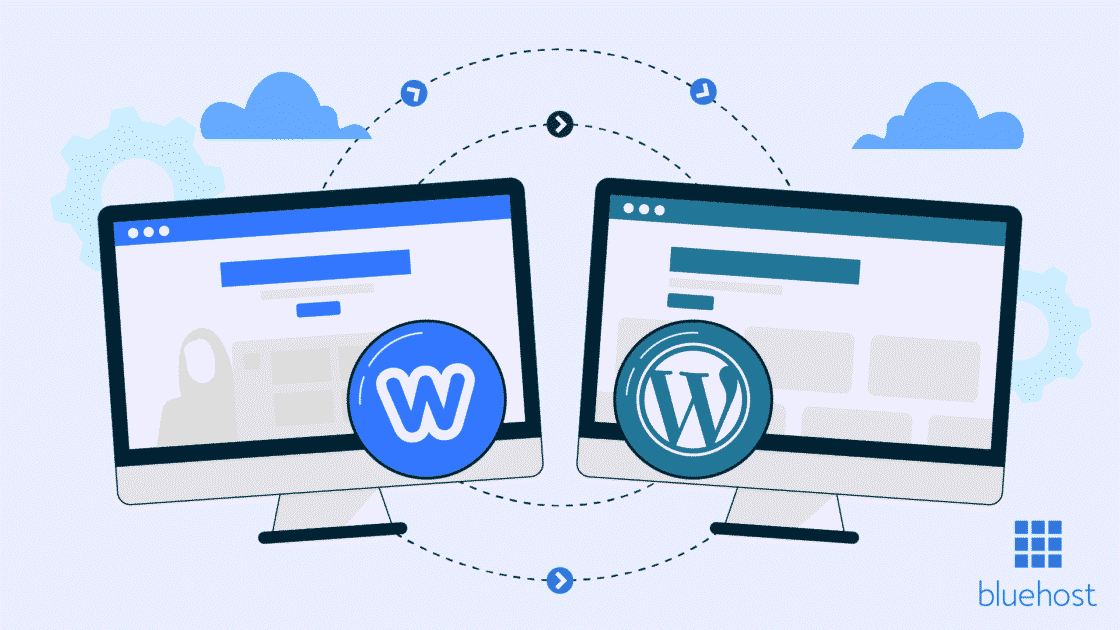


Scrivi un commento