Key highlights
- Understand what a 502 Bad Gateway error means and how it affects your website’s access and performance.
- Identify common causes like DNS issues, browser cache problems or conflicts between servers and protocols.
- Check your site on a different browser or device to determine if the error appears across other sites too.
- Fix connectivity and server-related issues quickly with practical troubleshooting steps for WordPress users.
- Rely on Bluehost’s optimized hosting services to prevent future Bad Gateway errors and keep your website stable.
If you’ve ever tried opening your website and suddenly saw a “502 Bad Gateway” message, you know how confusing it feels.
Don’t worry, it’s a common issue and can usually be fixed quickly.
So, what does 502 Bad Gateway mean?
It simply means that one server received an invalid response from another server while trying to load your web page. Think of it as a miscommunication between the origin server (your website’s main host) and the gateway or proxy server that processes the request.
This error can happen to any website, i.e., big or small. It might be due to temporary network issues, a server overload or a problem with your hosting provider.
In this guide, we’ll explain what causes 502 Bad Gateway error, how it appears on WordPress and step-by-step ways to troubleshoot and fix it.
Let’s dive in and get your site back online fast.
TL;DR: Fixing 502 bad gateway errors
- A 502 Bad Gateway means one server got an invalid response from another.
- Causes: server overload, DNS issues, or corrupted browser cache.
- Quick fixes: reload your page, clear cache and flush DNS.
- For WordPress, deactivate faulty plugins or themes and check PHP timeout.
- Bluehost hosting ensures 99.9% uptime with built-in CDN, caching & 24/7 support to prevent 502 errors.
What does 502 Bad Gateway mean?
A 502 Bad Gateway error is an HTTP error code that appears when one server gets an invalid response from another server while trying to complete a request.
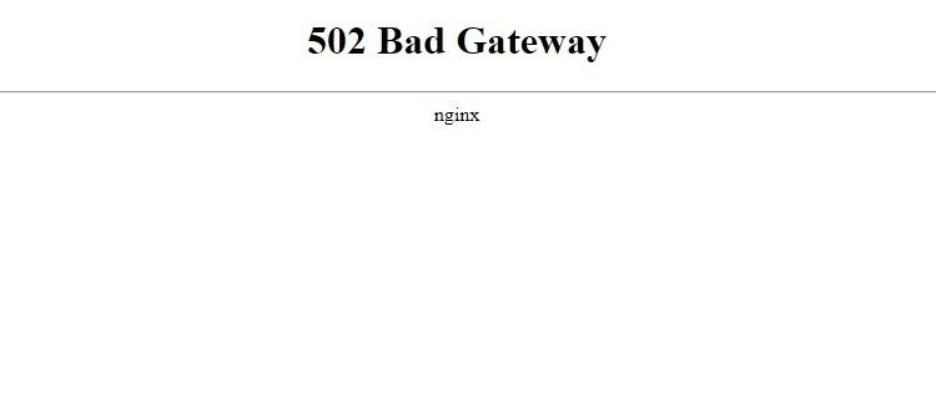
In simple words, when you visit a website, your browser sends a request to a web server. That server may need to connect to another server, called an upstream server, to load the page. If the upstream server doesn’t respond correctly, you see the 502 Bad Gateway message instead of your site.
Google displays a 502 Bad Gateway Error with a note that “The server encountered a temporary error and could not complete your request”. It also gives the suggestion of trying again after some time.
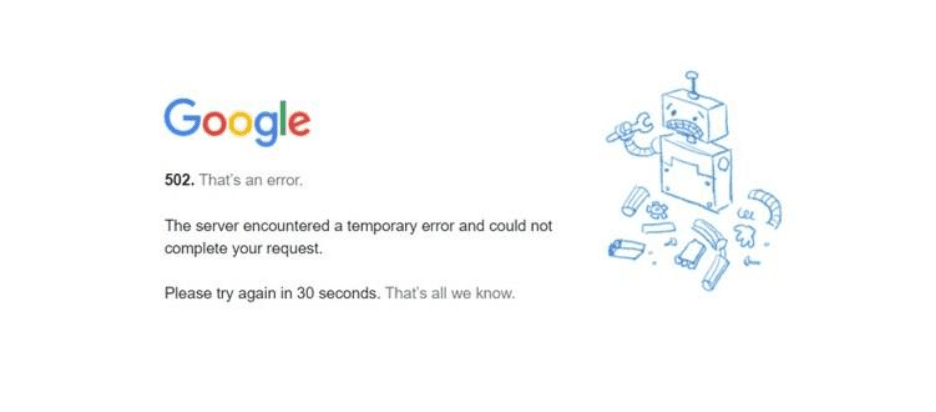
Here’s a quick example:
You type your site’s address in the browser → the proxy server forwards your request → the origin server fails to respond properly → your screen shows “502 Bad Gateway.”
While the message looks technical, the issue is usually temporary and there are different ways to fix it depending on whether it’s a server, browser or DNS-related problem.
Also read: Common DNS Issues and How to Solve Them
Why does 502 Bad Gateway error occur in WordPress?
When you’re running a WordPress site, seeing a 502 Bad Gateway error can be frustrating, especially if everything seemed fine a minute ago. Some might think, “does 502 Bad Gateway mean blocked”?
Let’s clear that, this error usually happens when the web server doesn’t get the right response from the origin server or when something interrupts the connection between them.
Here are some common reasons it can occur on WordPress:
1. Origin server overload
When your site gets a sudden traffic spike (say, a post goes viral), the origin server might get overwhelmed and fail to respond in time. Upgrading your hosting plan or enabling caching can help fix this.
2. Faulty plugins or themes
A plugin update gone wrong or a theme with buggy code can break server communication. Try deactivating plugins one by one or switching to a default WordPress theme to isolate the issue.
3. PHP timeouts
If a PHP process takes too long (like when importing a large file), the connection ends and shows a 502 error. Increasing the PHP timeout limit from your hosting dashboard often resolves this.
4. DNS issues
Wrong or outdated DNS records can send requests to the wrong place. You can use tools like ping or dig to check if your domain points correctly or wait for DNS to fully propagate after a change.
5. Firewall or CDN misconfiguration
Extra security layers, CDNs or proxy servers sometimes block legitimate traffic. If you’re using services like Cloudflare, pause them temporarily to determine whether that’s the cause.
6. Hosting provider maintenance
Sometimes, your web host runs updates or server maintenance. You can check your hosting provider’s status page or contact support to confirm.
In short, Bad Gateway error 502 in WordPress can be caused by server-side issues or minor configuration mistakes.
The good news? You can fix most of these issues yourself with a few simple steps (which we’ll cover next).
Pro Tip: Before diving into fixes, open your site on a different browser or device. If it loads fine elsewhere, the issue might just be your local cache or network, not your site itself.
Also read: Fix Error 524 Fast: Resolve Cloudflare Timeout Issues Today
How to fix 502 Bad Gateway error in WordPress?
If you’re seeing a 502 Bad Gateway error on your WordPress site, don’t panic. The issue can come from either your server, your browser or a small network glitch. The goal is to figure out where the problem lies and fix it step by step.
Below are simple and effective ways to troubleshoot and fix the Bad Gateway error in WordPress. You don’t need to be a developer to follow these — just take it one step at a time.
1. Check hosting server
The first thing to do is make sure your hosting server is up and running. Sometimes, the origin server might be down due to maintenance, server overload or high traffic spikes.
You can check your website’s server status using tools like ping or DownDetector. If the server doesn’t respond, it’s likely a temporary issue that your hosting provider is already fixing.
With Bluehost hosting, you can contact our 24/7 support or check your dashboard to see if there are ongoing maintenance tasks or connectivity problems. Once the server is back online, your 502 error should be resolved automatically.
2. Reload web page
Sometimes, the easiest fix works. The Bad Gateway error can occur because of a momentary network or internet glitch.
Wait a few seconds and reload the page (use Ctrl + F5 on Windows or Command + R on Mac).

Try opening the site in a different browser or on a different device. If it loads there, your computer might have cached an outdated version of the page. A quick refresh often solves this type of temporary error.
3. Clear browser cache
Your browser cache stores files and data from previously visited pages. If those cached files are outdated or corrupted, they can cause an invalid response from the gateway.

To fix this, open your browser settings and delete cached files and cookies.
Then, try reloading your WordPress site again. This ensures your browser is connecting to the most recent version of your page, not an old one.
Also read: How To Clear Your WordPress Cache and Why It’s Important
4. Check DNS issues
The Domain Name System (DNS) translates your website’s domain into an IP address. If there’s a DNS error or your domain hasn’t fully propagated after a change, you might see a Bad Gateway error 502.
You can check your DNS records using online tools like DNS Checker.
If you recently moved your site to a new server or host, wait for the DNS changes to fully propagate (it can take up to 48 hours).
In most cases, the error disappears once DNS is updated and connectivity is restored.
5. Clear DNS cache
Just like your browser cache, your computer also stores DNS data to speed up access to websites. But when this cache becomes outdated or points to the wrong IP, it can trigger a 502 Bad Gateway error.
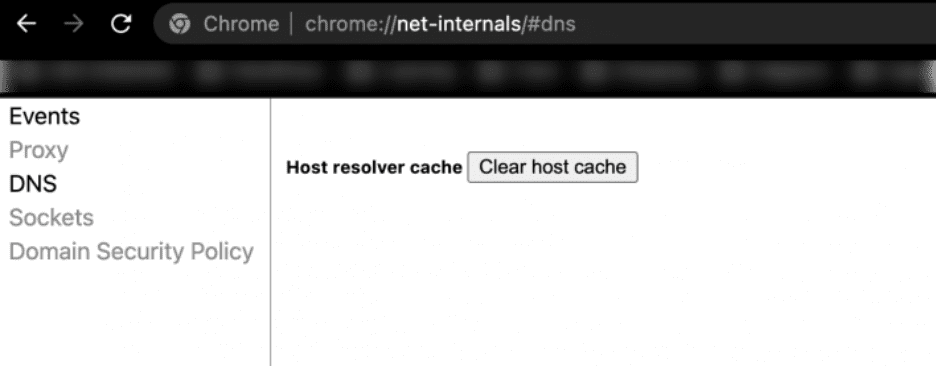
To fix this, you can flush or clear your DNS cache.
- On Windows: Open Command Prompt and type ipconfig /flushdns
- On macOS: Use Terminal and type sudo killall -HUP mDNSResponder
Once done, restart your browser and reload the site. This helps your device connect to the correct DNS records and ensures the gateway request is resolved properly.
6. Disable CDN or firewall
Sometimes, a content delivery network (CDN) or firewall can cause invalid responses between your origin server and the proxy gateway.
If you recently changed CDN settings or installed a new firewall service, try disabling it temporarily.
Once turned off, reload the page and check if the error disappears.
If it does, review your CDN or firewall configuration or contact their support team for help adjusting the settings.
Bluehost built-in protection tools help maintain smooth connectivity while preventing legitimate traffic from being blocked.
Get fast, secure and optimized Bluehost WordPress hosting today and keep your site protected and running smoothly at all times.
7. Audit themes and plugins
In WordPress, a broken or outdated plugin or theme can cause the server to return an invalid response. To check if that’s the cause:
- Deactivate all plugins.
- Then reload your site.
- If the 502 error is gone, reactivate each plugin one by one to find the culprit.
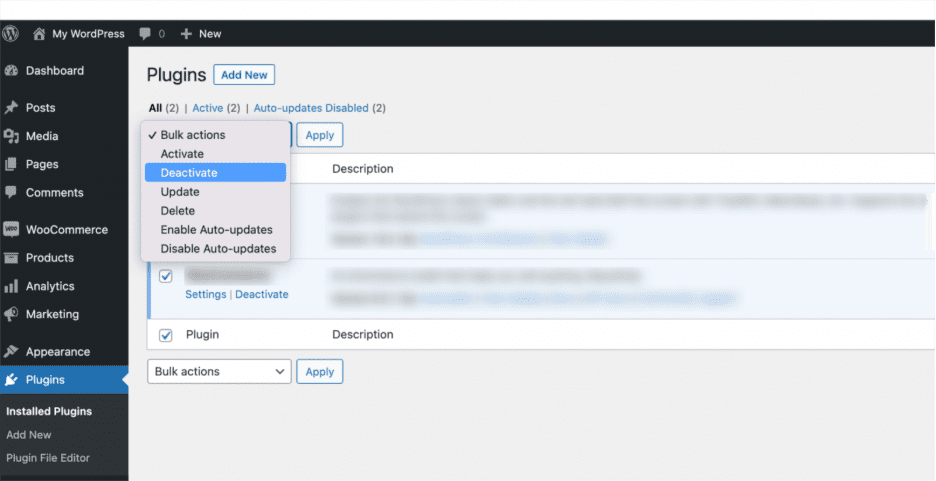
Sometimes, plugins that manage caching, redirects or proxy connections may conflict with others.
You can also switch temporarily to a default WordPress theme (like Twenty Twenty-Four) to rule out theme-related website issues.
Regular plugin updates and backups help you avoid these conflicts and keep your site stable.
8. Check error logs
When troubleshooting, your error logs are your best friend. They record all activity between your server, browser and network, showing exactly where things went wrong.
define( 'WP_DEBUG', true );
define( 'WP_DEBUG_LOG', true );
define( 'WP_DEBUG_DISPLAY', false ); You can view your error logs from your WordPress dashboard or through your hosting provider’s control panel.
Look for entries around the time the 502 error appeared — these logs can help you or a developer pinpoint the root cause.
9. Set PHP timeout
Sometimes, the 502 Bad Gateway error occurs because a process on your server takes too long to complete. This delay can happen when a script or request uses more resources than your PHP configuration allows.
You can increase your PHP timeout limit to prevent this.
- Access your .htaccess or php.ini file from your hosting account.
- Find the line for max_execution_time and increase its value (for example, set it to 300 seconds).
After making the change, reload your site and check if the error is gone.
If the issue persists, your hosting provider or a developer can help fine-tune these settings to balance performance and reliability.
10. Check custom scripts
If your site uses custom scripts, they might be the source of the invalid response between the gateway and the origin server.
Scripts that make HTTP requests, connect to APIs or handle large data queries can sometimes hang or break due to small mistakes in code.
To check:
- Disable custom scripts temporarily.
- Then, test if the Bad Gateway error disappears.
If it does, review the code or ask a developer to optimize the logic or fix the request handling.
Even a small syntax error, missing dependency or slow external service call can lead to a 502 error.
Once fixed, your site should load normally again without any gateway issues.
How does 502 Bad Gateway affect SEO?
A 502 Bad Gateway error doesn’t just frustrate visitors — it can also hurt your website’s SEO if not resolved quickly. When your site goes down, users can’t access your pages and search engines notice that too.
Here’s how it can impact your SEO and traffic:
1. Reduced crawlability
Search engines like Google rely on bots to crawl and index your pages. If they encounter HTTP 502 errors, they might assume your site is unavailable. For instance, if your domain stays inaccessible for several hours, Google may delay recrawling until it detects the issue is fixed.
Pro Tip: Check Google Search Console regularly under Indexing → Pages to see if any URLs are showing “Server Error (5xx)” warnings.
2. Higher bounce rate
When users land on an error page instead of your content, they immediately leave. This increases bounce rate and signals that your site provides a poor user experience.
Example: If a blog post on your site goes viral but returns a 502 error for part of the day, you could lose hundreds of visits — and valuable engagement metrics.
3. Lost organic traffic
Extended downtime can hurt your rankings and visibility. If DNS issues or server overload persist, your website may temporarily drop from search results, reducing traffic from both new and returning visitors.
Pro Tip: Use uptime monitoring tools like UptimeRobot or Pingdom to get alerts the moment your website goes offline.
4. Negative user experience
Frequent connectivity errors or slow-loading pages make users hesitant to return. If your site fails to load on multiple devices or browsers, visitors may move to competitors who provide a smoother experience.
Example: An eCommerce store showing “Bad Gateway” messages during checkout can lose not only sales but also trust.
5. Wasted crawl budget
Search engines allocate a limited number of crawl requests per site. If bots keep hitting error pages or invalid responses, they might skip your most valuable content.
Pro Tip: Once your site is fixed, submit your sitemap in Google Search Console to encourage faster re-indexing.
The good news? If the connectivity issue is fixed quickly, Google usually restores your rankings once your site is accessible again.
With Bluehost hosting, uptime monitoring and proactive server management help prevent Bad Gateway errors, keeping your website reliable for both users and search engines.
Also read: Step-by-Step Guide to Building an SEO Website Structure
Final thoughts
Now you have a clear understanding of what is 502 Bad Gateway error, what causes 502 Bad Gateway and how to fix 502 Bad Gateway effectively.
In short, 502 Bad Gateway error happens when one server fails to respond properly to another — a problem defined by the Internet Engineering Task Force (IETF) under HTTP protocols.
It’s often caused by temporary internet issues, caching errors or server overload.
Try reloading the page on a different browser or device, check other sites and clear cache to solve the problem.
If you still can’t access your site, contact your hosting provider for support. With Bluehost WordPress hosting, you get optimized performance, reliable uptime and expert support to keep your website running smoothly; no matter what errors come your way.
FAQs
To perform a 502 Bad Gateway fix, start by reloading your website, clearing your browser cache or disabling recently added plugins. These quick steps often resolve the error 502 Bad Gateway without technical help.
Not necessarily. Does 502 Bad Gateway mean blocked? Usually, it doesn’t. This Bad Gateway error 502 often points to a temporary network or server issue, not a restriction on your access.
No. The error 502 Bad Gateway is generally caused by issues between servers or your hosting provider, not something you did.
It’s an HTTP status code that appears when one server receives an invalid response from another usually between your web server and an upstream server.
Wondering what causes 502 Bad Gateway? It’s often triggered by server overload, DNS errors or misconfigured network protocols that disrupt communication between servers.
Yes. If a Bad Gateway error 502 persists for long, it can affect your site’s visibility and rankings, as search engines might assume your website is down.
To learn how to fix 502 Bad Gateway, try opening your site on a different browser or device, clear your cache and if the issue remains, contact your hosting provider like Bluehost for expert help.
Yes. Poorly coded plugins or outdated themes can disrupt server communication. Update regularly and use Bluehost’s staging environment to test safely.
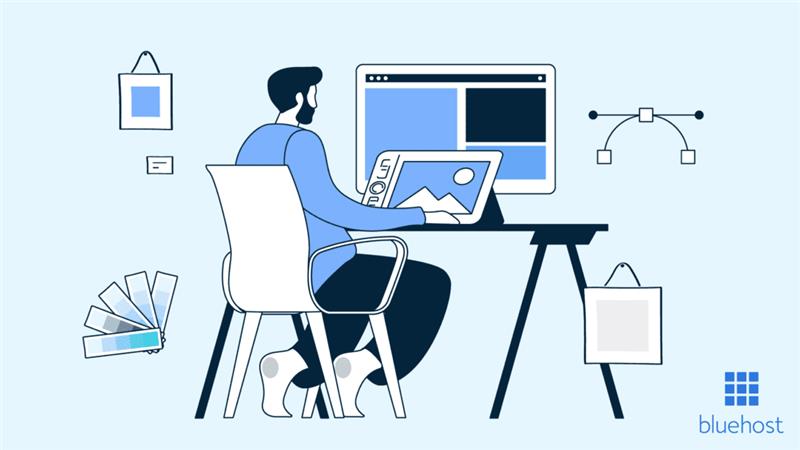

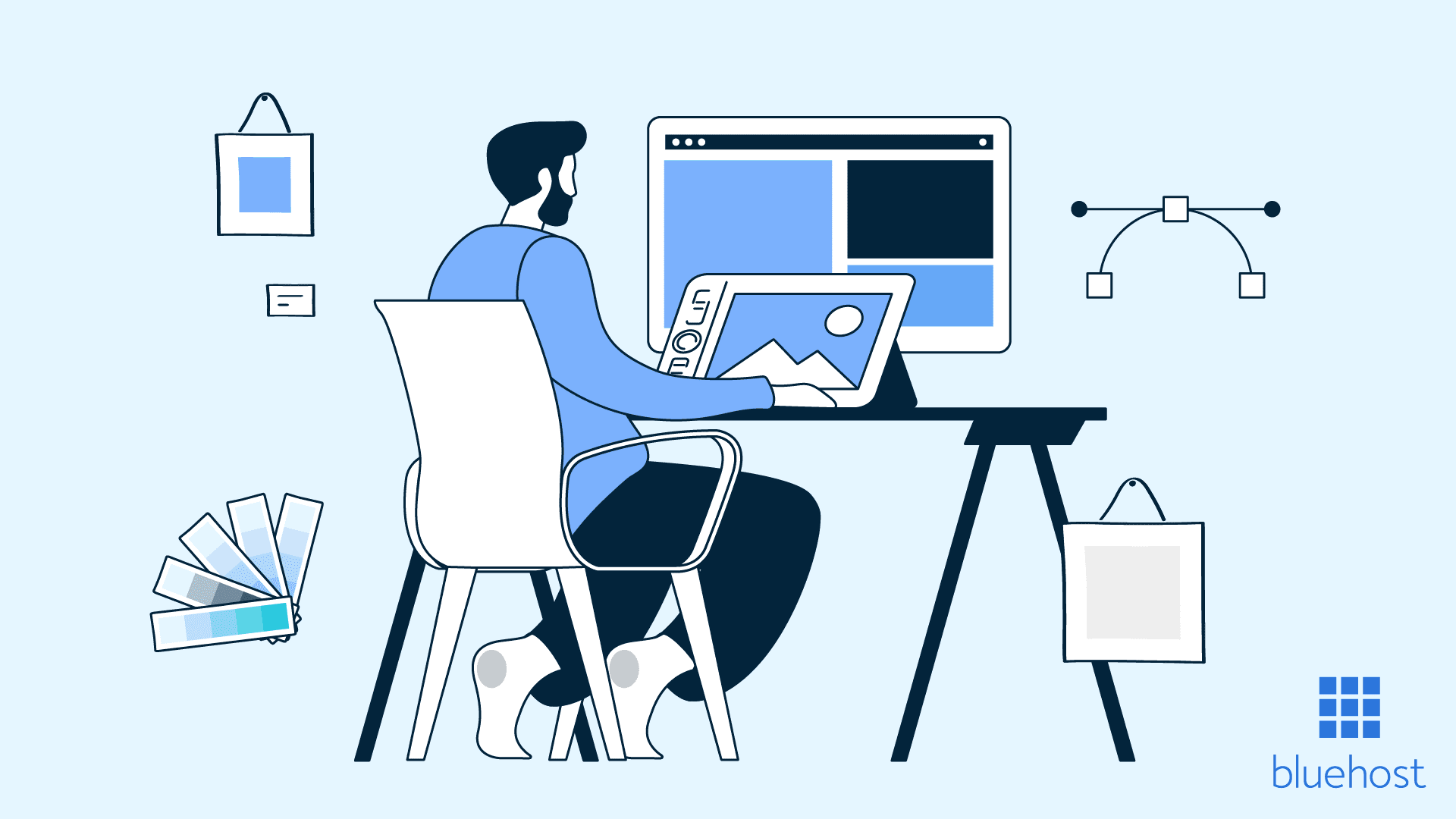
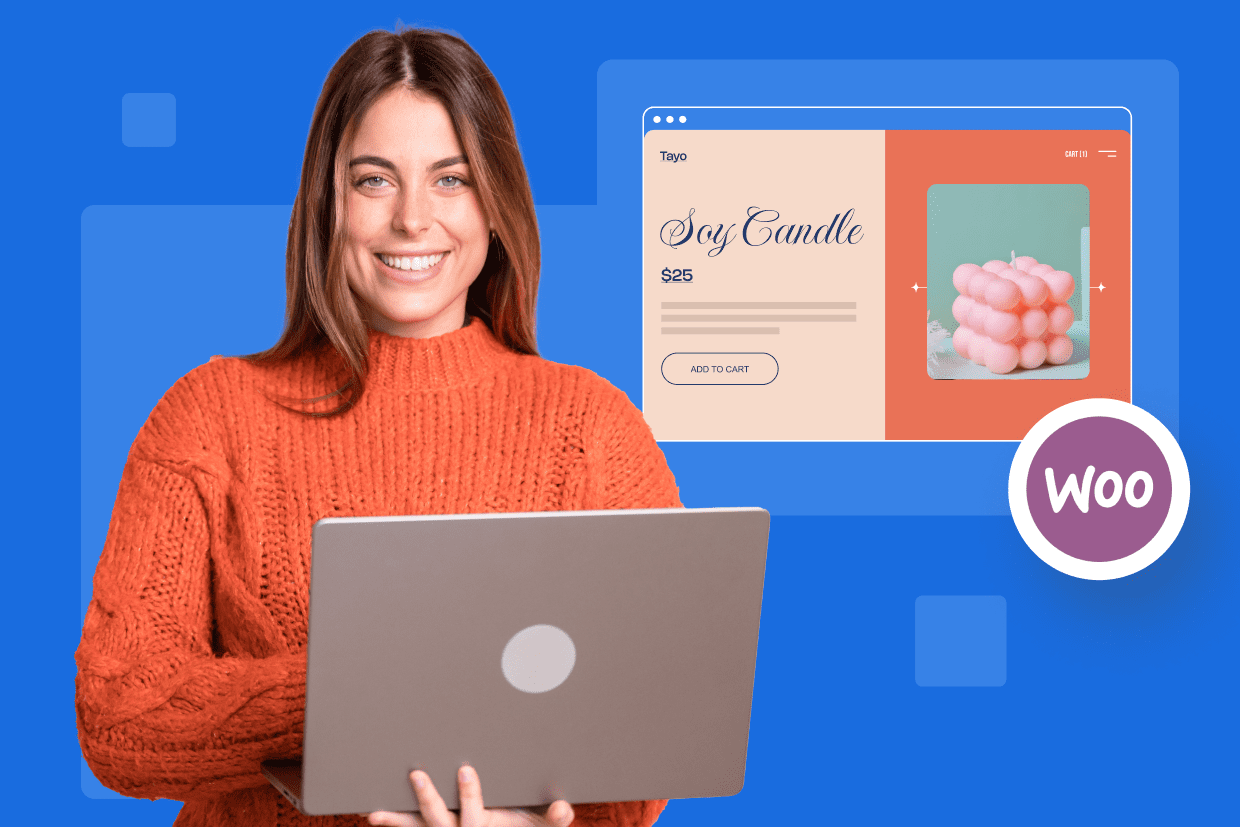
Write A Comment