Key highlights
- Understand how to transfer a domain from GoDaddy to Bluehost safely using verified steps that ensure zero downtime and a smooth transition.
- Learn the complete domain transfer process, from unlocking your domain and retrieving the authorization (EPP) code to verifying your transfer in Bluehost.
- Discover common domain transfer issues and how to resolve them by checking your DNS settings, domain privacy and registrar’s control panel.
- Find out what to expect after your transfer, including updating name servers, confirming your domain registration and managing renewals in one Bluehost account.
- Uncover how Bluehost hosting simplifies domain and hosting management with unified billing, built-in security and 24/7 expert support.
Many small business owners start with GoDaddy for domain registration but later switch to Bluehost for better reliability and hosting performance. If you’re ready to consolidate your website management, this guide is for you.
We’ll explain how to transfer your domain from GoDaddy to Bluehost step by step, covering everything from getting your EPP code to updating your DNS settings in the Bluehost control panel. By the end, you’ll know how to complete a secure domain transfer with zero downtime and improved site performance.
To transfer your domain from GoDaddy to Bluehost: unlock the domain, get the EPP code and enter it during purchase or domain transfer inside Bluehost.
Why transfer your domain from GoDaddy to Bluehost?
Transferring your domain name to Bluehost centralizes domain and hosting management. Moving your GoDaddy domain into your Bluehost account simplifies renewals, DNS changes and billing. A single control panel makes it easy to update your domain’s DNS settings, manage name servers and connect your site to hosting quickly.
We help ensure a smooth transition for your domain transfer. Our process follows ICANN transfer policy and standard domain transfer process steps to reduce transfer delays and downtime. When you transfer a domain to Bluehost, you get access to free features and security tools that protect your site.
Key benefits:
- One registrar, one dashboard — manage domain registration and hosting in one place.
- Free domain transfer options — save time and avoid multiple renewals.
- Simplified DNS management — update DNS settings and name servers from your Bluehost control panel.
- Improved security — we help prevent unauthorized transfers and guide you through WHOIS privacy and transfer locks.
- Less risk of downtime — proper DNS propagation means your website traffic keeps flowing during the transfer period.
- Expert support — our team assists if you encounter domain transfer issues or need the correct authorization code or auth code (EPP code).
If you want to transfer your domain from GoDaddy to Bluehost, we provide step-by-step instructions and fast support to initiate the transfer and complete it successfully.
Also read: GoDaddy Alternatives: Best Hosting Competitors for 2025
Domain transfer checklist (Before you begin)
Before you start the domain transfer process, take a few minutes to prepare your GoDaddy account and verify your domain’s details. Following these steps ensures a smooth transition when you transfer your domain to Bluehost.
1. Verify your domain’s status
Make sure your domain registration is active and not expired. Domains must be at least 60 days transfer from old domain and unlocked before the transfer begins. Check your registrar’s control panel to confirm the domain’s status is eligible for transfer.
2. Unlock your domain
In your GoDaddy account, go to Domain Settings and remove the transfer lock. This step allows your domain registrar to release the domain when the transfer request is submitted.
3. Disable WHOIS privacy protection
Turn off WHOIS privacy or domain privacy before transferring. This ensures your registrant information is visible for verification and helps prevent unauthorized transfers.
4. Get the authorization code (EPP code)
Request your authorization code (also known as an auth code or EPP code) from your current registrar. You’ll need this code to initiate the transfer from GoDaddy to Bluehost. Click “Send Code” or “Transfer Authorization” in your GoDaddy account to receive it by email.
5. Confirm your contact information
Ensure your registrant email address and account details are up to date. This email will receive transfer confirmations and progress updates once you initiate the transfer process.
6. Back up your website files and DNS settings
While your domain name transfer won’t affect website files, backing up your DNS settings and site data ensures everything is functioning correctly after the transfer is complete.
7. Check for domain transfer restrictions
Some extensions, such as UK domains, may have unique rules. Always review your current registrar’s policies and ICANN transfer policy before starting the transfer to new registrar.
Once everything is correctly configured, you’re ready to initiate the transfer. Having these details prepared helps avoid delays, unauthorized transfers or missing authorization information.
Next, we’ll walk you through how to transfer a domain from GoDaddy to Bluehost — step-by-step.
How to transfer your domain from GoDaddy to Bluehost: A step-by-step guide
Once you’ve completed your checklist, you can start the domain transfer process. Follow these simple step-by-step instructions to move your GoDaddy domain to your Bluehost account safely and efficiently.
Step 1: Unlock your domain in GoDaddy
Log in to your GoDaddy account and open the Domain Settings page. Under the Additional Settings section, turn off the Domain Lock feature. This ensures your domain’s status is eligible for transfer.
- Keep the domain unlocked until the transfer is complete.
- You can confirm the change in your registrar’s control panel.
Step 2: Disable WHOIS privacy protection
If your domain has WHOIS privacy or domain privacy enabled, disable it temporarily. This step allows your registrant information to be verified during the transfer.
- Go to your GoDaddy dashboard → Privacy Settings → toggle off Privacy Protection.
- This prevents unauthorized transfers and ensures communication with your new registrar.
Step 3: Get your authorization code (EPP code)
Next, request the authorization code from your current registrar.
- Click Send Code or Transfer Authorization Code in your GoDaddy dashboard.
- The code will be emailed to your registered email address. You’ll use this code later to initiate the transfer to Bluehost.
Step 4: Start the transfer in your Bluehost account
- Log in to your Bluehost hosting account.
- On the right-side corner you will get an option to directly start the transfer process.
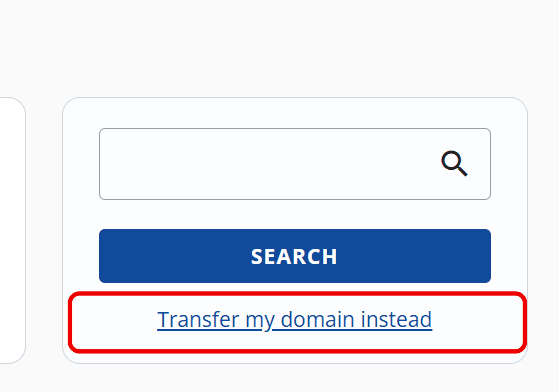
- Click on Transfer my domain instead and enter the domain name you want to transfer (for example, yourdomain.com).
- Follow the prompts to purchase or initiate the transfer.
- After completing checkout, go to Domains → Transfer Status in your Bluehost Account Manager.
- Locate your domain and click the “+” icon next to Pending Auth Code.
- Enter your code (authorization code) and click Submit.
This officially begins the domain transfer process from your current registrar (GoDaddy) to Bluehost, following ICANN transfer policy.
Tip: If you don’t see your code, go back to your GoDaddy account and click Send Code in your Domain Settings. The code will be emailed to your registrant email address.
Also read: Why Do I Need Domain Name?
Step 5: Approve the transfer request via email
Once the transfer has been initiated, you’ll receive confirmation emails from both GoDaddy and Bluehost.
- Look for an email titled “Domain Transfer Request” or “Approve Your Domain Transfer.”
- Click the verification link to confirm your transfer request and approve the transfer.
- This confirmation authorizes Bluehost to complete the process securely.
After approval, the domain transfer typically takes 5–7 days to complete. During this transfer period, your website, DNS settings and email services will continue functioning correctly without downtime.
Pro tip: Avoid making DNS changes or re-enabling WHOIS Privacy Protection until the transfer is complete to prevent delays.
Also read: Free domain name with Bluehost
Step 6: Wait for the transfer period to complete
After approval, the transfer process can take 5–7 days to complete. During this time, your website and DNS settings will continue functioning correctly.
- Avoid making major DNS changes during the transfer.
- Once finished, your domain will appear in your Bluehost account under My Domains.
Step 7: Verify DNS and website functionality
Once your domain is successfully transferred, verify that your DNS settings and name servers are correctly configured in your new control panel.
- Check that your site loads properly and your website traffic remains stable.
- Update records only if needed for your hosting account.
Additional tip:
If your domain isn’t transferring or you receive an error, check that the code matches, your domain isn’t locked and there are no transfer restrictions on your current web hosting provider. You can also contact Bluehost support for help with domain transfer issues or stalled transfers.
What to expect after initiating the transfer?
Once your domain transfer is complete, your domain will officially move from your current registrar (GoDaddy) to Bluehost. This process usually takes between 5–7 days, depending on registrar response times and verification emails.
When the transfer is complete, your domain will appear in your Bluehost account under Domains → My Domains in your Control Panel. From here, you can manage all your domain settings, including DNS records, name servers and domain privacy preferences.
1. Verify your domain’s DNS settings
After your domain name transfer, log in to your Bluehost hosting account and confirm your DNS settings are functioning correctly.
- Check that your name servers point to Bluehost (ns1.bluehost.com and ns2.bluehost.com).
- If your website was hosted elsewhere, update the DNS changes accordingly.
- Test your site to ensure it’s loading properly and that website traffic remains uninterrupted.
2. Check domain privacy and security settings
Once your domain appears in your Bluehost dashboard, review your domain privacy settings.
- Enable WHOIS Privacy Protection to keep your registrant information private.
- Confirm that transfer locks are active to prevent unauthorized transfers in the future.
- Verify that your contact details are correctly configured under your domain registration information.
3. Manage renewals and auto-renew settings
After the transfer, your renewal date resets based on your new registrar’s policy.
- Go to Account → Billing → Renewal Settings in your Bluehost Control Panel.
- Enable Auto-Renew to ensure your domain name never expires unexpectedly.
- You’ll receive renewal reminders via your Bluehost account email notifications.
4. Update email and hosting connections (If Needed)
If your email accounts or website hosting were linked to your old registrar, reconnect them under your new control panel.
- Reconnect email settings through Email & Office → Manage Email Accounts.
- Confirm your website hosting provider and DNS records are linked properly.
- Check that your new site continues functioning correctly after propagation.
5. Enjoy simplified domain management with Bluehost
With your domain to Bluehost successfully transferred, you can now manage your hosting, DNS and website in one place.
- Use a single control panel to manage domains, hosting and renewals.
- Take advantage of free domain transfer tools, 24/7 expert support and a smooth transition experience.
- Benefit from security measures like SSL certificates, domain privacy and advanced ICANN-compliant management.
Pro tip: Always check your Bluehost dashboard after your domain transfer process to confirm everything is functioning correctly, from DNS records to hosting connections.
Benefits of managing your domain and hosting in one place
Transferring your domain name from GoDaddy to Bluehost isn’t just about convenience, it’s about control, performance and security. Managing your domain and hosting account under one platform helps you streamline your website operations and reduce potential domain transfer issues.
Here’s why keeping everything under your Bluehost account is the smart choice:
1. Simplified domain and hosting management
Handle everything from one dashboard. Your domain registration, DNS settings, hosting plan and website files are all accessible through the same control panel.
- No need to switch between registrars or separate dashboards.
- Update name servers, renew domains and manage hosting with a single login.
2. Faster website setup and launch
Once your domain is successfully transferred, connecting it to your Bluehost hosting account takes just minutes.
- Your DNS configuration automatically aligns with your hosting.
- No additional setup is needed to start building your new site.
- Get your website live faster with pre-configured DNS changes and SSL certificates.
3. Improved security and privacy
Bluehost includes built-in security measures to protect your domain and website from unauthorized access.
- WHOIS Privacy Protection hides your personal registrant information from public records.
- Transfer locks prevent unauthorized transfers or domain hijacking.
- Free SSL certificates keep your users’ data secure and your website traffic encrypted.
4. Unified billing and renewal management
Simplify your renewals and payments with everything under one account.
- Manage your domain registration and hosting billing cycles together.
- Enable Auto-Renew in your control panel to prevent missed payments.
- Get notifications directly in your Bluehost dashboard for upcoming renewals.
5. Access to 24/7 expert support
Our support team is available day and night to help with your domain transfer process, DNS setup and hosting configuration.
- Contact our experts via chat, phone or email anytime.
- Get help verifying EPP codes, updating domain’s DNS settings or fixing transfer issues.
- Enjoy a smooth experience from start to finish, no technical expertise required.
By managing your previous transfer, hosting account and DNS configuration in one place, you reduce risks, improve performance and save valuable time. Whether you’re launching your first website or transferring multiple domains, Bluehost makes the transfer process fast, secure and reliable.
Final thoughts
Transferring your domain from GoDaddy to Bluehost is a smart move if you’re looking for a simpler, more secure and fully integrated hosting experience. With just a few steps, you can smoothly transition your domain to Bluehost without any downtime or complications.
But the GoDaddy domain transfer is just the beginning. Once your domain is with Bluehost, you’ll benefit from our reliable hosting platform, free SSL for security and expert support available 24/7. Whether you’re launching a new website or improving an existing one, we make managing your domain and hosting effortless.
So why wait? Start your GoDaddy domain transfer today and experience our trusted hosting solutions with free SSL, 24/7 support and seamless website management.
FAQs
To transfer your domain from GoDaddy to Bluehost, log in to your GoDaddy account, unlock your domain and request your authorization code (EPP code). Then, sign in to your Bluehost account, go to Domains → Transfer, purchase or initiate the transfer and enter the EPP code in your transfer status page. Approve the confirmation email to complete the process.
A typical domain transfer process takes between 5–7 days, depending on your current registrar’s approval time. You can track your transfer status anytime in your Bluehost control panel under Domains → Transfer Status.
No. Transferring your domain name doesn’t affect your website files or email accounts. As long as your DNS settings are correctly configured, your site and email will remain live and fully functional throughout the transfer period.
Bluehost offers free domain transfer credits with eligible hosting plans. Otherwise, a small transfer fee applies, which usually includes a one-year domain renewal. Check your plan details before initiating the transfer.
Yes, it’s good practice to verify your domain’s DNS settings once the transfer is complete.
1. Log in to your Bluehost control panel.
2. Go to Domains → My Domains → DNS Settings.
3. Ensure your name servers point to ns1.bluehost.com and ns2.bluehost.com.
This keeps your website and email functioning correctly after transfer.
Enable transfer locks in your Bluehost control panel and keep WHOIS privacy protection turned on. This helps secure your domain registration, hides your registrant information and prevents unauthorized transfers or registrar hijacking attempts.
If your transfer fails, check that your domain is unlocked, your authorization code is correct and your domain privacy is disabled. You can also contact Bluehost’s 24/7 support team for assistance with domain transfer issues, DNS troubleshooting or EPP code re-entry.
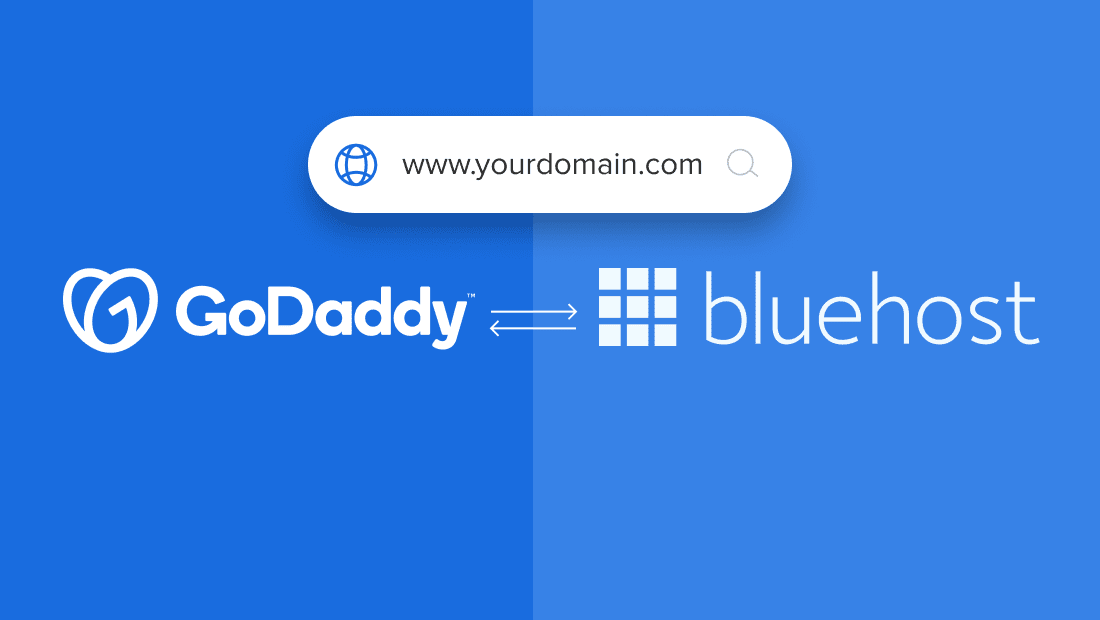


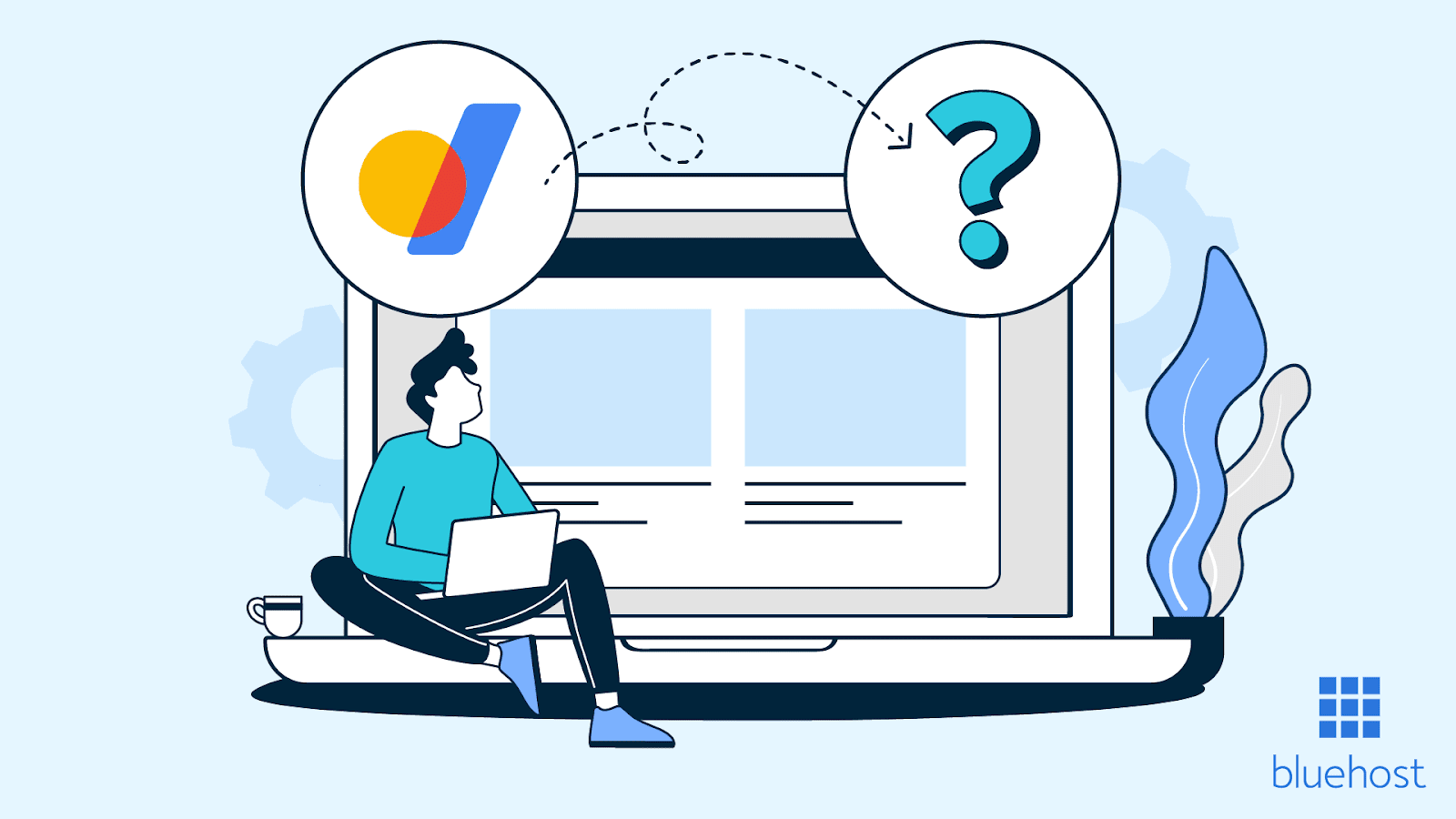
Write A Comment