Key highlights
- Learn why website speed matters and how to fix issues when you wonder, “why is my website slow?”
- Understand proven methods to improve website speed and enhance overall site performance.
- Explore actionable steps to speed up your website and deliver a smoother user experience.
- Know how to use trusted tools to test, track and make your website load faster.
- Uncover how Bluehost can help you optimize and host confidently when learning how to speed up my website.
Have you ever asked yourself, “why is my website slow?” A slow-loading site can frustrate visitors and make them leave before they even see what you offer. Every second counts when it comes to keeping users engaged and boosting conversions.
The good news is, you can improve website speed without being a tech expert. By understanding what slows your site down like large image files, bloated code or too many plugins, you can take simple steps to fix it. Even small changes can make a big difference in how quickly your pages load.
Learning how to speed up my website starts with analyzing performance across devices. Tools like Google PageSpeed Insights help you track metrics, identify blocked resources like CSS or JavaScript and optimize your site for better results.
With the right tweaks, you can speed up your website, make your website load faster and deliver a smoother, more enjoyable experience for every visitor.
Ready to see your site rise above competitors? Let’s get started.
How to find out if you have a slow website?
Many website owners assume their site is fast simply because it loads quickly on their own computer or mobile phone. Unfortunately, that’s not always the case and it’s one of the most common reasons people ask, “why is my website slow?”
Your browser stores cached versions of your site’s HTML, CSS and JavaScript files after the first visit, allowing pages to load almost instantly the next time you access them.
While that’s convenient for you, it doesn’t reflect what new visitors or users on other desktop devices actually experience. To improve website speed for everyone, you need to measure true web performance, not just what your browser cache shows.
A website speed test provides real, data-driven insights into how your site performs globally. It analyzes Web Vitals metrics like Largest Contentful Paint (LCP), First Input Delay (FID) and Cumulative Layout Shift (CLS). This helps you pinpoint exactly what’s slowing things down and how to fix it.
Top tools to test and optimize your website speed
- Pingdom: Perfect for continuous performance monitoring, Pingdom tests your website from multiple global servers. Pingdom gives detailed visual reports on requests, response times and file sizes so you can easily spot slow pages and fix them quickly.
- YSlow: Designed for developers, YSlow analyzes your site’s HTML, CSS and JavaScript to find bottlenecks affecting load time. YSlow also offers actionable tips to improve website speed and minimize heavy resources.
- GTmetrix: A comprehensive speed test tool that combines insights from Google Lighthouse and YSlow. GTmetrix breaks your page into different parts, showing which images, scripts or servers cause delays and helps you optimize each component for smoother performance.
- Google PageSpeed Insights: A free tool by Google that evaluates your web performance across both mobile and desktop devices. Google PageSpeed Insights measures crucial Web Vitals metrics like LCP, FID and CLS, then provides practical recommendations to optimize your site and make it load faster.
Also read: Optimize Website with PageSpeed Insights in Account Manager
What causes a slow website and 5 ways to fix it
A slow website can drive away potential clients before they view your content. Optimizing your website for speed can also increase audience engagement and boost your website’s visibility on search engines.
Here are five reasons you might have a slow website and how to fix them.
1. Your website is on a shared hosting plan
If you’re using a shared hosting plan, your website could slow down when you have traffic spikes. You’re sharing the same web server and resources such as bandwidth, CPU and RAM with other websites.
This means that traffic spikes in high-volume websites will affect your page load times since the bandwidth limits are low. If one of the websites gets a lot of traffic, it impacts the server’s response, which could cause slow pages.
How to fix: Upgrade your servers and use a CDN
If shared hosting is slowing you down, the fastest upgrade is to move to Bluehost Dedicated Hosting. With a dedicated server, you’re not sharing CPU, RAM or bandwidth with anyone else, all resources are reserved for your site alone.
That means consistent speed, better stability during traffic spikes and no risk of other websites affecting your load time.
With Bluehost Dedicated Hosting, you get optimized server configurations out of the box, so you don’t have to tweak settings manually to get better speed. You also gain more control, more security and smoother performance for high-traffic pages. Explore Bluehost dedicated hosting!
If your website is hosted on a single server, multiple users could send requests simultaneously. So, it will take longer to process each request and slow down your website.
Loading times are worse for users who are far from a server’s physical location. Visitors located near the web hosting company’s servers will have faster loading times. A content delivery network (CDN) is crucial to solve this issue.
CDNs have a worldwide network of servers that store static files from your website. This static content includes JavaScript, CSS, logos and other unchanging files.
If your website uses a CDN, it instantly downloads its files from the nearest web server when a visitor’s browser makes a file request. Bluehost offers SiteLock as a great CDN option to speed up your slow website.
Also read: What is a CDN? How Does a CDN Work? Unlocking the Benefits + Top Alternatives
2. Your website isn’t set up for page caching
If your website has its caching disabled, this could potentially overload your server and cause your website to load slowly.
Browsers need to download web files to display a web page. If each file makes a separate request at the same time, then the server will need more time to download them. Depending on the size and number of files, this process can take several seconds, even longer if your internet connection is already slow.
How to fix: Use page caching
If page caching is enabled, the server temporarily stores the website’s downloaded files in the random-access memory (RAM). So, when a visitor wants to view the page again, the server doesn’t have to repeat the entire process.
Since the browser already has some files available in the cache, it can make fewer requests to the server. Fewer files to download means less time to load the page.
A properly configured website can load in the blink of an eye. Caching your pages helps visitors easily navigate and click through your website.
Also read: Web Caching: What It Is, How It Works & Why It’s Key for SEO in 2025
3. Your website images are too big
Images and graphics can make your website look beautiful. The right graphics are invaluable in boosting engagement, especially for eCommerce websites. However, image sizes can impact website speed.
Assess the impact images make on your website with a tool like Pingdom.
Pingdom’s speed test offers an analysis so you can learn how much images are affecting your website’s loading times. Large images that aren’t optimized can create a slow website.
How to fix: Optimize your image sizes
Reduce the number of images and optimize image sizes to improve your website’s speed.
One of the easiest ways to reduce image sizes is by cropping them before you upload them to your website. This should reduce the overall size of each page and can help with your website’s speed optimization.
WordPress users can compress image files with editing tools like Smush. This free WordPress plugin compresses your image sizes without affecting their quality. Optimize up to 50 images in a single click.
Choose the best file formats for your images as well. Depending on the image’s compression and file format, you can greatly reduce the file sizes. The most common file formats for optimized images are PNG and JPEG.
The PNG format is an uncompressed version of an image that doesn’t lose any data. This file format is often larger and useful if you want images with crisp details, such as detailed graphics, screenshots and logos.
JPEGs are a smaller, compressed version of your original image, which means some image data is lost. If you have web pages with lots of photos, using JPEGs can help reduce load times.
Also read: How to Optimize Images: Bitmapped Graphics and Resizing
4. Your website plugins are no good
Plugins are third-party tools that can enhance the user experience and performance of your website. But if your website’s plugins are poorly coded, they can slow a website by loading unnecessary information.
Additionally, too many plugins on one website can eat up resources and cause your website to load more slowly.
How to fix: Manage your plugins
As your business grows, the number of plugins you use might increase. But you need to determine if all of them are vital to your website’s performance. Run a performance test to show which unnecessary plugins are slowing down your website.
The quality of your plugins also matters. Usually, plugins that generate a lot of queries on the database and load several scripts are not good for your website speed. Keep your WordPress plugins updated regularly for optimum performance.
Also read: 17 Unique WordPress Plugins to Upgrade Speed, SEO & UX in 2025
5. Your website has too many JavaScript and CSS files
Having a lot of JavaScript and CSS files on your website could cause too many HTTP requests when users need to access certain files. Unfortunately, your browser treats each of these requests from your visitors as unique.
Having to download each file could potentially lead to a slow website.
How to fix: Minificate your JavaScript and CSS files
You can fix this issue with minification. Minification combines and groups all of your website’s CSS and Javascript files. Consider using sprite sheets to help reduce HTTP requests for faster page loading.
When you build your website, there might be excessive inline styling, white spaces or semicolons, which can make your style sheet bulky. W3 Total Cache is a WordPress performance plugin that could help minify these unnecessary elements.
Also read: What is JavaScript? An Introduction to JS for Beginners
Final thoughts
A slow site doesn’t just annoy people, it costs you clicks, trust and money. If you’ve been asking”why is my website slow”, now you know it’s something you can fix with the right steps. Even simple tweaks can improve website speed, lift engagement and instantly speed up your website for every visitor.
Don’t just fix and forget. Test drive every change on the same URL and see how your Core Web Vitals and website performance improve as you make your website load faster. Real progress comes from measuring, not assuming.
And if you don’t want to handle the technical work yourself, you can rely on expert services so you can focus on growing your business. Once you learn how to speed up my website and apply it consistently, fast performance becomes an advantage you can maintain for long-term success.
Bluehost hosting plans also include built-in performance tools and managed features that help you maintain a fast, stable website with less manual effort. Get started with Bluehost today!
FAQs
Slow sites are usually caused by heavy files (CSS or JavaScript), a weak server, unoptimized images or blocked resources. To speed up your website, compress media, remove unused plugins, use caching and pick a stronger host.
Slow page speed increases bounce rate because users won’t wait. Faster response reduces wait, boosts conversions and helps your customers complete actions without friction.
Use compression, browser caching, a CDN, optimized HTML, CSS and lazy loading to make website load faster across desktop and mobile devices.
Use a CDN, optimize JavaScript delivery, minify assets, upgrade hosting and compress images. These fixes reduce file size and prevent slow loads.
Core Web Vitals (LCP, FID, CLS) are Google’s key web performance metrics. CLS matters because layout jumps confuse visitors and reduce trust. When these signals are optimized, you make website load faster and create a more stable experience.
Use tools like PageSpeed Insights or GTmetrix and speed test enter your URL. Then measure, analyze and track LCP, FID and CLS using real user data to see if your fixes make website load faster on both desktop and mobile.
Performance budgets limit script size, image weight and requests so the process does not regress over time. They force teams to focus on speed before features.
Test from multiple regions, test on both devices, test with cache disabled and re-run after every fix to monitor change instead of assuming.
LCP measures how fast the biggest visual element loads on screen. A slow LCP means users can see but not act, so you must make website load faster by optimizing images, servers and critical resources.
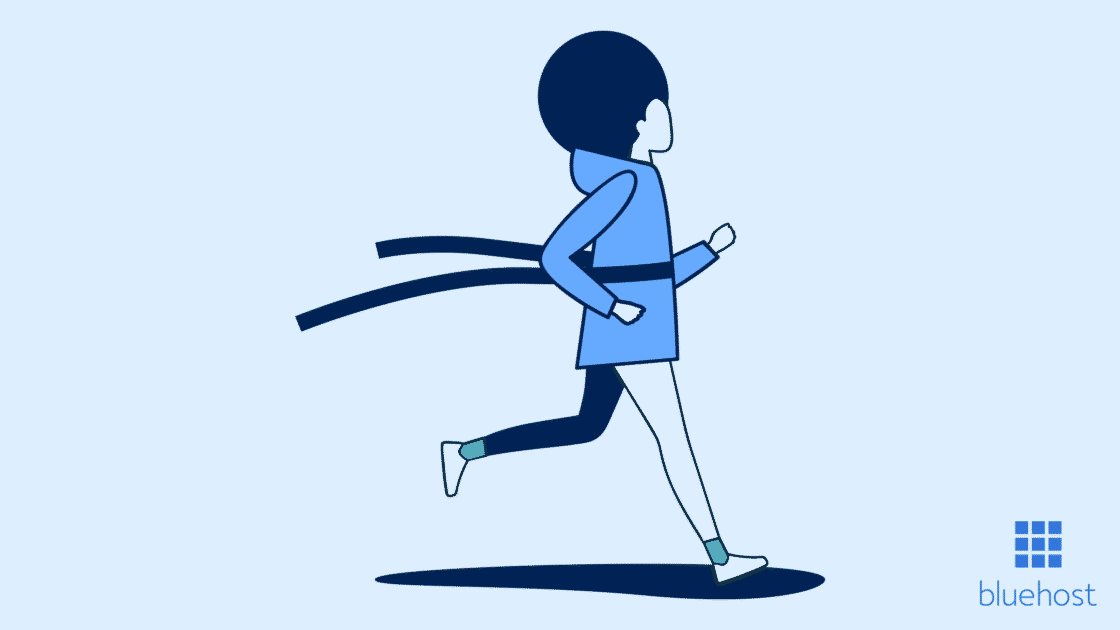

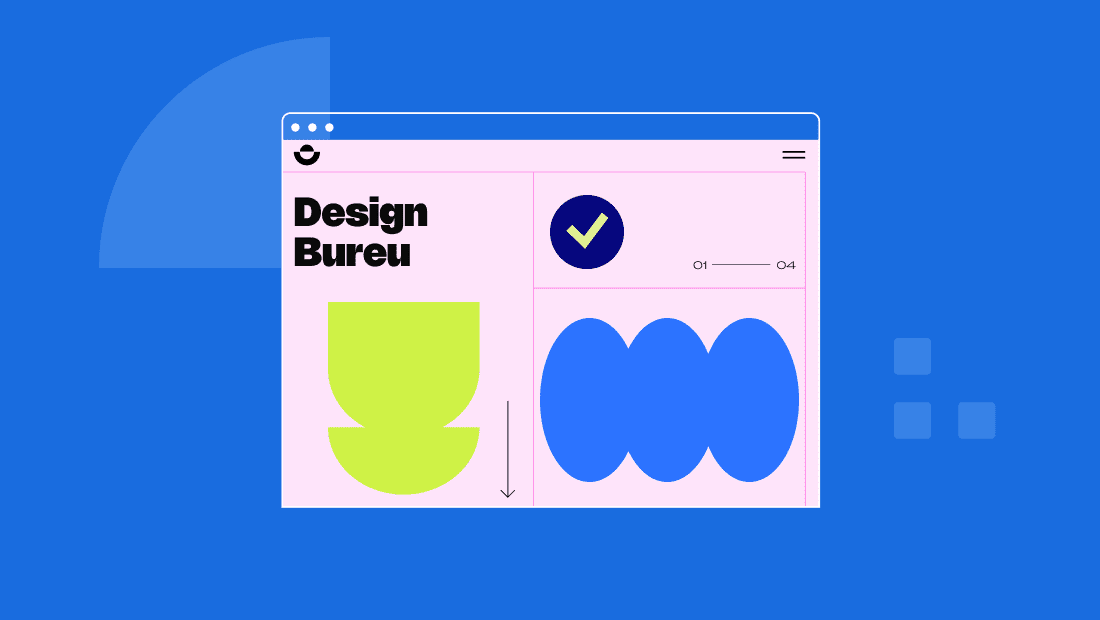
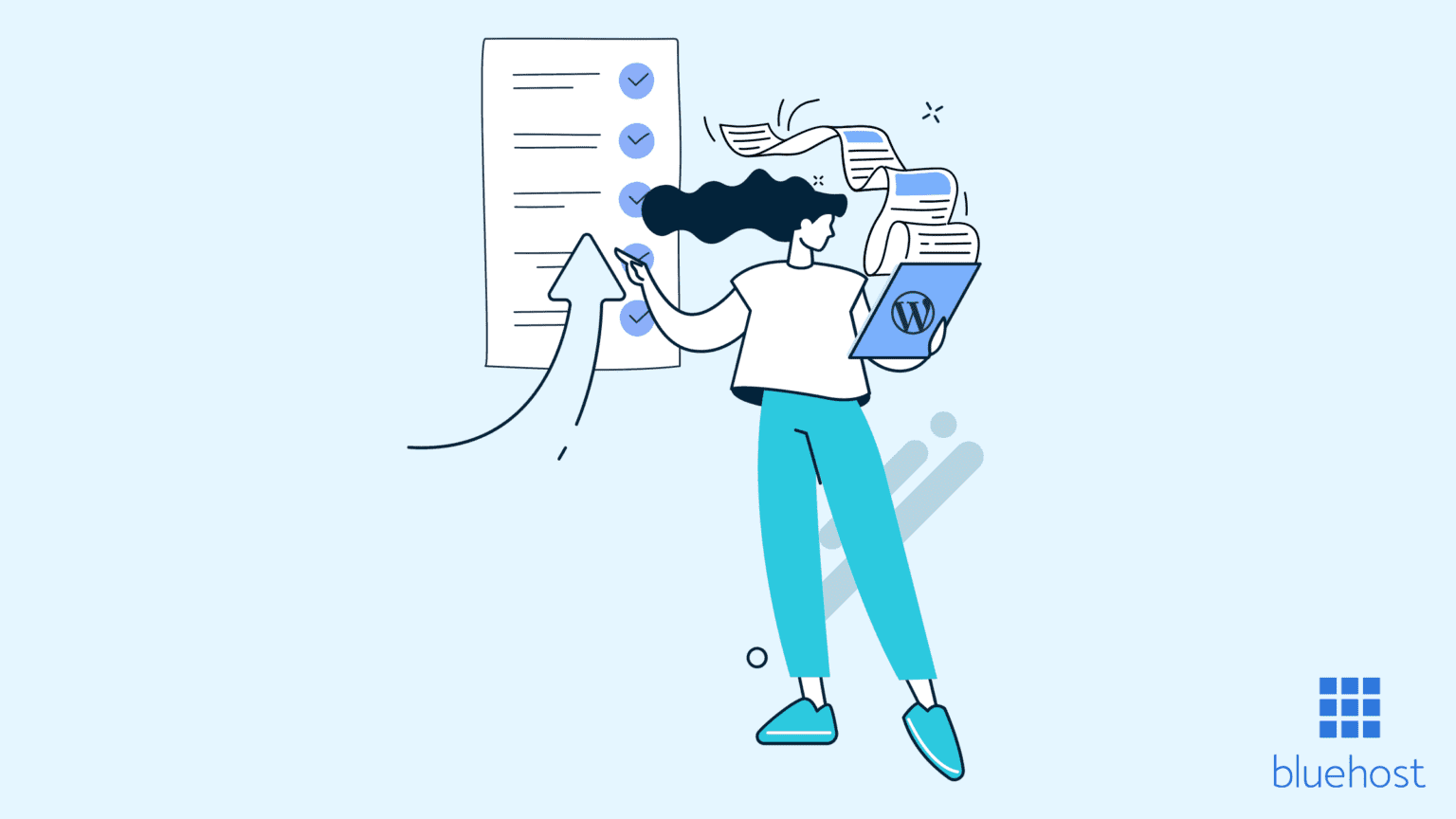
Write A Comment