Key highlights
- Select the appropriate server hardware based on your CPU, RAM, storage and traffic requirements.
- Install your preferred operating system (Linux or Windows) and use a control panel like cPanel or Plesk for easy management.
- Configure your network and DNS settings to assign a public IP address, set up firewalls and connect your domain.
- Secure your server with SSH access, software updates, intrusion detection and strict user permissions.
- Set up essential software, such as web servers, databases and monitoring tools, to run your site or app.
- Use Bluehost for a simplified setup with full root access, enterprise-grade hardware, DDoS protection and 24/7 expert support.
Your website’s growing, your traffic is booming and shared hosting just isn’t enough anymore. Slow speeds, limited resources and constant competition with other users are holding you back.
That’s where a dedicated server setup comes in.
In this beginner-friendly, dedicated server installation guide, you’ll learn exactly how to set up a dedicated server. From choosing the right hardware and operating system to configuring network settings and securing your environment. Whether you’re launching your own server for the first time or upgrading from shared hosting, this guide will help you take control, boost performance and protect your data.
Dedicated server setup in 2025
- A dedicated server gives you full control, high performance, and custom security.
- Start by choosing hardware, installing an OS, configuring DNS, and securing your firewall.
- Bluehost offers beginner-friendly dedicated hosting with instant setup, expert support, and powerful features.
- Ideal for high-traffic websites, apps, and sensitive data workflows.
What is a dedicated server?
A dedicated server is a physical server that’s used exclusively by one user or organization. It provides full access to the server’s hardware, software and network configuration, giving you more power, control and security compared to shared hosting.

Key features of a dedicated server:
- Full control over server settings and resources
- No sharing with other users (no noisy neighbors)
- Supports high traffic websites and applications
- Ideal for custom web server software and security measures
- Reliable performance, data protection and server maintenance
Dedicated servers are best for businesses that need speed, scalability and the ability to configure their own server from the ground up.
Also read: What is Dedicated Server Hosting? Benefits, Use Cases for 2025
Bluehost Dedicated hosting features
| Feature | Description |
| Full root access | Complete control over your server’s operating system and configurations |
| High-performance hardware | Enterprise-grade CPU, RAM and storage for demanding workloads |
| RAID storage | Redundant storage setup helps protect against data loss |
| Dedicated resources | No sharing with other users—your own server, fully isolated |
| Custom configuration | Modify server settings, install software and tailor your setup |
| Enhanced security | Includes firewall, DDoS protection and intrusion detection |
| 24/7 expert support | Bluehost’s support team is available anytime for troubleshooting and setup |
| Free domain for 1 Year | Register your domain free with a hosting plan |
| cPanel and WHM | Easily manage sites, users and web server software |
| Multiple IP addresses | Comes with assigned public IP addresses for greater flexibility |
| Instant provisioning | Get started faster with servers ready to go |
| Optional add-ons | Add extra storage, backup tools and monitoring solutions as needed |
At Bluehost, we offer powerful dedicated hosting plans with flexible server setup options, built-in security and expert support. Bluehost is ideal for developers, growing businesses and anyone ready to level up.
When do you need a dedicated server?
You need a dedicated server when your website or application demands more power, flexibility and security than shared hosting or VPS can provide.
Common signs it’s time for a dedicated server:
- Your site experiences high traffic regularly
- You run resource-heavy apps like CRMs or large databases
- You need full access to server settings and operating system
- You handle sensitive data and require stronger security measures
- You want to install custom web server software or tools
- Your current server can’t handle your growth or storage needs
- You want to avoid data loss and improve uptime reliability
With a dedicated server setup, you also get full control, better performance and isolation from other users. It is the go-to choice for online businesses and developers.
How does a dedicated server work?
A dedicated server works by assigning all the resources of a physical server to a single user. You don’t share the CPU, RAM, storage or network with other users, giving you full access to configure and manage the server for your unique needs.

Here’s a simple breakdown of how it works:
- Hardware provisioning: You rent or buy a bare metal server with specific specs—CPU, memory, power supply unit and storage tailored to your needs.
- Operating system installation: You install a chosen operating system like Linux (for example, Ubuntu) or Windows to manage your environment.
- Network configuration: The server is connected to the internet using a public IP address. You set up network settings for secure access.
- Web server setup: You install and configure web server software (for example, Apache, NGINX) to host your website or application.
- Security setup: You implement intrusion detection systems, firewall rules and security measures to protect against potential threats.
- Management access: You access the server via command line interface or control panel, often using SSH keys for secure login.
The result? A customizable, high-performance environment with complete control over every aspect—perfect for handling high traffic, complex software and sensitive data.
What are the requirements before you begin your own dedicated server setup?
Before diving into how to set up a dedicated server, it’s important to gather the right tools, knowledge and resources. Proper preparation helps avoid missteps and ensures a smooth server setup experience.
Here’s what you’ll need:
- A dedicated hosting provider: Choose Bluehost that offers reliable dedicated server options with scalable resources.
- Server hardware or plan: Depending on whether you’re building a server on-prem or renting one, make sure the server’s hardware matches your performance and storage needs.
- Chosen operating system: Select and download your preferred OS (for example, Ubuntu, CentOS or Windows Server).
- Web server software: Prepare to install tools like Apache or NGINX to host your site or app.
- Basic networking knowledge: You’ll need to configure network settings, including assigning a public IP address and setting up firewalls.
- Access tools: Install terminal programs or control panels for access via command line or GUI. Ensure you have your SSH keys ready.
- Security plan: Outline security measures such as enabling firewalls, updating software and using intrusion detection systems.
- Server setup checklist: Having a documented plan keeps you organized during the build process.
Having these essentials in place sets the stage for a successful dedicated server installation and helps you avoid data loss, downtime or security breaches.
Step-by-step dedicated server setup guide
Setting up your own dedicated server may sound technical but breaking it down into steps makes the process manageable—even for beginners. Follow this dedicated server installation guide to configure your server correctly, securely and efficiently.
1. Choose your hardware configuration
Start by selecting the server’s hardware based on your website or application’s needs. This includes the central processing unit (CPU), RAM, storage type (SSD or HDD) and power supply unit. If you’re going with a bare metal server or custom build, ensure your choices support high performance and potential high traffic.
Pro tip: Consider redundancy and scalability—especially if you’re hosting databases or expecting user growth.
You can also get a dedicated hosting plan from us, at Bluehost we give you ready-to-use hardware, management tools and ongoing support.
2. Select your operating system and control panel
Your operating system is the foundation of your dedicated server setup. Most users choose between Linux distributions like Ubuntu, CentOS or Debian or go with Windows Server if they prefer a GUI and Microsoft-based tech stack.
After selecting your chosen operating system, you’ll also want to pick a control panel—especially if you’re not managing everything via the command line interface. Popular options include:
- cPanel/WHM (great for Linux users)
- Plesk (works with both Linux and Windows)
- Webmin (a free, open-source choice)
Using a control panel simplifies tasks like setting up web servers and managing files without needing to rely only on command prompt commands.
Pro tip: Some control panels offer auto-installer scripts for CMS platforms, firewall rules and software updates—ideal for saving time.
3. Secure your server before going live
Before you make your dedicated server accessible to the public, it’s critical to put strong security measures in place. A poorly secured server is vulnerable to security breaches, malware and data loss.
Key steps to secure your server:
- Ensure your operating system, web server software and packages are fully patched with the latest software updates.
- Disable password logins and use SSH keys for secure remote access.
- Move away from default ports (like port 22 for SSH) to avoid common potential threats.
- Install intrusion detection systems (IDS), tools like Fail2Ban or Snort monitor for unusual activity and alert you to unauthorized access attempts.
- Set strong user permissions, avoid using the root user directly. Create admin accounts with limited access where possible.
Taking these steps during the server setup phase protects your own server and prepares it to handle high traffic securely.
4. Connect to your server
Once your dedicated server is set up and secured, the next step is to connect to it. This lets you manage your system directly, whether via command line or control panel.
How to connect:
- Linux or Mac users: Use Terminal and run the following command:
ssh username@your-server-ip - Windows users: Use software like PuTTY or open PowerShell to access the command prompt and connect via SSH.
- Make sure your SSH keys are set up if password authentication has been disabled.
You’ll now have remote access to your server settings, files and installed software. From here, you can install packages, adjust configurations or even upload a .txt file to test connectivity.
Tip: Save your IP address and credentials in a secure file—notepad or a password manager—so you don’t lose access.
5. Set up networking and DNS
Proper network configuration is essential for your dedicated server to communicate with the web and deliver content reliably. This step ensures your server is connected, visible and secure.
Steps to set up networking and DNS:
- Assign a public IP address: Your hosting provider typically gives you a public IP address during the server setup. Make sure it’s configured correctly in your system’s network settings.
- Update your DNS records: Point your domain to the server by updating your A Record to match your server’s IP address. This tells browsers where to go when someone visits your site.
- Check hostname and reverse DNS (rDNS): A properly set hostname and rDNS record improve email deliverability and server credibility.
- Configure network interfaces: Use netplan or ifconfig on Linux to verify your IP and network routes are active.
Tip: After setup, test everything by typing your domain into a new window. If your DNS has propagated, you should see your default server page or app.
Also read: How to Manage DNS Records for Your Domain
6. Install necessary applications
Now that your dedicated server setup is online and connected, it’s time to install the software your website or application needs to run smoothly.
Common applications to install:
- Web server software: Apache, NGINX or LiteSpeed to serve your website files.
- Database systems: MySQL, MariaDB or PostgreSQL for data storage and queries.
- PHP or other languages: Install support for your backend language (for example, PHP, Python, Node.js).
- FTP or SFTP tools: Useful for transferring files between your local machine and the server.
- Content management systems: WordPress, Joomla or Magento—can be created automatically through some control panels.
- Monitoring tools: Set up services like Netdata or UptimeRobot to monitor server performance and downtime.
Use your command line interface or control panel to install these packages and confirm their successful setup.
Tip: Create a basic txt file (like info.txt) in your root folder to test if the web server is delivering content correctly.
7. Configure firewall and ports
Once your apps are installed, it’s time to lock down your dedicated server and control access points. Properly configuring your firewall and ports is essential for reducing potential threats and avoiding security breaches.
Key actions to take:
- Enable a firewall: Use tools like ufw (on Ubuntu) or firewalld to manage your firewall from the command line.
- Open only necessary ports:
- Port 22 (SSH)
- Port 80 (HTTP)
- Port 443 (HTTPS)
- Additional custom ports if required (like for databases or email)
- Block unused ports: Close everything you’re not actively using to shrink your server’s attack surface.
- Add rules for applications: Some tools and web server software may need special access—make sure you configure exceptions only when necessary.
Example command to open HTTPS (Ubuntu):
sudo ufw allow 443/tcpPro tip: Run regular checks to audit server settings and ensure no unauthorized ports are left open.
Also read: Top WordPress Firewall Solutions 2025 – Bluehost Blog
8. Backup and recovery setup
A reliable backup and recovery setup is essential to protect your dedicated server from unexpected failures, data loss or human error. Even with strong security measures and regular server maintenance, things can go wrong—so be prepared.
Best practices for backup and recovery:
- Automated backups: Schedule backups to run daily or weekly. Most control panels or scripts allow backups of your files, databases and server configuration.
- Off-site storage: Store backups on a separate server, cloud platform or external device—not on the same physical server.
- Snapshot system images: Take full system snapshots that can be restored quickly in case of a crash or breach.
- Test your recovery plan: Ensure that your restore process actually works. Try restoring a backup to a test server or directory.
- Document everything: Keep a server setup checklist and recovery guide in a secure txt file or document for quick reference.
Pro tip: Use versioned backups so you can roll back to a clean state even if an issue goes unnoticed for days.
Best practices when managing a dedicated server
Managing a dedicated server is an ongoing responsibility. Here are the best practices to follow for stability, speed and security:
- Regularly apply software updates for the operating system, web server software and installed tools.
- Monitor your server’s CPU, network and storage usage to catch performance issues early.
- Use SSH keys for secure access, disable unused ports and install intrusion detection systems.
- Enable logging for access, errors and command line activity and audit the logs frequently.
- Set up automated, off-site backups and test your recovery steps to prevent data loss.
- Create user roles with limited access instead of granting full control to everyone.
- Keep a server setup checklist, custom configurations and recovery notes in a secure txt file.
Following these practices helps you manage your own server confidently and reduces your risk of downtime or security breaches.
Also read: Managed Dedicated Server Hosting That Scales: Performance, Uptime, ROI
Troubleshooting and common beginner mistakes
Even with the best intentions, it’s easy to make errors when managing your own dedicated server—especially if it’s your first time.
Here are some of the most common beginner mistakes and how to avoid them during and after your dedicated server setup:
- Forgetting to update the operating system and software after installation
- Using weak passwords or default login credentials instead of setting up SSH keys
- Leaving unnecessary ports open and failing to configure the firewall properly
- Skipping regular backups or never testing the restore process
- Misconfiguring DNS records or assigning the wrong public IP address
- Installing conflicting web server software without understanding how they interact
- Failing to monitor server performance and missing early signs of overload
- Making changes to server settings without keeping a record in a txt file or documentation
Avoiding these early pitfalls helps ensure your dedicated server stays secure, efficient and beginner friendly.
Tips for choosing the best hosting provider
Choosing the right hosting provider is just as important as setting up the server itself. A good provider offers more than just hardware—they give you performance, reliability, support and peace of mind.
Here are key tips to help you pick the right one:
- Look for providers that offer full root access, flexible plans and scalable resources
- Choose a company that includes built-in security measures, backup tools and DDoS protection
- Prioritize providers with 24/7 support—especially if you’re new to managing your own server
- Go with a host that makes setup simple with intuitive dashboards or control panels
- Make sure they provide a dedicated IP, reliable power supply and high-speed network connectivity
- Read user reviews and performance benchmarks to see how they handle high traffic and uptime
At Bluehost, we offer robust dedicated hosting solutions designed for both beginners and pros. Our servers deliver fast performance, full customization and around-the-clock expert support—perfect for anyone ready to take control with a powerful dedicated server setup.
Dedicated server vs cloud vs VPS: which one is right for you?
If you’re not sure whether to go with a dedicated server, VPS or cloud hosting, you’re not alone. Each option has its strengths—what’s right for you depends on your budget, technical skills and performance needs.
VPS (Virtual Private Server):
Ideal for growing websites that need more resources than shared hosting. You get isolated resources, root access and more control—without the cost of a dedicated machine.
Bluehost VPS plans offers scalable plans, fast SSD storage and full root access—perfect for developers or small businesses stepping up from shared hosting.
Cloud hosting:
Great for sites that need high availability and flexibility. Your site is hosted across multiple servers, so it’s easier to scale and avoid downtime. However, it’s usually pay-as-you-go, which can get expensive without careful monitoring.
Bluehost Cloud hosting delivers built-in redundancy, quick scaling and automatic failover—perfect for sites that demand flexibility and reliability.
Dedicated server:
Best for high-traffic websites, custom apps or businesses that need full control, stronger security and consistent high performance.
With Bluehost dedicated hosting, you get powerful hardware, customizable server setups and 24/7 expert support—ideal for ecommerce, enterprise websites and advanced users.
Still unsure? If you need guaranteed performance and complete control, go dedicated. If you’re just growing out of shared hosting, VPS might be your sweet spot.
Final thoughts
Setting up a dedicated server might seem complex at first, but with the right steps, tools and mindset, it’s completely achievable—even for beginners. From selecting the right operating system to planning your server maintenance, every decision impacts your site’s speed, stability and safety.
Whether you’re hosting a high-traffic site, managing sensitive data or just want complete control over your own server, a dedicated setup gives you the power to build exactly what you need—on your terms.
And if you’re looking for a reliable, beginner-friendly place to start. Bluehost offers everything from dedicated hosting and VPS to cloud hosting—all with expert support, intuitive tools and performance you can trust.
FAQs
A dedicated server setup typically includes a full hardware environment, a bare metal server, an operating system of your choice, root access, and tools to configure your network, IP address, and web server software.
While not mandatory, having a basic understanding of network configuration, the command line, and server security helps a lot. With dedicated hosting, you’re responsible for managing the server unless your plan includes management services.
VPS gives you virtualized resources on a shared machine, while dedicated hosting provides a full bare metal server exclusively for you. A dedicated server offers better isolation, high performance, and more complete control.
Most providers include at least one public IP address, with the option to add more. These are crucial for setting up domains, SSL certificates, and web server access.
Yes, you can host multiple websites on your own dedicated server by using virtual hosts and proper server setup through control panels like WHM/cPanel.
Bare metal servers don’t share resources with others. You get direct access to the hardware, which leads to high performance, lower latency, and faster data processing—ideal for large-scale applications.
A web server is a system that stores and delivers website content to users over the internet. Many users rely on it for fast data access, website uptime, and secure connections, especially when managing high-traffic websites or complex web applications.
Proper network configuration ensures optimized data flow, security, and speed across your systems. A sales representative can guide you on choosing a setup that meets your business needs, including bandwidth and firewall settings.
Hosting prices vary depending on how much control you need over your environment. If you want complete control over your server’s OS, software, and settings, dedicated or VPS hosting is often more expensive than shared options.
Choosing hosting with complete control gives you full root access, custom configuration options, and the ability to install software tailored to your needs. This is ideal for developers or businesses with specific technical requirements.
High-performance hosting plans deliver faster load times, better uptime, and more resources. Many users prefer these plans to support demanding applications, handle traffic spikes, and ensure a smooth user experience.
Start by choosing the right hardware based on performance, traffic, and storage needs.
Yes. Bluehost offers powerful dedicated hosting with DDoS protection, root access, and 24/7 support.
Most providers like Bluehost offer a seamless migration path from VPS to dedicated hosting.
Use ping, dig, and browser tests for DNS; and nmap or UFW status for firewall validation.
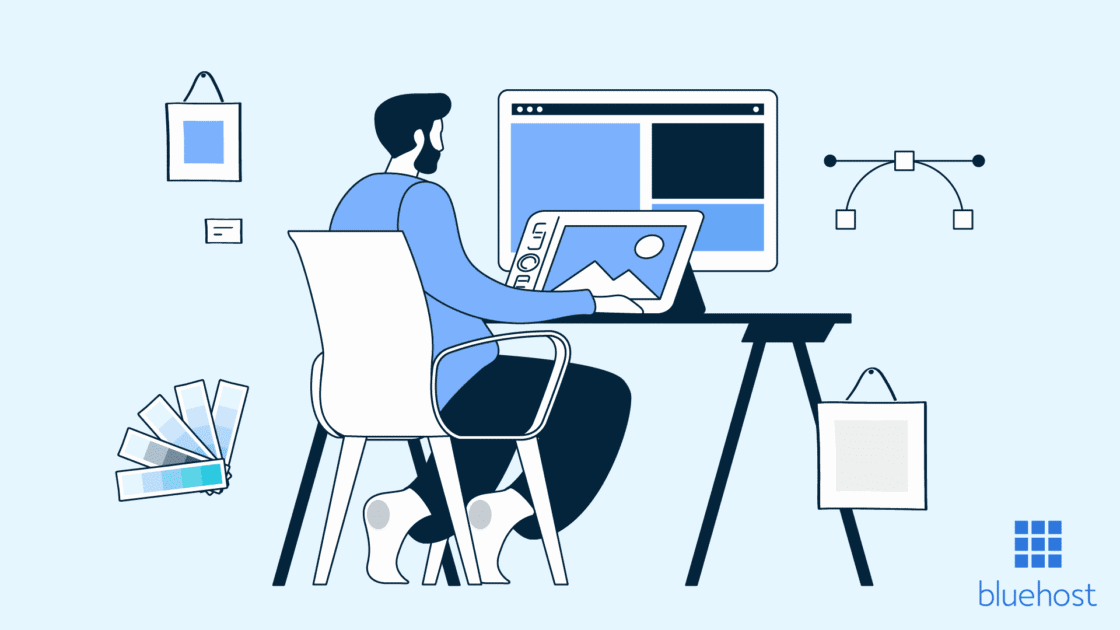


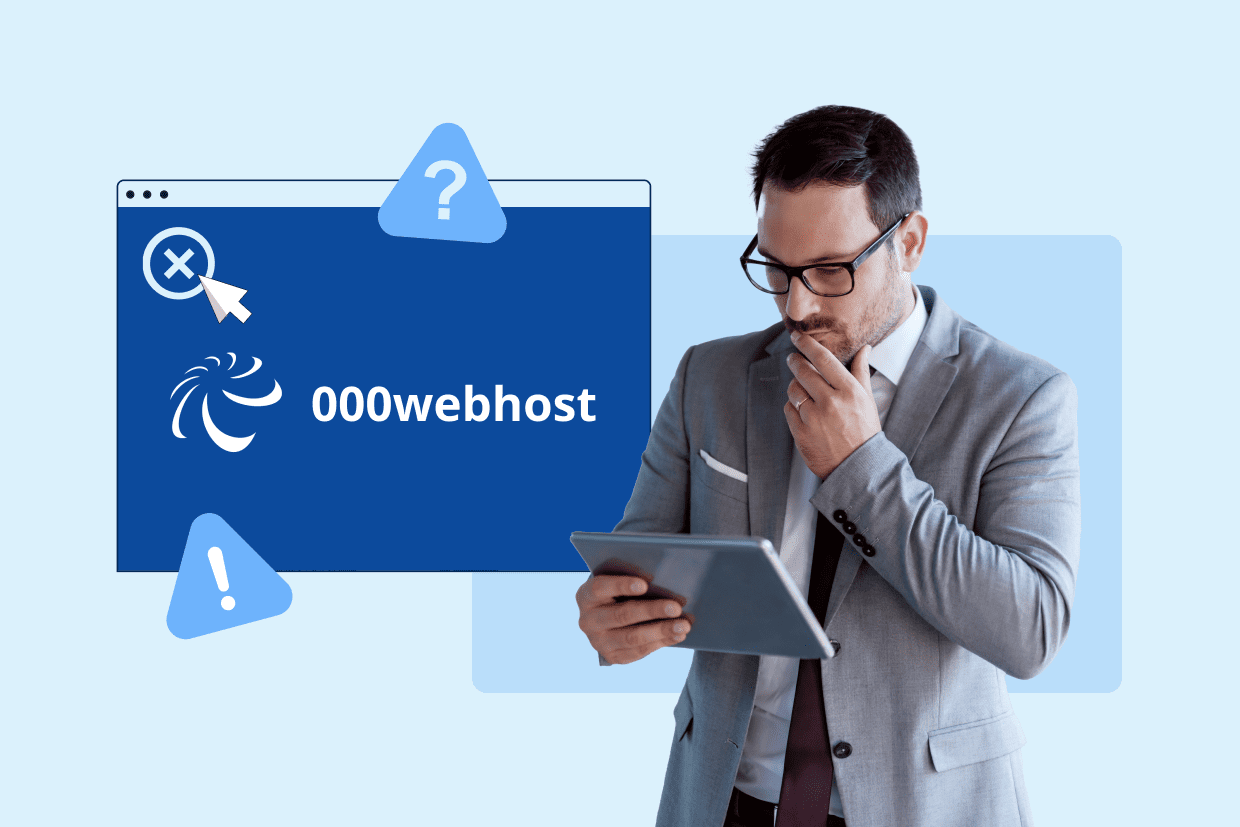
Write A Comment