Key highlights
- Know how a one click WordPress logout link improves security and protects accounts on shared, public or multi user devices.
- Learn the simplest ways to add a one click logout link using menus, widgets or custom URLs for faster session control.
- Understand how custom logout URLs, SSL and session timeout settings strengthen overall WordPress security.
- Explore common logout issues like broken links or incorrect redirects and how to quickly fix them.
- Uncover how a visible logout option enhances user experience by simplifying navigation and reducing the risk of forgotten active sessions.
For any website, controlling user sessions is crucial for maintaining security and enhancing the user experience. This is especially true for those accounts that handle multiple users or sensitive information. One effective way to manage sessions is by providing an easy-to-access one-click logout link on your WordPress site.
This guide will walk you through everything you need to know about it. What is a one click WordPress logout link, why is it essential, how to implement it and best practices for ensuring it operates smoothly and securely.
Understanding about a WordPress oneclick URL logout will help make the user journey easy and your website secure
What is a one click WordPress logout link?
A one-click WordPress logout link is a URL or button that instantly logs the user out of their WordPress session with a single click. Unlike the traditional method of navigating through your WordPress website to log out, this link provides a faster, more efficient solution. It’s especially useful on WordPress sites where multiple users are active, or where security is a priority.
This logout link can be placed in different areas of your site, such as the main navigation menu, sidebar or footer. When clicked, it will redirect the users to a specified URL (typically the homepage or login page) after logging them out, ensuring that they are securely signed out from the system.
As a website owner, it is beneficial for you to simplify both your wp login and logout processes for a smooth user journey.
Why add a logout link to your WordPress site?
Adding a logout link for your new and current user base isn’t just a matter of convenience; it has critical security and usability implications. Here are some specific scenarios that highlight why adding a link for logging out is essential:
1. Multiple users on a single WordPress account
If your website is managed by a team, or if multiple users access the same account, the risk of accidental data leaks increases if sessions are not properly terminated. A visible logging out link in the main menu ensures that each user can easily sign out after completing their tasks. This prevents any unwanted session overlap or unauthorized access after the user’s session.
For instance, if you’re sharing access with a remote team member, you wouldn’t want them to stay logged into your WordPress account after finishing their work. Having a clearly visible link with a redirect URL at the main menu ensures that users can seamlessly end their sessions, safeguarding the website’s integrity.
2. Account is logged in from a public device
One of the greatest security risks arises when users access the WordPress website from public or shared devices, such as a computer in a library or internet cafe. If they forget to log out, anyone who uses that device afterward could access your WordPress account, potentially compromising sensitive information. A one click WordPress logout access acts as a visible reminder and a quick solution to logging out when using such shared devices.
3. Device has to be sent for maintenance
If you are sending your computer or mobile device for repairs or maintenance, it’s critical to ensure that all active sessions are logged out before handing the device over. Forgetting to log out could expose your account to unauthorized users and lead to brute force attacks. Your WordPress can be directly accessed by unknown parties. They might get access to your files while the device is in repair. A logout link allows for a quick, single-step logout process, ensuring that your account remains secure.
What are the benefits of using a logout link?
Implementing a logout link with a redirect URL on your WordPress website isn’t just about convenience. It brings a range of key benefits that positively impact the user journey and credibility of your company. Here’s how:
1. User experience
A well-placed logout link for WordPress sites enhances the user experience by providing an easy way to terminate sessions. Having to navigate through the dashboard to find the logout button or install a force logout plugin reduces user satisfaction. Instead of this, users can simply click the logout link from wherever they are on the site. This improves the overall accessibility and usability of WordPress website.
Imagine running a membership WordPress site where the user regularly visits the login page to access their accounts. A one-click WordPress logout support makes the process smoother and more intuitive. Adding these kinds of plugin settings result in higher user satisfaction.
2. Security
Security is the primary reason to implement a logout link. By making it easier for users to log out, you minimize the chances of accounts remaining active when they shouldn’t be.
Whether it’s on shared devices or in multi-user environments, a link for logging out of the account ensures that sessions are securely terminated. This, in turn, prevents unauthorized access by another user.
Additionally, adding a custom logout link and adding safe redirect link can deter malicious attacks by creating an extra layer of security. Since the standard logout URL for all WordPress sites is predictable, you can activate a customized logout URL. This will make it harder for attackers to exploit vulnerabilities in the wp logout process.
3. Efficiency
Efficiency in your wp access is key for both users and administrators. A logout link saves time by allowing users to quickly log out without having to navigate the menu and reach specific areas of the site. This amazing plugin is especially helpful for users who frequently need to log in and out, such as administrators, editors or contributors on multi-author blogs. No more confirmation page pop-up every time the user tries to log out of the account.
3 ways to add a one click logout link on your WordPress website
There are several ways to add a one-click logout link to your wp site, depending on where you’d like the link to appear and how visible you want it to be. Below are three common methods to add this plugin:
1. Navigation menu
Adding the logout link to your site’s main navigation menu makes it accessible from any page, ensuring users can log out quickly and easily. Follow these steps to complete the settings:

- Go to your WordPress dashboard and navigate to Appearance > Menus.
- Select the menu you’d like to add the logout link to.
- Add a custom link with the URL: https://[yoursite].com/wp-login.php?action=logout.
- Label it as “Logout” or any other preferred term.
- Save your changes, and the link for logging out will now appear in your navigation.
2. Sidebar menu

For WordPress sites with a sidebar, placing the logging out link here can be a great way to maintain accessibility without overcrowding your navigation bar. Here’s how:
- Go to Appearance > Widgets in your WordPress dashboard.
- Select the Sidebar widget area.
- Add a Custom HTML widget or Navigation Menu widget.
- Insert the logout link and label it accordingly.
- Save the changes.

3. Meta widget
The Meta widget is a built-in widget in WordPress sites that automatically displays useful links, including a logout link, for logged-in users. To enable it:

- Go to Appearance > Widgets.
- Locate the Meta widget.
- Drag it to your sidebar or footer area.
- Once the Meta widget is active, it will display the logout link automatically for logged-in users.
Common issues with WordPress logout links and how to fix them
While adding a logout link is straightforward, certain issues may arise on WordPress sites. Let’s look at common problems and how to resolve them:
1. Broken logout link
If your link for logging out of WordPress sites isn’t functioning as expected, it could be due to an incorrect URL, plugin conflicts or theme issues. Verify the URL and test the logout link after disabling all plugins to determine if other plugins are causing the issue. Consider switching to a default WordPress theme temporarily from the wp settings to rule out theme-related problems.
2. Automatic log out
Sometimes, users may be automatically logged out due to incorrect session settings or conflicts with security plugins. This leads to force logout from the account. Adjust session timeout settings in dashboard of wp or consult with your plugin’s documentation for a solution.
3. Incorrect WordPress redirection
After clicking the logout link, the wp site might redirect users to the wrong page (such as the login page instead of the homepage). You can fix this by adding a custom redirect URL to the logout link, such as:
&redirect_to=yourdesiredpageThis will ensure users are redirected to the correct location and can easily access their account.
What are the best security practices for WordPress logout links?
Since the logout link is a crucial component of your website’s safety, it’s essential to implement some best practices to ensure it functions securely:
1. Use SSL (HTTPS)
Ensure your site uses SSL to encrypt the data sent during login and logout processes. This prevents attackers from intercepting sensitive information or accessing the company database.
Consider hiring a reliable hosting platform like Bluehost offering free SSL services.
2. Custom logout URLs
Customize your logout URL to make it more secure. Hackers often target default WordPress URLs, so adding a custom link increases safety.
3. Session timeout settings
Configure your site to log users out after a period of inactivity, especially for sensitive or admin-level accounts. Plugins like Inactive Logout can help automate this process.
Final thoughts
A one-click logout link is a simple yet effective feature that can enhance the usability and security of your wp site. By understanding the different methods of adding a logout link and following security best practices, you can ensure that your users have a smooth and safe experience while interacting with your site.
If you want an easier way to set this up, explore how Bluehost helps you install one click logout tools and other essential WordPress plugins quickly so you can keep your website secure and running without interruptions.
FAQs
You can add a customized logout link by using plugins like Custom Logout URL Redirect, or by adding your own html code inside a custom menu link. From the WordPress admin panel, create a custom menu, add a menu button, paste the specific url into the url field, then click save menu so users can easily log out. You can also update your theme code to send users to any page after logout.
No. WordPress provides a default logout URL, “wp-login.php?action=logout”. You can still place this link in a custom menu or widget and change the domain name for extra security or to send users to a specific url after logout.
By default, the logout link sends users to the login page. You can update the url field by adding &redirect_to=[yourhomepage].com so the link can send users directly to the homepage or any specific url you choose.
If you do not log out on shared or public devices, other users may access your account. Adding a clear menu button with a visible logout option helps users easily log out and keep their account secure.
Yes. Plugins like Inactive Logout can automatically send users out of their session after a period of inactivity. You can combine this with a custom menu logout link for better control and a safer WordPress admin experience.
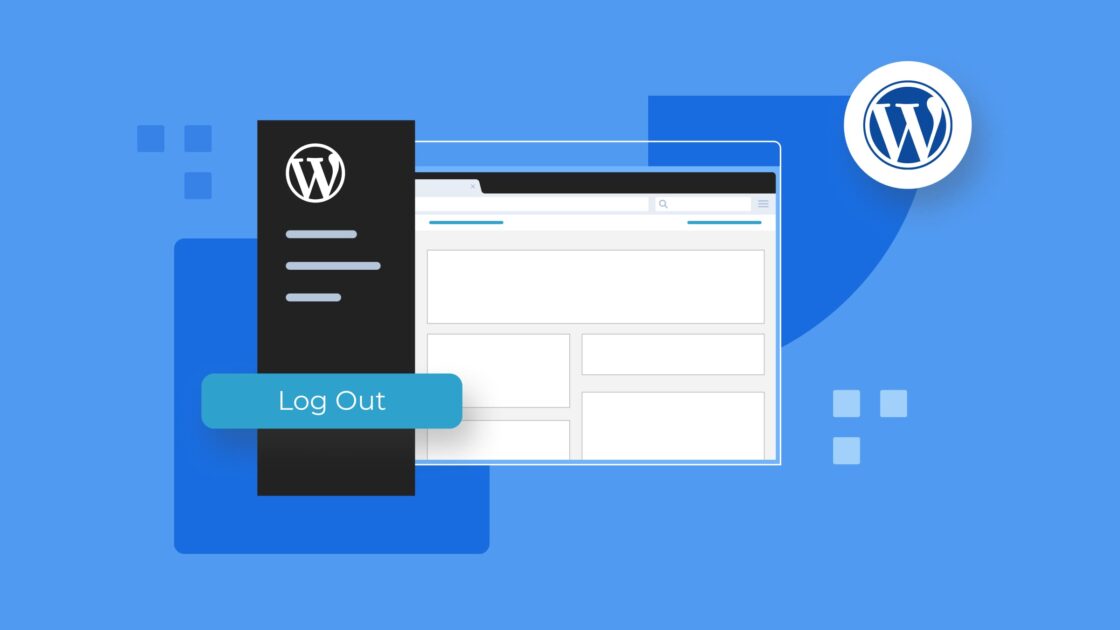

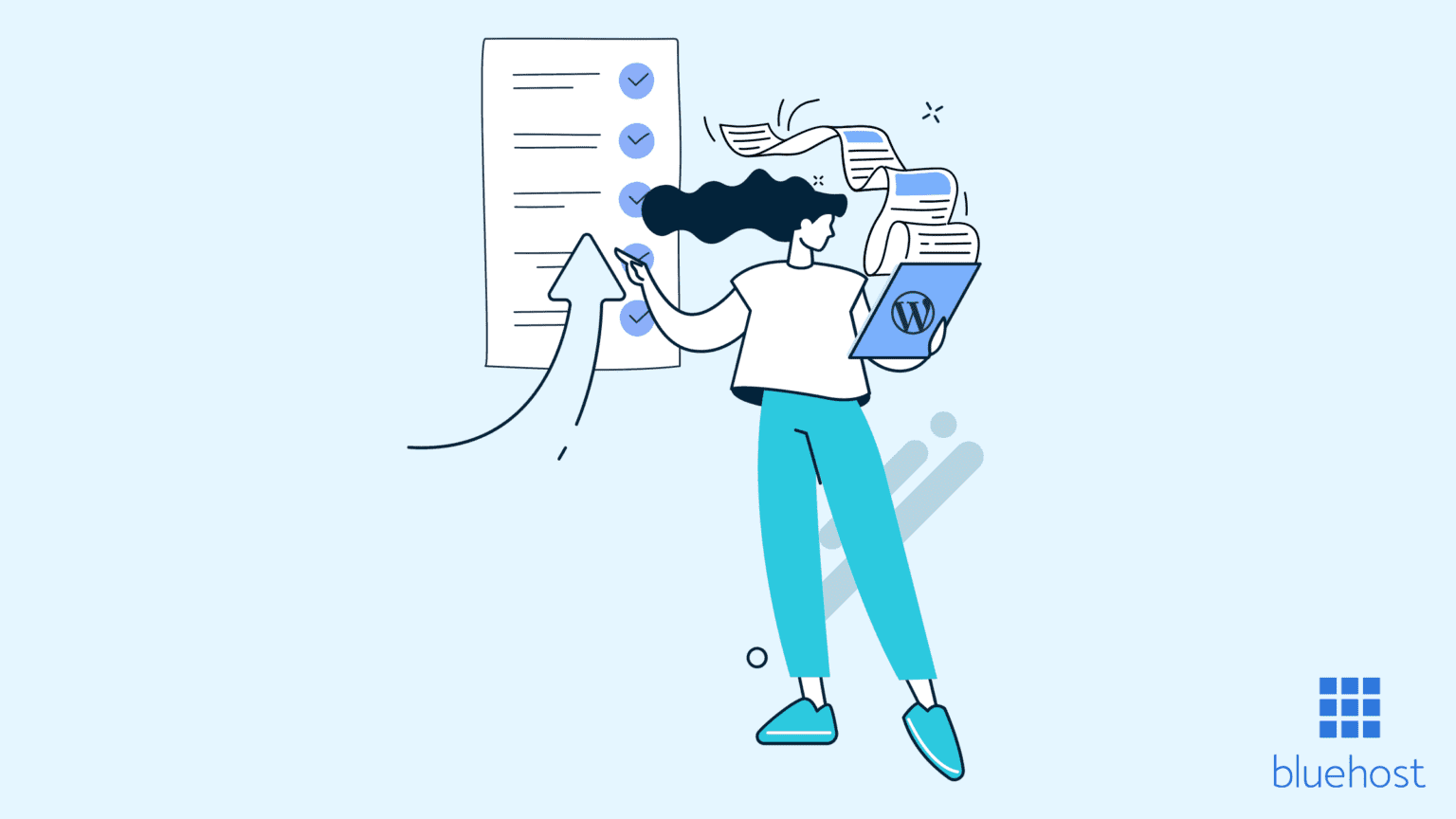

Write A Comment