Key highlights
- Regular backups protect your website from data loss due to hacking, server failures or accidental deletions.
- The best WordPress backup plugin should offer automated scheduling, incremental backups, multiple storage options and secure encryption.
- Popular options like UpdraftPlus, Duplicator Pro and CodeGuard provide reliable and easy-to-use backup solutions.
- A good backup plugin allows seamless restoration of your website with minimal downtime in case of mishaps.
- Bluehost’s backup solutions are designed for efficiency and ease of use, making them ideal for both beginners and experienced WordPress users.
Imagine waking up to find your website completely wiped out—whether due to a cyberattack, a server failure or an accidental update gone wrong. All your hard work, content and customer data—gone.
This is why having a reliable WordPress backup plugin isn’t just an option, it’s a necessity. A good backup solution ensures you can restore your site with minimal downtime and avoid the nightmare of data loss.
However, with numerous options available in the market, choosing the best WP backup plugin can be a daunting task.
Hence, we have curated this article to help you find the best way to back up your WordPress site in 2025. We’ll also list a few standout solutions catering to user needs and preferences.
What to look for in a WordPress backup plugin?
Not all WordPress backup plugins are created equal. The right choice depends on your needs, you prioritize ease of use, automation or security.
Here’s what to look for:
1. Ease of use
The plugin should be easy to install and use, especially for people with limited technical experience.
Look for a plugin with a clean interface and clear instructions to help you configure the backup process effortlessly.
2. Comprehensive backups
The best backup plugins should back up your entire website, including the database, files, themes, plugins and media uploads.
This ensures you can restore your site to its previous state in case of an issue.
3. Backup scheduling
A decent plugin should allow you to schedule automated backups at predetermined intervals, such as daily, weekly or monthly.
This keeps your website consistently backed up and updated without any intervention.
4. Multiple storage options
Select a plugin that supports various storage types, including local storage, cloud storage (For example: Google Drive, Dropbox, Amazon S3) and remote FTP/SFTP servers.
This allows you to store your backups in several places, assuring data redundancy and ease of access.
5. Encryption and security
The backup plugin should encrypt your data during storage and transfer to prevent unauthorized access.
Additionally, the plugin should protect your website and adhere to standard security practices to ensure your website’s security.
Read more: 9 Best WordPress Security Plugins to Protect Your Website
What are the best WordPress backup plugins in 2025
Having a reliable backup plugin ensures your website remains protected from data loss.
Below is a comparison of the top WordPress backup plugins in 2025, including their key features and starting prices.
Comparison table – Key features and starting price
| Plugin name | Key features | Starting price |
| Duplicator Pro | Full backups, scheduled backups, cloud storage, migration wizard | $49.50 per year |
| UpdraftPlus | Automated/manual backups, cloud integration, one-click restore | $70 per year |
| CodeGuard | Daily incremental backups, malware monitoring, one-click restore | $49 per month |
| Jetpack VaultPress Backup | Automated daily and real-time backups, cloud storage | $59.40 per year |
| Solid Backups | Scheduled backups, multiple storage options, no subscription fees | $99 per year |
| BlogVault | Smart incremental backups, staging site, long-term storage | $149 per year |
| BoldGrid Backup | Automated backups, update protection, remote storage options | $30 per year |
| BackWPup | Multiple storage options, scheduled backups, easy restoration | $69 per year |
| WP Database Backup | One-click backup and restore, cloud integration | Free (premium features start at $9 per year) |
| WP Time Capsule | Real-time incremental backups, staging site | $49 per year |
| WPvivid | Backup, migration, staging, cloud storage support | $49 per year |
| Backup Migration | Automated backups, full-site migration | Free (premium features available) |
Below, we provide a detailed breakdown of each WordPress backup plugin, highlighting it’s key features and pricing to help you choose the best solution for your website.
1. Duplicator Pro

Duplicator Pro is a powerful WordPress backup plugin designed for easy site migration, cloning and backups. Trusted by over 1.5 million users, it provides both manual and automated backup options.
Key features
- Full site backups, including database and files
- Scheduled and on-demand backups
- Secure storage on cloud services like Google Drive, Dropbox and Amazon S3
- Easy migration with a step-by-step recovery wizard
- Archive encryption for enhanced security
Starting price: $49 per year
2. UpdraftPlus

UpdraftPlus is one of the most popular free WordPress backup plugins, with over 3 million active installations. It offers seamless backups with cloud integration and easy restoration options.
Key features
- Automated and manual backups
- Cloud storage options: Google Drive, Dropbox, Amazon S3, FTP/SFTP
- One-click restore from the WordPress admin panel
- The premium version includes site cloning, multisite support and database search & replace
Starting price: $70 per year for the premium version
3. CodeGuard

CodeGuard is an automated backup service that provides daily backups and security monitoring to safeguard your WordPress site from data loss. Its cloud-based architecture ensures you can access your backups from anywhere, making it a solid choice for businesses and enterprises.
Key features
- Incremental daily backups to save storage
- Cloud-based backup storage for easy access
- One-click site restoration
- Malware detection and website monitoring
Starting price: $49 per month
4. Jetpack VaultPress Backup

Developed by Automattic, Jetpack VaultPress Backup is a reliable WP backup plugin that offers automated daily and real-time backups without slowing down your website. With real-time incremental backups, website owners can safeguard their data efficiently without overloading their servers.
Key features
- Automatic daily and real-time backups
- Quick and easy restoration process
- Cloud storage for reliable data protection
- Additional security features in higher-tier plans
Starting price: $59.40 per year
5. Solid Backups
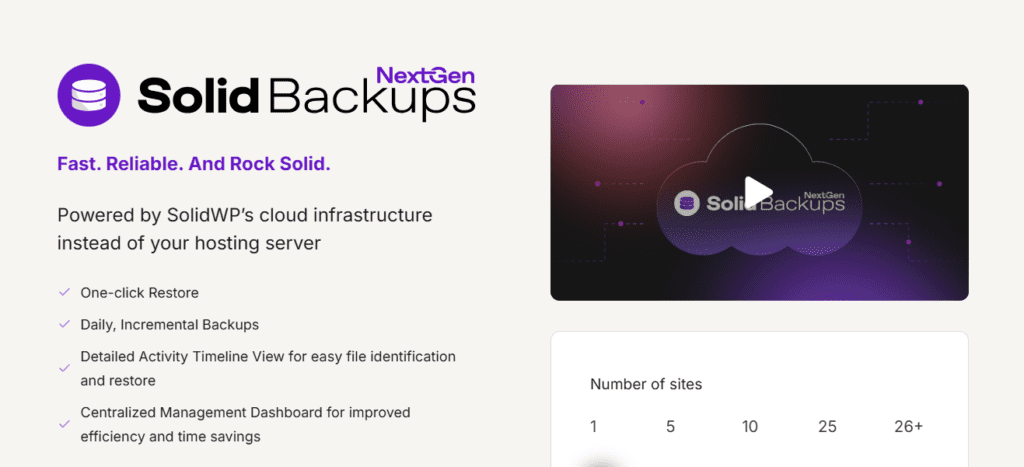
Solid Backups is a premium WordPress backup plugin used by over 500,000 websites. It allows users to schedule daily, weekly or monthly backups with multiple storage options. Designed with website security in mind, it also integrates seamlessly with iThemes Sync for managing multiple websites efficiently.
Key features
- Supports Dropbox, Amazon S3, FTP and Stash cloud storage
- Real-time backups with Stash Live storage
- No subscription fees; a one-time purchase model
- iThemes Sync for managing multiple websites
Starting price: $99 per year
6. BlogVault

BlogVault operates as a SaaS backup service, ensuring offsite backups without affecting website performance. This WP backup plugin also comes with an easy-to-use migration tool that supports hassle-free website transfers.
Key features
- Automated daily backups with smart incremental updates
- 90 to 365-day backup archive for easy restoration
- Built-in staging environment for website testing
- Hassle-free website migration tools
Starting price: $149 per year
7. BoldGrid Backup (Total Upkeep)

BoldGrid Backup offers an automated WordPress backup plugin that includes rollback protection in case of update failures. Designed for ease of use, this plugin is ideal for WordPress users who want reliable backups without complicated configurations.
Key features
- Scheduled automatic backups
- One-click manual backups
- Update protection to restore the site if an update fails
- Remote storage options: Amazon S3, FTP, SFTP
Starting price: $30 per year
8. BackWPup

BackWPup is a free WP backup plugin that allows users to store backups on cloud services or locally. Whether you’re a beginner or an advanced user, BackWPup offers a reliable solution to keep your WordPress site secure.
Key features
- Supports multiple storage options, including Dropbox, Amazon S3 and FTP
- Automated backup scheduling
- Simple website restoration process
- The pro version offers Google Drive storage and priority support
Starting price: $69 per year for the premium version
9. WP Database Backup

WP Database Backup simplifies the backup process, allowing users to store and restore backups with a single click. While the basic version is free, premium features such as priority support and additional storage integrations are available.
Key features
- Supports manual and scheduled backups
- Compatible with Google Drive, Dropbox, Amazon S3 and FTP
- One-click restore feature for quick recovery
Starting price: Free (premium features start at $9 per year)
10. WP Time Capsule

WP Time Capsule provides automatic real-time backups and staging site options to prevent website downtime.
Key features
- Real-time incremental backups to save storage
- Staging site feature for testing updates
- Cloud storage integration with Google Drive, Dropbox and Amazon S3
- One-click restore for quick site recovery
Starting price: $49 per year
11. WPvivid

WPvivid is an all-in-one WordPress backup plugin that supports backup, migration and staging features. Whether you’re looking for a simple backup solution or a full-site migration tool, this WP backup plugin offers a feature-packed solution at an affordable price.
Key features
- Automated and manual backups
- Supports multiple cloud storage services, including OneDrive and DigitalOcean Spaces
- One-click website migration and staging environment
- Easy-to-use interface for beginners
Starting price: $49 per year
12. Backup Migration

Backup Migration is a user-friendly WP backup plugin that allows seamless website backup and migration in just a few clicks. Backup Migration’s free version provides essential backup capabilities, while the premium version offers additional features and cloud storage options.
Key features
- Automatic daily, weekly or monthly backups
- Full site backup and easy restoration
- Simple website migration tools
Starting price: Free (premium features available)
Each of these WordPress backup plugins offers unique features catering to different user needs.
Choosing the right one depends on your budget, storage preferences and website requirements.
Which WordPress backup plugin should you choose?
Start with your needs. Then match a tool.
The best WordPress backup plugins keep your site safe and make recovery simple.
Run a test backup and restore before you decide on the right backup plugin.
How to decide?
- What to protect. Do you want a complete backup of your entire wordpress site or just the database? Some tools offer partial backups to save server resources and storage space.
- How it runs. Look for automated scheduled backups or a toggle for automatic scheduled backups. An auto backup option helps you save backups without extra steps.
- Where it goes. Consider off-site options such as Google Drive, Dropbox, Amazon S3 or Google Cloud. Confirm how long each backup stored copy remains available.
- Security. Prefer encrypted backups and database encryption in transit and at rest.
- Recovery. A straightforward restoration process is crucial on busy days. Test the restore process once.
- Site type. Running WordPress multisite or many installed plugins? Select a backup tool proven to handle large databases and core files effectively.
- Extras. Need a migration plugin, staging or to protect a fresh WordPress installation during builds? Many popular backup plugins include these.
- Budget and help. Start with a free backup plugin or a free plugin from the WordPress plugin directory. Upgrade if you need premium support or advanced features.
Quick picks by scenario
- Set it and forget it: A WP backup plugin with one-click setup, schedules and offsite storage.
- Frequent updates: A WP backup plugin that runs incrementals to keep backup files small and reduce load on the hosting server.
- Tight budgets: A WordPress backup solution that does basic backups for free. Compare to other plugins later.
- Fast recovery: Tools that guide you through restoring and verifying integrity.
- Complex builds: The best WordPress backup plugins that handle large media, core files and heavy traffic.
- Migrations or staging: A WP backup plugin that can create backups and move the entire site in one flow.
Before you commit: Test it
- Run a full WordPress backup to the staging environment. Restore it and check pages, media and forms.
- Schedule a job. Ensure you can manage backups from your dashboard or web host panel.
- Send a copy off-site. Confirm support for your store of choice and verify that most backup plugins on your list are compatible with it.
- Time one restore. Pick the tool that is fastest and most reliable for you.
Choosing the best WordPress backup plugins is simpler when you try them on your own setup.
Shortlist two WordPress backup plugins, run one full WordPress backup and one incremental with a WP backup plugin, verify offsite storage, then pick the tool that restores cleanly and fits your budget.
If you outgrow it, consider comparing it with other backup plugins or solutions later.
This way, your WordPress backup plan fits your workflow and keeps your entire site safe.
Why is it important to back up WordPress?
Imagine this: You update a plugin, and suddenly your entire website crashes. Or worse, a hacker wipes out your files overnight.
Without a backup, you could lose everything—your content, customer data and business reputation. That’s why backing up your WordPress site is non-negotiable.
Here’s what a good backup system protects you from:
1. Data protection
Websites face numerous threats such as hacking, malware, data corruption and human errors. Regular backups ensure you have a secure copy of your website’s data, including files, themes, plugins and databases, which can be restored if lost or damaged.
2. Protect against updates and changes
Updates to WordPress core, themes or plugins can create compatibility issues or even damage your site. Having a backup allows you to roll back to a prior, stable version of your site if an upgrade fails.
3. Disaster recovery
Backups act as a backup strategy in case of server breakdowns, hardware problems or hosting issues, allowing you to restore your website and reduce downtime swiftly.
4. Ease of migration
Backups make it easier to transfer your website to a different hosting provider or server. You can easily restore the backup on the new host without manually transferring all files and databases.
5. Peace of mind
Knowing your website’s data is securely backed up provides a sense of security and confidence. In the case of an unanticipated occurrence, you may restore your website and maintain your online presence with minimum inconvenience.
6. Bluehost and WordPress backups
Backing up your WordPress website is crucial for ensuring data security and preventing loss due to cyber threats, accidental deletions or server failures.
Backing up your WordPress website is crucial for ensuring data security and preventing loss due to cyber threats, accidental deletions or server failures.
Bluehost, a reliable hosting provider, makes this process seamless by offering built-in backup solutions and easy integration with various WordPress backup plugins.
With daily automated backups, secure storage and easy restoration options, Bluehost ensures that your website can recover quickly from unexpected issues.
In addition to backups, Bluehost offers top-tier security features such as malware scanning, SSL certificates and advanced firewall protection, helping safeguard your website from potential cyber threats.
Also read: Best WordPress Hosting for Small Businesses in 2025
Key benefits of using Bluehost for backups:
- Bluehost provides CodeGuard, a premium backup solution included in certain hosting plans. It offers automatic daily backups, one-click restores and file change monitoring to keep your website secure.
- Automated daily backups ensure your data is consistently saved without manual effort.
- An easy restoration process allows quick recovery of your site in case of data loss.
- Seamless integration with top WordPress backup plugins for additional backup options.
- Secure cloud storage ensures website files are safe from potential threats.
- Reliable hosting environment with built-in security features to protect site data.
Ensure your WordPress site remains safe with Bluehost hosting Plans. With automated daily backups, seamless integration with leading WordPress backup plugins and top-tier security features, Bluehost hosting makes website protection effortless.
Final thoughts
As we move through 2025, website owners must prioritize the security and protection of their valuable content by utilizing the best WordPress backup plugins available.
These top 12 backup plugins cater to a wide range of user needs, budgets and preferences.
Choosing the right hosting provider is just as important as selecting a backup plugin. Bluehost offers powerful hosting solutions with top-notch performance, security and built-in backup features.
Whether you’re running a blog, business site or eCommerce store, Bluehost provides the reliability and support you need.
Ready to secure your WordPress site? Get a reliable backup solution + secure hosting today!
Explore Bluehost hosting plans now!
FAQs
The best WordPress backup plugins offer reliable WordPress backups, automatic backups and a straightforward restore process. Popular choices include BlogVault, UpdraftPlus and Duplicator.
UpdraftPlus and WPvivid are among the best free WordPress backup plugins, offering essential backup features and automatic backups at no cost.
While some web hosts offer backups, using a dedicated WP backup plugin gives you more control, better backup features and safer off-site storage compared to other backup solutions.
Backup services store backups externally and may offer advanced features, whereas plugin-based setups run within WordPress. The best WordPress backup plugins often combine both for optimal protection.
WPvivid focuses on automated backups and staging, while Duplicator is popular for site migration and manual backups. Both are reliable WordPress backup plugins with unique backup features.
Use a WordPress backup plugin that supports full backups to save your entire WordPress backup, including the database and files. Schedule automatic backups for regular protection.
Backing up a WordPress plugin means including its files and data in your wordpress backup. The best WordPress backup plugins automatically include all installed plugins in their backups.
Backups are stored either on your hosting server, cloud storage or an external service, depending on your WP backup plugin’s settings.
Many free WordPress backup plugins offer basic wordpress backup features, but premium versions provide enhanced backup features and support.
WordPress itself does not have automatic backups built in, but most WordPress backup plugins offer automatic backups to keep your site safe.
Select a WordPress backup plugin that offers incremental backups and optimized backup features to minimize server load and prevent downtime during WordPress backups.
Best WordPress backup plugins, such as BlogVault, handle large media libraries efficiently with incremental backups and off-site storage.
Multisite backups require a WordPress backup plugin that supports multisite and can back up the entire network, including all sites’ data and core files.
Look for encrypted backups, secure off-site storage and backup features that comply with data protection regulations in the best WordPress backup plugins.
Premium support can help ensure a straightforward restore process and quick recovery, especially if you rely heavily on your wordpress backup for business continuity.


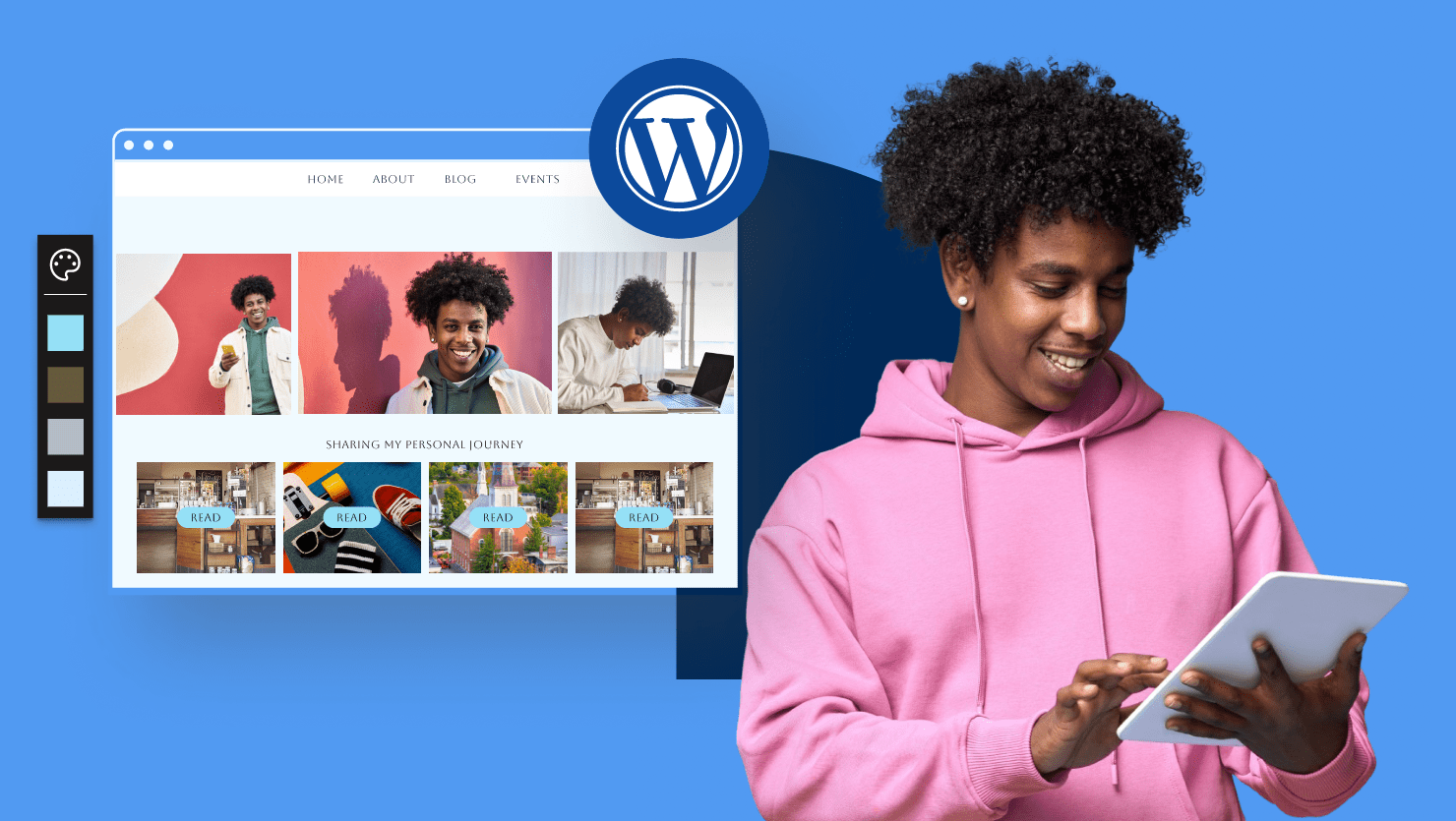
Write A Comment