Key highlights
- Cron job schedules use five time fields to define when automated tasks run on Linux systems.
- Schedule syntax ranges from simple patterns like “0 9 * * *” to complex expressions using special operators.
- Special schedule strings like @daily and @hourly provide shortcuts for common scheduling needs.
- Proper schedule configuration prevents conflicts and ensures tasks run at the right time.
- Testing schedules with validation tools and monitoring logs helps maintain reliable automated workflows.
Every website runs on routine: backups, updates, cleanups and reports. These tasks keep your site stable but demand perfect timing. Doing them manually means logging in, remembering schedules and hoping you don’t miss one.
That’s where cron jobs make life easier. Cron is a built-in automation system on most servers that executes tasks for you at exact times. You set the schedule once, and it runs on autopilot – every day, week or month; exactly as planned.
This guide explains how cron schedules work and how you can control them. You will learn how to read each field in a cron expression, build accurate schedules and manage them easily through Bluehost cPanel.
By the end, you will know how to automate every essential process so your site runs smoothly while you focus on growth.
What is a cron job schedule?
You use a cron job schedule to let tasks run periodically and automatically at set times. It tells your server when to execute commands, from hourly backups to daily updates.
Think of it as your website’s built-in routine. The crontab service checks your schedule every minute, then runs each task on cue. That’s why you never miss maintenance or cleanup jobs.
For instance, you can schedule tasks like a 2 a.m. backup while you sleep. Cron handles it quietly in the background, saving time and preventing human error. As a result, your site stays secure and consistent without manual effort. Learning how to schedule a cron job gives you this automation power without complex tools.
The best part is you decide every detail – from timing to frequency – so your workflow runs exactly as planned.
What is the cron job schedule format?
You define a cron job’s timing with a five-field format. Each field represents part of a clock – minute, hour, day, month and weekday. Together, they form a readable pattern that your server follows precisely.
At first glance, it looks complicated, but the logic is simple. Each field sets when your task runs. You can combine numbers and symbols to express nearly any schedule you want.
For instance, 0 2 * * * means “run every day at 2 a.m.” That single line gives you automation without extra tools. As a result, your backups, scans and updates always happen on time.
Also read: 5 WordPress Website Backup Methods to Protect Your Site
Understanding the five-field format
Every cron job follows the same five-part structure:
* * * * * command-to-execute
│ │ │ │ │
│ │ │ │ └─── Day of week (0–7; both 0 and 7 = Sunday)
│ │ │ └───── Month (1–12)
│ │ └─────── Day of month (1–31)
│ └───────── Hour (0–23)
└─────────── Minute (0–59)
Each column tells cron when to run your command. The leftmost value (minute) triggers first, followed by hour, day, month and weekday.
You gain flexibility because each field works independently. For instance, 0 3 * * 1 means “run every Monday at 3 a.m.” The pattern never changes unless you edit it.
Quick reference:
| Field | Valid range | Description |
|---|---|---|
| Minute | 0–59 | Which minute of the hour |
| Hour | 0–23 | Which hour in 24-hour time |
| Day of Month | 1–31 | Which calendar day |
| Month | 1–12 | Which month |
| Day of Week | 0–7 | Which weekday (0 and 7 = Sunday) |
The best part is once you learn how to schedule cron job tasks, you write it once, and your system remembers it forever.
Special characters in cron schedule
Cron schedules use special symbols to create complex timing patterns quickly.
- Asterisk (*) means “every possible value.”
- Comma (,) lists multiple values, like 0,30 for minute 0 and 30.
- Dash (-) defines a range of values, such as 9-17 for 9 a.m. to 5 p.m.
- Forward slash (/) adds intervals, like */15 for every 15 minutes.
For instance, 0-23/2 runs every two hours, while */10 * * * * runs every ten minutes. You mix and match these characters to fit your workflow.
Reference table:
| Character | Purpose | Example |
|---|---|---|
| * | Any value | * * * * * = every minute |
| , | Multiple values | 0,15,30,45 = every 15 min |
| – | Range | 9-17 = hours 9–17 |
| / | Interval | */5 = every 5 min |
As a result, you get precision without complexity. Each symbol shortens your setup while keeping timing accurate.
Common cron schedule patterns
Once you know the cron syntax, you can use common templates for quick automation.
Popular patterns:
| Pattern | When it runs | Typical use |
|---|---|---|
| 0 2 * * * | Daily at 2 a.m. | Nightly backups |
| */15 * * * * | Every 15 minutes | Monitoring checks |
| 0 9-17 * * 1-5 | Every hour on weekdays | Business-hour tasks |
| 0 0 1 * * | First of month at midnight | Monthly reports |
| 0 3 * * 0 | Sunday at 3 a.m. | Weekly maintenance |
For instance, you might pair a 2 a.m. backup with a 3 a.m. cleanup. That sequence keeps your storage clean and data current.
In short, cron patterns give you power through simplicity. You can automate any schedule once you understand the rhythm of these five fields.
How do you read a cron job schedule?
You read a cron schedule the same way you read time – from left to right. Each field in the expression tells your server when to trigger an action.
Once you understand how to read cron job schedule syntax – minute, hour, day, month and weekday – every expression starts to make sense. That’s why even complex schedules follow a consistent rhythm you can decode quickly.
For instance, 30 14 * * 1 means the job runs every Monday at 2:30 p.m. After a few examples, the pattern becomes second nature. As a result, you can glance at any cron line and know exactly when it runs.
Reading each time field
Each field in a cron line represents a layer of timing.
Start with the minute field, then move right:
- Minute (0–59): triggers within the hour.
- Hour (0–23): sets the daily window.
- Day of Month (1–31): marks specific calendar days.
- Month (1–12): defines which month runs.
- Day of Week (0–7): limits execution to chosen weekdays.
Example:
30 14 * * 1
- 30 = at 30 minutes past the hour
- 14 = 2 p.m. (24-hour format)
- * * = every day and month
- 1 = Monday
Result: runs every Monday at 2:30 p.m.
You get predictable behavior because each field locks into a specific part of the time structure. Once you learn how to read cron job schedule expressions linearly, the logic becomes effortless.
Interpreting special characters
Cron adds flexibility through special symbols that change how time repeats.
- */10 = every 10 minutes (0, 10, 20, 30, 40, 50).
- 9-17 = every hour from 9 a.m. to 5 p.m.
- 1,15 = the 1st and 15th of each month.
- * = every possible value in that field.
For instance, */30 * * * * runs twice per hour (half hour intervals). You use these symbols to compress long descriptions into one neat line.
As a result, you simplify scheduling and avoid typing repetitive tasks. Each operator saves time while keeping your timing accurate.
Real-world cron schedule examples
Practice makes the syntax click. These examples show how readable cron can be once you understand its rhythm.
| Expression | When it runs | Common use |
|---|---|---|
| 0 */6 * * * | Every 6 hours | Regular server checks |
| 0 2 1 /3 | 2 a.m. on the 1st of every third month | Quarterly reports |
| */15 9-17 * * 1-5 | Every 15 minutes, weekdays 9 a.m.–5 p.m. | Monitoring tasks |
For instance, that last expression keeps an eye on uptime during business hours only. You avoid off-hour resource usage while maintaining visibility.
In short, reading cron lines becomes intuitive once you connect numbers to real-world timing. You see logic instead of code.
How do you schedule a cron job in Linux?
You schedule cron jobs in Linux through a tool called crontab. It manages when your scripts or commands run, giving you full control over automation.
Crontab stores each schedule in a simple text file. The cron daemon checks that crontab file every minute and runs jobs exactly when they’re due. That’s why it remains one of the most dependable systems for routine tasks.
Let’s say you want a 3 a.m. backup or an hourly cleanup. Once saved, the cron daemon runs silently – no reminders, no missed jobs. As a result, your maintenance stays consistent even when you’re offline.
Using crontab command
You control cron through the crontab command. It lets you create, list or remove jobs right from your terminal.
Common commands:
- crontab -e → edit your cron table list
- crontab -l → view active jobs
- crontab -r → remove all jobs
If cron isn’t installed on your Unix system, add cron jobs with:
sudo apt install cron
sudo systemctl enable --now cron
When you open crontab -e, you’ll see your personal user crontab ready for new entries. Add a line such as 0 2 * * * /home/user/backup.sh. It runs automatically every day at 2 a.m., keeping backups on schedule.
Another good thing is Linux validates your crontab syntax before saving, reducing setup errors.
Editing user crontab
Each line in your crontab defines a single cron job entry. You can add notes, paths, and comments to make maintenance easy later.
Quick tips:
- Use absolute paths for commands and scripts.
- Add clear notes with # for documentation.
- Avoid relative paths; cron runs with minimal environment variables.
Example:
# Daily website backup at 3 a.m.
0 3 * * * /home/username/backup-script.sh
That comment line helps you recognize what each task does months later. It keeps automation transparent and prevents confusion during updates.
As a result, you manage complex schedules confidently without digging through old files.
Verifying your cron schedule
After saving, confirm that your jobs actually run. Linux provides quick checks for verification.
Verification steps:
- List jobs: crontab -l
- Check service: systemctl status cron
- Restart if needed: sudo systemctl restart cron
If a job execution doesn’t trigger, review logs with grep CRON /var/log/syslog. You’ll see exact timestamps of each run. That insight helps you spot errors early and confirm reliability.
The best part is once cron passes this test, it rarely fails unless your script itself breaks.
How do you schedule cron jobs at specific times?
You fine-tune cron jobs by adjusting their timing pattern. Each field in the schedule controls how often a task runs – from once a day to every few minutes.
When you align timing with your site’s activity, you get smoother performance. Backups finish before traffic peaks and reports generate while your system is quiet. That’s why scheduling with intent matters more than memorizing syntax.
Also read: How to Set Up Cron Jobs with PHP and Various File Types
Let’s look at daily, weekly, monthly and interval-based setups so your automation runs exactly at the scheduled time.
Daily schedules
Daily jobs automate system maintenance such as backups, updates or cache clearing. You decide whether they run once or multiple times each day.
Typical daily patterns:
| Schedule | When it runs | Common use |
|---|---|---|
| 0 2 * * * | 2 a.m. | Nightly backups |
| 0 6,18 * * * | 6 a.m. and 6 p.m. | Twice-a-day updates |
| 0 */8 * * * | Every 8 hours | Regular data sync |
| 15 2 * * * | 2:15 a.m. | Staggered jobs |
Avoid starting everything at minute 0 – many systems perform internal tasks then. Shifting by a few minutes keeps your load balanced.
You end up with steady, predictable performance while essential jobs run quietly in the background.
Weekly schedules
Weekly schedules suit reports, audits or system scans that don’t need daily attention.
Common weekly patterns:
| Schedule | When it runs | Common use |
|---|---|---|
| 0 3 * * 0 | Sunday 3 a.m. | Full-site maintenance |
| 0 8 * * 1 | Monday 8 a.m. | Start-of-week reporting |
| 0 17 * * 5 | Friday 5 p.m. | End-of-week cleanup |
| 0 12 * * 1,3,5 | Mon/Wed/Fri noon | Routine updates |
Both 0 and 7 represent Sunday in the day of week field, so use whichever fits your system. Plan jobs for off-peak hours to keep traffic flow smooth. This balance keeps uptime high without manual juggling.
Monthly schedules
Monthly schedules handle recurring administrative work like billing, reporting or archiving.
Practical monthly patterns:
| Schedule | When It Runs | Common Use |
|---|---|---|
| 0 1 1 * * | 1 a.m. on 1st | Billing cycles |
| 0 2 15 * * | 2 a.m. on 15th | Mid-month tasks |
| 0 4 28 * * | 4 a.m. on 28th | Month-end summaries |
Stick to days 1–28 to avoid gaps in shorter months. Once defined, these patterns repeat reliably every cycle, freeing you from manual resets.
In short, one line of code replaces an entire calendar reminder.
Interval-based schedules
Interval schedules trigger tasks every few minutes or hours. They’re perfect for logs, monitoring and lightweight syncs.
Frequent interval patterns:
| Schedule | When it runs | Common use |
|---|---|---|
| */30 * * * * | Every 30 minutes | Log rotation |
| 0 */4 * * * | Every 4 hours | System checks |
| */5 * * * * | Every 5 minutes | Real-time monitoring |
| 0,30 * * * * | Twice per hour | Alternating tasks |
Shorter intervals keep visibility high but can raise server load. Test moderate frequencies first; tighten only if your operating system handles it comfortably. This gives you continuous oversight without wasting resources.
After you learn to schedule cron jobs in Linux, the next step is using a visual interface. Most hosting users prefer managing tasks through cPanel because it removes the need for terminal commands.
If you want a hosting environment that handles automation efficiently without overloading your resources, Bluehost hosting is a strong choice. Our optimized servers and built-in reliability ensure your cron jobs run smoothly and consistently, even during frequent task intervals.
How do you schedule a cron job in cPanel?
Bluehost includes cPanel with every hosting plan, giving you direct access to cron scheduling tools. You can choose a preset, set your timing and enter a command. cPanel automatically converts that input into a valid cron expression. This approach prevents syntax mistakes and saves time during setup.
Let’s look at how to open the cron tool, use common presets and create custom schedules directly inside your hosting dashboard.
Accessing Bluehost cPanel cron jobs
You can open cron settings in a few clicks.
Steps to access:
- Log in to your Bluehost Account Manager.
- Click the Hosting tab on the left menu.
- Click the cPanel button to open your cPanel dashboard.
- Scroll to the Advanced section.
- Click Cron Jobs to open the scheduling panel.
From here, you’ll see two options: Common Settings for presets and manual fields for custom schedules.
Because cPanel automatically validates every field, you can’t accidentally create invalid syntax. That’s why it’s a safer starting point than editing the crontab manually.
Using common settings
If you’re new to cron, start with Common Settings. These presets translate everyday schedules into valid cron syntax instantly.
Typical presets you’ll see (with the exact pattern):
- Once Per Minute — * * * * *
- Once Per Five Minutes — */5 * * * *
- Twice Per Hour — 0,30 * * * *
- Once Per Hour — 0 * * * *
- Twice Per Day — 0 0,12 * * *
- Once Per Day — 0 0 * * *
- Once Per Week — 0 0 * * 0
- On the 1st and 15th — 0 0 1,15 * *
- Once Per Month — 0 0 1 * *
- Once Per Year — 0 0 1 1 *
Example use cases:
- Once Per Day: Run daily database backups at low traffic hours.
- Twice Per Hour: send brief logs at minute 0 and 30.
- Once Per Week: schedule full-site scans.
Each time you pick an interval, cPanel fills in the cron expression automatically so you can learn by watching how the fields change.
That visual learning curve helps you master cron syntax faster while keeping your site safe.
Using advanced schedule format
Choose custom when you need precise control as a particular user. You’ll see five time fields plus a Command box in the following format:
- Minute | Hour | Day of Month | Month | Day of Week
Enter exact values, ranges, lists, or step values:
- */10 for every ten minutes
- 9-17 for business hours
- 1,15 for the 1st and 15th
Example:
15 2 * * * with /home/user/backup.sh runs at 2:15 a.m. daily.
Tips for reliability:
- Use absolute paths for scripts and binaries.
- Add an email or log redirect to capture cron job output, for example:
0 3 * * * /home/user/backup.sh >> /home/user/backup.log 2>&1 - Stagger jobs a few minutes away from :00 to avoid peak maintenance overlap.
Bluehost’s cPanel validates the format immediately, reducing the chance of hidden syntax issues. Plus, with a 99.9% uptime guarantee, your scheduled tasks execute on time, every time.
If you ever hit a snag, 24/7 support is ready to help, so you never do it alone.
What are practical cron job schedule examples?
Real-world examples help you see how to schedule cron job tasks that transform routine work into reliable automation. Each schedule below shows how to time tasks so they improve site stability without extra effort.
You’ll learn how to handle backups, WordPress upkeep, database cleanup and monitoring, all through short, repeatable cron expressions.
Website backup schedules
Backups are the most common use case for cron jobs. You can run them daily, weekly or in tiers for extra redundancy.
Recommended patterns:
| Schedule | Purpose | Timing advantage |
|---|---|---|
| 0 1 * * * | Database backup | Runs during low traffic |
| 0 3 * * * | File backup | Follows database completion |
| 0 0 * * 0 | Full weekly backup | Sunday night when load is minimal |
Separate your database and file backups by a couple of hours. That spacing prevents resource overlap and reduces strain on your hosting environment.
When configured this way, your site stays protected even if something breaks overnight.
WordPress maintenance schedules
Cron automation also simplifies WordPress maintenance. You can update plugins, clear caches and optimize your database without logging in.
Useful patterns:
| Schedule | Task | Why it helps |
|---|---|---|
| 0 4 * * 1 | Plugin updates | Early-week timing allows quick fixes |
| 0 5 * * 0 | Database optimization | Keeps queries fast |
| 0 6,12,18 * * * | Cache clearing | Improves page load consistency |
| 0 23 * * * | Security scans | Detects issues before next traffic cycle |
These schedules maintain site performance without manual checks. That means fewer login sessions, faster updates and a more secure installation.
In short, you spend less time on maintenance and more time creating content.
Also read: How to View, Setup and Control WordPress Cron Jobs
Database and cache schedules
Database and cache tasks directly affect site speed. A clean database and refreshed cache keep your pages loading fast.
Effective patterns:
| Schedule | Task | Impact |
|---|---|---|
| 0 3 * * 0 | Weekly database cleanup | Frees unused storage |
| 0 4 1 * * | Monthly log purge | Prevents disk bloat |
| */30 * * * * | Cache warming | Keeps hot pages preloaded |
| 0 */2 * * * | Cache regeneration | Balances freshness and performance |
Scheduling these jobs during off-peak hours prevents slowdown for live users. Which means you get consistent load times no matter when visitors arrive.
Email and monitoring schedules
You can also use cron for reporting, monitoring and notifications. Email summaries and uptime checks keep you informed without manual log review.
Common monitoring patterns:
| Schedule | Task | Goal |
|---|---|---|
| 0 8 * * * | Daily email summary | Morning visibility |
| 0 9 * * 1 | Weekly performance report | Monday overview |
| */15 * * * * | Uptime monitoring | Quick issue detection |
| 0 2 * * 1 | Link validation | Regular content audit |
Set notification tasks to run after core maintenance jobs. That way, your reports always reflect the latest data.
You gain peace of mind knowing your site health checks itself – even while you sleep.
How do time zones affect cron job schedules?
Time zones can shift your cron jobs by hours if you don’t plan for them. Every schedule you create runs based on your server’s local time, not your own clock.
Understanding this difference helps you avoid missed or mistimed tasks.
Checking server time zone
Before creating any cron job, verify the time zone your server follows. It ensures your schedule fires exactly when you expect.
Run this following command:
date
The output displays both the current time and the server’s time zone.
If your cron job says 0 2 * * *, it will execute at 2 a.m. server time. That might not match your local time zone. Knowing the offset upfront prevents confusion later.
You gain confidence that every job runs when intended – not too early or too late.
Adjusting schedules for time zones
Once you know your server’s time zone, you can adjust your schedules to match your target audience or region.
Smart planning steps:
- Identify your server’s local time zone.
- Compare it to your primary audience’s time zone.
- Adjust the cron time accordingly.
- Test execution with a lightweight command first.
Say your server runs in Mountain Time and your audience is on the East Coast. A 2 a.m. cron in Mountain Time runs at 4 a.m. Eastern. You might move it to midnight Mountain to align with off-hours traffic for your users.
That alignment keeps maintenance invisible to visitors while ensuring automation still fires predictably.
Most Bluehost servers operate on Mountain Time (MDT in summer, MST in winter). You can confirm this using the date command inside cPanel’s Terminal or SSH.
If you prefer to run tasks at specific local times, calculate the offset from Mountain Time. For example, 2 a.m. MDT equals:
- 1 a.m. Pacific Time
- 3 a.m. Central Time
- 4 a.m. Eastern Time
When in doubt, schedule using server time – it’s the value cron actually reads. Bluehost’s stable server clocks and 99.9% uptime guarantee ensure your jobs execute precisely when queued.
If anything seems off, our 24/7 support team can help you verify and adjust your cron configuration.
How do you troubleshoot cron job schedules?
Even with clear syntax, cron jobs can fail silently. Troubleshooting helps you confirm whether the issue lies in timing, permissions or script behavior.
You’ll test the schedule itself, check for syntax mistakes and read cron logs to verify each run. This simple workflow gives you certainty that automation performs exactly as planned.
Testing your schedule format
Start by validating your cron expression before it goes live. A quick test saves hours of debugging later.
Pre-deployment checklist:
- Use an online validator such as crontab.guru to preview execution times.
- Create a temporary test job:
*/2 * * * * date >> /tmp/crontest.log
This writes the current time to a file every two minutes. - Wait a few minutes, then open the log:
cat /tmp/crontest.log
If new entries appear at the right intervals, your schedule works. Once confirmed, replace the test command with your actual task. This quick proof ensures your automation logic functions before you depend on it.
Common schedule syntax errors
Small syntax slips can stop cron from running altogether. Knowing what to check makes troubleshooting faster.
Frequent mistakes and fixes:
| Error | Why It Fails | Correct Fix |
|---|---|---|
| 0 0 30 2 * | February never has 30 days | Use 1–28 for reliability |
| 0 25 * * * | Hours only go to 23 | Pick 0–23 range |
| */60 * * * * | Step can’t equal full field range | Use /30 or /15 |
| 1-7 * * * * | Wrong field for day of week | Move to fifth field |
When your cron job doesn’t trigger, double-check these patterns first. Most failures trace back to one misplaced number or character. Fixing the syntax restores normal execution without changing the script itself.
Checking cron logs
If your schedule looks correct but tasks still don’t run, check cron’s log files. They record every job attempt and error message.
Typical log locations:
- /var/log/syslog — for Debian and Ubuntu systems
- /var/log/cron — for CentOS and Red Hat variants
Use this command to filter recent cron entries:
grep CRON /var/log/syslog
Look for start times, completion messages or permission denials. Those clues tell you whether cron executed the command or skipped it.
You can also enable email notifications in Bluehost cPanel to receive job reports automatically. This visibility helps you spot problems quickly and confirm success.
Troubleshooting this way keeps your automation trustworthy, so every task fires when it should.
How do you schedule cron jobs in Windows?
Windows doesn’t use cron, but it offers the same automation power through Task Scheduler. You define a trigger, set the timing and let Windows handle the rest.
Task Scheduler runs scripts, apps or batch files automatically – just like cron does on Linux. You can manage it visually or through the command line, depending on your workflow.
This gives you the same control over automation without switching platforms.
Windows Task Scheduler overview
Task Scheduler is built into every modern Windows version. It lets you run tasks based on time, system events or user actions.
Unlike cron, Task Scheduler stores configurations in XML files and includes a graphical interface. You can create or edit tasks without touching code.
Here’s what makes it powerful:
- Multiple trigger options (time, login, idle state)
- Error handling with automatic retries
- Flexible frequency control from minutes to months
It’s more visual than cron but equally reliable once configured. This means you can automate updates, cleanups or backups directly from your desktop.
Creating scheduled tasks in Windows
You can create tasks in two ways – through the GUI or from the command line.
To use the graphical interface:
- Open the Run dialog (Windows + R) and type:
taskschd.msc - Choose Create Basic Task or Create Task for advanced triggers.
- Set the trigger time, then add your action (script or program).
- Save to activate.
To use the command line:
schtasks /create /tn "Daily Backup" /tr "C:\backup.bat" /sc daily /st 02:00
This command creates a daily backup at 2 a.m. — the Windows equivalent of 0 2 * * * in cron syntax.
That flexibility means you can schedule any script with or without the interface, whichever fits your workflow best.
Converting cron schedule to Windows format
When moving from Linux to Windows, you can translate your cron timing into Task Scheduler triggers using the following table:
Quick reference:
| Cron expression | Windows equivalent | What it does |
|---|---|---|
| 0 2 * * * | Daily at 2:00 a.m. | Nightly backups |
| 0 */6 * * * | Every 6 hours | Regular maintenance |
| 0 9-17 * * 1-5 | Weekdays, hourly | Business-hour scripts |
More complex cron patterns may require multiple Windows tasks. Still, the result is the same – precise, repeatable automation.
Final thoughts
Mastering cron jobs changes how you manage your website. You stop reacting to maintenance tasks and start running everything on a given schedule.
Each cron expression you write is one less thing to remember. Backups run while you sleep, updates complete automatically and logs rotate before they grow too large.
Once you understand the five-field format, everything else follows naturally. Test your jobs, verify execution and adjust timing until every process feels seamless.
Ready to automate your website tasks? Get started with Bluehost hosting plans. You get cPanel access, 24/7 support and 99.9% uptime guarantee. We’re trusted by 5 million+ websites worldwide.
FAQs
Read cron schedules from left to right using the five-field format: minute (0-59), hour (0-23), day of month (1-31), month (1-12) and day of week (0-7). For example, “30 14 * * 1” means “every Monday at 2:30 PM.” Asterisks mean “any value.” Commas create lists, dashes create ranges and slashes create intervals.
The asterisk () acts as a wildcard meaning “any valid value” for that time field. When you see ” * * * *” it means every minute of every hour, every day, every month and every day of the week. Using asterisks in specific fields allows jobs to run regardless of that time component’s value.
The expression “/5” in the minute field means “every 5 minutes” starting from 0 (0, 5, 10, 15, etc.). However, “0/5” is invalid syntax that causes errors. Use “/5” for every 5 minutes starting at minute 0. For different offsets, use expressions like “2-59/5” for minutes 2, 7, 12, 17 and so on.
Use “*/30 * * * *” to run every 30 minutes. This executes at minutes 0 and 30 of each hour. Alternatively, use “0,30 * * * *” for the same result with explicit minute specification. Both expressions run the job twice per hour at consistent 30-minute intervals.
Standard cron cannot schedule jobs at specific seconds. It only supports minute-level precision. The finest granularity is every minute using “* * * * *”. For second-level precision, use specialized tools or write scripts that sleep for specific seconds within minute-scheduled jobs.
Use “1-5” in the day of week field to limit execution to Monday through Friday. For example, “0 9 * * 1-5” runs every weekday at 9 AM. You can also use “* * * * 1,2,3,4,5” for the same result using comma-separated values instead of a range.
Midnight uses “0 0 * * *” where the first 0 represents minute 0 and the second 0 represents hour 0 (midnight in 24-hour format). This schedule runs once daily at exactly 12:00 AM. You can also use the special string “@daily” or “@midnight” on systems that support these shortcuts.
Test cron schedules by temporarily setting them to run every minute using “* * * * *” with a simple command like “date >> /tmp/test.log”. This creates frequent executions you can monitor immediately. Use online tools like crontab.guru to validate syntax and preview execution times. Always test with non-destructive commands before deploying production schedules.
Windows doesn’t have native cron jobs. Windows Task Scheduler provides equivalent functionality. Use the graphical Task Scheduler interface or the “schtasks” command line tool to create scheduled tasks. The syntax differs from cron but you can achieve similar automation goals with daily, weekly and custom interval triggers in Windows environments.
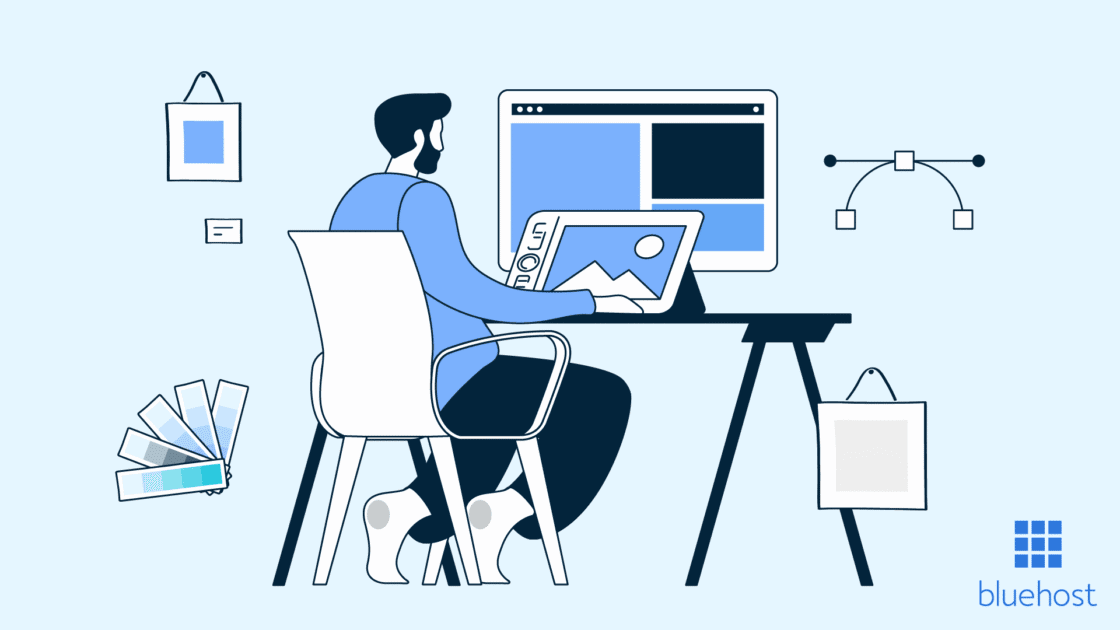
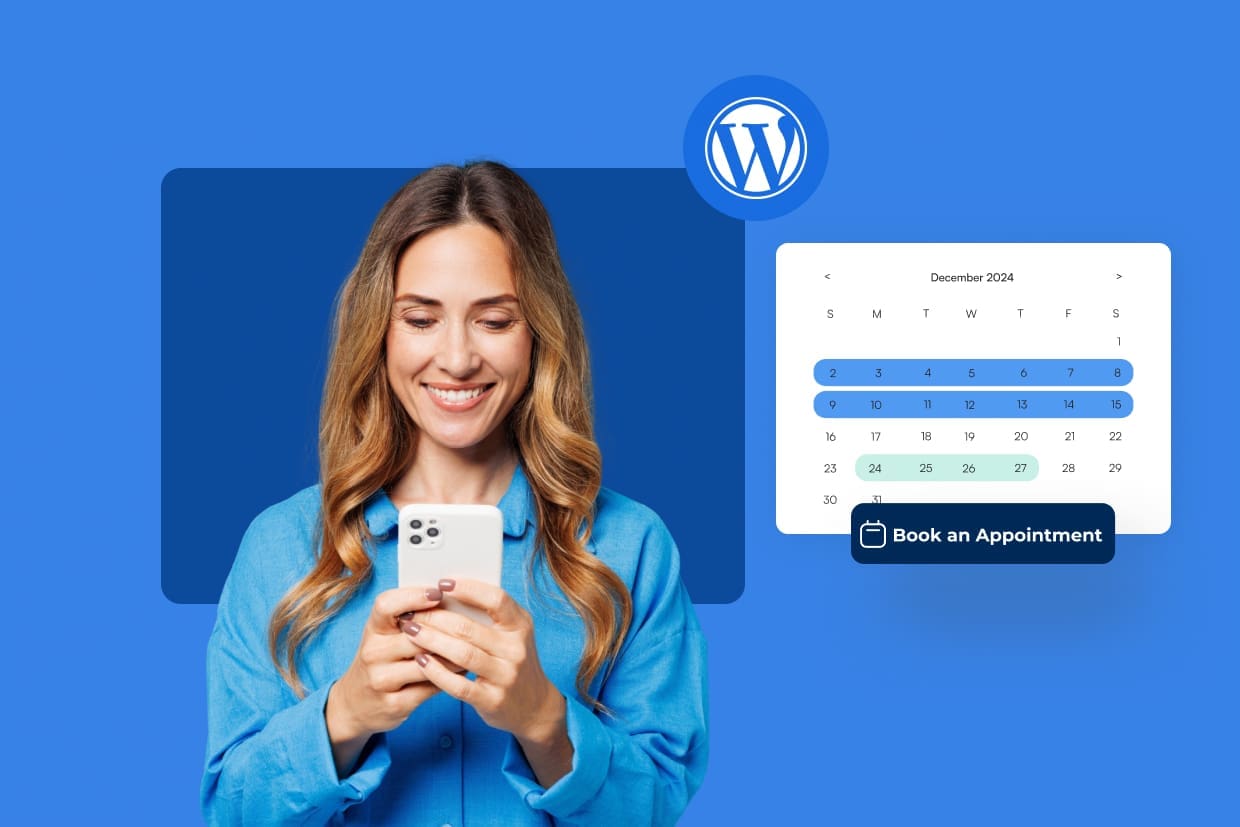
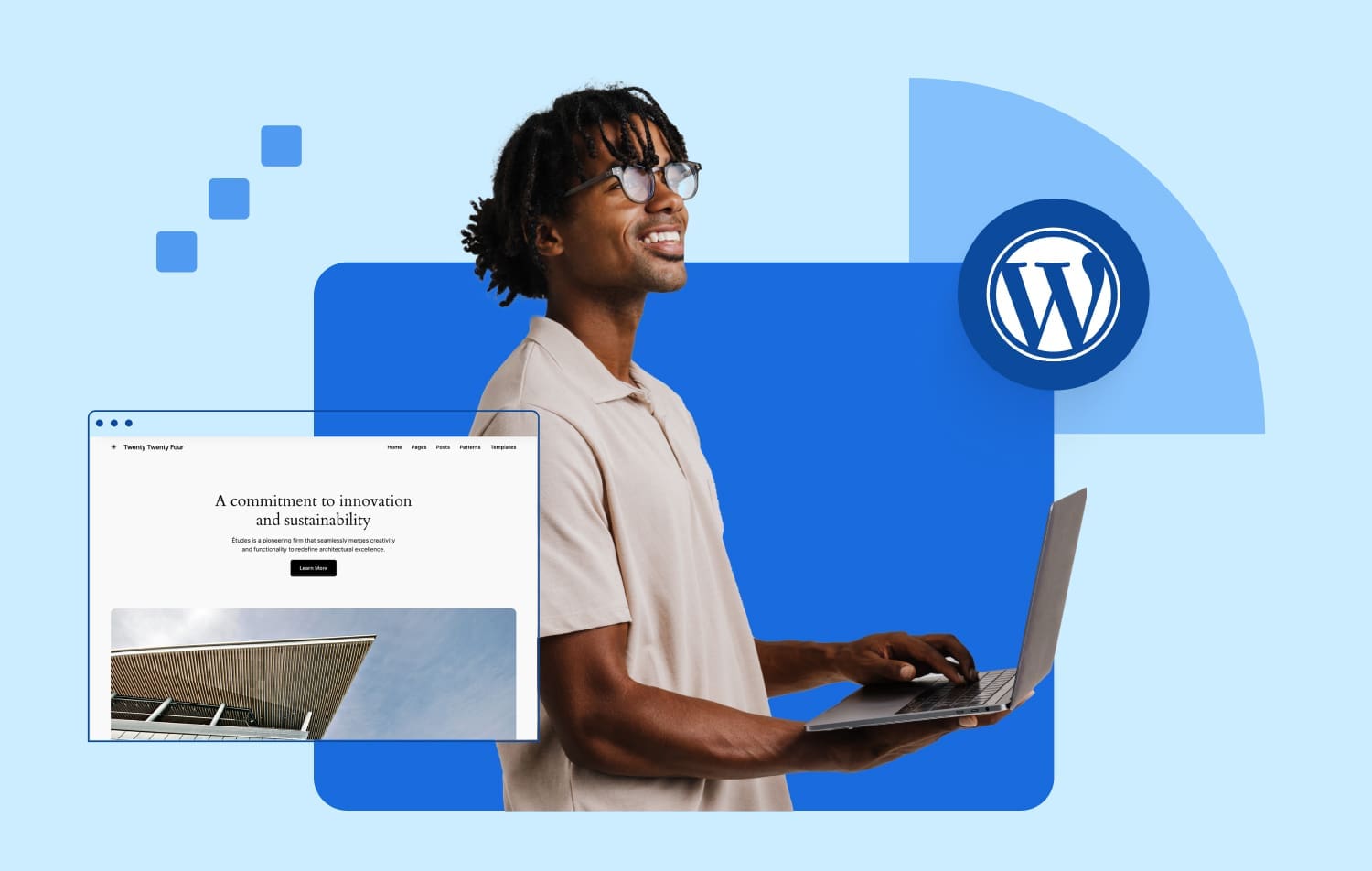
Write A Comment