Key highlights
- Find email host name quickly to ensure smooth email configuration across devices.
- Learn what is a host name for email and why it’s essential for sending and receiving messages.
- Check your incoming mail server host name to prevent connection issues in your email app.
- Identify the host name for Gmail to set up Gmail securely on any mail client.
- Verify your outgoing mail server host name to avoid bounced emails and improve deliverability.
- Finding the incoming mail server host name of your email account might seem like a minor detail, but it’s actually important.
Knowing this email hostname is crucial when you’re setting up your email app on multiple devices or trying to troubleshoot any email server settings issues you might encounter. Without the right incoming mail server settings or outgoing mail server host name, you might have trouble accessing your email or face disruptions in your service.
In this article, we’ll guide you step-by-step on how to find email host name Gmail, Outlook, Yahoo and most email apps. We’ll look at different ways to do this, such as using your mail client, checking incoming mail server settings, understanding SMTP server names and post office protocol versions (IMAP/POP) and contacting your email provider. Each method is simple and helps you get the server information you need without much difficulty.
We’ll also introduce two Bluehost email hosting products that can help you manage your email more efficiently and securely. These products are designed to simplify handling email hostname, enhance SMTP reliability and improve your email settings across business and personal devices.
What is a host name for email and why do they matter?
A host name for email is a unique label that identifies a specific incoming mail server host name on the internet. Think of it as the street address for your email server. Just as you need a physical address to send a letter through the mail, your email account needs a hostname to know where to go. The incoming mail server host directs your email to the right server so it can be delivered to your email app inbox or sent to another person.
When setting up your email on a new device or troubleshooting email issues, knowing your incoming mail server host name is essential. By directing your email to the correct server, you can send and receive messages without any issues. Without the correct host name, you may encounter problems such as being unable to connect to your email server settings, not receiving emails or having your sent emails bounce back.
Additionally, it’s helpful to know about MX records and how to perform a lookup. An MX record is part of your email account setup that tells which mail server should receive your emails. Doing a lookup means checking this record to make sure your IP addresses and server information are configured correctly. This can help your business avoid problems with sending or receiving emails across devices.
How to find your email host name
Follow the steps below to find your incoming mail server host name using various methods.
Using the email client
Most email apps, such as Microsoft Outlook or Apple Mail, allow you to find email host name within the incoming mail server settings. Here’s how you can do it:
- Launch the email client you’re using.
- Navigate to the account settings or preferences.
- Look for a section labeled Server Settings or Incoming Mail Server. The incoming mail server host name should be listed here.
Checking your email provider’s website
If you can’t find email host name in your email client settings, you can visit your email provider’s website for more information. Most providers have a Help section or Setup Guide that includes the necessary email server settings. Here’s what you can do:
- Go to your email provider’s official website.
- Find the Help or Support section on the website.
- Look for setup guides or FAQs that provide information on incoming mail server host, outgoing mail server host name and the incoming mail server host name. This may also include details on DNS records, MX records and IP addresses, which are essential for correctly configuring your email account on any device or email app.
Contacting your email provider’s customer support
If you’re still unable to find email host name or incoming mail server host name, contacting your email provider’s customer support can help. Here’s how:
- Contact your email provider’s customer support team.
- Be ready to provide your email address, email account and any relevant business or device details.
- Ask for the correct incoming mail server host name or outgoing mail server host name. This method is especially useful if you cannot find the information on your own or if there are specific configurations related to your host name, IP addresses or DNS records.
Get reliable email hosting with Bluehost
Bluehost provides reliable and secure email hosting services with proper email server settings. Whether you’re a small business owner or part of a growing company, they offer solutions to meet your communication needs efficiently, including support for incoming mail server host name and outgoing mail server host name configurations.
The Professional Email and Google Workspace plans have strong security features to protect against spam, phishing and other threats. Even if you’re not tech-savvy, you can easily set up and manage your email app, email account and DNS records, including incoming server and SMTP server settings, thanks to their user-friendly design. Plus, both plans offer mobile access, so you can manage your email on any device.
While both plans have these benefits, they differ in key areas that may help you choose. Here’s how they differ:
Professional Email
The Professional Email plan is ideal if you need a straightforward and effective email solution. Here’s what it offers:
- Storage: You get up to 80GB of storage space for your emails and attachments. This means you won’t have to worry about running out of space on your email server.
- Productivity features: This plan includes tools like calendar integration, contact management and task scheduling to help you stay organized and efficient across all your email apps and devices.
Google Workspace
The Google Workspace plan is an excellent solution if you need advanced email server settings and productivity tools for your business. Here’s what it offers:
- Storage: Each user gets up to 5TB of Google Drive Cloud storage for emails, attachments and other files. This gives you plenty of space for your important communications and documents across your email app and email account.
- Productivity features: Google Workspace includes a suite of productivity tools such as Google Calendar, Google Contacts, Google Tasks and Google Docs, Sheets and Slides. These tools make it easy to collaborate and be productive while managing your incoming mail server host name and outgoing mail server host name settings.
- Collaboration: This plan is especially strong in collaboration tools, like Google Meet for video conferencing, Google Chat for messaging and shared drives for team document management. These features help your team stay connected and work efficiently from any device or email app.
- Integration: Google Workspace integrates seamlessly with a variety of third-party applications and tools, making it easy to customize your work environment to suit your business needs.
Both email hosting plans by Bluehost are designed to meet different requirements. Understanding your email server settings, incoming server and host name details allows you to choose the best option for your business and email account.
Final thoughts
Following the steps in this guide, you can easily locate your incoming mail server host name or host name for email using your email client or by contacting your email provider. This knowledge helps you handle your email server settings, email account and incoming server configurations confidently, keeping your communications running smoothly across all your devices and email apps.
For a seamless email experience, consider Bluehost’s email hosting name options. Bluehost Professional Email and Google Workspace plans cater to various business and personal requirements, ensuring a dependable and secure email service with support for outgoing mail server host name, SMTP server settings and proper host name configurations.
FAQs
A mail server name or hostname, is the unique address of the server your email provider uses to send and receive emails. It functions as the digital “street address” for email traffic. Common formats include [mail].[yourdomain].[com] or [imap].[yourprovider].[com].
To find your mail server hostname, check your email client’s account settings in applications like Microsoft Outlook or Apple Mail. Alternatively, consult your email provider’s setup guides or support resources. This hostname is essential for configuring email on third-party email clients and ensuring proper email account setup.
Your email is hosted by the company managing your email services. This could be your website hosting provider (e.g., Bluehost) or a separate email service provider, such as Gmail or Yahoo.
To identify your email host name, check your email client’s account settings or review your domain’s DNS records, focusing on the MX records. MX records specify the domain’s email provider and the servers handling incoming and outgoing mail. You can also use online DNS lookup tools to find your email host by revealing relevant IP addresses and server information.
Incoming mail server hostnames typically follow formats such as [imap][yourdomain].[com] or [mail].[yourprovider].[com]. For example, Gmail’s incoming mail server is [imap][gmail].[com]. Outgoing mail server hostnames often appear as [smtp].[yourdomain].[com] or [smtp].[yourprovider].[com].
These host names for email are essential for configuring your email client to send and receive emails using protocols such as Internet Message Access Protocol (IMAP), Post Office Protocol (POP3) and Simple Mail Transfer Protocol (SMTP). Entering the correct hostnames in your email client’s more settings ensures proper email configuration and smooth communication.
Your incoming mail server username is usually your full email address (for example, [user]@[example].[com]). You can locate this in your email account settings, setup instructions or your hosting provider’s support documentation. This username authenticates your connection to the incoming mail server, allowing your email client to access your inbox securely.
Examples of incoming mail server hostnames include [mail].[example].[com] or [imap].[bluehost].[com], while outgoing server hostnames often look like smtp.example.com or [smtp].[bluehost].[com]. These host names direct your email client to the correct servers for receiving and sending emails efficiently and securely.
To find email host name quickly:
– Open your email client and navigate to account settings.
– Locate the server settings or the incoming mail server section.
– Identify the hostname, which usually appears as [imap].[yourdomain].[com] or [mail].[yourprovider].[com]
Alternatively, consult your hosting provider’s email configuration documentation or support team for this information.
In email settings, a hostname is the unique server address assigned by your email provider that directs your email client to the correct incoming or outgoing mail server.
Properly configuring hostnames ensures that your email client communicates effectively with the email host server using protocols such as IMAP, POP3 and SMTP. This setup is vital for sending and receiving emails reliably across devices and third-party email clients.
Your email domain provider is typically the company where you registered your domain or purchased hosting services. To confirm this, check your domain’s DNS records—especially the MX records, which specify the domain’s email provider and mail servers responsible for handling your email traffic. This helps you find email host name and understand what is a host name for email for proper configuration
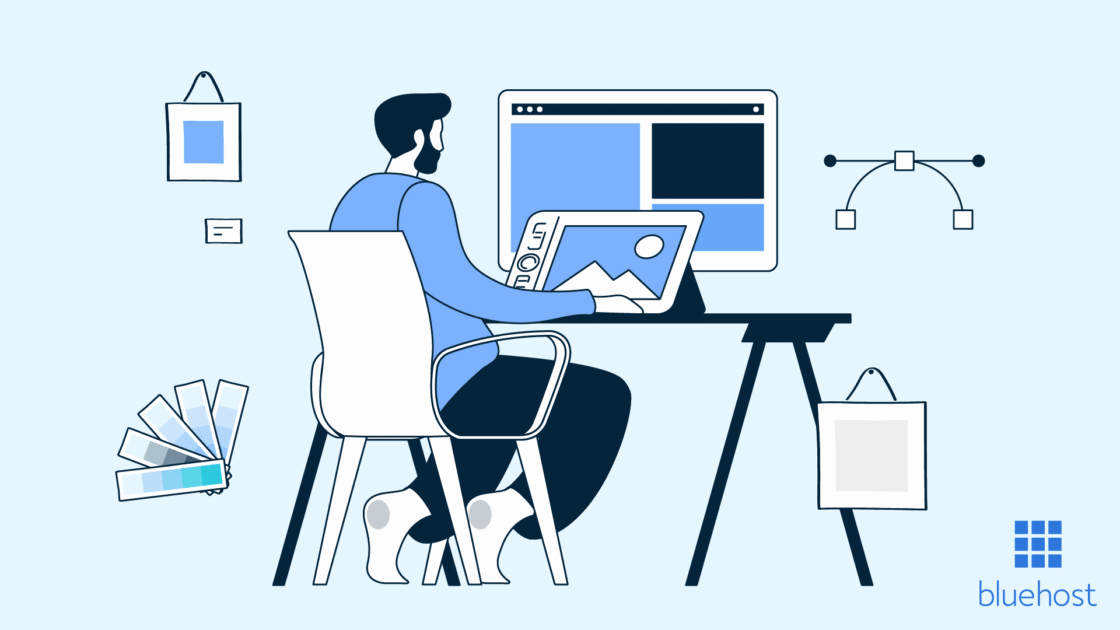

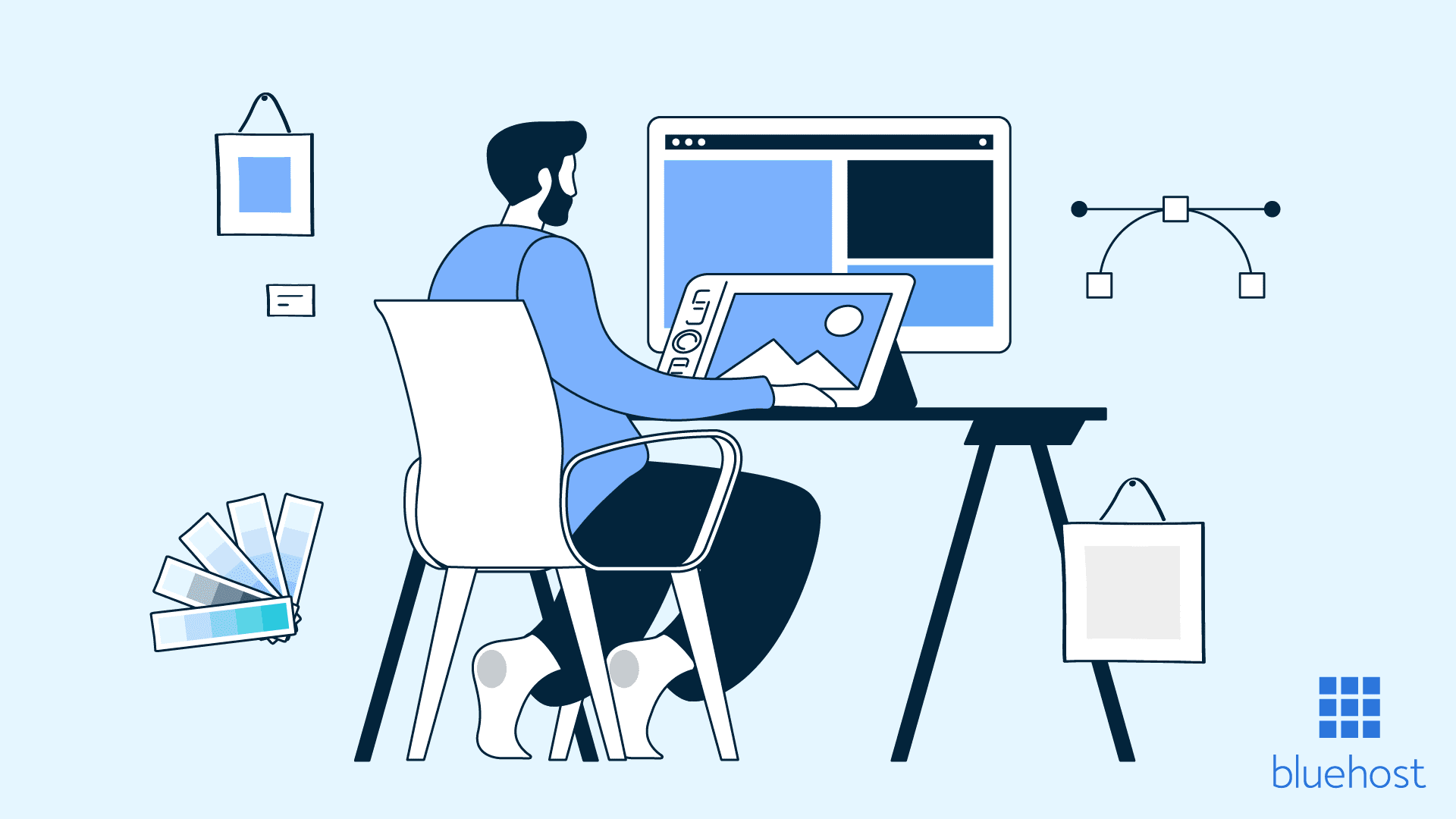

Write A Comment