Key highlights
- Choose a domain name that reflects your brand’s growth and future vision.
- Implement proper 301 redirects to ensure smooth traffic transition and preserve SEO rankings.
- Backup your website data to safeguard against any loss during the domain migration process.
- Notify your audience across multiple channels to maintain trust and ongoing engagement.
- Utilize Bluehost’s tools and support to simplify domain name changes and ensure a seamless transition.
Changing your online brand name seems simple—until your customers struggle to find you.
Before you change domain name, think about how the new URL supports your long-term brand story and audience expectations.
A shorter domain isn’t always a smarter move. Changing your domain can be a smart move when done correctly. Many readers start by searching ‘how to change my domain name’ and quickly realize there are more steps involved than they first expected.
A well-known example is when BackRub, an internal research project at Stanford, evolved into Google. The company adopted ‘Google’ to better reflect its mission of organizing vast amounts of web information.
Even tech giants like Facebook rebranded to Meta to shift focus from social media controversies to the metaverse.
Changing domain name without SEO impact is challenging, but with the right guidance and tools, you can make the process as seamless as possible. With Bluehost, the transition becomes easier, thanks to our user-friendly tools and built-in backup systems.
How to change your domain name in 7-steps?
Here are the steps you need to follow while you change your domain name.
Most of the technical work to change domain name involves redirects, backups and configuration updates rather than redesigning your entire site.
Step 1: Choose and register your new domain name
The first step is to select a domain name that resonates with your brand and ideally, include keywords relevant to your business for search engine optimization. Before finalizing your choice, check if the domain is available to ensure you secure the best option for your brand. Choosing the right domain registrar is crucial. Register the new domain with your chosen domain registrar.
Also read: The Best Domain Registrars: Choose the Right Domain Registrar
Step 2: Back up your website data
Before making any changes, it’s crucial to back up your entire website, including files and databases. You can back up your website using the Backup feature in the cPanel. For enhanced security, you can also use CodeGuard for an automated backup solution. CodeGuard offers daily backups, on-demand restoration and real-time site monitoring, making it a robust tool for protecting your site during the transition.
Alternatively, you can use backup plugins like UpdraftPlus to automate this process or manually export your website’s content. A full backup ensures you can restore your site if anything goes wrong.
Step 3: Access file manager and copy files to the new domain
Once you’ve registered your new domain, it’s time to transfer your website files. Go to account manager and then to the Websites tab, choose your website and click on Settings.

Then, open the File Manager in cPanel, navigate to the public_html folder and copy the necessary files to the new domain folder.

Also read: How to Import and Export MySQL Database Using SSH
Step 4: Create a new MySQL database
To transfer the website’s database to the new domain, you’ll need to create a new MySQL database. This is essential for WordPress to recognize and connect with the new domain. You can do this through the MySQL Database Wizard in cPanel.
Step 5: Update the wp-config.php file
After creating the new MySQL database, the next step is to update your WordPress configuration file. Edit the wp-config.php file to reflect the new database settings, such as the database name, username and password. This ensures WordPress knows where to pull the data from for the new domain.
Step 6: Export and update the database
Next, export the database from your old domain and import it into the new one.

Once the new database is in place, you’ll need to update the siteurl and homeurl fields in the WordPress database. This will ensure that all the references on your site point to the new domain. You can access the database via phpMyAdmin in cPanel and make the necessary edits.

Step 7: Set up 301 redirects and notify Google
To preserve your SEO rankings and redirect users to the new domain, it’s essential to set up 301 redirects. These redirects should remain active for at least 12 months to allow search engines and users to fully transition to the new domain.

If you’re using Bluehost, you can set up 301 redirects in the Redirects section of cPanel. Additionally, submit a ‘Change of Address’ request in Google Search Console to officially notify Google and speed up reindexing of your new domain.
Also read: 4 Ways To Create a 301 Redirect in WordPress
How does Bluehost help you change your domain name?
If you’re using Bluehost WordPress hosting, changing your domain name becomes even more streamlined. Bluehost integrates seamlessly with WordPress, offering built-in tools and guided steps to help you switch domains without disrupting your existing website’s performance. Whether you’re rebranding or upgrading, Bluehost ensures your domain transition is smooth and secure.
Here’s how Bluehost supports you through your domain name transition:
- Domain manager: Access a centralized dashboard to update, manage and switch domains effortlessly.
- 301 redirect support: Set up proper redirects to preserve SEO and ensure smooth traffic flow.
- DNS management: Modify DNS records quickly to point your new domain to the correct hosting environment.
- Website migration service: Let Bluehost handle the technical migration while you focus on your brand.
- 24/7 customer support: Get real-time help via chat, call or email whenever you need assistance.
- Domain name registration: Secure your new domain directly through Bluehost, making everything accessible in one place.
Now that you know how Bluehost supports a seamless domain transition, let’s explore the reasons why changing your domain name could be a smart strategic move.
Why change domain name?
To improve branding, SEO, relevance or reflect a shift in business focus, you must change your domain name. For any business with an online presence, knowing how to change a domain name in WordPress is a game-changer.
Businesses normally undertake this step when there’s a strategic shift or an urgent need to rebrand in order to address legal concerns or accommodating business expansion. Sometimes, a domain name change is also necessary when the current domain is about to expire and renewing it is no longer a viable option due to rising costs or availability issues.
Here’s why you can change domain name:
1. Rebranding
Rebranding isn’t just a new look—it’s a strategic move to stay relevant and reach a broader audience.
A rebranding often signals a fresh start, and a domain name change is usually an important step in that process. For example, Facebook’s rebranding to Meta reflects its shift toward the metaverse and a broader vision beyond social media.

A new domain can help reimagine your online presence and communicate the evolution of your company. It’s an opportunity to stand out in an increasingly competitive digital landscape, signaling innovation and aligning your online identity with your company’s new goals.
Also read: How Do Domains Work? The Ultimate Guide
2. Legal issues
A domain name that clashes with trademarks can lead to legal headaches—sometimes, changing it is the best way forward.
Legal concerns, like trademark disputes, are another common reason businesses change domain names. If your domain name is nearly identical to a competitor’s trademark, you risk receiving legal warnings that could lead to costly disputes.
Changing your domain name in such cases helps protect your business from potential lawsuits and confusion among customers. It’s vital to ensure your domain name is unique and legally compliant to avoid any infringement issues and sometimes a change is the easiest and most efficient way to clear up any potential risks.
3. Expansion
As your business grows, your domain should grow with it—aligning with new markets, services and global ambitions.
Companies expanding into new markets or services often choose a domain that aligns with their broader vision. If your business is transitioning from local to global, you will need an appropriate domain name to strengthen your identity on a larger scale. For instance, Google restructured under Alphabet in 2015 to reflect its diversification into sectors like healthcare and AI.
As businesses grow and diversify, their domain names should reflect the broader scope of their services and markets. A domain name change can signify your expanded reach and make it easier for potential customers to understand exactly what your business offers—no matter where they are located.
Also read: How to Change Your Primary Domain Name: A Step-by-Step Guide – Bluehost Blog
How does a domain change affect SEO?
Optimizing content for SEO plays a crucial role in maintaining search visibility, especially during major changes like a domain name change. Strong planning for SEO when changing domain name can reduce ranking drops and keep search traffic more stable during the transition.
The two most important components that determine a website’s visibility in SEO are ranking and traffic. When changing your domain name, it’s essential to ensure that your new domain retains both your organic traffic and search engine rankings.
When you change domain name, treat the move as a planned SEO project with clear owners, timelines and documented steps. Losing hard-earned organic traffic is a real risk if you don’t handle the transition carefully.
Here’s why SEO matters during a domain change:
- Search engine relevance: Search engines like Google rely on your website domain to determine relevance and authority. Switching domains without proper redirection can reduce your rankings and visibility.
- 301 redirects: A 301 redirect is your best friend. It ensures that both users and search engines are directed from your old domain to the new one, preserving the link equity and SEO rankings you’ve built up over time.
- Update backlinks: Backlinks for SEO play a crucial role in improving rankings, driving traffic and building authority. If your old domain was linked across the web, you need to update those links to your new domain to maintain referral traffic. Follow the SEO checklist for domain migration to preserve your SEO juice.
- Google search console: Don’t forget to submit your new domain to Google Search Console and other SEO tools you use to track performance. This will help search engines index your new site faster and ensure a smooth transition.
How to maintain your SEO rankings after you change domain name?
Changing your domain name doesn’t mean you have to set up your SEO from scratch. Once you have successfully set up your new website address, it’s time to monitor performance and address any lingering SEO issues.
1. Monitoring traffic and SEO performance
Once your domain switch is complete, keep a close eye on your website traffic and rankings.
Imagine you’ve just changed your website’s domain from [oldwebsite].com to [newwebsite].com. A few days after the transition, you notice a sharp drop in organic traffic. Using Google Analytics, you see that traffic from Google searches has decreased by 30%. Are you questioning your decision already?
Here’s what to focus on:
- Traffic trends: Monitor whether there’s a sudden drop in visitors and identify any significant changes in user behavior.
- Indexing status: Ensure Google is properly indexing your new domain by checking for crawl errors in Google Search Console.
- Backlink profile: Update any high-authority backlinks pointing to your old domain and request changes where possible. Tools like Ahrefs or SEMrush can help identify these links.
SEO fluctuations are normal after a domain migration. However, if the prolonged drops in rankings persist, review your redirects and ensure all technical SEO aspects were handled correctly. Create a simple checklist for SEO when changing domain name so your team does not miss redirects or analytics updates.
Also read: 20 Proven Techniques to Increase Website Traffic Effectively
2. Fixing broken links and checking for errors
After switching to a new domain, you notice a few pages on your website suddenly show 404 errors.
Upon investigation, you find that some old links in blog posts and navigation menus are still pointing to the previous domain. Although the redirects should have handled this, certain hard-coded internal links weren’t updated. As a result, visitors clicking those links land on error pages, potentially affecting both user experience and SEO rankings.
To prevent this:
- Scan for broken links: Use tools like Screaming Frog or Broken Link Checker to identify and fix broken internal and external links. Additionally, consider updating internal links manually in high-traffic pages to ensure a smoother user experience.
- Manually update key pages: While redirects handle most issues, it’s still best to manually update crucial links in navigation menus, footers and content-heavy pages.
- Check for missing pages: Run a Google Search Console coverage report to identify any 404 errors and fix them promptly.
By proactively fixing errors, you can maintain a strong SEO foundation and prevent traffic loss.
3. Communicating with your audience
Can you change your domain name and still retain your audience as before?
A domain change isn’t just a technical process—it’s also a shift in your brand identity. As a result, loyal customers may become confused or frustrated when trying to visit your site, potentially leading to a dip in trust and engagement.
To prevent this, communicate the website address change through all relevant channels. Announce it on your website, social media and via email to keep your audience informed. Ensuring a smooth transition is key to maintaining trust and keeping engagement strong.
There are two key aspects to keeping communication with your audience uninterrupted: notifying them through multiple channels and ensuring an unaltered user experience.
Clear internal communication also helps with SEO when changing domain name because content, links and reporting all need to stay aligned.
4. Announcing the change through multiple channels
Letting your customers, partners and subscribers know about the domain change helps prevent confusion.
Use multiple communication channels to spread the word:
- Website announcement: Display a banner or pop-up on your homepage explaining the change.
- Email newsletter: Send an email to your subscribers explaining the new domain and why the switch happened.
- Social media updates: Announce the change on all your social media platforms with a pinned post.
- Press release or blog post: If the change is part of a rebranding, consider publishing a blog post detailing the transition.
- Google My Business update: If applicable, update your Google My Business listing to reflect the new domain.
Also read: How to Automatically Post WordPress Blog to Social Media
Being transparent with your audience minimizes confusion and reassures them that your website is still the trusted source they know.
5. Ensuring a seamless user experience
A domain change should not disrupt your audience’s ability to navigate your website. Here’s how to ensure a smooth user experience:
- Test your redirects: Manually check if old URLs are properly redirecting to their corresponding new pages.
- Update login credentials & saved bookmarks: If you have a membership-based site, remind users to update their saved login details.
- Ensure SSL security: If your new domain does not have an SSL certificate, it could lead to browser security warnings. Bluehost provides free SSL certificates with most hosting plans, ensuring your website remains secure.
Also read: What You Need to Know About SSL Certificates
- Mobile optimization: Confirm that mobile users are not experiencing navigation or loading issues.
A seamless user experience prevents frustration and helps retain traffic during the transition.
Final thoughts
Changing your domain name isn’t just an update—it’s a major shift for your business. Whether you are rebranding due to legal complications or setting the stage for bigger things, every decision matters. But let’s be real: shifting your domain while keeping SEO and customer inflow intact requires time, effort and precision.
From securing your new domain (before it’s gone) to handling 301 redirects and minimizing downtime, Bluehost has you covered. Whether you are already with us or switching from another provider, our hosting plans include free domain registration, automated backups and expert support.
Your next chapter starts with the right foundation.
Secure your domain, migrate your data without a hitch and let Bluehost WordPress Hosting handle the tech.
FAQs
Yes, you can change your domain name. As long as your current domain is active and you own the existing domain, you’re free to register a new one. The process usually involves completing domain registration for the new name with your chosen domain provider, then pointing it to your site. Take time to choose a perfect domain that reflects your long-term brand and is easy for people to remember.
To rename your domain, you’ll first log in to your hosting account. From your control panel, open the domain settings or domain manager area. There, you can set a new primary domain for the site and update domain settings so traffic and email point to the new name. Always back up your site before making changes.
Neither .com nor .io is automatically better; it depends on your audience and brand. A .com is still the default users expect when they type one domain for most businesses and other websites. A .io can work well for tech startups, but some visitors may see it as less familiar than domains they see on other sites. Search engines mainly care about content, links and how your domain name system is configured, so choose the extension that fits your online store or project best.
Yes, changing your domain can affect search rankings if you do not plan the move carefully. When you switch, all the SEO value you’ve built under your old domain name has to be transferred to the new one. Proper 301 redirects help search engines and the many sites linking to you understand that the content has permanently moved. If you follow best practices, Google and other search engines will usually pass most signals to the new domain over time.
To change your URL without losing SEO, you need to map every old page to a relevant new address. Set up 301 redirects so all traffic and crawl requests flow from the old paths to the correct new urls. On many Linux-based hosts, this is configured in your .htaccess file or through a redirect tool in your panel. Testing the redirects and fixing errors quickly helps preserve your rankings, as long as the migration is handled carefully.
A domain migration alone does not guarantee higher traffic, but it can improve search performance if it comes with better content, structure or UX. If you also upgrade hosting, site speed and security, the new setup may perform better over time. Just be sure all analytics, ads and connected services are updated to use the new URLs so data stays accurate. Monitor logs, fix crawl errors and run regular checks to catch problems early and prevent them from impacting traffic from Google or other services.
Changing DNS itself does not hurt SEO as long as the site stays online and resolves correctly. You’ll update records through your registrar or host’s address tool so the domain points to the right server. Downtime, misconfigured records and slow responses are the common mistakes that can temporarily affect crawling. To simplify things, avoid frequent DNS changes and test from multiple locations or third-party tools to be sure everything is working properly.
Before changing your WordPress site URL, back up your existing site. Then update the WordPress Address and Site Address in the dashboard or in your host’s tools or website builder, so WordPress knows the new domain. After that, update hard-coded links in your theme or uploads using a search and replace plugin or an FTP client. Finally, crawl your site with a tool like Screaming Frog to confirm that all old pages redirect correctly and no internal links are broken.
In Google Search Console, you should submit a change of address for the property that used the old domain. Add the new domain property, verify ownership and confirm the new domain’s settings match how you have configured redirects and canonical tags. You should also upload a fresh new sitemap so Google can discover the moved content quickly. This helps Google connect your new brand with the same content your old visitors already know and gives you reports so you can double-check everything is being indexed correctly.
Yes, email addresses usually change if they are based on the domain part of your address. If your current domain name is info@[yourbrand].[com] and you move to info@[yourbrand].[co], that is a new mailbox. Many providers let you forward email from your previous domain name for a while, so you do not miss messages. Plan this carefully so customers and partners have time to update their address books.
After a domain migration, it is normal to see some fluctuation in organic traffic and rankings. For many sites, things begin to settle within 4 to 8 weeks, but large or complex sites can take several months. The timing depends on how quickly search engines crawl your redirects, process the change of address and recrawl key pages. Keep monitoring analytics and Search Console so you can react if you see unexpected drops.


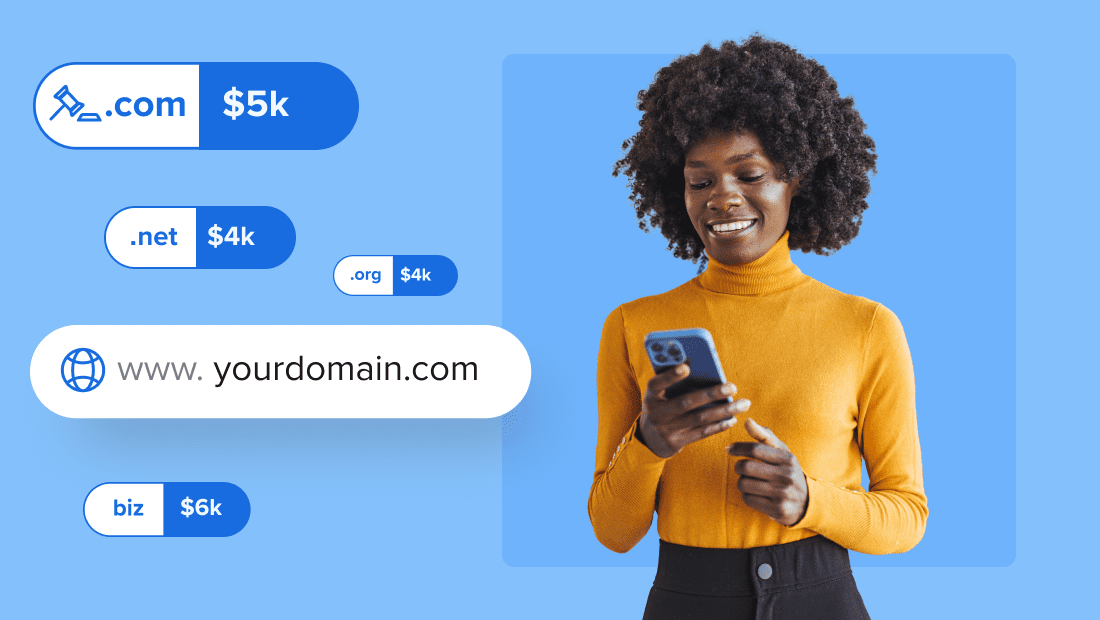
Write A Comment