Key highlights
- Learn how to identify and fix the ERR_CONNECTION_TIMED_OUT error to restore your website’s access quickly and efficiently.
- Understand common causes like DNS issues, proxy settings or browser cache problems that interrupt your internet connection.
- Explore step-by-step troubleshooting methods for Windows, macOS and WordPress users to resolve timeout and connectivity errors.
- Know how to optimize your DNS, firewall and PHP memory limit to improve website performance and prevent future errors.
- Uncover practical tips to maintain consistent network connectivity and ensure your website stays secure, fast and always online.
You click on your website, ready to check something, but come across “ERR_CONNECTION_TIMED_OUT.” Not exactly what you had in mind, right? Whether you’re browsing, blogging or running a business online, nothing’s more annoying than a site that just won’t load.
The cause could be anything, a weak internet connection, a browser glitch or even a server hiccup. But here’s the good news: you don’t need to panic or call in tech support just yet.
In this guide, we’ll walk you through 12 quick and easy fixes to get your site back up and running, fast, simple and stress-free.
What is the ERR_CONNECTION_TIMED_OUT error?
The ERR_CONNECTION_TIMED_OUT error occurs when your browser can’t connect to a website’s server within a specific timeframe. It signifies a communication problem where your web browser fails to connect to the requested website’s server within a specific timeframe, typically around 30 seconds. This implies that the server is either unreachable, overloaded or experiencing some configuration issues preventing it from responding to your request promptly.
Different browsers display the error message differently, but the underlying problem remains the same: a disruption in the communication flow between your browser and the target server.
Therefore, when you come across the ERR_CONNECTION_TIMED_OUT message, don’t panic. It’s a common issue with simple fixes and we’ll guide you through the most effective ones in the subsequent sections.

Common causes behind the ERR_CONNECTION_TIMED_OUT error
Understanding the potential causes of the ERR_CONNECTION_TIMED_OUT error is crucial for effectively troubleshooting it. Here are a few common causes of the error-
- Unstable or slow internet connection
- Server downtime or overload
- DNS configuration issues
- Firewall or security software blocking the connection
- Browser cache or extension conflicts
- VPN or proxy interference
- Incorrect host file settings
Examining each of these potential causes systematically will help find the source of the error and guide you towards the right solution.
To fix the ERR_CONNECTION_TIMED_OUT error, follow these steps.
Basic network troubleshooting
Before we dive into specific solutions, let’s start with basic network troubleshooting steps that can often fix the connection timed out error. Trying these initial steps can save you time and frustration and if the issue persists, we can move on to more specific solutions based on the potential causes.
1. Check your internet connection
First and foremost, ensure you have an active and stable internet connection. Try accessing other websites or running a speed test to check if you have a stable internet connection. Consider restarting your modem or switching to a different network if your connection is slow. This simple power cycle often resolves minor network glitches. If other websites are loading correctly but a specific one is not, the issue may be with that website rather than your internet connection.
If the problem continues, consider contacting your ISP to check for any outages or issues in your area. They can also guide you through any advanced troubleshooting steps related to your specific internet connection or modem configuration.
2. Restart your computer & network devices
While it may seem obvious, restarting your computer and networking devices is often overlooked as a first step in troubleshooting. A simple restart can clear out temporary glitches in your network adapter or other software components, including the need for regular software updates, that may interfere with your internet connection.
Follow these steps:
- Turn off your computer, modem and router.
- Wait for around 30 seconds before turning them back on.
- Restart your computer after your modem and router are fully operational.
This process helps refresh network connections and can resolve minor connectivity issues.
3. Flush and renew DNS
Your computer stores DNS records in its DNS caches to quickly access frequently visited websites. However, the DNS caches can sometimes become outdated or corrupted, leading to the ERR_CONNECTION_TIMED_OUT error. Flushing your DNS cache or flush DNS can resolve this issue.
To do this on the Windows OS(Operating System):
- Open the Command Prompt as an administrator.

- Type the commands and press enter after each one:
- Renew IP Address:
- These commands release the current IP address and request a new one from the network, potentially resolving connectivity issues.
On macOS
- Open the Terminal application and type the command followed by your password when prompted.
- This command will remove the DNS cache on your Mac, potentially resolving the connection timeout.
4. Change DNS servers
Sometimes, your ISP’s DNS servers may be slow or unresponsive and may not provide the best performance for the average user. Consider changing your internet connection settings. Take note of any existing settings and DNS servers to troubleshoot the ERR_CONNECTION_TIMED_OUT issue. Switching to a public DNS service like Google DNS or Cloudflare can improve reliability.
Follow these steps:
- Open the Control Panel and move to Network and Internet > Network and Sharing Center.
- Click on Change Adapter Settings.
- Select Properties after right-clicking on your active network connection.
- Click Internet Protocol Version 4 (TCP/IPv4) and then select Properties.
- Select Use the following DNS server addresses and enter:
Google DNS: 8.8.8.8 and 8.8.4.4
Cloudflare DNS: 1.1.1.1 and 1.0.0.1 - Click OK and restart your computer.
Also read: DNS_PROBE_FINISHED_NXDOMAIN: What It Is and How to Quickly Fix the Problem
5. Restart your modem or router
One of the most effective troubleshooting steps for resolving an ERR_CONNECTION_TIMED_OUT error is to restart your modem or router. A restart can resolve temporary glitches or conflicts within your router settings that might interfere with your internet connection.
Here’s how:
- Turn off your modem and router.
- Unplug them from the power source and wait for 30 seconds.
- Plug them back in and turn them on.
- Wait for all the indicator lights to stabilize before testing your connection.
This process helps clear network congestion and refreshes your IP address, which may help resolve the ERR_CONNECTION_TIMED_OUT error.
Browser-related solutions
If basic network troubleshooting doesn’t resolve the ERR_CONNECTION_TIMED_OUT error, the problem might lie within your browser settings or accumulated data. Browsers tend to collect temporary files and cache website data for faster loading times. However, this stored data can sometimes become corrupt or outdated, causing conflicts and connectivity issues.
Let’s explore some browser-related solutions that can help resolve the error message.
1. Clear your browser’s cache and cookies
Your browser cache, including Google Chrome cache, stores website data like images, scripts, browsing history and stylesheets. All of this is a part of your browser data, to load websites faster on subsequent visits. However, a bloated or corrupted browser cache can sometimes interfere with the browser’s performance and website loading, resulting in the ERR_CONNECTION_TIMED_OUT error. You can try to clear browser cache to resolve this issue.
To clear cache and cookies:
- Open your browser settings.

- Navigate to Privacy & Security
- Click on Clear browsing data
- Select Cached images and files, Cookies and other site data
- Click Clear data
After clearing the cache and cookies, restart your browser and check if the error persists.
2. Disable unnecessary extensions or add-ons
Browser extensions and add-ons can enhance your browsing experience. However, some extensions, especially those poorly coded or outdated, can adversely impact your browser’s performance and even cause the ERR_CONNECTION_TIMED_OUT error.
Disabling them can help identify the culprit:
- Open your browser and move to the extensions or add-ons menu.
- Disable all extensions.
- Try accessing the website after restarting your browser.
- If the issue is resolved, enable extensions one at a time to find the problematic one.
3. Try using an Incognito/Private window
Incognito or private mode turns off cached data, cookies and extensions, making it a useful troubleshooting step:
- Open your browser.
- Press Ctrl + Shift + N (Windows) or Cmd + Shift + N (Mac) to open an incognito window.
- Try accessing the website.
If the site loads in incognito mode, the issue is likely related to cache, cookies or extensions.
4. Update your browser
An outdated browser may contain bugs or security issues that cause connection errors, including the ERR_CONNECTION_TIMED_OUT error. To update your browser:
- Open the browser settings.
- Navigate to the About section.
- Check for updates and install the latest version.
- Restart the browser after updating.
Keeping your browser updated ensures you have the latest security patches, bug fixes and feature updates, including new code optimizations that can improve website compatibility and performance.
5. Reset browser settings
If none of the above steps work, resetting your browser to its default settings can help:
- Open your browser settings.
- Navigate to the Reset settings section.
- Click Restore settings to their original defaults.
- Confirm by clicking Reset settings.
This will remove extensions, cache and custom settings while keeping bookmarks and saved passwords intact.
System & firewall fixes
Often times, system-level settings, such as proxy configurations or a VPN service and firewall restrictions, including issues with the local area network, can interfere with your internet connection. This can result in the ERR_CONNECTION_TIMED_OUT error. Examining these settings and making necessary adjustments can often restore regular connectivity.
Let’s explore some system and firewall-related solutions that can resolve the error message.
1. Disable proxy settings
Proxy servers act as intermediaries between your computer and the internet, driving your traffic through a different server. While proxies can provide privacy and security benefits, they can interfere with your internet connection, potentially leading to the ERR_CONNECTION_TIMED_OUT error.
To turn off proxy settings in Windows,
- Open Settings and go to Network & Internet.
- Click on Proxy in the left panel.
- Ensure that Automatically detect settings is enabled.
- Disable Use a proxy server if it is turned on.
- Restart your system and check if the issue persists.
On macOS, go to
- System Preferences > Network > Advanced > Proxies.
- Uncheck any enabled proxy protocols, such as Web Proxy (HTTP) or Secure Web Proxy (HTTPS).
Turning off unnecessary proxy server settings can help establish a direct connection to the internet, which can help resolve the error.
2. Disable firewall & antivirus temporarily
Firewalls and antivirus software are essential for protecting your computer from security threats, but sometimes, their overly restrictive security may block access to secure websites. This can lead to the ERR_CONNECTION_TIMED_OUT error. Therefore, try to disable them and check if the error is resolved temporarily:
- Open Control Panel > System and Security > Windows Defender Firewall.
- Click Turn Windows Defender Firewall on or off.
- Select Turn off Windows Defender Firewall for both private and public networks.
- Try accessing the website.
- Re-enable your firewall and antivirus after testing.
3. Check the hosts file
The hosts file on your computer acts as a local DNS lookup table, mapping domain names to specific IP addresses. While rarely modified, the host file can be altered by malware or manually configured to block access to specific websites using a text editor. An incorrect entry in your hosts file could redirect your browser to an inaccurate or unreachable IP address, resulting in the ERR_CONNECTION_TIMED_OUT error.
Open the hosts file and ensure there are no incorrect entries:
- Navigate to C:\Windows\System32\drivers\etc\hosts.
- Open the file using Notepad.
- Delete any unnecessary or suspicious entries.
- Save the file and restart your computer.
On macOS, you can access the host’s file by
- Open the Terminal and type along with your password.
- Edit hosts file and save the changes
4. Update network drivers
Outdated or corrupted network adapter drivers can cause various network connectivity issues, including the ERR_CONNECTION_TIMED_OUT error. Network adapter drivers act as a software interface between your operating system and your computer’s network adapter, enabling communication between your computer and the network.
Updating your network drivers to their latest versions can often resolve compatibility issues and improve network performance.
To update your drivers:
- Open Device Manager.
- Expand Network adapters.
- Right-click on Network adapter and select Update driver.
- Follow the prompts to search for updated drivers.
- Restart your computer after updating.
macOS users typically don’t need to manually update network drivers, as they are usually included in macOS software updates. Ensure your OS is up to date to benefit from the latest driver versions.
How to fix ERR_CONNECTION_TIMED_OUT on the website level?
Website owners and developers often encounter the ERR_CONNECTION_TIMED_OUT error when problems on their WordPress site server, configuration or resource allocation exist. These issues can range from simple plugin conflicts to more complex server-side limitations, potentially preventing access to the WordPress admin panel.
Let’s explore solutions specifically to resolve the error from a website owner’s perspective.
1. Check server status & uptime
Before delving into website-specific fixes, ensuring your web server is up online is crucial. The ERR_CONNECTION_TIMED_OUT error can occur if your server is down, experiencing high traffic loads or facing resource constraints. Start by checking your hosting provider’s server status page or contacting their support to rule out any widespread server outages or issues. If there are any problems, you can also consider returning configurations to their original name.
Website downtime can be caused by:
- Server maintenance
- Overloaded servers due to high traffic
- Hosting provider issues
Steps to check server status:
- Use online monitoring tools: Visit UptimeRobot, DownDetector or your hosting provider’s status page. Enter your website URL to check if it’s down for everyone or just you.
- Check your hosting provider’s dashboard: Most hosting services (Bluehost, SiteGround or Cloudflare) have a status page where they report ongoing outages.
- Try a different network: Use a mobile hotspot or VPN to determine if the issue is network related.
If your server is down, contact your hosting provider for further assistance.
2. Increase server resources (RAM, CPU, bandwidth)
If your website is hosted on a shared server or an entry-level hosting plan, resource limitations can cause timeouts. A sudden spike in visitors or background processes consuming excessive server resources can lead to ERR_CONNECTION_TIMED_OUT. Consider checking the user’s control panel for possible resource management options.
How to resolve this?
- Check resource usage: Log in to your hosting account and navigate to the Resource Usage or Performance section. You may need an upgrade if your RAM, CPU or bandwidth usage is consistently high.
- Upgrade your hosting plan: Shared hosting plans often have limited resources. Consider upgrading to Bluehost’s Cloud hosting, VPS hosting or Dedicated Hosting plans, which offer increased bandwidth and server resources.
- Use a CDN (Content Delivery Network): CDNs like Cloudflare or Amazon CloudFront cache your site’s content and accommodates it from the nearest server, reducing server load. Notably, Bluehost has partnered with Cloudflare to enhance all its hosting plans.
- Enable caching: Install caching plugins like WP Rocket (WordPress) to improve load times.
3. Optimize your database
A slow or inefficient database can significantly impact your website’s performance and often lead to the ERR_CONNECTION_TIMED_OUT error. If your website’s script relies heavily on database queries, a poorly optimized database can result in slow query execution times, ultimately causing timeouts in your website’s script. Therefore, reviewing your website’s script when diagnosing performance issues is essential.
Steps to optimize your database:
- Use optimization plugins (for WordPress): Install WP-Optimize, WP-Sweep or Advanced Database Cleaner to remove unused data, spam comments and post revisions.
- Manually optimize via phpMyAdmin: Log in to phpMyAdmin from your hosting dashboard.
- Select your database, then click Optimize Table on the necessary tables.
- Remove unused plugins and themes: Unused plugins may leave unnecessary database entries. Delete them to keep your database clean.
- Schedule automatic database optimization: If using MySQL, set up a cron job to run periodic database cleanups.
4. Disable plugins & themes (WordPress-specific fixes)
Poorly coded or outdated plugins and themes can interfere with website functionality, leading to ERR_CONNECTION_TIMED_OUT. If you’re using Bluehost WordPress hosting, you can quickly troubleshoot this issue using Bluehost’s Site Tools or cPanel File Manager. You can disable plugins and themes without direct access to your WordPress dashboard.
How to disable plugins in Bluehost?
- Turn off all plugins: Log in to your hosting cPanel and access File Manager.

- Navigate to wp-content/plugins/ and rename the plugins folder. If the website loads after this, a plugin is the potential cause of the issue.



- Enable plugins one by one: Activate plugins individually via the WordPress dashboard and test your site each time.
- Switch to a default WordPress theme: If a theme is causing the timeout, switch to a default theme like Twenty Twenty-Four. Navigate to Appearance > Themes and activate a default theme.
If a specific plugin or theme is responsible, update it or find an alternative.
Also read: How to Make My WordPress Site Faster: 5 Easy Tips + 8 Bonus Ideas
5. Adjust PHP execution time & memory limit
To optimize your website’s performance, consider adjusting the PHP execution time and maximum execution time memory limit. These settings play a crucial role in the smooth running of your site. PHP settings determine how long a script can run before timing out. If a script takes too long to execute, it may cause ERR_CONNECTION_TIMED_OUT.
Increasing the memory limit within the maximum available memory allocated by your hosting provider provides more resources for your website, enhancing its efficiency. Similarly, adjusting the PHP execution time ensures that complex scripts have sufficient time to run without causing timeouts.
How to increase execution time and memory limit:
- Edit the php.ini file: Open your website’s root directory via cPanel or FTP.
- Locate the php.ini file and add these lines:
- Modify the .htaccess file (if you don’t have access to php.ini): Add the following lines at the end of .htaccess:
- Increase limits via wp-config.php (for WordPress users): Add the following code:
After making these changes, restart your server or clear the cache to apply the new settings.
6. Contact your hosting provider
If none of the above solutions work, contact your hosting provider for further assistance.
What to ask your hosting provider:
- Server logs: Request access to error logs to identify server-side issues.
- Firewall restrictions: Ask if your hosting provider is blocking requests due to security settings.
- Server load issues: Check if your site is hitting resource limits and discuss upgrading options.
- DNS and IP blocks: Verify that the hosting provider hasn’t blocked your IP address.
Most hosting providers offer 24/7 customer support, so don’t hesitate to reach out if you cannot resolve the PHP settings.
Final thoughts
Fixing the ERR_CONNECTION_TIMED_OUT error might seem frustrating at first, but with a little patience and the right steps, you can get your website back up and running in no time. Start with the basics- check your connection, clear your cache and review your firewall settings. If the issue continues, move on to advanced fixes like updating your network drivers or reaching out to your ISP.
Remember, this error doesn’t mean your computer or website is broken, it’s usually just a temporary connectivity glitch. With consistent troubleshooting, you’ll pinpoint the cause and prevent it from happening again.
At Bluehost, we’re here to make sure your website stays fast, secure and always online. With 99.9% uptime, 24/7 expert support and optimized WordPress hosting, you can focus on what really matters- growing your site, not fixing it.
Ready to experience hassle-free hosting? Get started with Bluehost today!
FAQs
Check your internet connection, clear your browser cache and run the following command in the Command Prompt: ipconfig /flushdns. If the error persists, disable proxy settings, reset network adapters or update network drivers. WordPress users should review the .htaccess file, plugins folder and default theme.
The connection timeout error code is ERR_CONNECTION_TIMED_OUT. It occurs when your browser fails to reach the website’s server. Common causes include unstable network connectivity, incorrect DNS settings or restrictive proxy servers. Adjust your DNS servers, disable firewall or reset internet connection settings to fix it.
Open the Command Prompt window and type ipconfig /flushdns to clear the DNS cache. This refreshes your DNS server addresses and fixes timeout errors caused by outdated entries. macOS users can run sudo dscacheutil -flushcache in Terminal to restore network connectivity.
Go to Control Panel → Network and Sharing Center → Change adapter settings. Edit Internet Protocol Version 4 and enter the following DNS server addresses like Google’s 8.8.8.8. Changing DNS servers can resolve connection timed out errors and improve internet connection speed.
In Windows, open Control Panel → Internet Options → Connections → LAN settings and uncheck “Use a proxy server.” This disables incorrect proxy settings that may cause connection timeout errors. macOS users can modify these in System Preferences → Network → Proxies.
Deactivate WordPress plugins, switch to the default theme and increase PHP memory limit in wp-config.php. Check your .htaccess file and local hosts file for issues. If the error persists, contact your hosting provider to review web server or network connection settings.
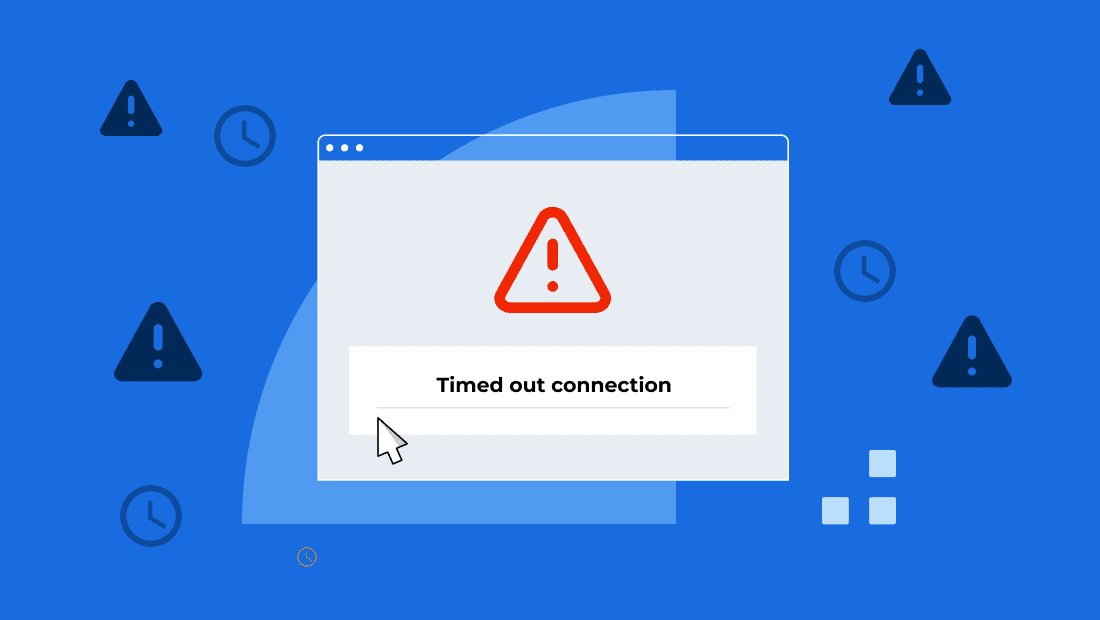

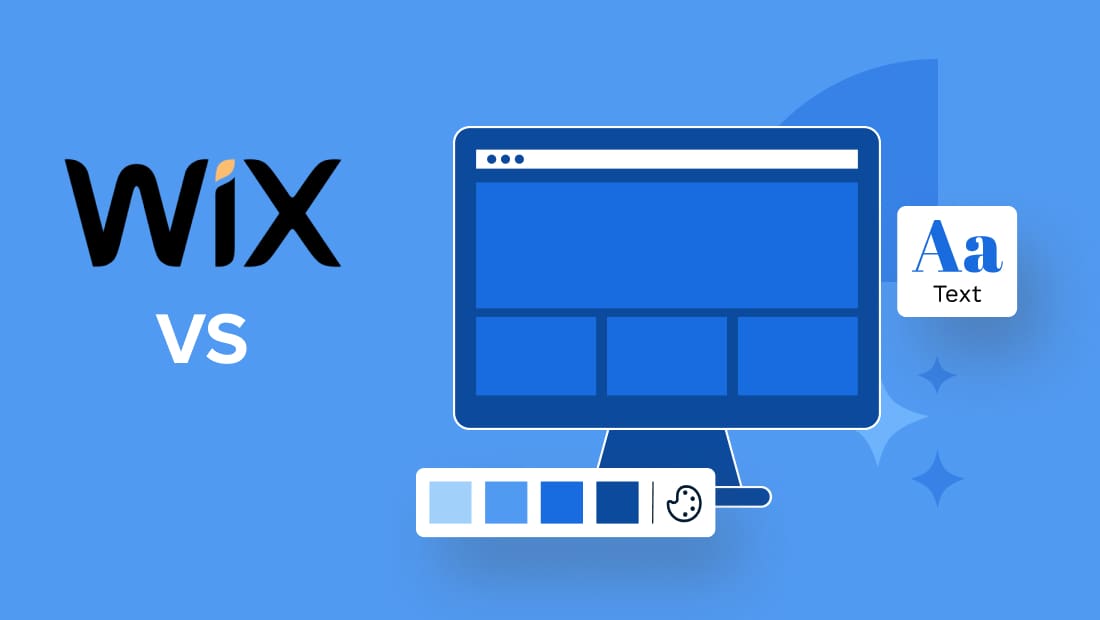
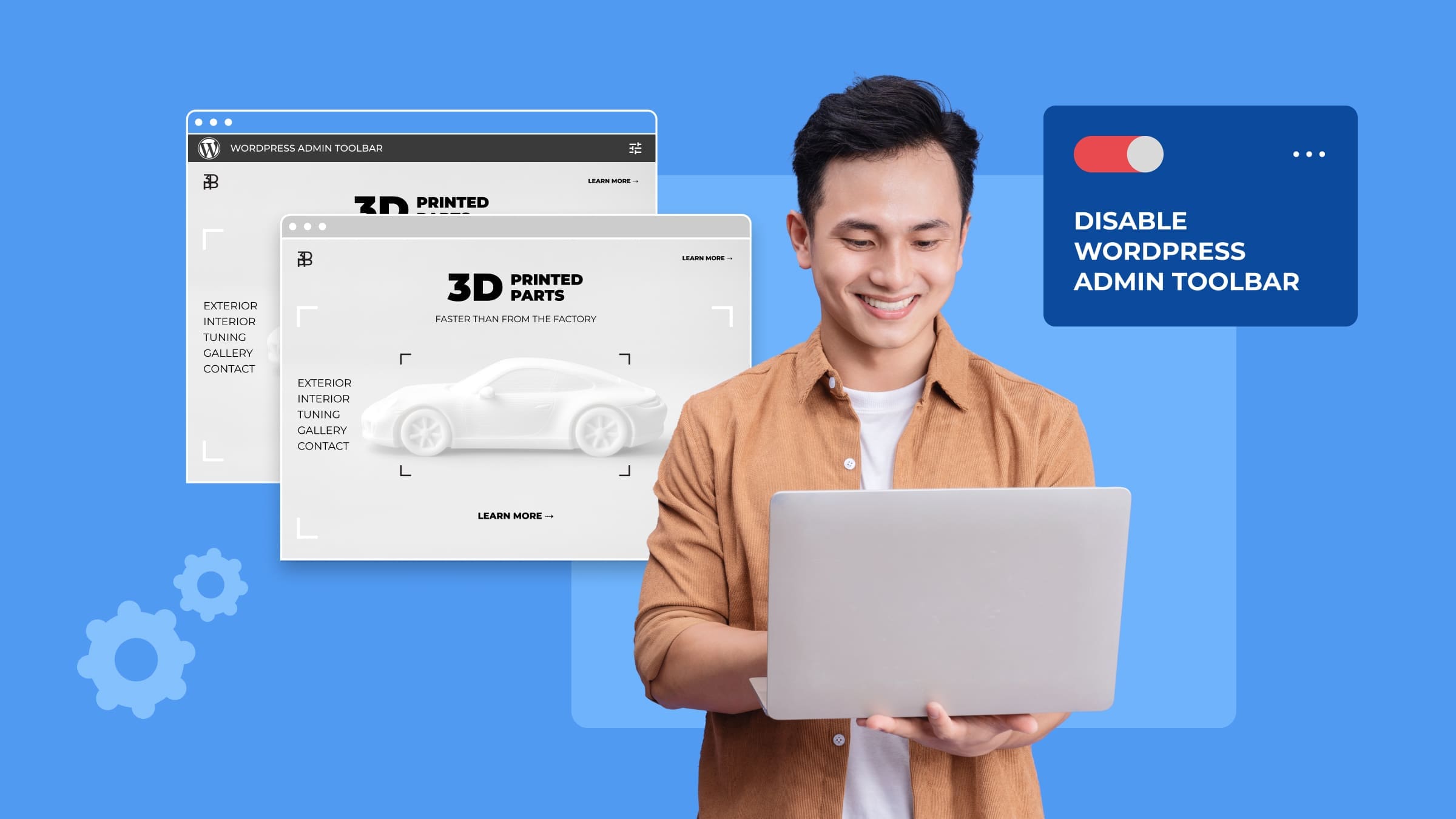
Write A Comment