La creación de un sitio web profesional es importante para establecer una presencia en línea. Sin embargo, el proceso puede llevar mucho tiempo; Incluso los diseñadores web y los principiantes pueden crear fácilmente hermosas plantillas de sitios web, ya que a menudo implica la creación manual de páginas, la adición de contenido, la obtención de imágenes y la configuración de elementos de diseño como fuentes y colores.
Bluehost ofrece una solución para agilizar este proceso: WonderBlocks es una función dentro de WonderSuite de Bluehost que proporciona una colección de patrones de bloques y plantillas de página prediseñados.
Estas plantillas se adaptan en función de la información que proporcionas durante el proceso de incorporación, lo que garantiza que se alineen con el propósito y la marca de tu sitio web.
¿Qué es Bluehost WonderBlocks?
Bluehost WonderBlocks es una herramienta dentro de la plataforma WordPress que proporciona una amplia selección de diseños de plantillas con elementos de diseño prefabricados.
Cada plantilla incluye elementos como paletas de colores, tamaños de fuente y diseños que se pueden personalizar para que coincidan con el estilo de su marca.
Esta herramienta permite a cualquier persona crear y personalizar sitios web utilizando plantillas o patrones en blanco, lo que hace que el diseño web sea más fácil y accesible para aquellos sin experiencia en codificación.
¿Por qué utilizar una plantilla de sitio web?
El uso de plantillas de sitios web como WonderBlocks simplifica el proceso de diseño al proporcionar una estructura sobre la que construir. He aquí por qué deberías considerar el uso de una plantilla de sitio web:
- Ahorra tiempo: Las plantillas vienen con diseños prediseñados y áreas de contenido de página, lo que significa que no tienes que crear cada página desde cero.
- Consistencia: Las plantillas garantizan que el visitante del sitio experimente una apariencia cohesiva en cada página.
- Personalización: Si bien comienzas con una plantilla en blanco, puedes personalizar fácilmente los elementos de diseño para reflejar tu marca, desde los colores hasta las fuentes.
Cómo elegir las plantillas de sitio web adecuadas
Combina con el estilo de tu marca
Elige un diseño de plantilla que refleje la paleta de colores, los estilos de fuente y el aspecto general de tu marca. Esto ayudará a crear un diseño coherente y personalizado en todas las páginas.
Algunos diseños de plantillas vienen con paletas de colores y fuentes preestablecidas; Sin embargo, la mayoría permite flexibilidad, lo que le permite ajustar los tamaños de fuente, los colores y los diseños de página para que coincidan con la identidad de su marca.
Tenga en cuenta la funcionalidad y la experiencia del usuario
Al seleccionar una plantilla, tenga en cuenta su funcionalidad y cómo admite la navegación del sitio. Busca características como widgets, diseños de página y elementos de diseño que mejoren la experiencia del usuario.
Una plantilla bien elegida permitirá al visitante del sitio encontrar información fácilmente, lo que hará que el sitio sea fácil de usar e intuitivo de navegar.
Diseño pensando en la accesibilidad
Elige una combinación de colores que sea legible en todos los tamaños de pantalla y dispositivos. Además, asegúrese de que el tamaño y el estilo de la fuente sean accesibles para todos los usuarios. La accesibilidad es una parte clave de la creación de un buen diseño, ya que ayuda a retener a los visitantes y reduce la tasa de rebote.
Personalización de las plantillas de tu sitio web
Una vez que hayas seleccionado una plantilla de sitio web, es hora de personalizarla para que se adapte a las necesidades de tu marca y negocio.
Añade tu contenido e imágenes
Reemplaza cualquier texto de marcador de posición, imágenes o videos en la plantilla con contenido exclusivo de tu marca. Esto podría incluir agregar un logotipo, un eslogan comercial y contenido de la página escrito con la voz de su marca. La personalización de estos elementos de diseño le permite hacer que una plantilla se sienta como una extensión de su empresa.
Organizar los elementos para crear una jerarquía visual
Una gran plantilla de sitio web proporcionará diferentes diseños de página para necesidades específicas, como publicaciones de blog o páginas de destino. Utilízalo para establecer una jerarquía visual que facilite a los visitantes la búsqueda de la información más importante. Por ejemplo, ajusta el tamaño de las fuentes de los títulos y subtítulos para ayudar a guiar la mirada del espectador.
Establecer estilos globales para mantener la coherencia
Para mantener un mismo diseño en todo el sitio web, defina estilos globales como colores, fuentes y tamaños de fuente. La mayoría de las plataformas te permiten configurarlos una vez para que se apliquen en todas las páginas, lo que garantiza que cada parte del sitio se sienta cohesiva y acorde con la marca.
Consejos para crear un sitio web eficaz utilizando plantillas
Optimizado para dispositivos móviles y varios tamaños de pantalla
Una plantilla responsiva se ajusta automáticamente para adaptarse a diferentes tamaños de pantalla, lo que garantiza que su sitio web se vea bien en cualquier dispositivo. A medida que aumenta la navegación móvil, el diseño responsivo es esencial para llegar a un público más amplio.
Diseño para la capacidad de escaneo
La mayoría de los usuarios no leen cada palabra de una página que hojean. Utiliza párrafos cortos, viñetas e imágenes para que tu contenido sea fácil de digerir. Elegir un diseño simple e intuitivo con CTA (llamadas a la acción) claras puede alentar al visitante del sitio a realizar acciones, ya sea leer un blog, suscribirse o realizar una compra.
Evite el desorden para un diseño limpio
Evite sobrecargar las páginas con animaciones, widgets o demasiados elementos de diseño. Un diseño simple y limpio mantiene el enfoque en su contenido y mejora la usabilidad. Demasiados elementos pueden distraer o confundir a los visitantes, así que cíñete a lo esencial para un buen diseño.
Utilizar recursos de alta calidad
El uso de recursos gratuitos, como imágenes, gráficos e iconos de alta calidad, mejora el aspecto de tu sitio. Muchas plantillas web vienen con recursos, pero también puedes encontrar opciones adicionales que se adapten a tu marca. Solo asegúrate de que se alineen con la paleta de colores y el estilo de tu sitio.
Lanzamiento y promoción de la plantilla de su sitio web
Una vez que hayas completado el proceso de diseño, es hora de asegurarte de que tu sitio web esté listo para lanzarse y promocionarse.
Pruebas en navegadores y dispositivos
Antes de lanzarlo, pruebe su sitio web en diferentes navegadores y dispositivos para asegurarse de que se muestre correctamente en todas partes. Esto es crucial para proporcionar una experiencia fluida en todas las plataformas y mejorar la credibilidad del sitio.
Promover el uso de las redes sociales y el marketing de contenidos
Utilice las redes sociales, el marketing de contenidos y los boletines informativos por correo electrónico para atraer tráfico a su sitio web. También puede crear contenido de formato largo, como publicaciones de blog o videos, para atraer visitantes. Reutiliza este contenido en publicaciones en redes sociales para llegar a un público más amplio.
Actualice y mantenga regularmente su sitio
Mantenga la plantilla de su sitio web actualizada para garantizar que siga siendo segura y compatible con los navegadores y dispositivos más recientes. Actualizar el contenido y los elementos de diseño de su sitio también mantiene su marca fresca y relevante para los visitantes del sitio.
Siguiendo estos consejos, el uso de una plantilla de sitio web se convierte en una forma eficiente y eficaz de crear un gran sitio web.
Con una personalización bien pensada, un diseño accesible y una promoción estratégica, puede crear un sitio web que refleje su marca y satisfaga las necesidades de sus clientes sin necesidad de grandes habilidades de codificación o diseño
Cómo usar las plantillas de Bluehost WonderBlocks
Para agregar una nueva página a su sitio web usando WonderBlocks de Bluehost, siga estos pasos:
Accede a tu panel de control de WordPress:
- Inicie sesión en su panel de administración de WordPress.
- En la barra lateral izquierda, haz clic en Páginas.
- Haga clic en el botón Agregar nuevo para crear una nueva página.
Lanzamiento de WonderBlocks:
- En el editor de páginas, verás el lanzador de WonderBlocks (un botón verde) en la barra superior.

- Haz clic en el botón WonderBlocks para acceder a bloques y plantillas prediseñados.
Elija un diseño:
- Dentro de la biblioteca de WonderBlocks, navega a través de varios patrones prediseñados, incluidos encabezados, secciones de texto, testimonios y botones de llamada a la acción.

- Para agregar una sección de entrada de blog, seleccione la categoría Blog en Patrones.
- Haz clic en el botón más (+) de la plantilla elegida para insertarla en tu página.
Personaliza el contenido:
- Después de agregar los bloques deseados, modifique el texto, las fuentes y las imágenes para alinearlos con su marca.

- Puede duplicar o reorganizar bloques según sea necesario.
Vista previa y guardar:
- Haga clic en el botón Vista previa para ver cómo aparecerá su página en computadoras de escritorio, tabletas y dispositivos móviles.
- Realice los ajustes necesarios para garantizar una experiencia de usuario coherente en todos los dispositivos.
- Una vez satisfecho, haga clic en el botón Guardar para publicar su nueva página.
Siguiendo estos pasos, puede crear y personalizar páginas de manera eficiente utilizando WonderBlocks de Bluehost, mejorando el diseño y la funcionalidad de su sitio web.
WonderBlocks: Beneficios de usar una plantilla de sitio web
Hemos cubierto qué son los WonderBlocks de Bluehost y cómo puedes utilizarlos para crear un sitio web profesional y cohesivo. Ahora, profundicemos en por qué deberías usarlos y cómo pueden ahorrarte tiempo y agilizar tu idea de diseño web.
Diseño ya manejado
Los WonderBlocks son bloques de contenido y diseños prediseñados, lo que significa que gran parte del trabajo de diseño ya está hecho para ti.
Cada bloque viene con un diseño cuidadosamente planificado, por lo que no tienes que preocuparte por la ubicación de los elementos de diseño como encabezados, imágenes o texto. Esta estructura prefabricada te libera de la necesidad de pasar horas buscando inspiración para el diseño.
Múltiples opciones de diseño
WonderBlocks ofrece una variedad de opciones de diseño para cada categoría de plantilla. ¿No está satisfecho con un diseño? Desplázate por las diferentes opciones hasta que encuentres la que mejor se adapte a tu marca. Esta flexibilidad le permite personalizar el aspecto de su sitio web mientras ahorra tiempo y esfuerzo.
Agregue secciones sobre la marcha
Uno de los puntos fuertes de WonderBlocks es que puedes añadir fácilmente secciones a medida que construyes. No hay límite en la cantidad de secciones que puede agregar, lo que facilita la creación de un diseño único sin necesidad de habilidades avanzadas de codificación. Con opciones para agregar imágenes, secciones de texto, videos y más, puede personalizar cada página para que se adapte a sus necesidades.
Optimización móvil simplificada
Dado que más de la mitad de todo el tráfico web proviene de dispositivos móviles, es esencial asegurarse de que su sitio web se vea bien en dispositivos móviles.
Los WonderBlocks están optimizados para dispositivos móviles, por lo que se mostrarán sin problemas en cualquier tamaño de pantalla, ya sea una computadora de escritorio, una tableta o un teléfono inteligente. Esta capacidad de respuesta móvil incorporada mejora la experiencia del usuario y ayuda a retener a los visitantes del sitio.
Concéntrese en su negocio, no en crear sitios web
Crear un sitio web desde cero lleva tiempo, especialmente si estás haciendo malabarismos con un negocio. WonderBlocks te permite ahorrar tiempo en el diseño del sitio web para que puedas centrarte en otros aspectos de tu negocio.
Ya sea creando nuevas ofertas, interactuando con los clientes existentes o trabajando en SEO, el tiempo ahorrado le permite poner en marcha otras áreas importantes de crecimiento.
Cómo WonderBlocks te ahorra tiempo
Los WonderBlocks están diseñados para ayudarte a conectarte rápidamente, permitiéndote lanzar un sitio web de aspecto profesional en días en lugar de semanas. Así es como hacen que el proceso sea más rápido:
Empieza con una base
Al usar WonderBlocks, no es necesario comenzar desde cero. Cada plantilla proporciona una base sólida con ideas preestablecidas sobre diseños de página y elementos de diseño. Simplemente reemplace el texto y las imágenes de los marcadores de posición con su propio contenido para hacerlo único.
Diseño y desarrollo web más rápido
WonderBlocks reduce drásticamente el tiempo de diseño y desarrollo web. Sólo tienes que añadir tu contenido a los marcadores de posición, hacer los ajustes de estilo y pulsar publicar. Con estas plantillas, su sitio web puede ponerse en marcha en cuestión de días, lo que le permite llegar antes a los clientes.
Ideas de contenido incluidas
Escribir contenido para un sitio web puede llevar mucho tiempo, pero WonderBlocks viene con un texto de marcador de posición que ofrece un punto de partida útil. Este contenido incorporado te ayuda a elaborar un mensaje y te da ideas sobre la estructura y el flujo de cada sección de tu página.
Biblioteca de imágenes de archivo incorporada
WonderBlocks de Bluehost también tiene una biblioteca de imágenes de archivo, por lo que no necesita buscar en sitios de terceros. Ingrese algunas palabras clave y navegue a través de las imágenes directamente desde su creador. También puede editar imágenes en la herramienta recortando, ajustando el brillo y el contraste o agregando superposiciones de texto, lo que le ahorra la molestia de descargar y volver a cargar imágenes.
No se necesitan conocimientos de codificación
Los WonderBlocks están diseñados por diseñadores gráficos profesionales, por lo que no es necesario ser un diseñador web para crear un sitio hermoso o no necesita aprender HTML, CSS y JavaScript. Con WonderBlocks, todos los principios de diseño están integrados en las plantillas, lo que significa que puedes construir con confianza un sitio web cohesivo y visualmente atractivo sin tener que aprender diseño desde cero.
Reflexiones finales
Las plantillas de sitios web como WonderBlocks de Bluehost son una forma rápida y fácil de crear un sitio web profesional. Elige una plantilla que coincida con tu marca. A continuación, personaliza las fuentes, los colores y los diseños. Por último, siga las prácticas recomendadas de diseño. Esto creará un sitio web pulido y de alto rendimiento.

WonderBlocks te ahorra tiempo. Cuenta con herramientas personalizables. Puede lanzar rápidamente un sitio web cohesivo y receptivo. Con poco esfuerzo y sin conocimientos de código, puede crear un sitio web. Reflejará su marca y satisfará las necesidades de su audiencia.
Preguntas frecuentes
Sí, WonderBlocks ofrece una amplia variedad de diseños y opciones de personalización. Puede ajustar los colores, las fuentes, las imágenes y otros elementos diferentes para alinearlos con la identidad de su marca, lo que garantiza un aspecto coherente en todo su sitio.
Absolutamente. Las plantillas de WonderBlocks responden a dispositivos móviles, lo que significa que se ajustan automáticamente para verse geniales en cualquier tamaño de pantalla, incluidas computadoras de escritorio, tabletas y teléfonos inteligentes.
No se requieren conocimientos de codificación. WonderBlocks está diseñado para ser fácil de usar para todos los niveles. El editor de arrastrar y soltar facilita la creación y personalización de cada página sin tocar una sola línea de código.
WonderBlocks reduce significativamente el tiempo necesario para el diseño y desarrollo web. Con diseños prefabricados y fácil personalización, puede tener un sitio web completamente funcional y de aspecto profesional listo en solo unos días.
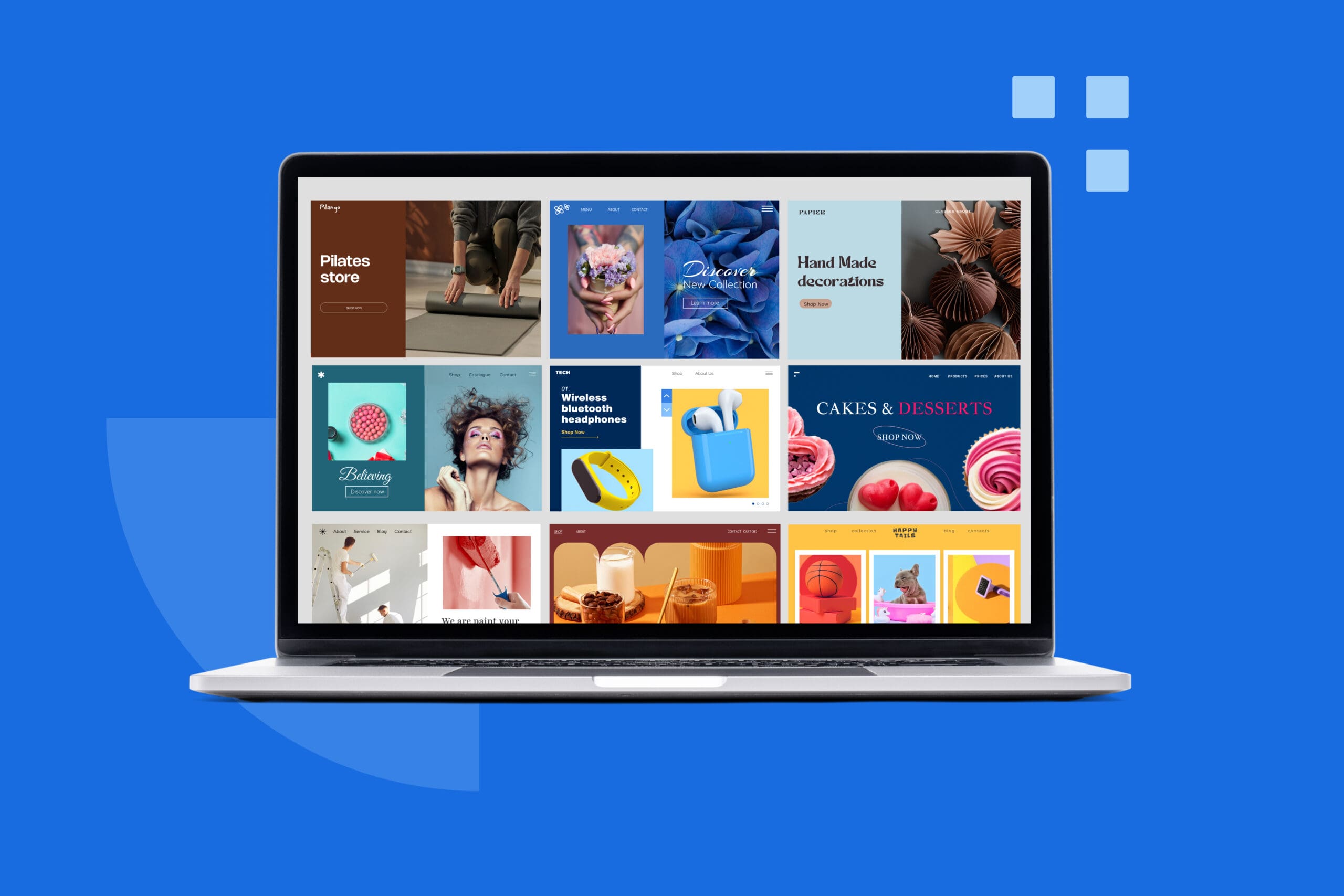


Escriba un comentario