Looking to give your website a speed boost? PHP APC (Alternative PHP Cache) is a powerful opcode caching system that can dramatically improve the performance of your PHP applications. Storing compiled script bytecode in shared memory allows PHP APC to minimize the overhead associated with parsing and compiling code for each request. Consequently, this leads to improved load times and an enhanced user experience. In this guide, we’ll walk you through the steps to install PHP APC on you VPS or dedicated server, unlocking a significant performance upgrade for your website.
Note: You will need both to use SSH access and have Sudo Access enabled.
Installing APC
- Log in to the SSH terminal.
- Type
sudo pecl install apcand press enter. - Once that is installed, make a PHP information page in your public_html folder to show that it is enabled.
Any changes or adjustments that you would need to make to APC would be made in the php.ini file. To learn more about Alternative PHP Cache, go to the PHP APC Manual.
Summary
An efficient strategy to improve the performance of your PHP applications and increase the speed of your website is to install PHP APC. The instructions outlined in this tutorial will assist you in installing PHP APC on your VPS or dedicated server. If you need more help or have any questions, feel free to reach out to our support team.
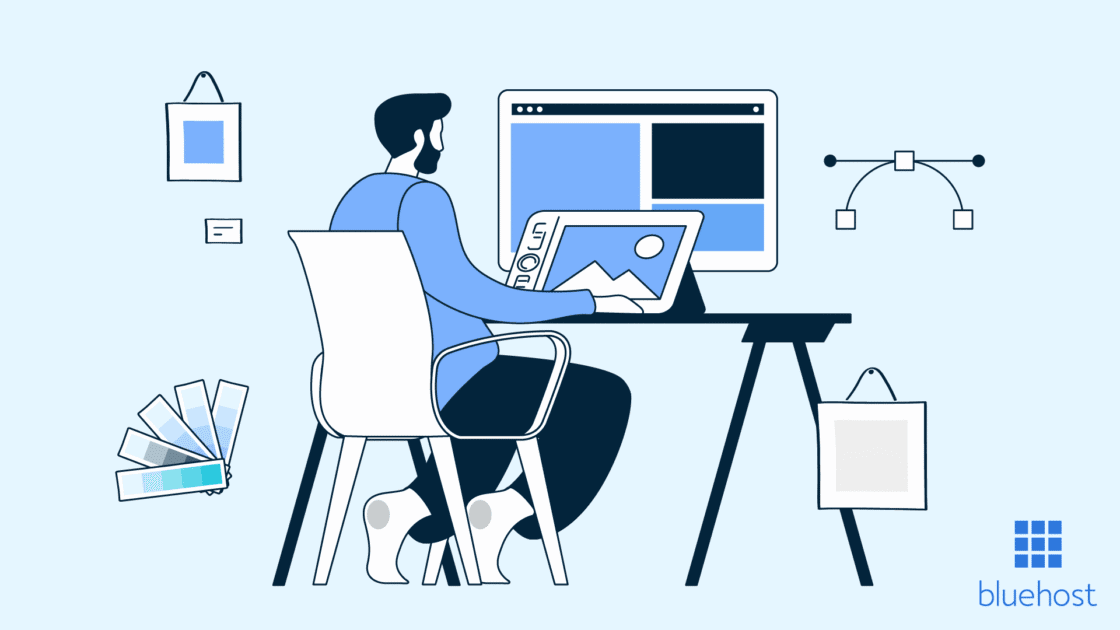
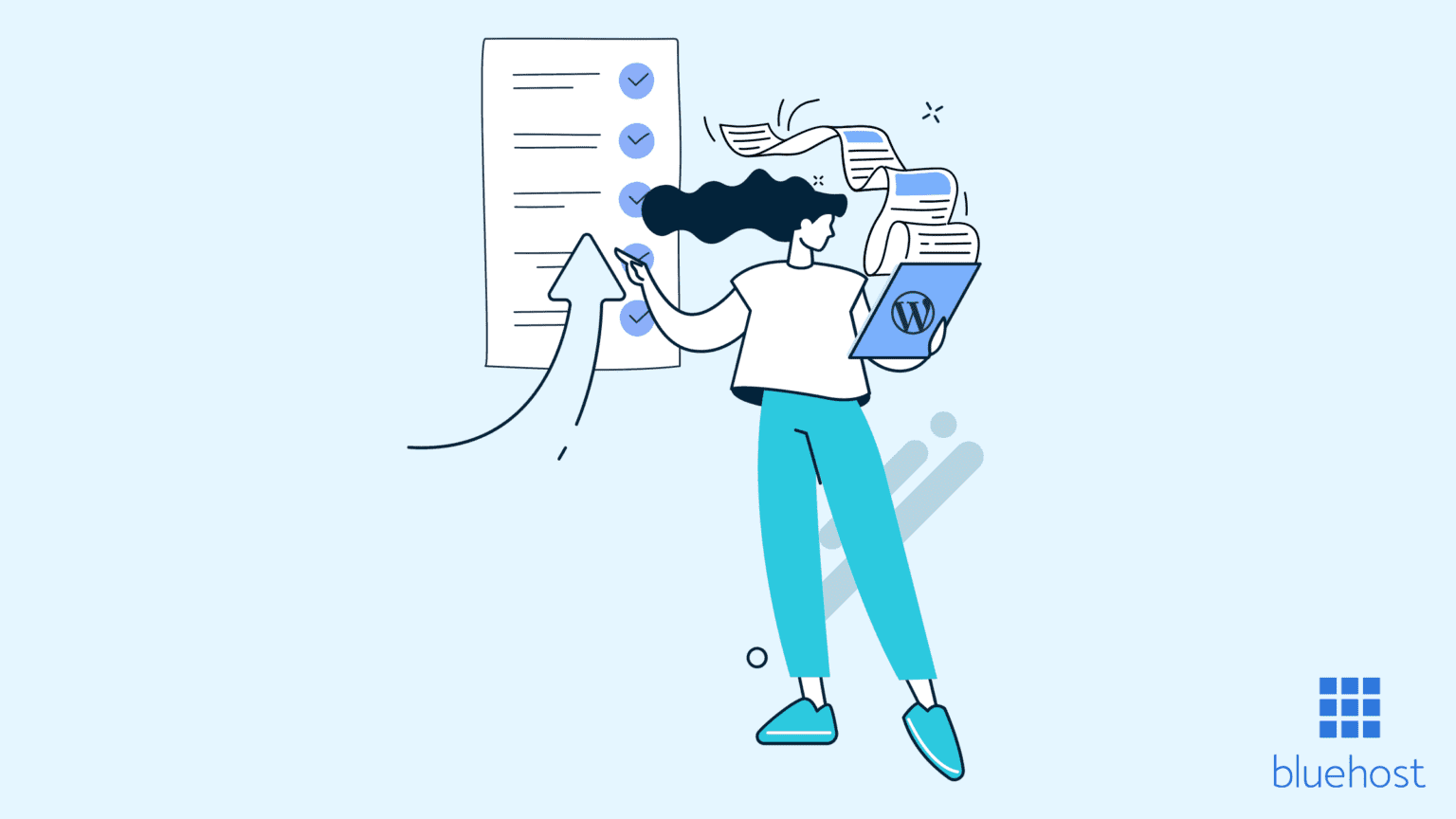
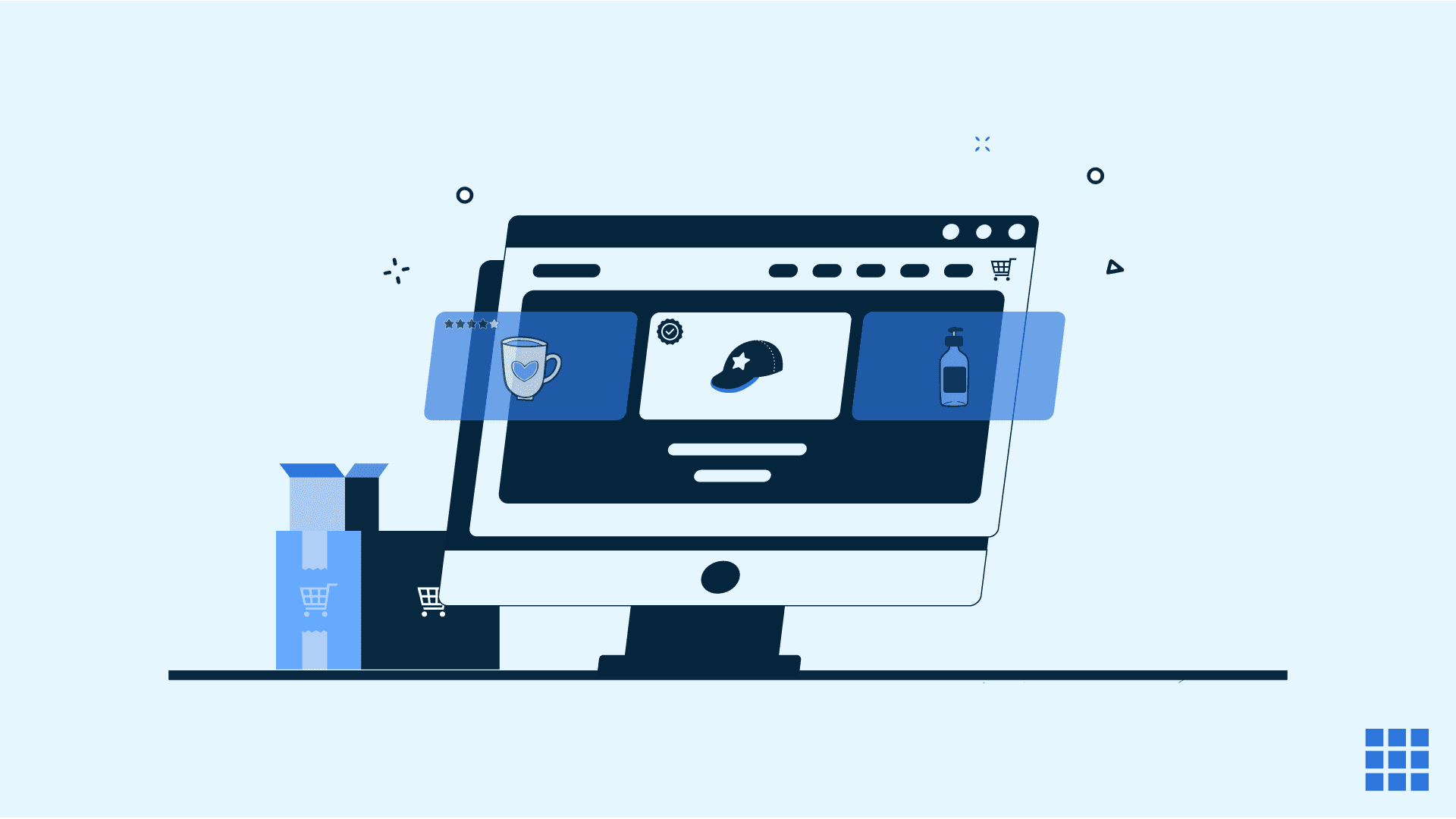
Write A Comment