Plugins are essential components of building a WordPress site and work together to extend functionality and add features to your website. When you create a WordPress site, you can install various plugins available in the WordPress directory. In addition, users can manage their WordPress plugins by activating, deactivating, or uninstalling them from their dashboard.
Knowing how to manage your plugins can help you learn how they individually optimize your site and which plugins you may need to remove from the dashboard. Follow us through activating, deactivating, and uninstalling your plugins below.
How to install a WordPress plugin
When you start to install plugins on your WordPress site:
- Select “Plugins” from the dashboard and “Add New.”
- Go to the Plugin Directory, which lists featured, popular, and premium plugins available. You can leverage the “Search Bar” on the top right-hand side of the directory to find a specific plugin.
- After you find the plugin you are looking for, click “Install Now.”
Installing WordPress plugins manually
You can install hundreds of plugins from the directory or manually upload them from your computer. When you purchase a plugin from a third-party developer, you’re given a file to download before you upload it to your WordPress admin dashboard.
Installing WordPress plugins from the dashboard is relatively quick and easy as long as you have the file type. In addition, WordPress provides the option to manually install plugins purchased from outside the WordPress directory. Here are the four steps to installing a manual plugin.
- Download the WordPress plugin to your desktop.
- Extract the plugin folder to your desktop if downloaded as a zip archive.
- Read through the “readme” file thoroughly to ensure you follow the installation instructions and then:
- Click “Add New.”
- Upload your file.
- Click “Activate” to activate it.
- Check the “Details” readme file for customization and further instructions.
If you downloaded your plugin as a zip file, you’d need to upload the plugin through the WordPress admin dashboard.
- Select “Plugins” from the dashboard and “Add New.”
- Go to the Plugin Directory, which lists featured, popular, and premium plugins available. You can utilize the “Search Bar” on the top right-hand side of the directory to find a specific plugin.
- After you find the plugin you are looking for, click “Install Now.” This will upload the plugin file from your computer and install it. Once it completes, make sure to “Activate” the plugin and configure the settings to fit your needs.
How To activate a WordPress plugin?
Whether you have installed your plugin from the directory or manually, it doesn’t start to work for your website until you activate it. Once you install your plugin, hit “Activate,” and you will have a new plugin ready.
After activation, some plugins may need configuration to use them on your site. Be sure to check the description of the plugin for any further instructions.
Consider these WordPress plugins
The largest source of free plugins is the official WordPress Plugin Directory. You can purchase premium plugins from a developer directly or through the WordPress.org directory.
These plugins typically come with additional options, including ongoing customer support and regular updating from the plugin creator.
Jetpack – Jetpack contributes to improving WordPress-powered blogs and websites through stats, related posts, search engine optimization, social sharing, protection, backups, and much more.
Once you’ve installed the Jetpack plugin, you’ll find a new menu item on your sidebar called “Jetpack.”
Yoast – Yoast SEO is the highest-ranking WordPress SEO plugin. It is the favorite tool of millions of users looking to add value to their content through SEO.
Using Yoast, site authors can control how content is seen on search engines and social networks and optimize their content with suggested keywords. It is best recommended for WordPress users because it makes it easy to control titles, set targeted keywords, and manage sitemaps.
Yoast is incredibly easy to use and can help you optimize multiple aspects of your WordPress site, including:
- Your URL
- Meta description
- Tags
- Keyword density
- Internal and external links
- The readability of your content
WooCommerce – WoCommerce powers millions of eCommerce sites worldwide, and it’s the only WordPress plugin to make the list of top eCommerce platforms. WooCommerce is available directly from WordPress or as an eCommerce option offered by most web hosting providers. Bluehost is proud to offer WooCommerce hosting plans, with rich features to support online stores of all sizes.
WooCommerce is a fully functioning eCommerce platform that adds all the components of an online store to any business site.
Wordfence – Wordfence includes an endpoint malware and firewall scanner built from the ground up to secure WordPress. Wordfence uses the newest malware signatures, firewall rules, and malicious IP addresses it requires to keep your website safe.
- Web Application Firewall detects and blocks malicious traffic built and maintained by a huge team focused 100% on WordPress security.
- [Premium] Real-time malware signature updates and firewall rules through the Threat Defense Feed (the free version is delayed by 30 days).
Updraft Plus – Updraft Plus simplifies backups and restoration. It is the world’s highest-ranking and most popular scheduled backup plugin, with over two million currently-active installs. Backup into the cloud directly to Dropbox, Amazon S3 (or compatible), Google Drive, Rackspace Cloud, FTP, DreamObjects, OpenStack Swift, and email.
People love Updraft Plus because it:
- Restores your website.
- It backs up more cloud options than any others.
- It allows you to set up automatic backup schedules for ultimate convenience.
- It is faster, using up fewer server resources.
- It has been tested on over 1 million sites.
How to deactivate and uninstall a plugin
If you are experiencing any troubleshooting issues with your plugins, WordPress recommends deactivating and uninstalling them from your site. Then, from your dashboard, click “Plugins.”
Now that you’re on the Plugins page, you can view all of the plugins you currently have installed. Next, locate the plugin that you would like to deactivate.
If the plugin is active, you must first click “Deactivate.”
If you want to completely remove a plugin from your site, once the plugin has been deactivated, you can click “Delete.”
You need to confirm that you want to delete the plugin and any data it contains. The plugin will now be removed from your WordPress site. No worries; if you wish to this plugin, you can reinstall it later.
How to check a plugin’s compatibility
You can encounter a plugin compatibility issue if you install a series of plugins on your site that don’t work well together. For example, if you install multiple plugins to build your email subscriber lists, you may notice functionality issues that cause none to work correctly.
Take these steps to ensure your WordPress plugins are compatible.
- If you are experiencing incompatibility issues, begin by deactivating the most recent plugin you installed.
- Check out your live site to identify any missing features that weren’t working and see if they are fixed.
- If the problem has disappeared, you’ve found your culprit! If not, reactivate the plugin and deactivate the next one on the list.
- Repeat these steps until you find the plugin causing the issue or until you’ve gone through every plugin on your site. If none of your plugins is to blame, you’re likely dealing with a different type of WordPress error that may require developer assistance.
Conclusion
WordPress plugins can optimize your site and increase its performance. The plugin directory is an excellent resource to help you research and install plugins that will work best for your site in 2023.
Now that you know more how to install and activate WordPress plugins, we invite you to learn more about how to use WordPress plugins, or check out our WordPress hosting plans to get started today.

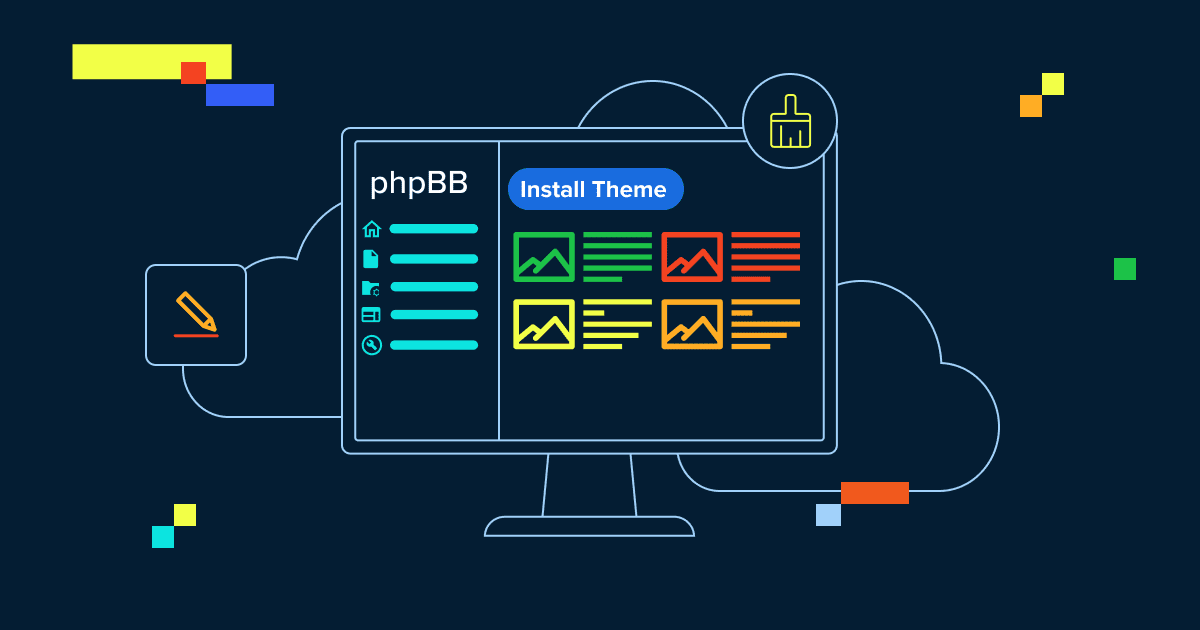
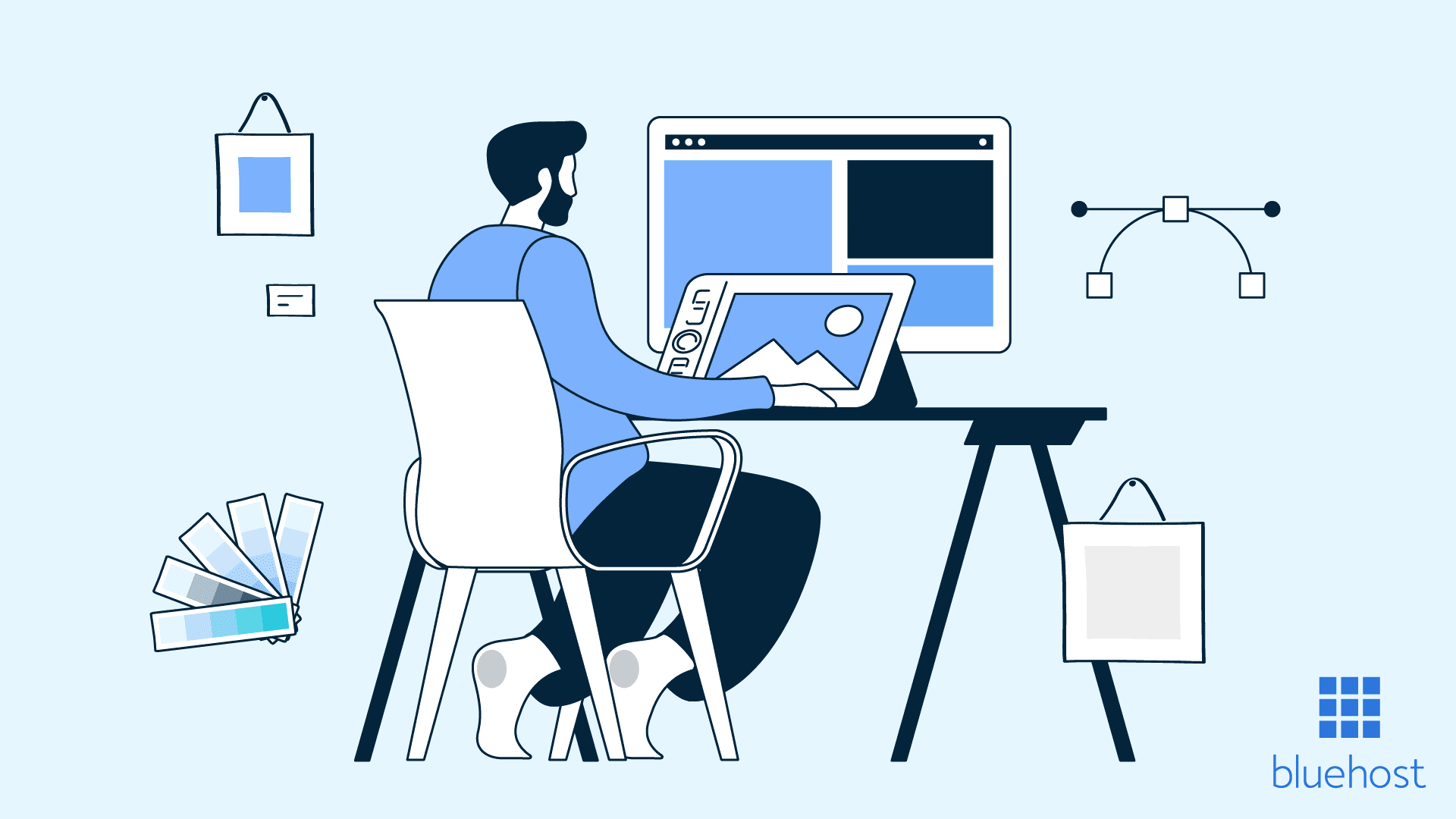
Write A Comment