Aspectos más destacados
- Comprender el error cURL 28 y su impacto en su sitio web puede ayudarle a mantener una experiencia de usuario fluida.
- Correcciones sencillas como aumentar el límite de tiempo de espera de cURL y resolver errores de configuración de DNS pueden mejorar rápidamente el rendimiento del sitio.
- La resolución avanzada de problemas, incluida la comprobación de la conectividad API, las configuraciones del servidor y los ajustes SSL, mejora la seguridad de su sitio.
- Las medidas preventivas, como las actualizaciones periódicas y el mantenimiento rutinario, ayudan a evitar problemas recurrentes y a que su sitio de WordPress funcione de forma óptima.
- Las soluciones de alojamiento fiables de Bluehost, con asistencia experta y funciones de seguridad, garantizan que su sitio sea rápido, seguro y esté preparado para crecer a largo plazo.
Introducción
So, you’re cruising along with your WordPress site when suddenly, bam! You’re hit with the cURL error 28: Connection Timed Out. What’s going on?
cURL (ClientURL) funciona como intermediario, ayudando a su sitio a comunicarse con servidores externos. Obtiene actualizaciones o envía datos a servicios de terceros. Cuando esta comunicación falla, es cuando el Error 28 hace su aparición.
El error cURL 28 se produce cuando WordPress envía una petición, pero el servidor no responde a tiempo. Y todos sabemos lo frustrante que puede ser. Pero solucionarlo no es tan aterrador como parece.
In this blog, we’ll explore the causes and various methods to fix the cURL error timeout.
Entender cURL en WordPress
cURL is a powerful PHP library that lets WordPress communicate with other servers. It plays a crucial role in tasks like fetching updates, interacting with APIs or sending data to third-party services. Without cURL, many of the features you rely on, such as automatic updates, connecting with payment gateways or retrieving important data from other platforms, simply wouldn’t work as effectively.
¿Cuál es la causa del error 28 de cURL (tiempo de espera de la conexión agotado)?
El error cURL 28 se produce cuando su sitio WordPress espera demasiado tiempo una respuesta de un servidor remoto. Estas son algunas causas comunes:
- Problemas con el servidor: El servidor remoto puede estar caído o sobrecargado. Si el servidor está ocupado o tiene problemas, puede que no responda con la suficiente rapidez.
- Retrasos en la red: Las conexiones lentas a Internet o de alta latencia pueden causar retrasos. Si los datos tardan demasiado en viajar entre servidores, la conexión puede interrumpirse.
- Firewall or security plugins: Overly strict firewall settings or security plugins can block outgoing cURL requests. This may prevent your site from connecting to other servers.
- DNS problems: Misconfigured DNS settings can stop your site from properly resolving a server’s address. Without the correct address, the connection fails.
- Limitación de recursos: Su entorno de alojamiento puede estar sometido a una gran carga o no estar equipado para gestionar muchas solicitudes simultáneas. Esto puede provocar que se agoten los recursos.
Cómo diagnosticar el error cURL 28 en sitios web WordPress
Diagnosticar el error 28 de cURL implica algunos pasos cuidadosos para localizar el problema:
- Enable debugging: Turn on WordPress debugging to capture error code 28 cURL logs. These logs provide valuable clues about which requests are timing out and why.
- Test connectivity: Use command-line tools like cURL to manually test connections to the problematic server. This helps you check if the server is reachable and how long it takes to respond.
- Check firewall settings: Review your server’s firewall and any security plugins. Temporarily disable them to see if the error persists. If the error code 28 cURL disappears, your firewall may be too strict.
- Review DNS settings: Verify that your DNS records are correctly configured. Use online DNS lookup tools to ensure your domain is resolved properly. Incorrect settings can delay or block connections.
- Consulte a su proveedor de alojamiento: Si sospecha que existen limitaciones de recursos o problemas de configuración, póngase en contacto con su proveedor de alojamiento. Ellos pueden comprobar el rendimiento del servidor, ajustar los límites de recursos y proporcionar información adicional.
Formas sencillas de corregir el error 28 de cURL
Diagnosing ‘cURL error 28 (cURL timed out)’ in WordPress websites involves a systematic approach to identify the root cause. Here’s a step-by-step guide on how to diagnose the issue and fix the cURL error in a simple way (more advanced troubleshooting is below).
- Comprobar los registros del servidor
- Revisar la salud del sitio
- Desactivar plugins y temas
- Increase cURL timed out
- Corregir la configuración DNS
1. Compruebe los registros de errores del servidor en busca de tiempos de espera
Before delving deep into troubleshooting, check your server’s error logs. These logs might have more details regarding the last cURL timed out error or any other issues causing the error code 28 cURL message.
2. Comprobar la salud del sitio de WordPress para los problemas de la API REST
WordPress 5.2 y versiones posteriores vienen con una herramienta de salud del sitio:
1. Go to ‘WordPress Dashboard’ > ‘Tools’ > ‘Site Health’

2. Check the ‘critical issues’ or ‘recommended improvements’ sections to see if there are any relevant alerts.
3. Desactivar plugins y temas
WordPress Plugins and themes are common culprits:
Temporarily disable all the WordPress plugins. You can do this using the ‘bulk actions dropdown menu’ in the WordPress dashboard.

Another method is by renaming the plugins folder in wp-content via FTP.

Check if the error code 28 cURL reappears. If it doesn’t, reactivate each plugin one by one until you find the offending plugin.
Switch your theme to one of the default WordPress themes (like Twenty-Twenty or Twenty-Twenty-One). Check if the issue persists.
4. Aumentar el límite de tiempo de espera cURL en WordPress
If your site frequently experiences cURL timeout errors, try increasing the cURL timed out limit.
You can do this by adding a custom timeout parameter in your theme’s functions.php file or via a custom plugin.
For example, setting the cURL timed out to 60 seconds can provide extra time for slow responses. Always test after making this change to ensure everything works smoothly.
5. Solucionar problemas de DNS
Una mala configuración de DNS también puede provocar el error 28 de cURL. Compruebe la configuración de DNS para asegurarse de que su dominio se resuelve correctamente.
- Si tienes acceso SSH a tu servidor, puedes utilizar comandos como ping, dig o nslookup para probar la resolución DNS.
- Check with your hosting provider to ensure there aren’t any ongoing DNS issues.
Considera la posibilidad de cambiar a un servicio de DNS público fiable como Google DNS o Cloudflare DNS para mejorar el rendimiento. Si los problemas persisten, consulte a su proveedor de alojamiento para solucionar cualquier problema de DNS subyacente.
Lea también: Cómo solucionar el error El servidor DNS no responde
Solución avanzada de problemas para corregir el error 28 de cURL
If the basic troubleshooting steps above didn’t fix the cURL error 28 (cURL timed out), these advanced tactics should help.
1. Conectividad de API externa
Si un plugin o su tema está intentando conectarse a una API externa:
Confirme si el punto final de la API es correcto y que la API está operativa. Puede que tenga que ponerse en contacto con el proveedor de servicios.
Test the API using tools like Postman or simply your browser (if it’s a GET request) to ensure its responsiveness.
2. Configuración del servidor
PHP version: Ensure you’re running a version of PHP that’s compatible with your WordPress version, plugins and themes.
Aumente PHP default_socket_timeout: Ajústalo en el archivo php.ini o pide a tu proveedor de hosting que lo haga.
Versión de cURL: Comprueba si cURL está actualizado. Una librería cURL desactualizada puede tener problemas de compatibilidad.
Cortafuegos o módulos de seguridad: Herramientas como mod_security o cortafuegos a nivel de servidor podrían estar bloqueando las peticiones cURL. Tu proveedor de alojamiento puede comprobarlo.
3. Prueba con WP_DEBUG
1. Add the following code to your wp-config.php file: define(‘WP_DEBUG’, true);

define(‘WP_DEBUG_LOG’, verdadero); define(‘WP_DEBUG_DISPLAY’, falso);
2. This will enable error logging to a debug.log file inside the wp-content folder. Reproduce the issue, then check the log for any relevant error messages.
4. Prueba en un entorno de alojamiento diferente
Sometimes local development environments or specific servers might have unique configurations causing the error code 28 cURL:
- Pruebe a clonar su sitio web WordPress en un entorno de pruebas o en un servidor/hosting diferente.
- Pruebe a ver si el error persiste allí.
If none of these steps lead to a solution, it might be a more intricate issue requiring deeper server-level diagnosis or consultation with web development experts. Always remember to take backups before making any significant changes to the hosting server.
Sometimes local development environments or specific servers might have unique configurations, causing the error. If you’re running on a host with variable performance, consider a more stable solution.
Bluehost’s high-performance hosting solutions deliver enhanced stability and reliability. Specifically optimized for WordPress, Bluehost ensures fast speeds, robust security and consistent uptime, even during traffic surges or when dealing with technical challenges. This makes it an ideal choice to keep your site running smoothly.
5. Compruebe el certificado SSL y verifique la configuración HTTPS
Asegúrese de que su certificado SSL está activo y correctamente configurado. Verifique que su sitio web se sirve completamente a través de HTTPS comprobando si hay algún problema de contenido mixto.
- Acceda al panel de control de su alojamiento y compruebe el estado de su certificado SSL.
- Utilice una herramienta de comprobación de SSL en línea (como SSL Labs) para analizar su sitio web y detectar posibles problemas.
- Verify that your site loads over HTTPS without mixed content warnings by checking your browser’s console.
Esto garantiza una conexión segura para sus visitantes y evita advertencias de seguridad que podrían perturbar la confianza de los usuarios.
Lea también: Guía de certificados SSL: Tipos, ventajas y cómo obtener uno
6. Lista blanca de puntos finales de API en plugins de seguridad y cortafuegos
En ocasiones, las herramientas de seguridad pueden bloquear puntos finales de API importantes, provocando la interrupción de las funciones. Las listas blancas de estos puntos finales garantizan que su sitio pueda comunicarse con servicios externos sin interrupciones.
- Revise la configuración de sus complementos de seguridad y software cortafuegos.
- Identify any API endpoints that are essential for your website’s functionality.
- Añada estos puntos finales a su lista blanca.
- Pruebe su sitio para confirmar que todas las funciones funcionan correctamente.
7. Actualizar PHP, el núcleo de WordPress y el software del servidor
Mantener el software actualizado es crucial para el rendimiento, la compatibilidad y la seguridad. Las actualizaciones periódicas corrigen errores y eliminan vulnerabilidades de seguridad.
- Compruebe su versión actual de PHP en el panel de control de su alojamiento y compárela con la última versión recomendada.
- Actualice el núcleo de WordPress a través del panel de control o siguiendo la guía de actualización oficial.
- Update server software via your hosting provider’s panel or by contacting support if necessary.
Always create a full site backup before performing any updates. After updates, test your site to ensure everything functions as expected. o ensure everything functions as expected.
Lea también: Versiones PHP de WordPress: Cómo actualizar su configuración
Cuándo buscar ayuda profesional para los problemas de error 28 de cURL
If you’ve tried the above solutions and are still encountering cURL error 28, it may be time to seek professional help. WordPress experts or your hosting company support team should be able to assist.
Deciding when to seek professional help for a cURL error 28 (cURL timed out) may be a good idea depending on the following factors:
- Experience level: If you’re not comfortable with troubleshooting server configurations, file edits or diagnosing PHP errors, it’s a good idea to seek professional help early in the process.
- Business impact: If your website is crucial for your business or has significant traffic, even a small mistake during troubleshooting can be costly. In such cases, it’s often better to consult a professional right away.
- Duration of the issue: If the error code 28 cURL has been occurring for an extended period and isn’t just a transient issue, professional intervention might be needed.
- Elimination of basic causes: If you’ve gone through basic troubleshooting steps such as deactivating plugins, switching themes, checking with your hosting provider and the issue persists, it might be time to escalate.
- Server access: Some diagnostic steps require server or SSH access and if you’re unfamiliar with command-line tools or server configurations, it’s better to have an expert handle it.
- Potential external causes: If you suspect that the issue might be related to an external service, API or third-party integration (and especially if it’s critical to your website’s operation), a professional might be better equipped to diagnose and liaise with the third-party provider.
- Risk assessment: If you feel that a potential solution might jeopardize your site’s security, data integrity or uptime, consult a professional before taking action.
- Recurring issues: If cURL error 28 or other similar issues recur even after you’ve addressed them previously, it suggests there might be a deeper, underlying problem that requires expert attention.
- Complex configurations: Websites with custom configurations, integrations or bespoke code might behave differently than standard WordPress installations. In such cases, generic solutions might not apply and an expert’s eye would be beneficial.
In essence, if you ever feel out of your depth, it’s better to seek professional help rather than trying to recover from a misstep. It’s better to seek professional help rather than trying to recover from a misstep.
15 consejos para evitar el error cURL 28
Preventing cURL error 28 (curl timed out) involves a combination of proactive monitoring, server optimizations and best practices. Here are some essential tips to minimize the chances of web host encountering this error code 28 cURL:
- Elija un alojamiento fiable
- Actualizar el software del servidor
- Optimizar la configuración
- Utilizar una CDN
- Supervisar los servicios de terceros
- Optimizar la configuración DNS
- Aplicar la supervisión
- Limitar las solicitudes externas
- Utilizar la lógica del reintento
- Realice copias de seguridad con regularidad
- Revisar la configuración del cortafuegos
- Manténgalo todo actualizado
- Prueba en la etapa
- Siga las buenas prácticas de codificación
- Manténgase informado
1. Elija el proveedor de alojamiento Bluehost
Opt for a reputable hosting company known for reliable uptime, good server response times and top-notch customer support. Bluehost stands out from the crowd. Here’s why:
Bluehost ofrece planes de alojamiento completos adaptados a sus necesidades:
- Shared hosting: Ideal for small to medium websites, Bluehost Shared hosting features an easy-to-use cPanel, registration for the first year, unmetered bandwidth and one-click installations. It’s perfect for beginners needing a dependable foundation without server management hassles.
- Alojamiento gestionado de WordPress: Diseñado específicamente para sitios WordPress, el alojamiento WordPress gestionado ofrece un rendimiento optimizado con actualizaciones automáticas, seguridad mejorada y asistencia de expertos. Te permite centrarte en el contenido y olvidarte de los detalles técnicos.
- Alojamiento VPS: Para sitios web en crecimiento que necesitan más potencia, el alojamiento VPS ofrece recursos dedicados, rendimiento escalable y acceso root completo. Supone un equilibrio entre el alojamiento compartido y los servidores dedicados, garantizando velocidad y fiabilidad a medida que crece tu negocio.
- Dedicated hosting: When you require maximum control and top performance, Dedicated hosting provides an entire server just for you. It’s ideal for high-traffic sites and large enterprises.
- Alojamiento en nube: Creado para ofrecer escalabilidad y alta disponibilidad, el alojamiento en nube ajusta automáticamente los recursos en función de su tráfico. Esta solución flexible garantiza un rendimiento constante, incluso durante los picos de tráfico.
Sea cual sea el plan que elija, Bluehost se compromete a mantener su sitio web en funcionamiento para que usted pueda centrarse en hacer crecer su negocio.
2. Mantener actualizado el software del servidor
Asegúrate de que el software del servidor, incluidos cURL, PHP y tu servidor web (como Apache o Nginx), está actualizado. Las actualizaciones suelen incluir mejoras de rendimiento y correcciones de seguridad.
Estas actualizaciones suelen incluir correcciones de errores y ajustes de compatibilidad que garantizan que su sitio funcione sin problemas con las últimas tecnologías, lo que en última instancia se traduce en tiempos de carga más rápidos y una experiencia de usuario más fiable.
3. Optimizar la configuración del servidor
Adjust PHP settings, such as default_socket_timeout, to appropriate values based on your website’s needs. In addition, make sure your server isn’t overloaded. Monitor server resources (CPU, RAM, I/O) and upgrade or optimize as necessary.
4. Utilice una red de distribución de contenidos (CDN)
Using a Content Delivery Network (CDN) is a powerful way to boost your website’s performance.
Una CDN ayuda a descargar las peticiones al servidor, reducir la latencia y acelerar las conexiones para usuarios de todo el mundo. Esto se traduce en tiempos de carga más rápidos, una navegación más fluida y una menor carga para su servidor principal.
5. Supervisar los servicios de terceros
Si su sitio depende de servicios o API de terceros, controle su tiempo de actividad y rendimiento. Elige proveedores de servicios fiables y prepárate para cambiar si se convierten en un cuello de botella.
By regularly tracking their uptime and performance, you can quickly pinpoint potential issues that might disrupt your site’s functionality.
6. Optimizar la configuración DNS
Use a reliable DNS provider. Consider reducing the Time To Live (TTL) for DNS records if you’re making frequent changes, but avoid extremely low values unless necessary.
7. Implementar la supervisión y las alertas
Use monitoring tools to track your site’s uptime, server health and response times. Set up alerts to notify you of potential issues before they escalate.
8. Limitar las solicitudes externas
Every external request adds a potential point of failure. Minimize the number of plugins or themes that rely on external services. If such requests are essential, ensure they have an appropriate cURL timed out period and error code 28 cURL handling.
9. Implementar la lógica de reintento
For crucial external requests, implement retry logic so that if a request fails, the system will attempt it again after a short pause.
10. Realiza copias de seguridad de WordPress con regularidad
While backups won’t prevent cURL error 28, they will ensure you can quickly recover if something goes wrong during troubleshooting or if an issue persists.
11. Revisar la configuración del cortafuegos
Ensure your server’s firewall settings aren’t too restrictive, potentially blocking necessary outgoing or incoming connections.
12. Mantener WordPress, temas y plugins actualizados
Developers frequently release updates that fix known issues and improve compatibility. Regularly updating reduces the chances of encountering error code 28 cURL.
Yet, manually managing these updates can be time-consuming. To make this process even easier, Bluehost WonderSuite helps manage these updates in a breeze. WonderSuite seamlessly integrates into your experience, swiftly automating updates for your WordPress core, themes and plugins. With its AI-powered guidance and step-by-step support, it not only keeps your site secure and performing at its best but also helps you build a stunning website that truly reflects your vision.
13. Prueba en el entorno de ensayo
Before making significant changes or updates to your live site, test them in a staging environment to catch potential issues.
Muchos proveedores de alojamiento ofrecen herramientas de puesta en escena que permiten crear un clon de su sitio web, para que pueda aplicar y revisar los cambios de forma segura antes de ponerlos en marcha.
14. Seguir buenas prácticas de codificación
If you’re developing custom plugins or themes, ensure good coding practices. Proper error code 28 cURL handling, efficient code execution and adhering to WordPress coding standards can reduce the likelihood of issues.
15. Mantente informado
Regularly check with the WordPress community, plugin/theme developers and hosting providers for any known issues or recommended best practices. for any known issues or recommended best practices.
Importancia del mantenimiento regular de WordPress
Regular maintenance of a WordPress website is critical to the success of your online store or blog. At the forefront of its importance is security. Given WordPress’s popularity, it is frequently targeted by hackers. Consistent updates to the core platform, plugins and themes ensure that known vulnerabilities are patched, safeguarding the site against malicious attacks.
El amplio mundo de la tecnología web implica que los componentes de software pueden tener errores o fallos. Las actualizaciones periódicas suelen venir acompañadas de correcciones de errores, lo que garantiza que el sitio web funcione sin problemas y ofrezca una experiencia de usuario óptima a los visitantes.
Por último, a medida que evoluciona el mundo digital, mantener WordPress actualizado garantiza la compatibilidad. Con los nuevos plugins y los cambiantes estándares web, las actualizaciones y pruebas periódicas ayudan a que todas las partes de tu sitio web funcionen juntas sin problemas.
To simplify this ongoing process, Bluehost managed WordPress hosting offers expert maintenance assistance, taking the hassle out of routine updates. It features robust security measures, fast SSD storage, built-in caching and a CDN for optimized performance, perfect for a heavy traffic website.
Otros errores comunes de WordPress y soluciones
WordPress es una plataforma potente, pero, como cualquier sistema complejo, a veces tiene problemas. A continuación encontrarás otros errores comunes de WordPress junto con soluciones sencillas que te ayudarán a diagnosticar y resolver rápidamente estos problemas:
Error al establecer una conexión con la base de datos
A database connection error occurs when WordPress can’t connect to your database. It may be caused by incorrect database credentials, corrupted database files or server issues. To fix it, verify your database login details in the wp-config.php file, consider repairing your database via phpMyAdmin or WordPress’s built-in repair mode and contact your hosting provider if necessary.
Verifique las credenciales de la base de datos: Abra su archivo wp-config.php y asegúrese de que el nombre de la base de datos, el nombre de usuario, la contraseña y el host son correctos.
Compruebe si hay archivos dañados: Utiliza una herramienta como phpMyAdmin para comprobar si tu base de datos está dañada o restaura desde una copia de seguridad si es necesario.
Póngase en contacto con su proveedor de alojamiento: Si el problema persiste, puede tratarse de un problema del servidor. Tu proveedor de alojamiento puede ayudarte a diagnosticar y solucionar el problema.
If your WordPress website is hosted by Bluehost, you can always rely on our 24/7 support service. Our team of experts is available around the clock to help resolve technical issues and ensure your site remains secure and fast.
Lea también: Cómo solucionar el error al establecer una conexión a la base de datos en WordPress
504 tiempo de espera de la pasarela
A 504 gateway timeout happens when your server doesn’t receive a timely response from an upstream server. This can be due to heavy traffic, slow server response or misconfigured server settings.
- Compruebe los registros de su servidor para identificar cuellos de botella en los recursos o patrones que causen retrasos.
- Utilice plugins de almacenamiento en caché o almacenamiento en caché a nivel de servidor para reducir la carga del servidor y mejorar los tiempos de respuesta.
- Adjust the cURL timed out settings in your hosting control panel or via your .htaccess file to allow more time for server responses.
Si el problema persiste, es posible que su proveedor pueda ofrecerle soluciones más sólidas o actualizar los recursos de su servidor.
Lea también: 504 Gateway Timeout Error: 8 posibles soluciones
Error de memoria agotada de WordPress
This error indicates that WordPress has exceeded the PHP memory limit allocated to it. To resolve this, increase the PHP memory limit by adding a line like define(‘WP_MEMORY_LIMIT’, ‘256M’); to your wp-config.php file.
Additionally, review and disable any resource-intensive plugins or scripts and if necessary, consult your hosting provider to adjust your server’s memory allocation.
Lee también: Los 3 problemas más comunes de WordPress y sus soluciones en 2024
Reflexiones finales
Afrontar errores como el error cURL 28 puede ser frustrante al principio, pero una vez que comprendes las causas y aprendes las soluciones, las cosas se vuelven mucho más fáciles. Con un poco de mantenimiento regular y algunos conocimientos básicos de solución de problemas, puede mantener su sitio de WordPress funcionando como una máquina bien engrasada.
Incluso los mejores sitios web tienen algunos baches en el camino. Todo forma parte del viaje. Y si todo este galimatías técnico empieza a resultarle abrumador, no tiene por qué avergonzarse de recibir un poco de ayuda. Bluehost WordPress Hosting ofrece un completo entorno de alojamiento gestionado adaptado a los sitios de WordPress. Se encarga de la optimización del rendimiento, las mejoras de seguridad y las tareas rutinarias de mantenimiento. Esto garantiza que su sitio web permanezca seguro, funcione a máxima velocidad y esté preparado para gestionar un aumento del tráfico.
¿Listo para eliminar el estrés de gestionar su sitio web? Consigue el alojamiento WordPress de Bluehost que puede darte la libertad de hacer más de lo que te gusta.
Preguntas frecuentes
El error cURL 28 se produce cuando WordPress experimenta un tiempo de espera de la conexión al comunicarse con servidores externos, a menudo debido a problemas de DNS, restricciones del cortafuegos o sobrecarga del servidor.
Suele deberse a tiempos de respuesta lentos del servidor, configuraciones DNS erróneas, restricciones del cortafuegos o configuraciones PHP obsoletas, que retrasan las comunicaciones con el servidor.
Compruebe los registros de errores del servidor y utilice la herramienta WordPress Site Health para identificar problemas con la API REST. Desactiva temporalmente plugins y temas para localizar conflictos y prueba la conectividad de la API externa para encontrar el origen del error.
Aumenta el límite de tiempo de espera de cURL en tu archivo wp-config.php, corrige la configuración de DNS y asegúrate de que el software de tu servidor y la instalación de WordPress están actualizados. Estos pasos pueden mejorar los tiempos de respuesta y resolver el error.
Si la solución básica de problemas no soluciona el problema o no se siente cómodo ajustando la configuración del servidor, póngase en contacto con su proveedor de alojamiento o con un experto en WordPress para obtener más ayuda.
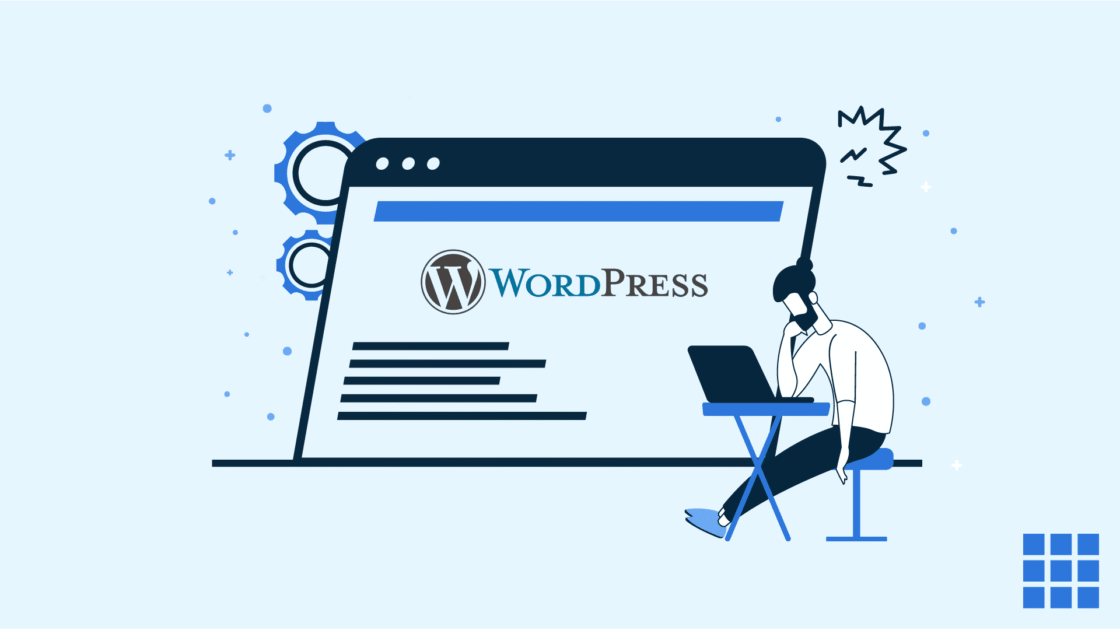
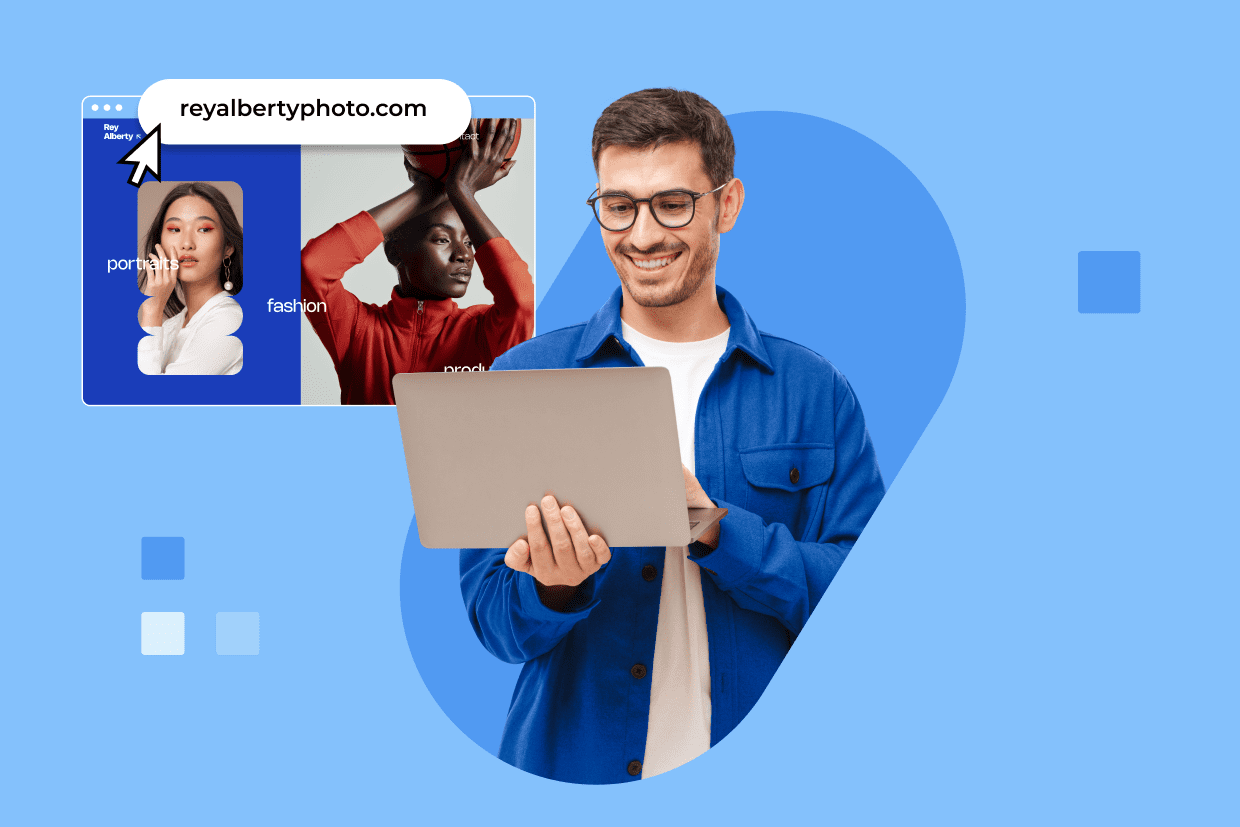

Escriba un comentario