SiteLock Dashboard Overview: Insights into the New Interface
The New SiteLock Dashboard Overview provides insights into a SiteLock dashboard that better manages security. As a SiteLock customer protecting your website from cyber threats, you will learn to orient yourself around an updated interface with features such as the MAX Risk Score, an overview of your security products, and intuitive navigation options. Be it looking at more about your Risk Score or wanting to know precisely what scan results contain, this guide is the thing that will help you enjoy your SiteLock the most.
Once you've successfully purchased a SiteLock, you can access and use the new SiteLock dashboard. The Sitelock Dashboard Overview will automatically appear, displaying the following sections:
Overview
This page provides an overview of the security status for all websites included in the SiteLock account and clickable links that take the user directly to the site page for each site. Provides an overview of the security status for all websites included in the SiteLock account. The data is powered by Site Health Metrics, offering a clear and concise view of the sites’ health and any necessary actions:
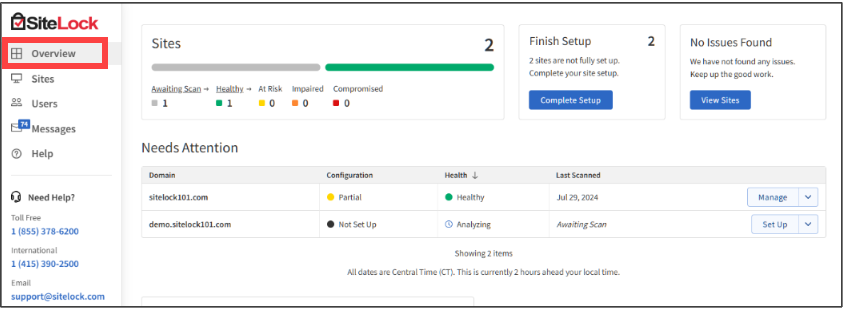
The following can be seen in this section:
Sites
Provides an at-a-glance overview of the websites’ security status. The total number of sites enrolled in the SiteLock account is displayed in the top right of this section.
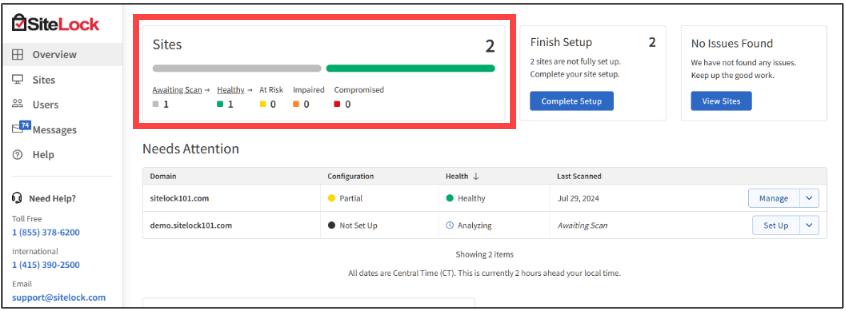
- Unavailable – No security scans have been initiated, or no subscriptions are active.
- Healthy – No issues detected. The site exhibits strong security with no malware or vulnerabilities.
- At Risk – Exposed to low-severity vulnerabilities or malware, such as comments or SEO spam.
- Impaired – Affected by moderate-severity threats, potentially compromising content integrity.
- Compromised – Significant security breaches detected.
- Analyzing – The first scan of the site is in progress.
Finish Setup Section
If any sites are not completely configured, there will be a call to action to complete the setup.
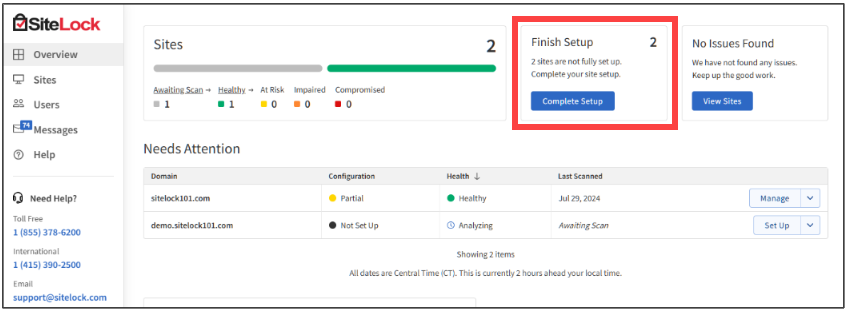
Alert Section
If an issue is detected, such as malware or a vulnerability, a call to action will be displayed here. If no issues are found, this section will indicate “No Issues Found.”
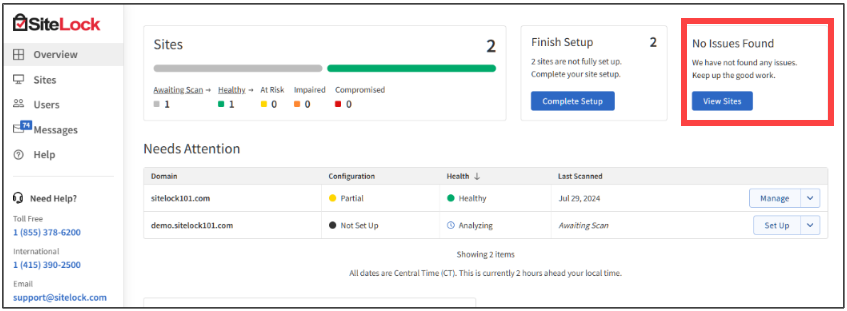
Needs Attention
Lists domains that need attention, whether due to inadequate health status or incomplete configuration. Only sites with impaired or compromised health statuses will be displayed here for quick access.
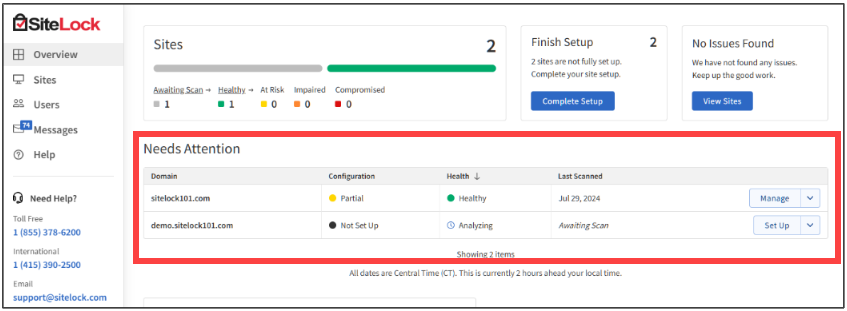
PCI Compliance Tile
Prompts to add PCI scan to the plan. It is only displayed if the partner has a PCI scan add-on available and the customer is eligible.
Site Health
It provides a clear overview of the website’s overall health by combining many factors to generate an easy-to-understand score.
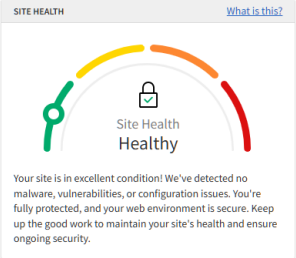
- You can access the Security Report page by going to the Sites section on the left navigation of your Sitelock's Dashboard.
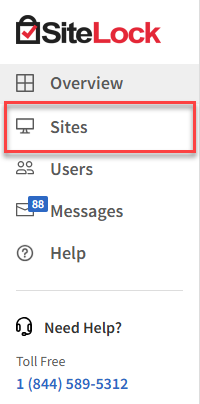
- Click the Manage button beside the website you need to manage.
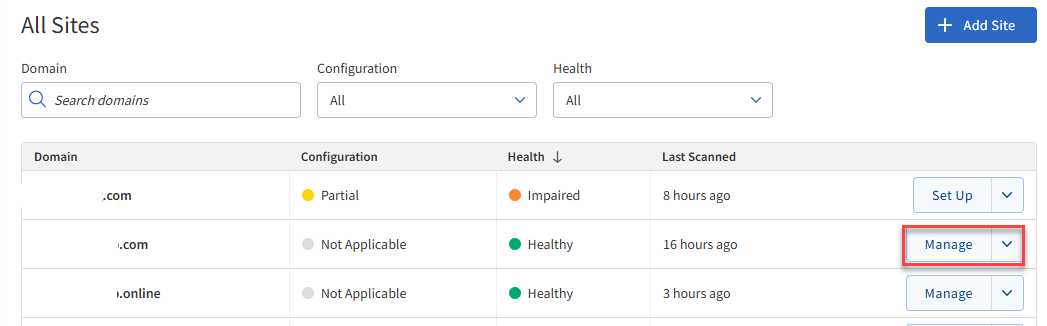
Factors affecting the rating:
- SMART File Scan
- SMART Database Scan
- Vulnerability Scan
- Webpage Scan
- SMART Patch
- SSL Monitor
- Email Reputation
- Backup & Recovery
- Product configuration status
SiteLock Trust Seal
A customizable seal that website owners can display on their website to give visitors confidence. Easily installed by adding an HTML snippet to the desired location on the website.
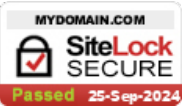
Security Scanning
Displays the latest scan results.
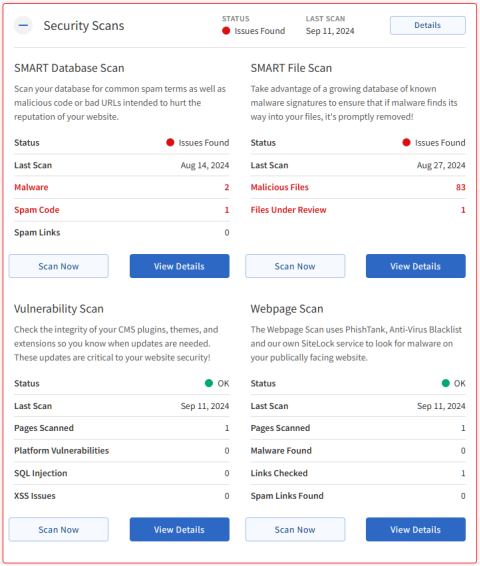
- Scan types:
- SMART Database Scan (previously SMART/database)
- SMART File Scan (previously SMART)
- Vulnerability Scan
- Webpage Scan (previously Malware Scan)
- Functionality:
- Select specific scans for detailed information or view an overview for a quick update.
- If a feature is not configured, a prompt to configure it is shown.
Risk Score
Displays the website’s Risk Score. (Note: This feature is likely to be deprecated and replaced with Site Health Metrics)
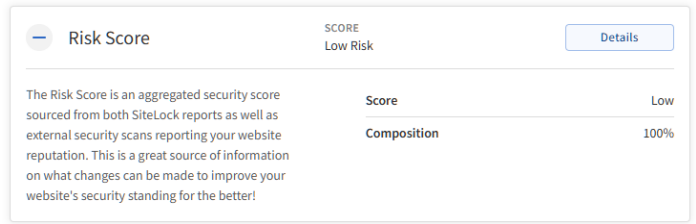
SMART Patch
Displays the latest information for the website’s SMART Patch.
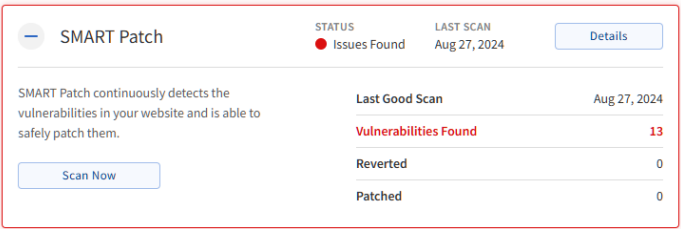
- Vulnerabilities Found
- Reverted
- Patched
Email Reputation Scan
Provides the status of the website’s email records blacklist reputation from Spamhaus and SURBL.
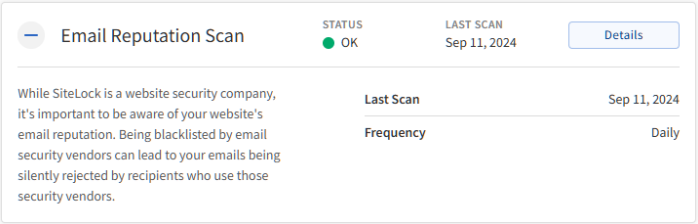
SSL Monitor
Provides the status of the website’s SSL certificate. If any issues are detected, such as a certificate not found, the end-user will be notified.
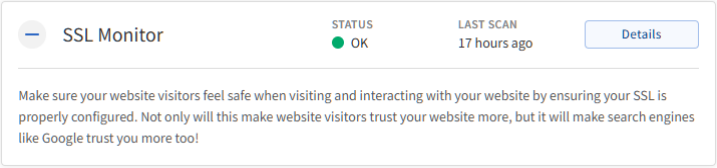
Backup & Recovery
Provides the status of Backups.
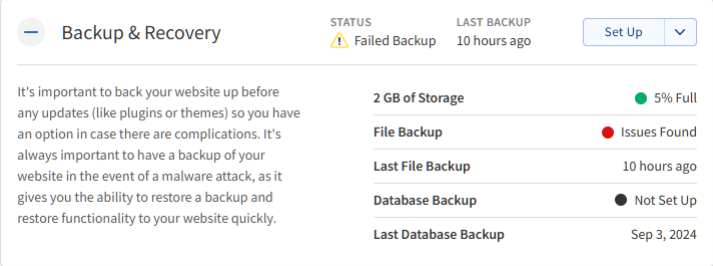
- Storage available / percentage used
- File backup status
- The last file backup date
- Database backup status
- The last database backup date
Firewall & CDN
Provides the Firewall & CDN status.
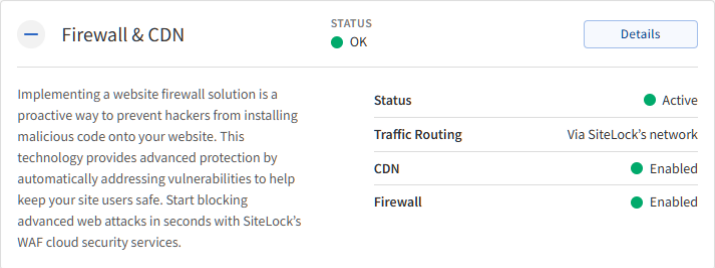
- Status
- Traffic routing (via SiteLock or not)
- CDN Status
- Firewall Status
Upgrades
Eligible additional features are presented for the customer to upgrade. The upgrade path will depend on the partner's preferences.
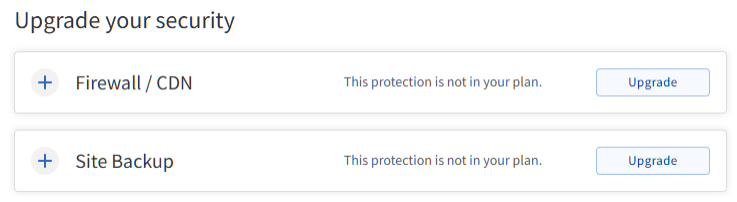
Setup Wizard
The Setup Wizard will guide you through configuring your SiteLock products. For assistance with the setup, please refer to these guides:
Need Help?
You can access the Help Center in Sitelock's Dashboard.
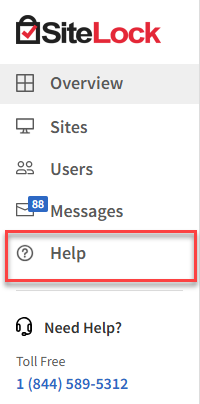
You can also visit their help center directly at https://www.sitelock.com/help-center/
SiteLock Support Phone
- 1 (844) 589-5312
- 1 (415) 390-2500 [International]
SiteLock Support Chat
https://www.sitelock.com/ (Chat popup, bottom right)
Ticket
Click on Submit Ticket on the left side of your SiteLock Dashboard.
Summary
SiteLock Dashboard Overview has provided you with an understanding of the new SiteLock Dashboard, which was developed to empower you to manage security over your websites better. Understanding key elements, including the MAX Risk Score and updated product cards, while incorporating better navigation, will ensure continued good choices for your online presence.
If you need further assistance, feel free to contact us via Chat or Phone:
- Chat Support - While on our website, you should see a CHAT bubble in the bottom right-hand corner of the page. Click anywhere on the bubble to begin a chat session.
- Phone Support -
- US: 888-401-4678
- International: +1 801-765-9400
You may also refer to our Knowledge Base articles to help answer common questions and guide you through various setup, configuration, and troubleshooting steps.