When building or maintaining a PHP-based website, controlling error visibility is crucial for debugging and securing your site. The Change PHP Display Errors Setting option allows you to enable or disable error messages based on your needs. In this guide, we’ll walk you through how to modify the display_errors directive in PHP to ensure that your error reporting aligns with your development or security goals.
PHP Error Display Directive
The display_errors directive in the PHP configuration file (php.ini) controls the PHP error display setting. When display_errors is set to “On“, any errors occurring in your PHP scripts will be visible to visitors on your website. This can be extremely useful during development, allowing developers to diagnose and fix issues quickly. However, displaying these error messages publicly on a live website is a security risk.
Why is Displaying Errors a Security Risk
Error messages often reveal sensitive information such as file paths, database queries and internal server details, which attackers could exploit to gain unauthorized access to your site or server. Therefore, disabling error displays in production environments is the best practice to protect your site and visitors.
When display_errors is set to “Off“, PHP will not show any errors to website visitors. Instead, errors are logged into a file, which allows you to track and resolve issues without exposing sensitive details to the public. This helps you maintain a secure and user-friendly environment for your website visitors.
How to Change PHP Display Errors Setting
To adjust the display_errors setting in PHP, follow these steps:
- Locate the php.ini file:
Thephp.inifile is typically found in your server’s root directory. In shared hosting environments, it is located in thepublic_htmldirectory. - Modify the
display_errorsdirective:
Open thephp.inifile and search for the line containingdisplay_errors.
To enable error display, set it toOn:display_errors = OnTo disable the error display, set it toOff:display_errors = Off - Save the changes and restart the server:
After making changes to the php.ini file, save it and restart your web server for the settings to take effect. This ensures that your updated PHP configuration is applied correctly.
Using PHP in Different Environments
The location of the php.ini file can vary depending on the environment in which you’re running PHP. Here’s a breakdown of some common scenarios:
- Shared Hosting: If you’re using shared hosting, the
php.inifile is typically located in thepublic_htmldirectory. - Dedicated Servers or VPS: On dedicated servers or VPS, the
php.inifile is generally located in the root directory of your PHP installation. You may have access to modify this file directly. - PHP with FastCGI or Single PHP Script: If you’re using PHP with FastCGI or running a single PHP script, modify the
php.inifile in the directory where your scripts are executed. You may also need to create a customphp.inifile in specific directories to apply different settings for individual scripts.
For more detailed instructions, see our article on How to Edit PHP INI Settings. If you’re working with multiple PHP environments, it’s worth reading up on how to Configure the PHP Environment with php.ini.
Common Troubleshooting for PHP Error Settings
Sometimes, changes to php.ini may not take effect immediately. Here are a few common troubleshooting tips:
- Verify PHP version: Ensure that the version of PHP you’re using supports the changes you’ve made. Some settings may be overridden by PHP version-specific configurations.
- Check for multiple php.ini files: If you use multiple PHP installations or server configurations (like FastCGI), ensure you edit the correct php.ini file for the active environment.
- Restart the server: Always restart your web server after modifying
php.inito ensure changes take effect. If you don’t restart, the settings may not be applied. - Error logs: If you still have issues, check your PHP error logs for more detailed messages about what might be going wrong.
Summary
Changing PHP display error settings is essential for debugging and securing your site. Adjusting the display_errors directive in your php.ini file lets you control whether error messages are shown on your website. Enabling error displays during development can be helpful for troubleshooting. Still, turning off error displays in production environments is critical to prevent sensitive information from being exposed to the public.
To balance effective error handling with security, regularly review your settings and ensure you follow best practices for your PHP environment.
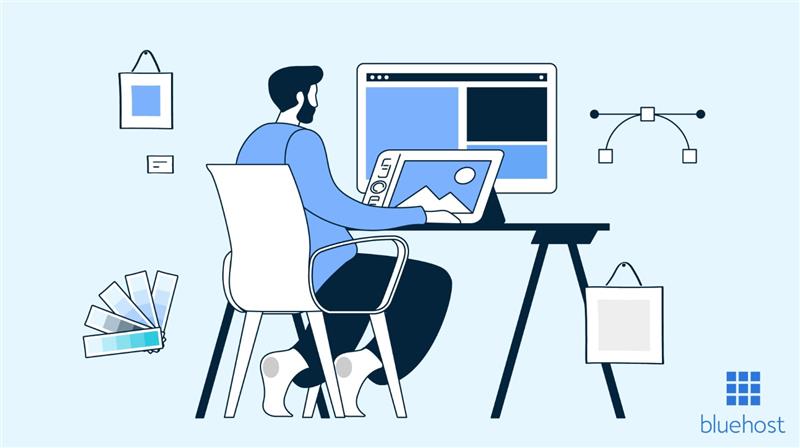


Write A Comment