Key highlights
- Learn why moving from Blogger to WordPress unlocks full control, ownership and unlimited monetization potential.
- Learn the exact steps to migrate Blogger to WordPress with proper redirects and SEO preservation.
- Explore a clear step-by-step process to migrate from Blogger to WordPress without losing traffic or data.
- Know how to solve common migration issues easily and keep your WordPress site running smoothly.
- Uncover how Bluehost simplifies migration with one-click installation, free domain, expert support and faster performance.
If blogging platforms were homes, Blogger would be your cozy starter apartment – simple, free and limited. But eventually, you must outgrow it. As your blog grows, you will want better design freedom, stronger SEO tools and room to scale.
That’s where WordPress comes in – the digital equivalent of a fully customizable dream house. It now powers over 43% of all websites on the internet, making it the go-to platform for serious bloggers and businesses alike. Still, the thought of moving your blog can be nerve-wracking.
What about your posts? Your traffic? Your Google rankings? This step-by-step guide is built to help you migrate from Blogger to WordPress smoothly, without losing your hard work – or your mind. No tech jargon. Just results.
TL;DR – Blogger to WordPress migration
- Export your Blogger content (XML) and import it to WordPress.
- Match Blogger permalink structure to preserve SEO.
- Set up 301 redirects using the “Blogger to WordPress Redirection” plugin.
- Recreate static pages (About, Contact) manually.
- Install Yoast SEO, caching and backup plugins.
- Test all redirects and verify sitemap in Google Search Console.
- Bluehost hosting simplifies everything with one-click setup, free domain and 24/7 support.
Why migrate from Blogger to WordPress?

You started on Blogger because it made sense. Free hosting, easy setup and Google’s backing gave you confidence. But now your blog is growing. You want more control, better design options and advanced features.
Here are the 5 reasons to migrate from Blogger to WordPress:
- Full ownership and control
- Unlimited monetization freedom
- Complete design customization
- Improved SEO with plugins
- Powerful features via plugins
Now, let’s break it down:
- You get complete ownership of your content: With Blogger, Google owns the platform and can change rules anytime. Your Blogger site lives on their servers. However, WordPress gives you full control. You own your content, choose where to host it and decide how to run your site.
- Monetization becomes unlimited: Blogger restricts how you can make money from your blog. WordPress removes these barriers completely. You can run any ad network, sell digital products, create membership areas and use unlimited affiliate marketing strategies. Your income potential grows exponentially.
- Design freedom transforms your brand: Those limited Blogger themes feel restrictive. WordPress offers thousands of free themes and premium themes. You can customize every element of your WordPress site. Your blog finally looks exactly how you envision it.
- SEO capabilities improve dramatically: Search engines love WordPress because of its clean code and structure. You get access to powerful SEO plugins like Yoast. Yoast SEO helps you rank higher in search results. Better rankings mean more organic traffic to your content.
- Professional features become accessible: Do you need a contact form? Want to add ecommerce? Planning to build an email list? WordPress has over 60,000 plugins that add any feature you can imagine. Most are free. You expand functionality without writing a single line of code.
The bottom line is simple. A blogger website helps you start. WordPress helps you grow, monetize and succeed.
Blogger vs WordPress: Key differences
Before you migrate, understanding what changes helps you prepare better:
| Feature | Blogger | WordPress Hosting |
| Hosting | Free Google hosting | Self-hosted (you choose provider) |
| Customization | Limited templates | Thousands of themes and full control |
| Monetization | Restricted options | Unlimited methods |
| Plugins | Basic gadgets only | 60,000+ plugins available |
| SEO Control | Basic settings | Advanced optimization tools |
| Ownership | Google controls platform | You control everything |
This table shows why WordPress is the superior choice for growing your blogging platform.
What do you need to know before starting your migration?
Planning prevents problems. Before you start the process of transferring Blogger to WordPress, understanding what you need saves time and avoids frustration.
Here is what you absolutely need:
- A WordPress hosting account
- Your own domain name
- Time to complete the migration
Basic preparation steps:
- Export your Blogger content as an XML file (this is your backup).
- Make a list of your static pages like About, Contact and Privacy Policy.
- Note how your current Blogger URLs are structured.
- Before you switch custom domain Blogger to WordPress, ensure you can log in to your domain registrar.
One important thing to remember: The Blogger importer plugin brings over your posts but not your pages. You will recreate pages manually in WordPress. This actually gives you a chance to improve them with better design and updated information.
Also read: The Ultimate Website Migration Checklist: SEO-Friendly Site Transfer
Step-by-step: How to migrate from Blogger to WordPress
Now comes the actual migration process. Follow these seven steps carefully to transfer Blogger to WordPress in a safe, SEO-friendly way.
Step 1: Get a WordPress hosting provider and install WordPress
Unlike Blogger’s free hosting, WordPress requires you to choose your own hosting provider. This gives you complete control over your site’s performance and features.
Choose your WordPress hosting plan: When selecting a hosting provider, look for WordPress optimized plans with features like one-click installation, SSL certificate, automatic backups and 24/7 support.
We at Bluehost offer WordPress hosting plans designed specifically for bloggers, making this transition even easier:
| Plan | Best for | Intro price (36-mo term) | Renewal price | Websites | NVMe Storage | Ideal traffic |
| Starter | Simple blogs getting started | $3.99/mo (Save 60%) | $9.99/mo | 10 | 10 GB | 40K visits/mo |
| Business | Growing blogs needing extra storage & security | $4.19/mo (Save 70%) | $13.99/mo | 50 | 50 GB | 200K visits/mo |
| eCommerce Essentials | Bloggers planning to sell products | $9.99/mo (Save 55%) | $21.99/mo | 100 | 100 GB | 400K visits/mo |
Note: Current pricing is for 2025 and may change. Please visit Bluehost website for the latest pricing details.
All our plans include one-click WordPress installation, a free domain for the first year and LiteSpeed servers for fast loading. You get automatic WordPress updates and built-in security features like daily malware scanning.
After selecting your preferred plan, register your new domain and if you’re using a custom domain on Blogger, you’ll need to transfer your custom domain to Bluehost from Blogger by updating DNS settings at your registrar after setting up redirects.
After signing up, log in to your Bluehost dashboard. WordPress is automatically installed for most plans. You will see your site listed under “My Sites.” Click on it to access your WordPress dashboard using Single Sign-On.
Also read: How to Install WordPress Using the Account Manager
Step 2: Export your Blogger content
Before importing anything to WordPress, you need to download all your Blogger content as a backup file.
- Log into Blogger: Go to Blogger.com and sign in with your Google account. Select the Blogger blog you want to migrate.
- Export your content: In your Blogger dashboard:
- Click Settings in the left menu
- Scroll to the “Manage blog” section
- Click “Back up content”
- Click “Save to your computer”
Your browser downloads an XML file containing all your Blogger posts, comments and labels. This file is your complete backup. Save it to a safe location on your computer.
What gets exported: The XML file includes your published posts, draft posts, comments and labels (which become WordPress tags). It does not include your Blogger pages, theme design or widgets. You will recreate pages manually in WordPress later.
Step 3: Import your Blogger content into WordPress site
Now you bring your Blogger content into WordPress using the built-in importer.
Install the Blogger Importer plugin: In your WordPress dashboard:
- Go to Tools, then Import

- Find “Blogger” in the list and click “Install Now”.
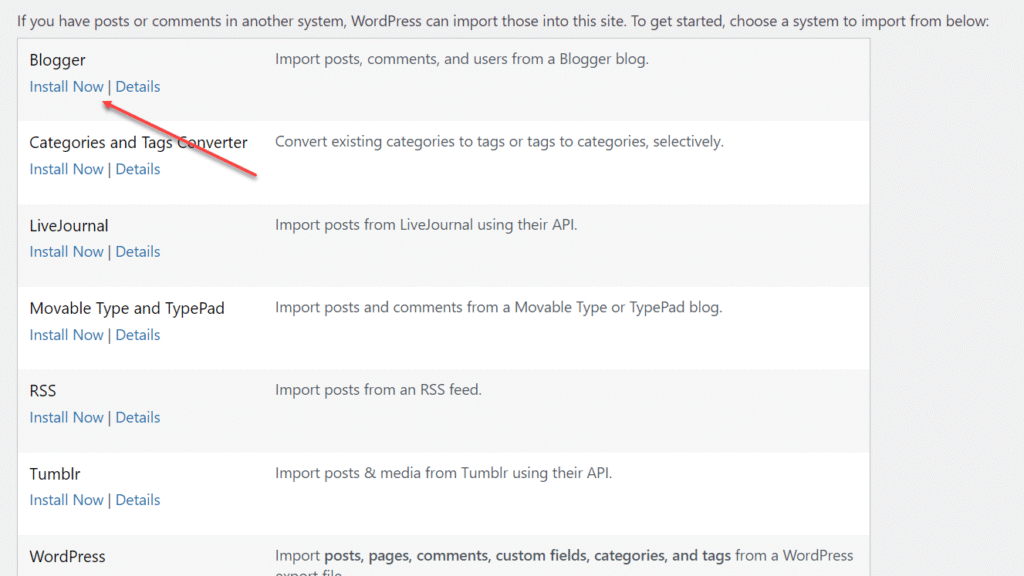
- Once installed, click “Run Importer”
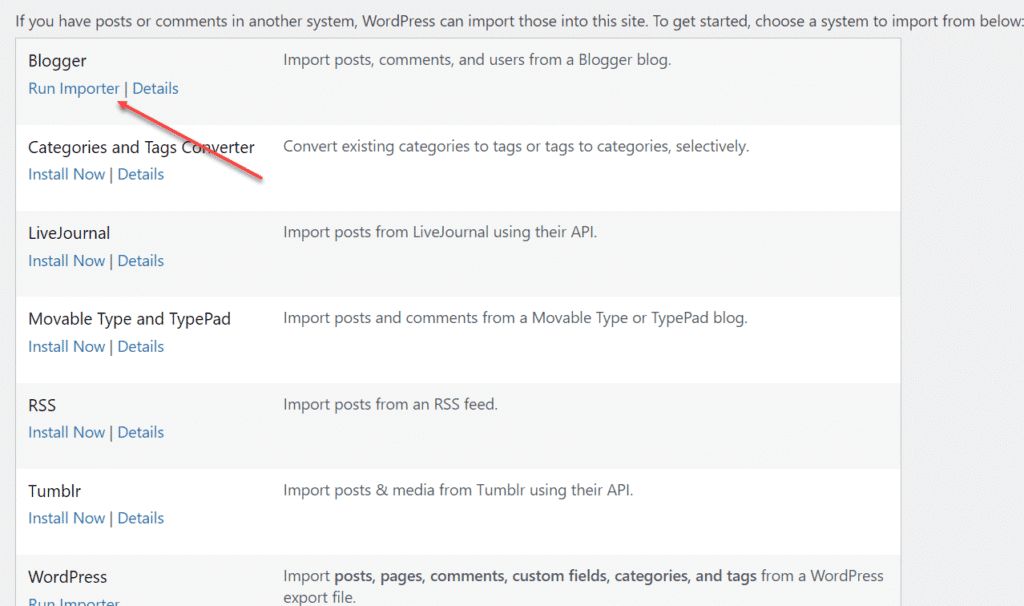
Upload your XML file:
- Click “Choose File” and select your Blogger export file
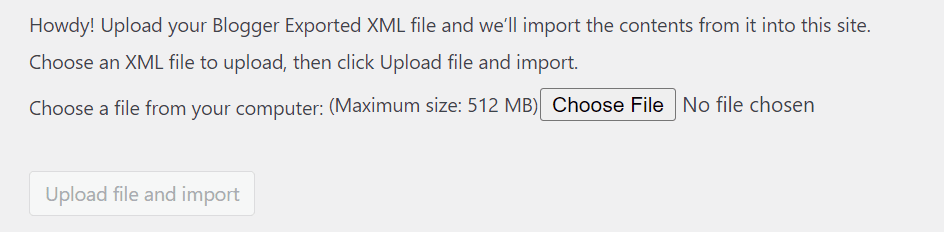
- Click “Upload file and import”
If your file is too large: WordPress has a default 2MB upload limit. If your Blogger export file exceeds this, you can contact us through your Bluehost dashboard. We can quickly increase your upload limit through the control panel. Most hosting providers can adjust this setting in minutes.
Assign authors and import images:
- WordPress asks you to assign authors to the imported content.
- You can map posts to your existing user account or create new accounts.
- Important: Check the box that says, “Download and import file attachments”.
- This downloads all images from Blogger and uploads them to your WordPress media library.
- Click “Submit.”
The import process begins. Depending on your content volume, this takes a few seconds to several minutes. You will see a success message when complete.
Verify your imported content: Go to Posts in your WordPress dashboard. All your Blogger posts should appear here. Open a few posts to confirm content and images are imported correctly.
Also read: How to Log in to the WordPress Admin Dashboard
Step 4: Configure the permalink structure to match Blogger
This step protects your SEO by making your WordPress URLs match your Blogger URL format.
Why this matters: Blogger creates URLs with dates and post titles (like [yourblog].[com/2024/11/post-title.html]). WordPress uses different default structures. Matching your old format ensures search engines and bookmarked links still work.
Set your permalink structure:
- In WordPress, go to Settings, then Permalinks.
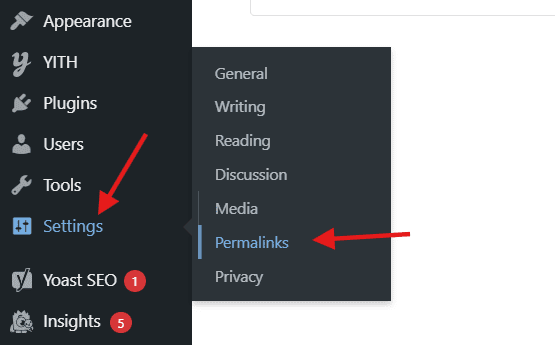
- Select “Custom Structure” and enter this exact format: /%year%/%monthnum%/%postname%.html

- Click “Save Changes”.
This makes your WordPress URLs identical to Blogger’s format. WordPress automatically updates all your imported posts to use this structure.
Step 5: Set up 301 redirects from Blogger to WordPress
Redirects send visitors and search engines from your old Blogger site to your new WordPress blog. This step is critical for maintaining traffic and search engine rankings.
Install the redirect plugin:
- In WordPress, go to Plugins then Add New.
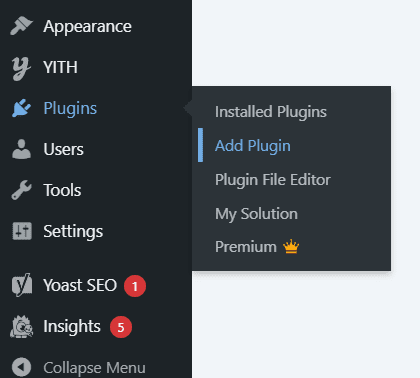
- Search for “Blogger to WordPress Redirection”.
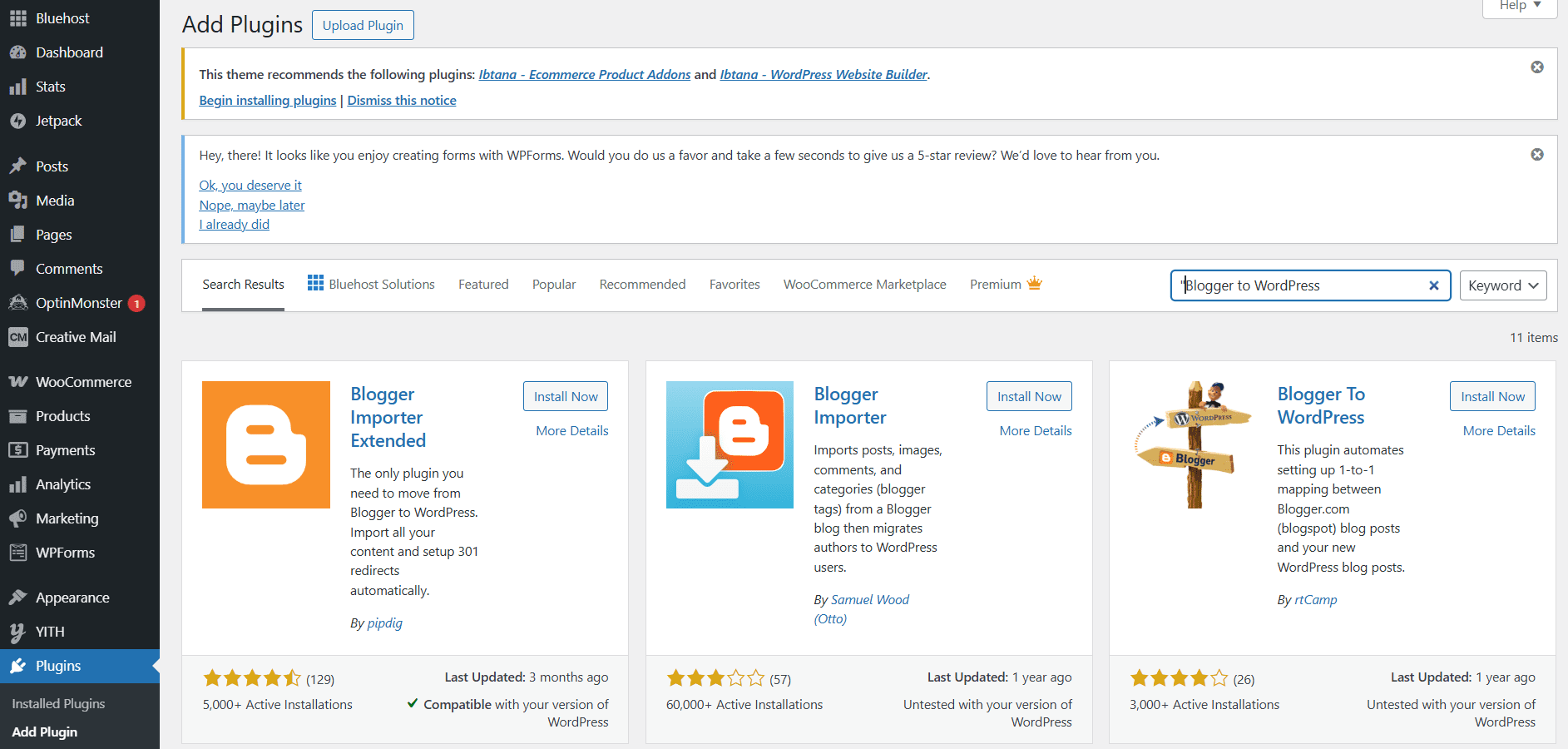
- Click “Install Now” then “Activate”
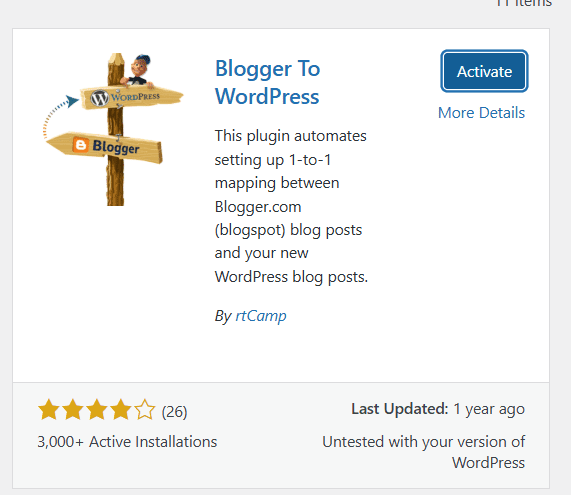
Generate and add redirect code:
- Go to Tools then “Blogger to WordPress Redirection”
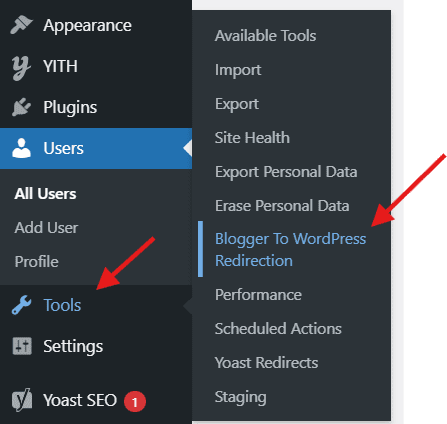
- Click “Start Configuration”
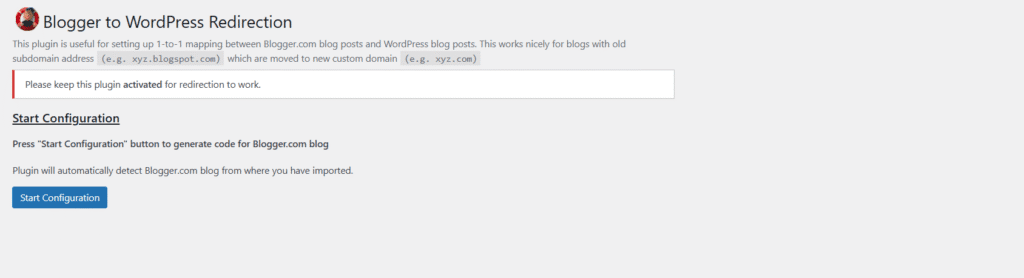
3. Click “Get Code” to generate your custom redirect script
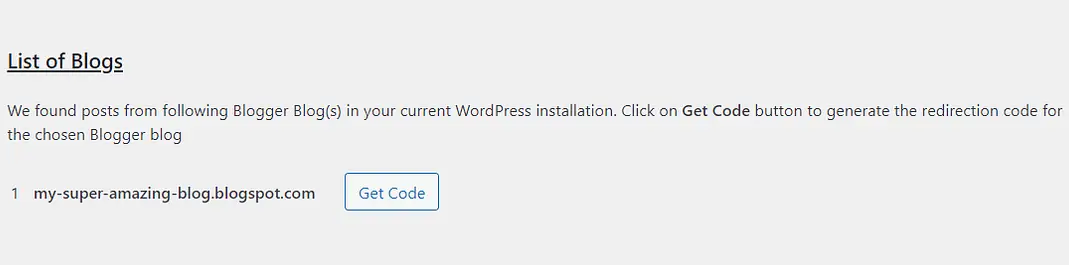
4. Copy the generated code
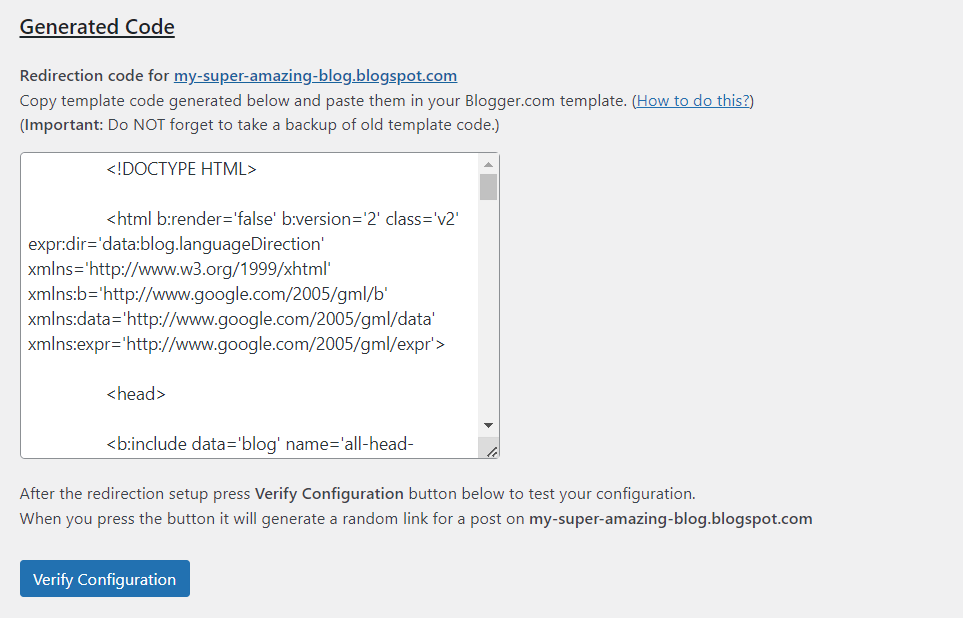
Add code to your Blogger theme:
- Log into your Blogger dashboard
- Click Theme then “Edit HTML”
- Find the <head> section
- Paste the redirect code inside the <head> section
- Click “Save theme”
Test your redirects: Visit several of your old Blogger URLs. You should automatically redirect to the matching posts on your WordPress website. Test different posts to ensure everything works properly.
Important: Keeping redirects live ensures visitors and search engines follow your content after you switch custom domain blogger to WordPress. Do not delete your Blogger account. The 301 redirects will remain in effect indefinitely as long as your Blogger blog remains active.
Also read: 301 Redirects: How to Set Up a Permanent Redirect in WordPress
Step 6: Recreate pages and customize design
Your blog posts are imported, but static pages need manual recreation. This is also when you customize your WordPress site’s appearance.
Recreate your static pages:
- Check your old Blogger site for pages like About, Contact, Privacy Policy
- In WordPress, go to Pages then “Add New”
- Recreate each page with improved content and formatting
- Publish the pages
Choose your WordPress theme:
- Navigate to Appearance then Themes
- Browse available themes (thousands of free options)
- Install and activate a theme that matches your style
- Use the Customizer (Appearance then Customize) to adjust colors, fonts and layouts
Set up navigation:
- Go to Appearance then Menus
- Create a new menu
- Add your pages to the menu
- Assign it to your primary navigation location
- Save the menu
Configure homepage settings:
- Go to Settings, then Reading.
- Choose whether your homepage shows latest posts or a static page
- Save your settings.
Also read: WordPress – Getting Started with Themes
Step 7: Install essential WordPress plugins and configure SEO
WordPress plugins add functionality that helps your blog grow. Start with these essentials:
- SEO plugin: In Bluehost plans, Yoast SEO is already installed. Yoast SEO optimizes your content for search engines. Configure your site name, meta descriptions and XML sitemap. The sitemap helps search engines discover your content.
- Security plugin: Install Wordfence. Enable the firewall and set up security notifications. We include built-in security features with our hosting, but additional plugins provide extra protection layers.
- Backup plugin: Install UpdraftPlus or BackupBuddy. Configure automatic weekly backups to cloud storage like Dropbox or Google Drive. Regular backups protect your content if anything goes wrong.
- Performance plugin: Install WP Rocket or W3 Total Cache. These plugins cache your pages so they load faster. Enable browser caching and file minification to improve speed.
- Google Analytics: Install MonsterInsights or Site Kit by Google. Connect your Google Analytics account to track traffic, visitor behavior and content performance.
Pro tip: When you purchase WordPress hosting, select plans include CodeGuard, giving you automated daily backups and one-click restores. So, you’re protected from day one with Bluehost.
Submit to Google Search Console:
- Add your WordPress site to Google Search Console
- Verify ownership using the recommended method
- Submit your XML sitemap (usually at yourdomain.com/sitemap.xml)
- This helps Google quickly index your new WordPress blog
Doing this right after you migrate Blogger to WordPress speeds up indexing of your new URLs.
Optional but helpful plugins:
- Contact Form 7 or WPForms for contact pages
- Akismet for spam comment filtering (comes pre-installed)
- Smush for automatic image optimization
Your migration is complete! Your content now lives on WordPress, redirects protect your SEO and your site has essential functionality installed.
Also read: Best WordPress Migration Plugins: Top Picks and Practices
Troubleshooting common migration issues
Even careful migrations can hit snags. Here are common problems and their solutions when you migrate Blogger to WordPress. A quick glance:
- Images not displaying after import
- File upload or size limit error
- Broken internal links or redirects
- Missing comments after import
- Formatting differences in posts
- Domain still showing old Blogger site
- 404 errors on some posts
- Slow site performance
- Lost subscribers or RSS feed readers
Let’s break them down in detail.
1. Images not displaying after import
Broken image links appear when attachments aren’t downloaded during import.
Fix: Re-run the Blogger Importer plugin and check “Download and import file attachments.” Or install the Auto Upload Images plugin to automatically fetch all external images to your WordPress media library.
2. File upload or size limit error
You can’t upload your Blogger export file because it exceeds the 2MB limit.
Fix: Contact your hosting support (like Bluehost) to raise the upload limit or edit your php.ini file to increase upload_max_filesize and post_max_size. Most hosts can adjust this from the control panel.
3. Broken internal links or redirects
Old Blogger links inside posts or from visitors don’t redirect properly.
Fix: Use the Better Search Replace plugin to update old Blogger URLs to your new domain and ensure your 301 redirect code is correctly placed in Blogger’s <head> section. Also confirm your WordPress permalink format matches Blogger’s structure.
Also read: How to Fix ‘Too Many Redirects’ Error in WordPress?
4. Missing comments after import
Some comments fail to transfer with your posts.
Fix: Re-export content and re-import using the latest Blogger Importer version. If you used Facebook or Disqus comments, migrate them separately using their respective tools.
5. Formatting differences in posts
Imported posts look misaligned or styled differently.
Fix: Adjust formatting in the WordPress editor or add custom CSS through the theme customizer for consistent spacing, fonts and styling.
6. Domain still showing old Blogger site
Your custom domain hasn’t been switched to your new WordPress site. To move custom domain blogger to WordPress, update your nameservers
Fix: Update your DNS settings to point to your WordPress host’s nameservers or A record. DNS propagation can take 24–48 hours.
7. 404 errors on some posts
A few posts open normally, but others show 404 errors.
Fix: Go to Settings > Permalinks in WordPress and click “Save Changes” to refresh links. If that fails, check whether the affected posts were imported successfully.
8. Slow site performance
WordPress may load slower than Blogger initially.
Fix: Install a caching plugin like WP Rocket and image optimization tools like Smush. Use a lightweight theme and enable built-in performance features from your host.
9. Lost subscribers or RSS feed readers
Old Blogger subscribers aren’t getting updates after the move.
Fix: Redirect your old Blogger feed to your new WordPress feed (yourdomain.com/feed) using the Redirection plugin. Inform your subscribers about the new feed URL via email.
Why does Bluehost make Blogger to WordPress migration easier?
Moving from Blogger to WordPress involves technical steps that can feel overwhelming. We built our platform specifically to simplify this process for you.
- One-click WordPress installation: No FTP clients or database configurations are needed. WordPress is ready immediately when you sign up. You skip the technical setup and start importing your Blogger content right away.
- Free domain for your first year: Every annual plan includes a free domain. Whether you transfer your existing domain or get a new one, you save money from day one.
- Automatic security and updates: We handle WordPress updates, daily malware scanning and built-in firewall protection automatically. Your migrated content stays secure without extra plugins or technical maintenance.
- LiteSpeed servers for speed: Our LiteSpeed servers and NVMe SSD storage make your WordPress site load in under a second on average. Faster sites rank better and keep visitors engaged.
- Free migration service: Not confident handling the migration yourself? Our expert team migrates your site for free. Zero downtime, zero stress. You focus on content while we handle the technical transfer.
- 24/7 WordPress support: Our support team specializes in WordPress and responds in under 30 seconds. When you need help at any time, we are available via chat or phone.
Thousands of bloggers have successfully made this switch with us. Our platform is designed to make your transition smooth and straightforward.
Final thoughts
Migrating from Blogger to WordPress isn’t just a platform change – it’s a strategic upgrade for your blog’s future. You’ve now seen how this move gives you full control over your content, opens doors to powerful SEO tools and unlocks unlimited monetization opportunities.
Sure, the process involves a few moving parts, but with the right steps (and support), it’s completely doable – even without tech skills. Whether you’re growing your brand, building a business or simply ready to take blogging more seriously, WordPress gives you the foundation to scale. So don’t let fear or complexity stop you – this is your next chapter.
Ready to migrate your Blogger to WordPress? Get started with our WordPress hosting plans designed specifically for bloggers. All plans include one-click installation, free domain and expert support to guide you through the migration.
FAQs
No, you will not lose search engine rankings if you set up 301 redirects properly. Redirects tell search engines your content moved permanently. Configure your WordPress permalink structure to match Blogger’s format and use the Blogger to WordPress Redirection plugin. Submit your new sitemap to Google Search Console. Most bloggers maintain or improve rankings after migrating.
The migration takes 2-3 hours for most blogs. This includes exporting content, importing to WordPress, configuring permalinks and setting up redirects. If you also move custom domain Blogger to WordPress, DNS changes typically propagate within 24–48 hours. You can complete the core migration in one sitting and customize the design later.
For a smooth transfer custom domain blogger to WordPress, update your registrar’s DNS to point the domain at your WordPress host first. Change the nameservers to match your WordPress host’s nameservers. Keep your domain registered where it is – you’re only redirecting where it points. DNS changes take 24-48 hours to complete. Once propagated, your custom domain will display your new WordPress site instead of Blogger.
Keep your Blogger website active with redirects in place. This ensures old Blogger URLs automatically redirect to your new site. Do not delete your Blogger account. After 6-12 months when search engines fully recognize your live site, you can consider closing Blogger.
Images transfer only if you check “Download and import file attachments” during import. This downloads all images and uploads them to your WordPress media library. Without this, images stay on Blogger servers and might break later.
Yes, the Blogger Importer plugin handles most technical work automatically. You do not need coding knowledge. However, many WordPress hosting providers offer free migration services where experts handle the entire transfer for you.
Pick a hosting plan sized to your traffic and storage needs – start small and scale. Look for essentials like SSL, backups and caching; on some plans, you’ll also get tools that simplify migration and protect your content post-move.
Moving from Blogger to WordPress (self-hosted gives you full control of your site and access to thousands of WordPress plugins. You’ll also get stronger SEO customization and more room to grow your blog’s content without platform limits.
No, the import process only transfers Blogger posts and comments. Blogger pages like About, Contact or Privacy Policy do not migrate automatically. You need to manually recreate these pages in WordPress after importing your blog’s content. This gives you a chance to improve them with better formatting and updated information.
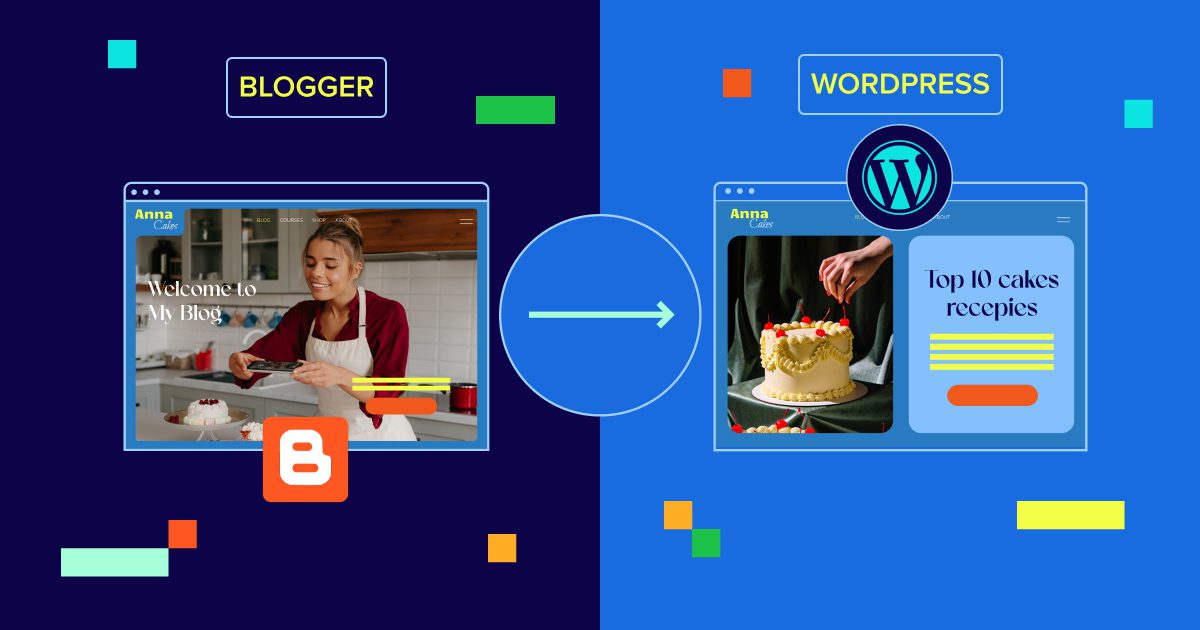

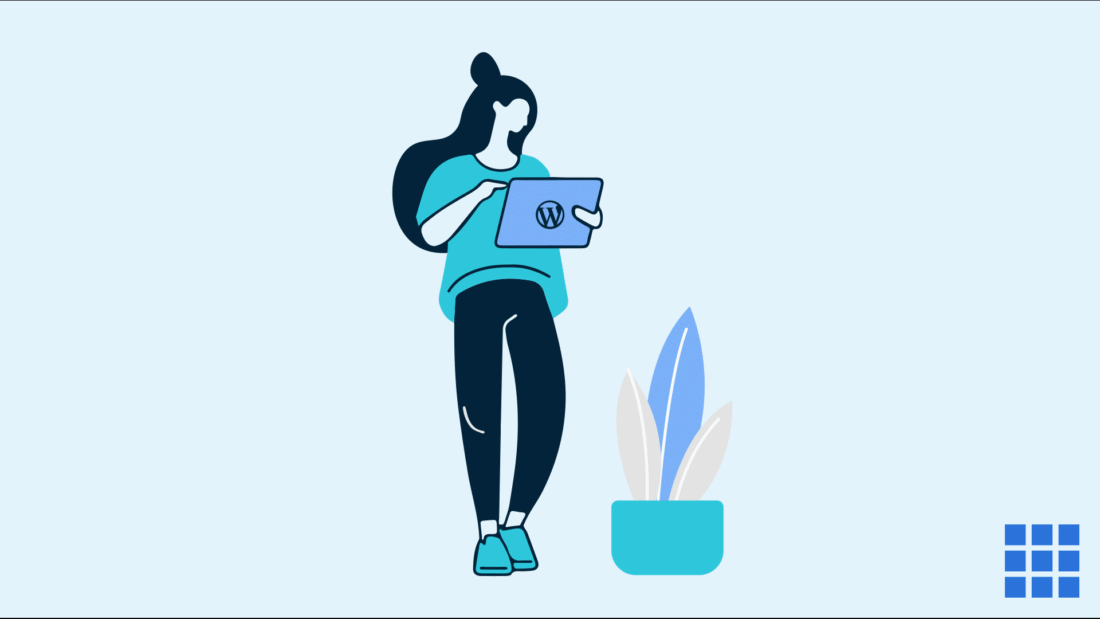

Write A Comment