Key highlights
- Learn how to create a responsive contact form in WordPress without coding using beginner-friendly plugins.
- Understand the benefits of using contact form plugins for spam protection and professional communication.
- Explore top WordPress contact form plugins, including features, pricing and user-friendliness for 2025.
- Follow a step-by-step guide to install, design, configure and embed a WPForms contact form.
- Discover advanced form features and integrations available with WPForms Premium for enhanced functionality.
Have you ever visited a website’s contact page and wished to have a contact page just as beautiful on your own blog?
Today, building contact forms in WordPress takes just a few clicks, thanks to intuitive wordpress contact form plugins and powerful form builders. Adding a contact form to your wordpress site not only simplifies form submission for your visitors but also protects you from spam bots and increases your professional credibility with basic contact forms and modern spam protection features.
Contact forms are essential for gathering feedback, enabling quick inquiries, facilitating user registration and more – all without needing to code or face a steep learning curve. Whether you’re looking to build simple contact forms or explore advanced form-building features, this guide offers step-by-step help on how to add a contact form in WordPress using pre-made templates, strong spam protection, file uploads and seamless integration on your existing page.
Why use a contact form plugin?
Simply displaying your email address on your WordPress site might seem easier, but contact forms in WordPress offer far greater benefits – especially when it comes to security, usability and professionalism. Using a dedicated wordpress contact form plugin helps shield your email from spam bots and reduces unwanted spam submissions with built-in spam protection features like Google reCAPTCHA and Honeypot fields, keeping your inbox safe.
Beyond spam protection, contact forms streamline communication by letting visitors submit inquiries, feedback forms or requests directly on your wordpress site – without needing to leave the page or open an email client. This seamless user experience enhances engagement and builds trust, helping you generate and nurture leads efficiently.
Well, instead of exposing your email on your contact page, contact form plugins help protect you from nasty spammers, hackers and bots by hiding your email address and placing spam protection on the contact form.
Top WordPress contact form plugins (2025 Comparison)
Choosing the right wordpress contact form plugin depends on your technical skill level, budget and required features. Here’s an updated comparison of the leading options for 2025:
| Plugin | Best for | Key features | Free version | Pricing | User-friendliness |
|---|---|---|---|---|---|
| WPForms | Beginners, small businesses | Drag-and-drop builder, 2000+ templates, multi-step, file uploads, anti-spam | Yes | $49.50/year | Very high |
| Formidable Forms | Advanced users, developers | Complex forms, front-end data display, advanced fields, automation | Yes | $79.60/year | Moderate |
| Ninja Forms | Beginners, intermediate users | Drag-and-drop, marketing integrations, multi-column fields, spam filters | Yes | $59.40/year | Very high |
| Gravity Forms | Power users, enterprise needs | Extensive integrations, conditional logic, multi-step, payment options | No | $59/year | Moderate |
| Contact Form 7 | Minimalist, performance-focused | Lightweight, simple, AJAX, reCAPTCHA, extensive third-party add-ons | Yes | Free | Moderate |
| Fluent Forms | Ease of use, multi-purpose forms | Drag-and-drop, multi-step, conditional logic, rich templates | Yes | $63/year | Very high |
Which Contact Form Plugin Should You Use?
While there are many free contact form plugins available in the WordPress directory, they are not the most beginner-friendly. Many can be a complicated process, using outdated technology and requiring you to edit HTML code.
For beginners or those looking to build simple contact forms quickly, WPForms is highly recommended.
One of the most intuitive plugins available with a drag and drop builder you can use to create a beautiful contact form in WordPress. Best of all, there’s no coding required and you can quickly create contact forms in just a few minutes with pre-built templates.
If you need more advanced features like multi-step forms, file uploads or conditional logic, Formidable Forms and Fluent Forms are excellent choices.
For those who prioritize speed and minimalism, Contact Form 7 remains popular. It is lightweight and focused on basic contact forms, perfect if you want a simple form.
Power users and enterprise-level websites often prefer Gravity Forms for its extensive integrations, payment gateways and advanced conditional logic. Meanwhile, Ninja Forms offers a balance of ease and extensibility, providing many add-ons for growth over time.
How to create a contact form with WPForms
WPForms is one of the most beginner-friendly wordpress contact form plugins available, allowing you to set up a professional contact form on your wordpress site in just a few minutes. The best feature? It comes with a powerful drag-and-drop form builder that requires zero coding knowledge.
Follow these simple steps to add a contact form to your WordPress site.
Ensure you have a WordPress site up and running. If you’re hosting with Bluehost, WordPress is typically pre-installed or available via one-click installation from your control panel. Once your WordPress dashboard is accessible, you’re ready to add your contact form plugin.
Step 1: Install and activate WPForms on your WordPress site
Before we get to the fun part of designing the contact form, first you have to install the plugin on your site.
- To do that, you can login to your WordPress dashboard.
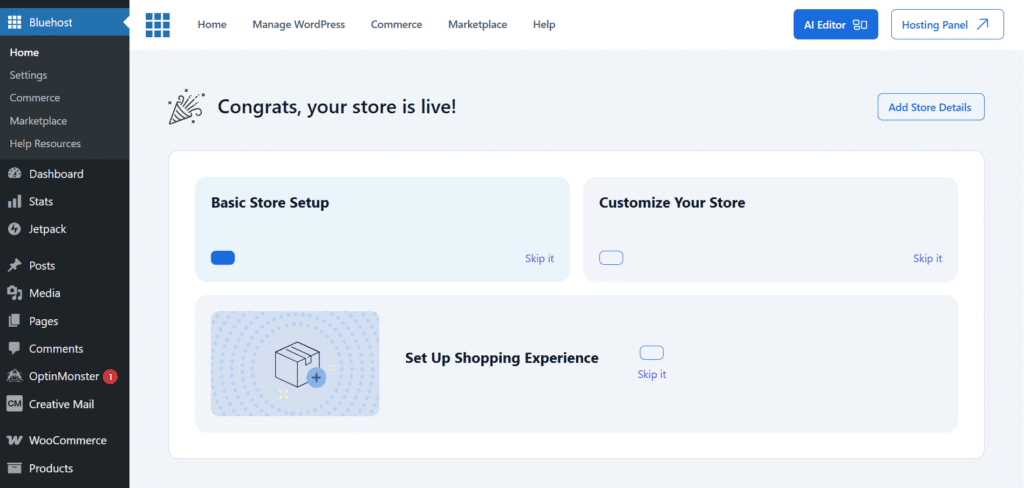
- Go to ‘Plugins’ and the ‘Add New’.
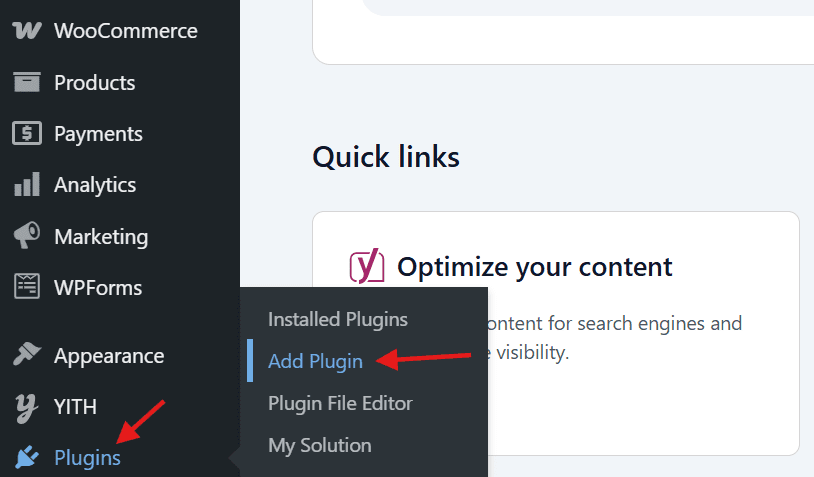
- Now, search for ‘WPForms’, locate the WPForms plugin and click Install Now.
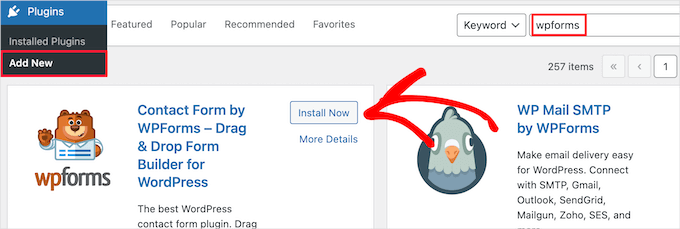
- Once installed, click Activate.
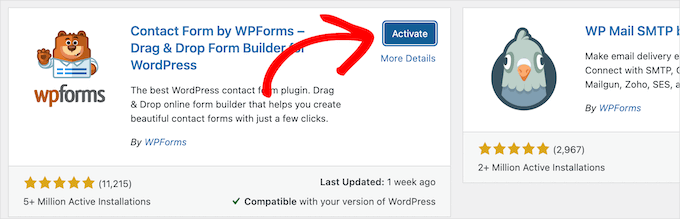
- Once you activate the plugin, you’ll be presented with a welcome message. This page also includes a tutorial video. You can watch it to learn more about WPForms.
Step 2: Design a new contact form
You can create a new contact form by going over to WPForms tab and selecting Add New.
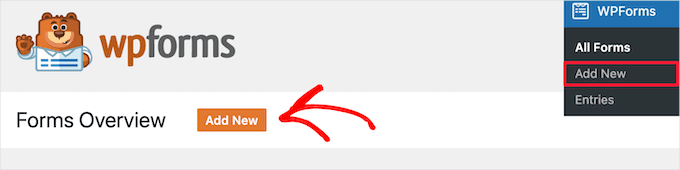
You will get a template library of WPForms drag-and-drop form builder templates. First, assign a name to your contact form. Then, choose your preferred method to create the form: start from scratch with a blank canvas, utilize the AI form builder or use the Simple Contact Form template.
If you opt for WPForms AI, simply hover over the ‘Generate With AI’ box and click the ‘Generate Form’ button to create your form.
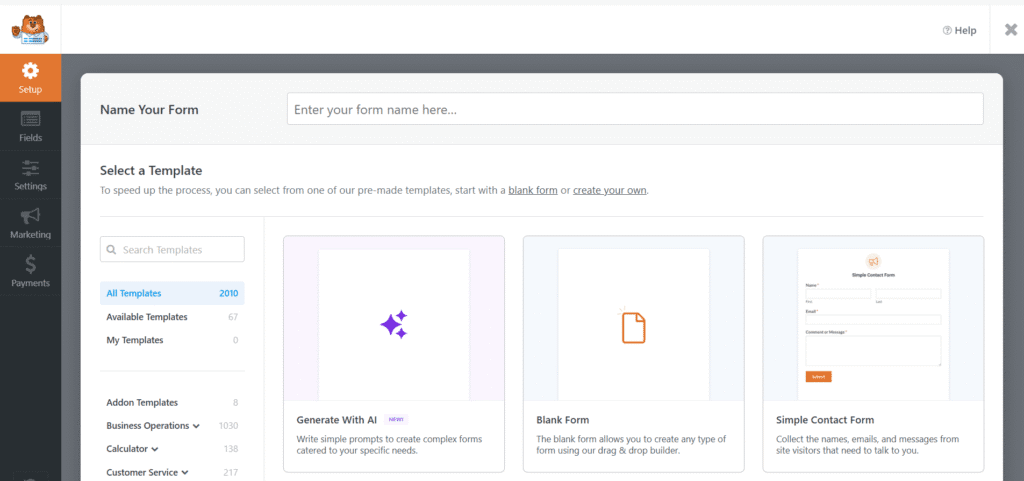
- On the next screen, you can either choose from available prompt examples or enter your own custom prompt for the AI.
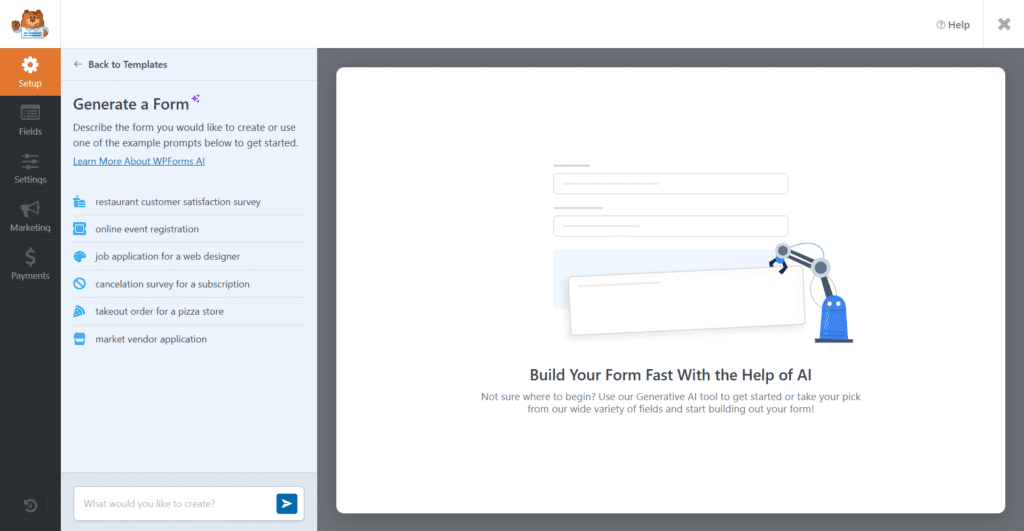
- From the available options, I selected the restaurant customer satisfaction survey, but you can pick whichever suits your needs. Once selected, the form is ready to use.
- If you’re satisfied, simply click on “Use This Form” to proceed.
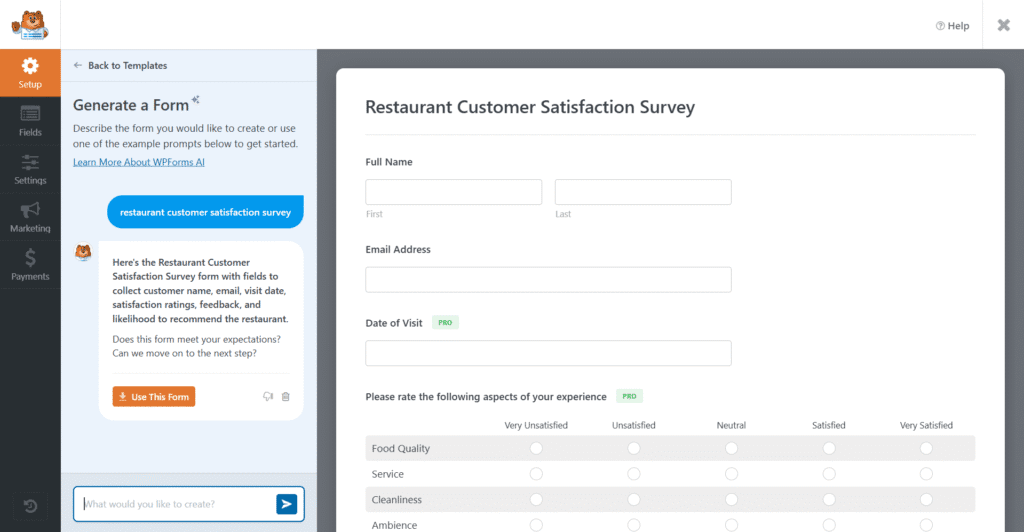
- That was the first method – now, I’ll explain the second method using the ‘Simple Contact Form’ template.
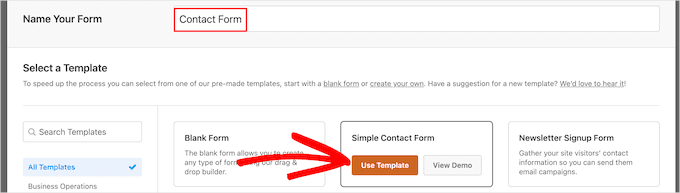
- To modify any form field, just click on it.
- Clicking a field opens the ‘Field Options’ panel on the left side, where you can adjust the settings.

Use the drag-and-drop builder to add, remove or customize form fields like name, email, message, dropdown menus and more.
For advanced users, this builder also supports more detailed instructions and customizing forms to meet specific needs, such as feedback forms or multi-step forms.
In the last hit the ‘Save’ button.
Also read: How to Create a Custom WordPress Reset Password Page
Step 3: Configure your contact form
Once you’re done designing the contact form, you can move over to the ‘Settings’ tab on WPForms to configure your contact form’s notifications and confirmation message.
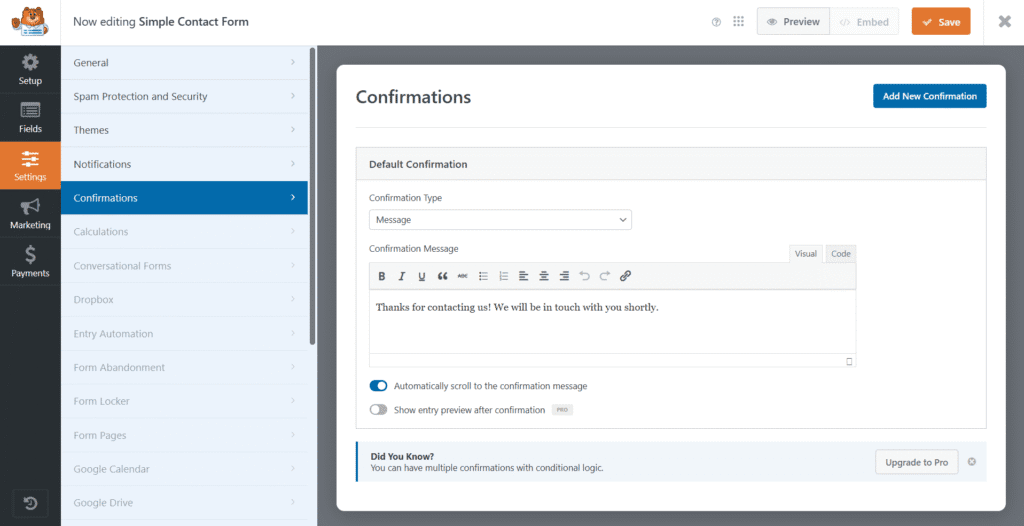
Notification is the email you receive whenever someone contacts you using the WPForms contact form. Here, you can enter your email from which you’d like to receive messages from your contact form.
By default, the emails will be sent to the email address that you used to create the WordPress admin account. You can even enter multiple emails if you prefer messages to be sent to more than one email account.
You can leave the rest of the fields as-is.
The confirmation is the success message that will be shown to your visitors after they submit your form. You can enter your own custom message in this tab.
After making all the customization, hit the Save button to save all the changes.
Step 4: Embed the contact form into a page
Now that you have yourself a complete contact form, let’s go ahead and embed this form into your contact page.
First, click on the Embed button at the top of the WPForms builder and copy the shortcode for your newly created contact form.
If you don’t already have a contact page, head over to Pages tab in the WordPress dashboard and create a new contact page. Simply paste the shortcode inside the page. Or you can use the Add Form button in your WordPress editor to add a form.
That’s it!
Hit Publish and you’ll have a fully functioning contact page up and running on your blog.
Also read: Adding a Page in WordPress
Step 5 (Optional): Take it to the next level
WPForms free version is more than enough to create a simple contact form. But, why stop there when you can create many other types of forms like signup forms, email opt-in forms, payment forms and more using the same plugin?
WPForms Premium lets you do more with the plugin and gives you access to a collection of advanced fields and form templates. It also supports creating unlimited forms and multi-page forms with unlimited entries. It will even let you integrate with third-party services, including Constant Contact, OptinMonster, PayPal, Stripe and more with your forms.
There are even more advanced features such as digital signatures and form abandonment lead capture where you can receive partial form entries even if your visitor doesn’t hit the submit button.
WPForms Pro pricing plans start at $199.50 per year.
Final thoughts
Creating a professional contact form in WordPress is no longer a complicated process – especially when you choose the right wordpress contact form plugin for your needs. As you’ve seen throughout this guide, modern form builders like WPForms make it possible to add a contact form in WordPress in just minutes, without any coding knowledge or technical expertise.
However, reliable hosting is also crucial for ensuring the functionality of contact forms, particularly for email delivery and form performance. At Bluehost, we provide WordPress hosting optimized for seamless form operation -ensuring your contact forms load quickly and email notifications reach your inbox every time.
Explore Bluehost WordPress hosting options today to build on a solid foundation.
FAQs
WPForms Lite is the best free option for beginners, offering an intuitive drag-and-drop interface and essential features. Contact Form 7 is ideal for minimalists seeking lightweight performance with basic functionality.
Enable spam protection using Google reCAPTCHA, Honeypot method (invisible trap for bots) or custom CAPTCHA questions. WPForms includes built-in Honeypot protection in both free and premium versions.
Yes, modern wordpress contact form plugins are responsive and automatically adapt to mobile devices. Always test your form on smartphones and tablets to ensure fields, buttons and drop-down menu options are easily accessible.
Conditional logic is a premium feature. In WPForms, click any field, navigate to Smart Logic and create rules like “Show Field X if Field Y equals specific value” to display dynamic fields based on user selections.
Yes, premium plugins like WPForms, Gravity Forms and Formidable Forms include a file upload field. This allows visitors to upload files like resumes, images or documents directly through your form.
The lite version provides basic contact forms with email notifications and spam protection. Premium plans unlock conditional logic, file uploads, payment processing, order forms, many advanced features, marketing integrations and multi-page forms.
Install a beginner-friendly plugin like WPForms Lite, create your form using pre-built templates, copy the form shortcode, paste it into your contact page using the block editor or classic editor and publish your page.
To create a contact form in WordPress, install WPForms from Plugins → Add New, click WPForms → Add New in your dashboard, choose the Simple Contact Form template, customize fields with drag-and-drop, configure settings and embed using shortcode or the block editor.
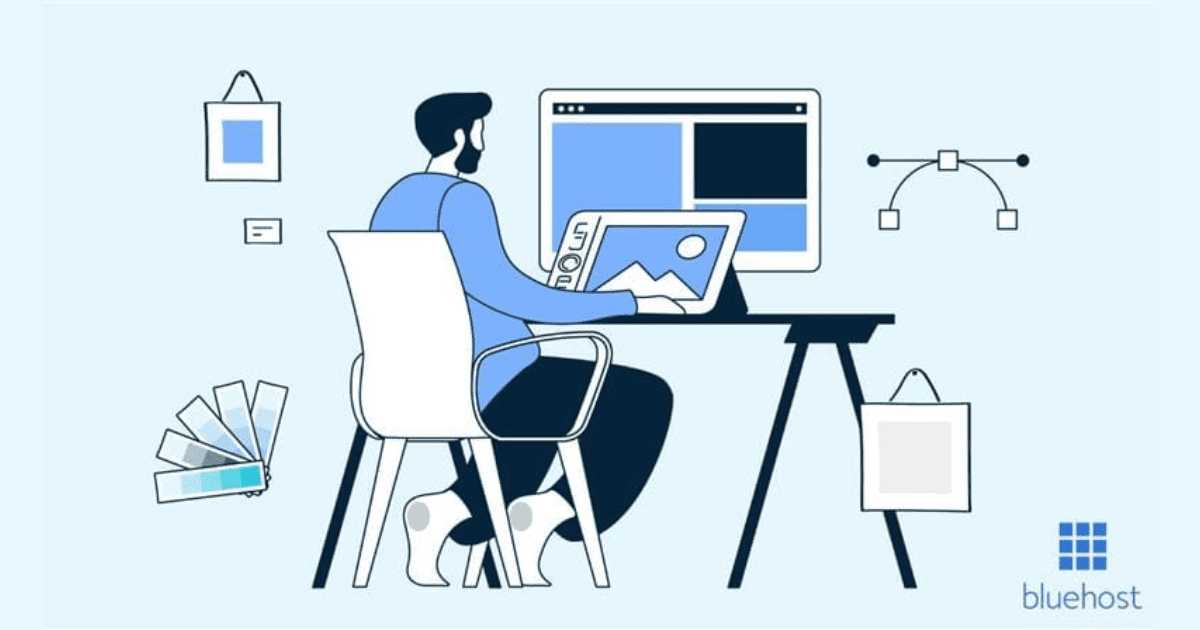

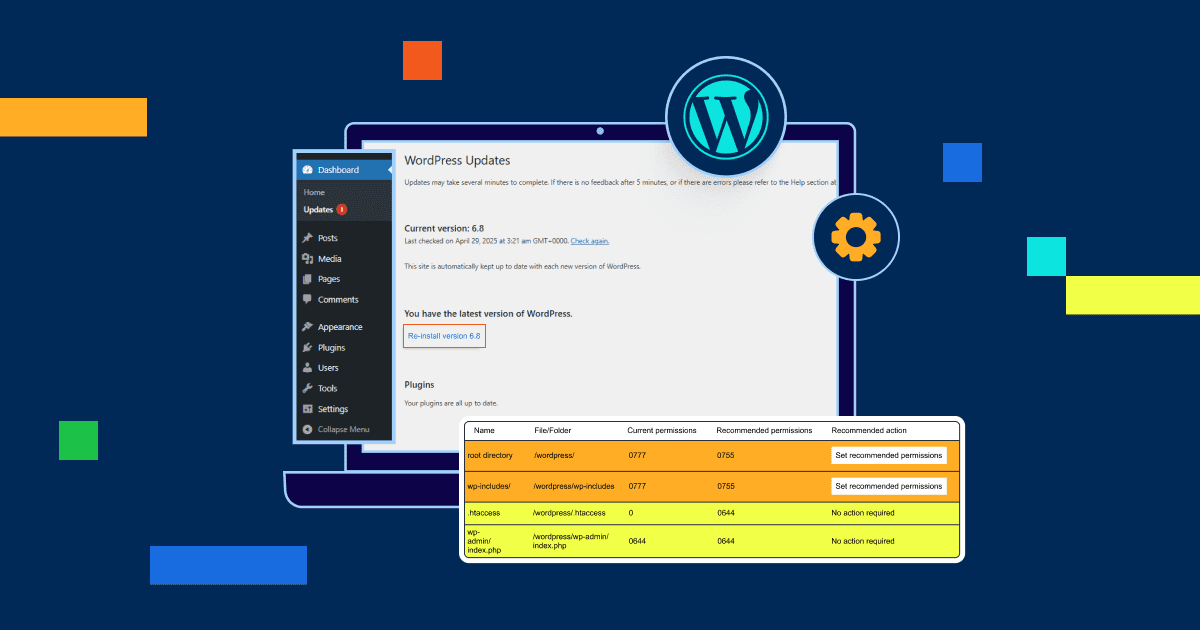
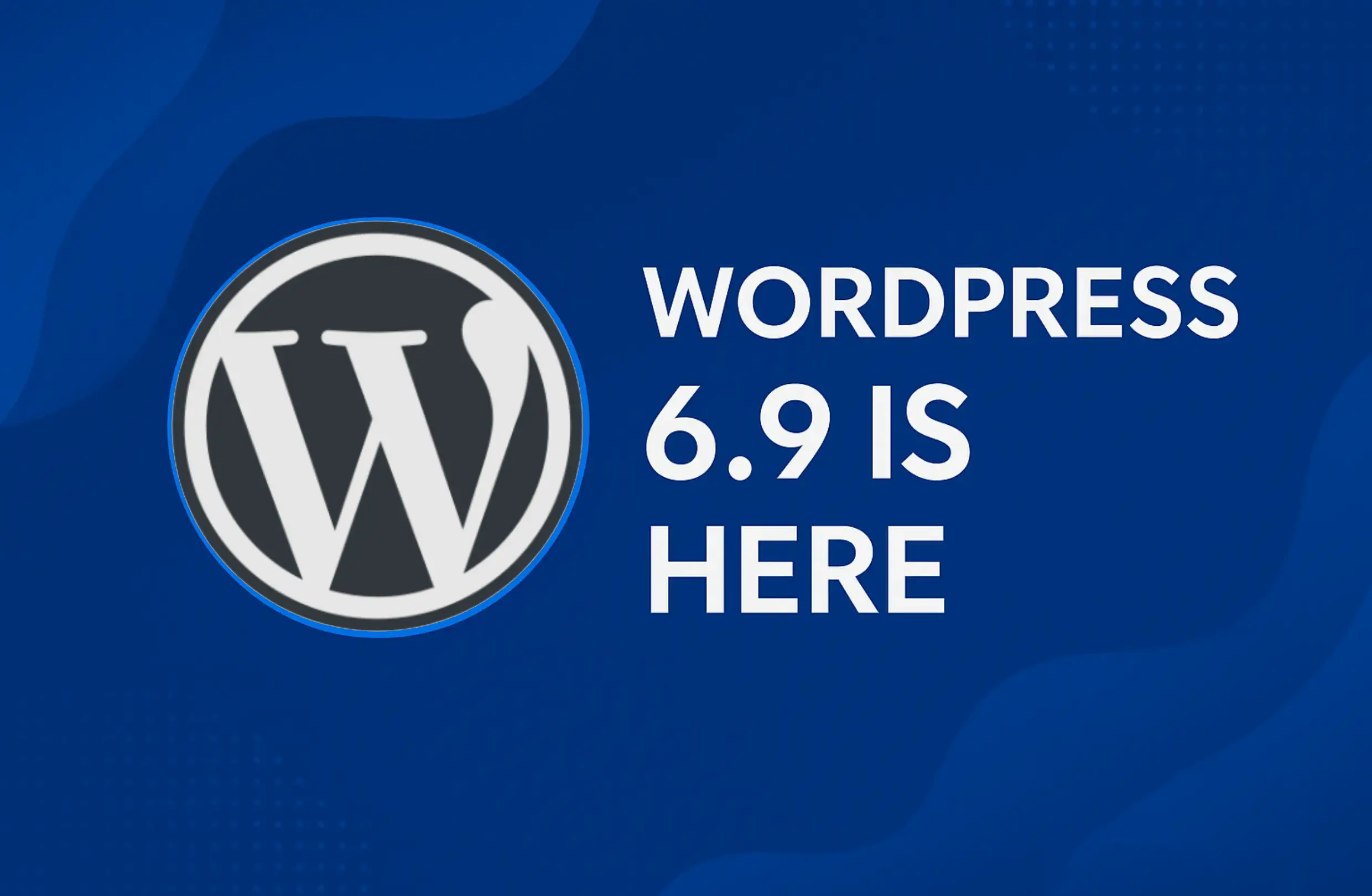
Write A Comment