Key highlights
- Understand the true 500 Internal Server Error meaning and why it appears on your website.
- Recognize common variations like HTTP status 500 – internal server error and their technical implications.
- Identify the most frequent causes, from corrupted .htaccess files to PHP memory issues.
- Learn how to fix a 500 Internal Server Error using step-by-step solutions for beginners and developers alike.
- Discover how this server error impacts SEO performance, conversions and user experience.
- Leverage Bluehost WordPress hosting to maintain reliable uptime and faster recovery from HTTP 500 Internal Server Errors.
You refresh your site, and suddenly, a 500 Internal Server Error blocks everything.
Your website’s down, your visitors can’t access it and you’re left wondering what went wrong. This error doesn’t just interrupt your workflow; it can cost you traffic, sales and peace of mind.
A 500 Internal Server Error means the server encountered an unexpected condition and couldn’t fulfill the request.
But the worst part? The error message tells you almost nothing.
So, what is a 500 Internal Server Error, and what’s the real reason behind the 500 Internal Server Error?
In this guide, we’ll explain why it happens, how to recognize its different versions and, most importantly, how to fix 500 Internal Server Error quickly.
By the end, you’ll not only resolve the issue but also prevent it from striking again.
TL;DR
- A 500 Internal Server Error means the server encountered an unexpected issue and couldn’t complete a request.
- Common causes include corrupted .htaccess files, plugin or theme conflicts, PHP memory exhaustion and incorrect file permissions.
- Start by refreshing the page, clearing browser and CDN caches and checking error logs.
- Deactivate plugins, switch to a default theme or regenerate .htaccess if the error persists.
- Increase PHP memory or repair the database for resource-related issues.
- Repeated 500 errors can negatively impact SEO, conversions and user trust.
- We at Bluehost offer optimized WordPress hosting with automatic backups, caching and 24/7 support to help you prevent and fix these errors quickly.
What is a 500 Internal Server Error?
A 500 Internal Server Error is a common HTTP status code that indicates something went wrong on the web server. It means the server encountered an unexpected condition that prevented it from fulfilling the request.
In simple terms, the issue is on the server side (often triggered by site code, configuration or resources).
The 500 Internal Server Error meaning varies slightly depending on your hosting provider or browser. It’s a generic error message that doesn’t reveal specific details about what caused it.
When this happens, visitors see messages like “HTTP Status 500 – Internal Server Error” or “The server encountered an unexpected condition and couldn’t complete the request.”
If you’ve ever wondered what is 500 Internal Server Error, think of it as your website’s silent distress signal.
The server knows something’s wrong, but it can’t explain what until you check deeper through error logs or configuration files.
Understanding this HTTP error is the first step toward effectively fixing 500 Internal Server Error.
Also read: How to Fix WordPress Errors – Step-by-Step Guide
What are some variations and messages of 500 Internal Server Error?
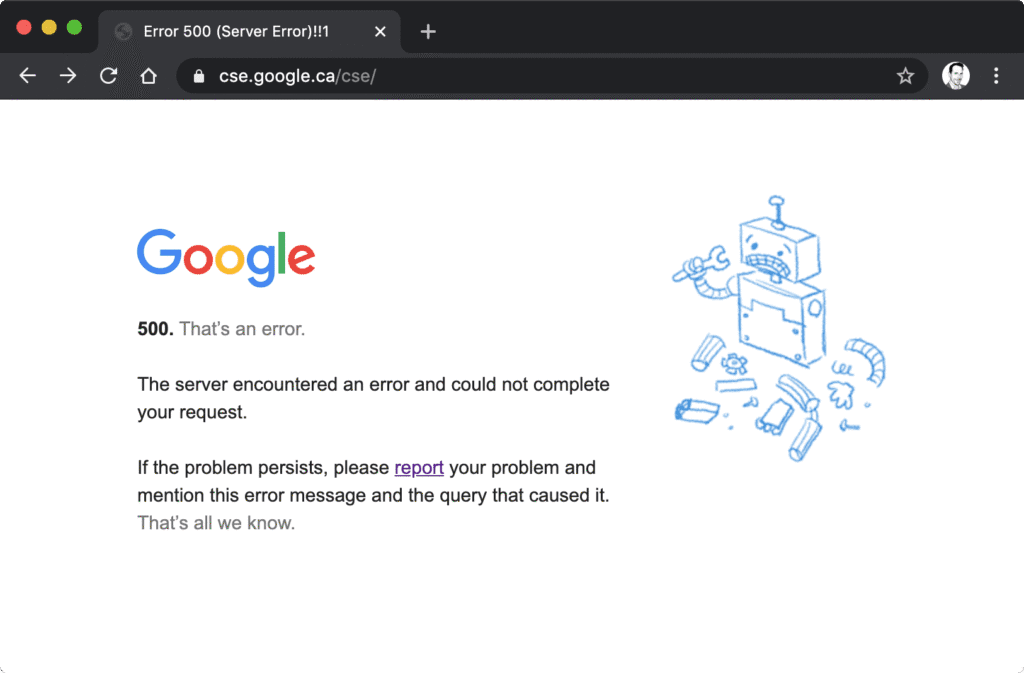
A 500 Internal Server Error can look different depending on your browser, hosting provider or operating system.
Even if the error message varies, it always points to a server error during the execution of your request.
Here are some common variations you might see:
- “HTTP Status 500 – Internal Server Error”
- “500 Internal Server Error”
- “The server encountered an unexpected condition that prevented it from fulfilling the request.”
- “An internal server error occurred while processing your request.”
Sometimes, a dialog box pops up or a browser window also displays messages like:
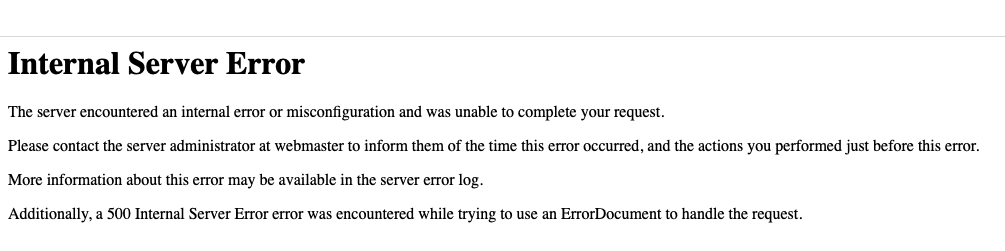
Each variation signals a configuration or file permission issue that needs investigation.
In other cases, stored browser cache, cookies or outdated site data may cause the above error to appear even after it’s fixed.
When that happens, clear your browser cache and browsing data to remove any stored site data and refresh the page.
This step helps confirm whether the issue lies with the server or your local browser settings.
Also read: HTTP Status Codes Explained: What They Are and Why They Matter?
What are some common problems that cause a 500 Internal Server Error?
A 500 Internal Server Error often indicates that something within your site’s server configuration isn’t working as expected.
Although the error message looks generic, several possible causes can trigger this HTTP status 500 – Internal Server Error.
1. Corrupted or conflicting .htaccess rules
Your .htaccess file manages redirects, security and URL rewriting.
If the rules inside become corrupted or conflict with server settings, your server may encounter an unexpected condition. A single incorrect directive can prevent the server from processing requests, resulting in a 500 Internal Server Error.
You can regenerate this file later when we share the section on how to fix the 500 Internal Server Error.
2. Plugin or theme conflicts after updates
Outdated, incompatible or poorly coded plugins often clash after updates.
When this happens, the PHP execution halts mid-process, causing a server error on your website page. You might also see issues with themes that add duplicate functions or scripts.
Deactivating all plugins and switching to a default theme helps isolate the conflict.
Also read: How to Fix Issues with WordPress Themes and Plugins
3. PHP memory or resource limits exhausted (OOM)
Each server has limits on memory and processing resources.
When your website exceeds these, the server can’t complete the request and returns a 500 Internal Server Error. This often happens on dynamic sites with heavy plugins or traffic spikes.
Raising the PHP memory limit in your configuration usually resolves this issue.
Also read: How to Increase WordPress Memory Limit & Fix PHP Errors
4. Incorrect file or folder permissions or ownership
File permissions control who can access, read or execute certain files.
If they’re set incorrectly, your server might block critical scripts from running.
This restriction triggers a server error response and prevents pages from loading properly. Resetting permissions to recommended levels (like 755 for folders, 644 for files) often fixes it.
5. Database connection errors or corrupted tables
When WordPress can’t connect to its database, it displays a 500 Internal Server Error.
This could happen if credentials in wp-config.php are wrong or tables become corrupted. The server encountered an issue retrieving data, leaving your site unreachable.
Checking credentials and repairing the database usually restores normal service quickly.
Finding the true cause often requires reviewing error logs, inspecting your configuration and consulting your hosting provider.
Once identified, you can apply targeted fixes instead of guessing what went wrong.
Also read: How To Fix the Database Connection Error in WordPress
How to fix 500 Internal Server Error?
Now that you understand the basics of 500 Internal Server Error, let’s look at how to fix it.
You can fix it by following these simple, step-by-step solutions below.
1. Reload the page and clear the browser cache
Sometimes, the 500 Internal Server Error is only temporary.
Reload your page to check if the issue resolves itself. If it persists, perform a hard refresh using Ctrl+F5 on Windows or Cmd+Shift+R on Mac.
Clearing your browser cache, cookies and site data can also help remove corrupted files that display old error messages.
In Chrome, go to ‘Settings’ → ‘Privacy and Security’ → ‘Clear browsing data’, choose your time range and click Clear data.
2. Clear site and CDN caches
Cached files stored on your server or CDN may serve outdated content.
Go to your hosting provider’s dashboard and clear your site cache. If you use a CDN, purge all stored data to reset your server response.
This ensures that your browser window loads the latest files rather than broken ones.
Revisit your website in a private tab to confirm whether the error is gone.
Also read: How To Clear Your WordPress Cache and Why You Should
3. Enable debugging and review server error logs
If simple fixes fail, check your error logs for clues.
Enable debugging in WordPress by adding define(‘WP_DEBUG’, true); to your wp-config.php file.
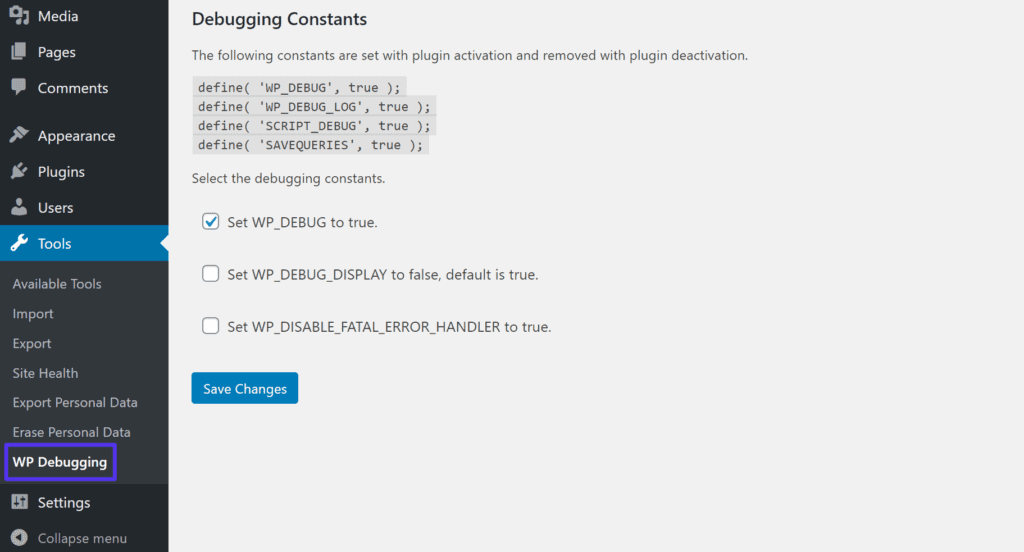
The logs show when the server encountered an issue, revealing which file or plugin caused it.
Use this data to identify and resolve the unexpected condition that led to the 500 Internal Server Error.
Also read: How to Find and Access WordPress Error Logs (Step-by-Step)
4. Deactivate all plugins to isolate conflicts
Faulty plugins are among the most common possible causes of this error.
From your WordPress dashboard, deactivate all plugins at once.
Then refresh your site to see if the server error disappears. Re-enable each plugin individually to determine which one triggers the HTTP Status 500 – Internal Server Error.
5. Switch to a default theme
If the error persists, your theme might be the culprit.
Switch to a default WordPress theme such as Twenty Twenty-Four. In the WordPress admin area, go to the ‘Appearance’ → ‘Themes’ page.
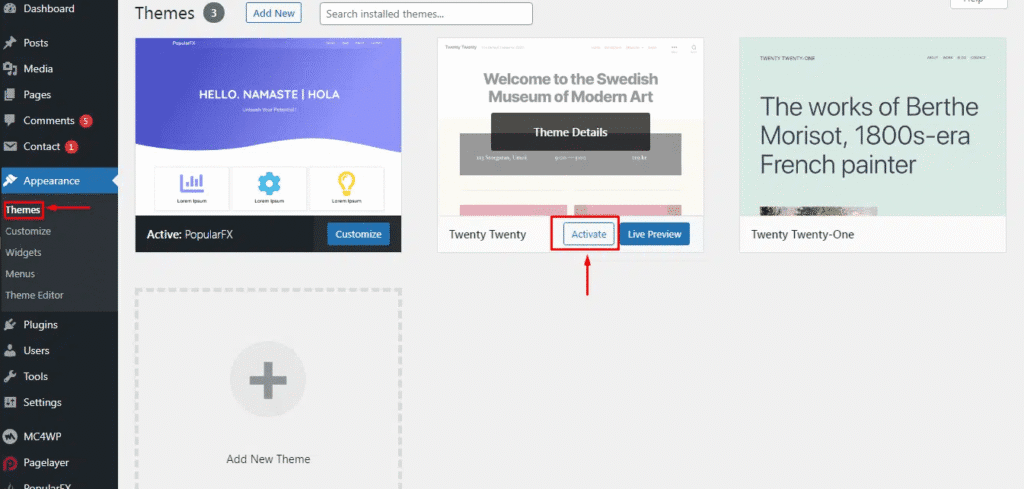
A broken or outdated theme can prevent your server from completing a request properly. If switching themes fixes the issue, reinstall or replace the previous theme.
Also read: How to Switch WordPress Themes Without Losing Content
6. Regenerate a clean .htaccess file
A corrupted .htaccess file can break your site’s core rules.
Rename your existing file to .htaccess.backup using your hosting file manager.
Then open ‘Settings’ → ‘Permalinks’ in WordPress and click ‘Save‘ to create a new file.
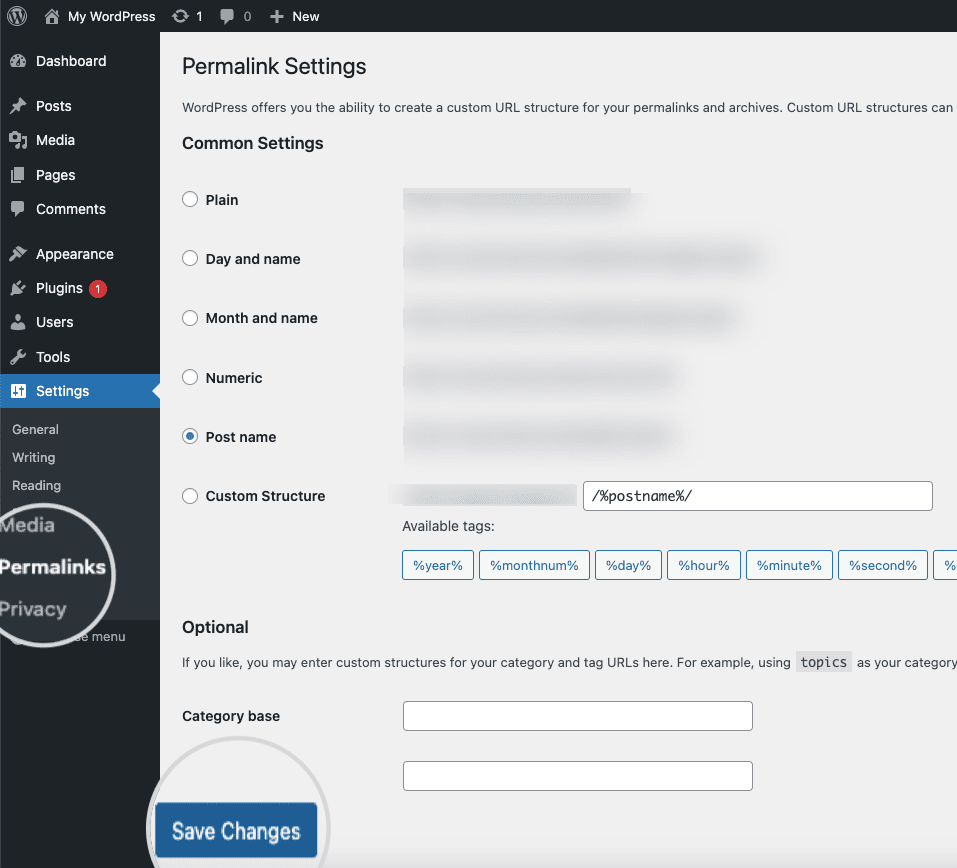
This resets your configuration and removes bad directives that caused the server error.
7. Increase the PHP memory limit
When your server runs out of resources, it can’t process scripts correctly.
Increase the PHP memory limit by adding define(‘WP_MEMORY_LIMIT’, ‘256M’); to wp-config.php.
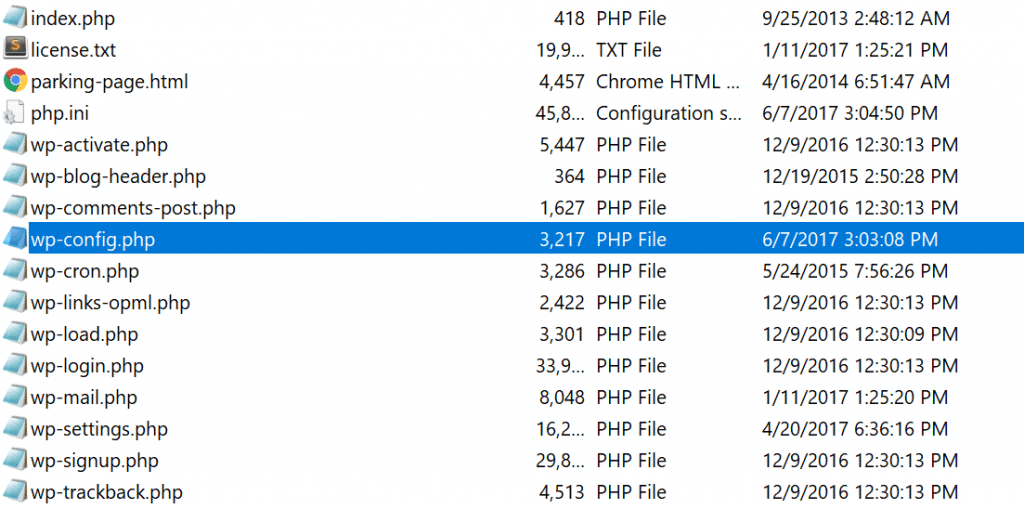
You can also raise memory from your hosting provider’s control panel. If the error message disappears, memory exhaustion was the possible cause.
8. Check and reset file and folder permissions
Incorrect file permissions prevent your server from reading and executing scripts. Use FTP or your host’s File Manager to check all permissions.
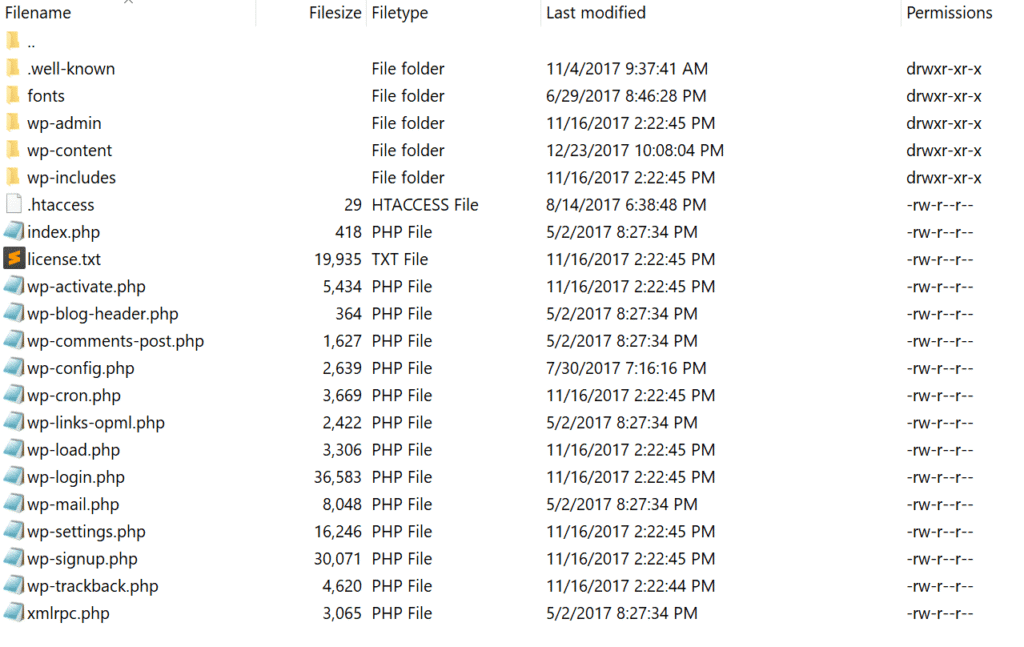
Folders should be set to 755 and files to 644.
After fixing them, reload your page to verify that your site works again.
Also read: How to Change File Permissions in cPanel
9. Verify database credentials in wp-config.php
Your database connection settings must be configured correctly. Open the wp-config.php file and check ‘DB_NAME’, ‘DB_USER’, ‘DB_PASSWORD’ and ‘DB_HOST’.
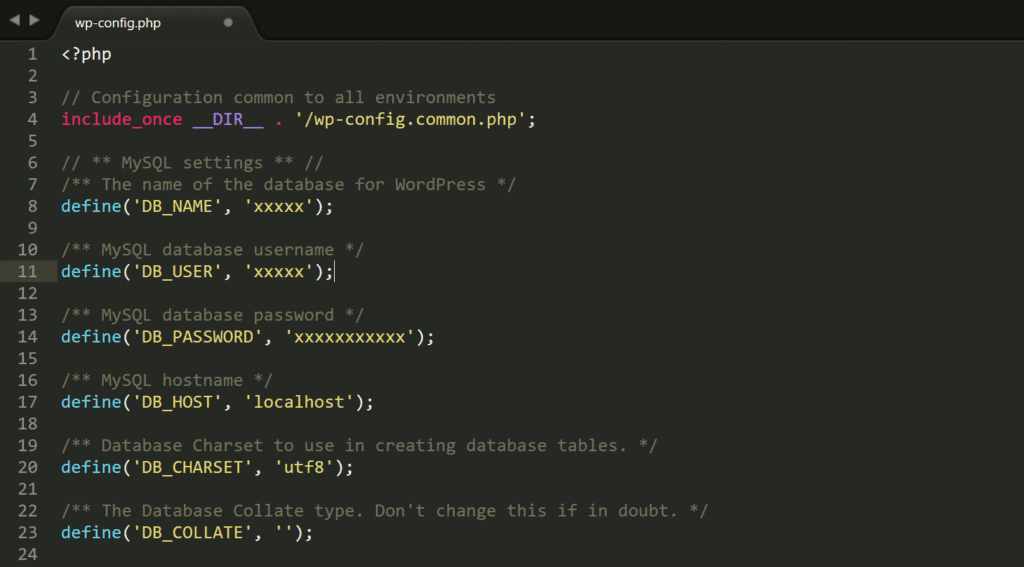
Incorrect details block your server from establishing a database connection.
After updating, refresh your website to test if the error has cleared.
10. Repair the database
Corrupted database tables can cause internal server failures.
Enable repair mode by adding define(‘WP_ALLOW_REPAIR’, true); to your wp-config.php.
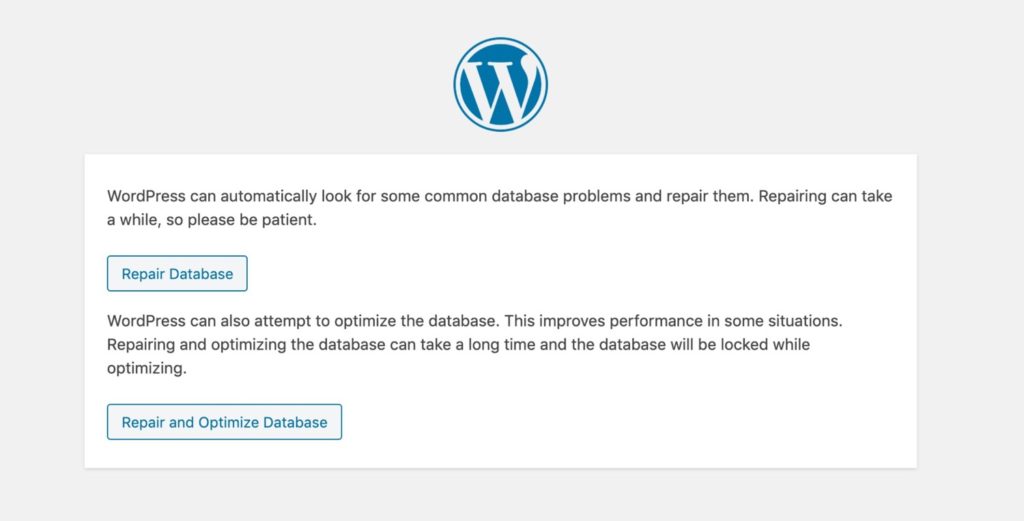
Then visit [yoursite].[com]/wp-admin/maint/repair.php to fix errors.
Once repaired, remove the line and reload your website to confirm that it works.
11. Re-upload fresh WordPress core files
Corrupted or missing WordPress files often cause this server error.
Download a fresh copy of WordPress from wordpress.org.
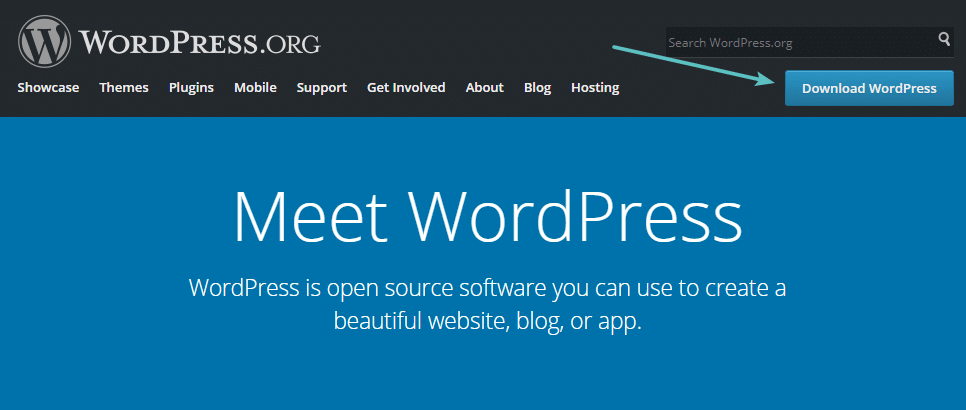
Replace your /wp-admin and /wp-includes folders using an FTP client.
Avoid overwriting /wp-content to keep your uploads, plugins and themes safe.
Also read: How to Troubleshoot and Repair WordPress Core Files
12. Change the PHP version or handler
Outdated PHP versions can trigger a 500 Internal Server Error. In your hosting provider’s dashboard, switch to a stable PHP version, such as 8.2 or 8.3.
If you’re using PHP-FPM, restart the handler after switching versions.
Check your website again to confirm compatibility and stability.
13. Inspect server configuration (Apache, Nginx, PHP-FPM)
Misconfigured servers are a major possible cause of HTTP 500 Internal Server Error Fix loops. Check your Apache or Nginx configuration files for syntax errors.
Run tests like apachectl configtest or nginx -t to validate changes before reloading.
Once corrected, restart your service and reload the page to ensure the server works properly.
14. Bypass or pause CDN and WAF temporarily
Sometimes, CDNs or WAFs incorrectly block requests, causing server errors.
Temporarily pause your CDN and WAF to test the original server response. If the error message disappears, review caching rules or firewall filters.
Re-enable these tools once you confirm the site is loading correctly.
15. Revert recent updates or custom changes, then restore a known-good backup
If you recently made updates or edits, revert them immediately. A broken plugin, theme or code snippet may be the root cause.
If that doesn’t help, restore your site using a verified backup.
Once restored, double-check that everything is configured correctly and functioning as expected.
16. Connect and visit website with another network
A network-wide connectivity issue can be the root cause of an HTTP 500 Error.
If this is the case, an error will likely appear on every device connected to that network.
To diagnose this, try connecting the device to a different network, for example, switching a mobile phone from Wi-Fi to cellular data.
Does HTTP 500 Internal Server Error affect SEO and conversions?
A 500 Internal Server Error can do more than disrupt your site – it can hurt SEO rankings, user trust and conversions.
Here’s how this HTTP status code affects your site’s visibility and performance.
1. Hurts SEO performance
A site that shows repeated 500 Internal Server Error messages appears unstable to search engines.
When Google can’t process a request, it might drop your affected pages from the results. Such issues signal poor service reliability and lower your domain’s reputation.
Always monitor logs, review response times and troubleshoot issues quickly to maintain crawl frequency and rankings.
2. Reduces conversions and user trust
Visitors lose confidence when a dialog box or alert appears instead of your content.
This often leads to cart abandonment, form failures and lost sales.
To avoid confusion, clear the cache in Chrome: Open the ‘menu’ at the top right corner, go to ‘Settings’, then the ‘Basic tab’.
Select cached ‘files’, ‘cookies’ and ‘other site data’, then click ‘Clear data’ to reload fresh content.
3. Damages the overall user experience
A slow response or broken checkout frustrates customers and discourages return visits.
Keep your site clean: delete unused plugins, monitor logs and note recurring errors for analysis.
For consistent performance across all devices, review your uptime and caching setup regularly.
If problems persist, contact your hosting provider or refer to the next troubleshooting article for guidance.
In short, every second your site shows a 500 Internal Server Error can impact SEO, trust and sales.
Regular maintenance, timely fixes and reliable hosting help protect your service and keep your website performing at its best.
Also read: How to Audit Your Blog and Improve Content Performance (2025 Guide)
Prevention checklist for 500 Internal Server Error
You can prevent most 500 Internal Server Error issues by keeping your site up to date, optimized and regularly monitored.
| Issue | Risk | Preventive step | Bluehost solution |
| Plugin/Theme conflicts | Site crash | Test on staging | One-click staging |
| Memory overload | 500 errors | Increase PHP limit | Scalable resources |
| Bad permissions | Access denied | Restrict roles | Managed permissions |
| Database corruption | Data loss | Daily backups | CodeGuard auto-backups |
| Malware or injection | File corruption | Security scans | Jetpack Security |
Here’s a quick checklist to ensure smooth performance and consistent uptime.
1. Update hygiene with staging and a rollback plan
Before updating WordPress, plugins or themes, always test changes safely.
Best practices:
- Use a staging site to preview updates before going live.
- Document every major change so it’s easy to revert.
- Keep one-click backups ready for instant rollback.
Testing updates in a safe environment prevents conflicts that could trigger internal server errors.
We at Bluehost make it easy to keep your WordPress site secure, fast and stable – minimizing the risk of a 500 Internal Server Error.
Our hosting platform is purpose-built for WordPress, combining performance, security and simplicity so you can focus on growing your site while we handle the technical side.
Whether you’re managing a personal blog, an eCommerce store or a business website, our hosting environment ensures your site runs smoothly under any load.
With built-in caching, dedicated PHP resources and auto-healing servers, your requests are processed faster, reducing server strain and downtime.
Here’s what you get with Bluehost WordPress hosting:
- Free Domain & Free SSL for instant trust and secure connections.
- Automatic WordPress installation and updates to prevent outdated plugins or files from causing errors.
- WonderSuite tools like WonderBlocks, WonderTheme, WonderHelp and WonderCart for easy design and troubleshooting.
- Daily backups and one-click restores to protect your content and recover quickly from errors.
- 24/7 expert support via chat and phone to assist with any HTTP 500 Internal Server Error fixes.
- Optimized performance with resource scaling, CDN integration and advanced caching for faster loads.
- User-friendly control panel to manage domains, databases and resources from one dashboard.
When you host your site with us, you don’t just get reliability, you get proactive monitoring, instant security patches and round-the-clock assistance.
We handle the heavy lifting, so you can focus on creating content, running your business and keeping your visitors happy.
2. Right-size PHP resources and monitor usage
Your server needs enough memory and processing power to handle requests efficiently.
Monitor usage to avoid overloads that cause HTTP 500 Internal Server Error Fix situations.
To prevent memory issues:
- Increase the PHP memory limit from your control panel.
- Choose scalable hosting with flexible resource allocation.
- Set up real-time monitoring for CPU, RAM and database usage.
3. Centralize error and access logs with real-time alerts
Logs are your early warning system for server errors.
Review them regularly to catch and fix problems before they impact uptime.
Quick tips:
- Enable real-time error log alerts in your hosting dashboard.
- Centralize both access and error logs for easier tracking.
- Use alerts to determine patterns or detect recurring configuration issues.
4. Automated backups and periodic restore drills
A strong backup strategy is your best protection against downtime.
If something breaks, quick restoration can save hours of stress.
Backup checklist:
- Schedule daily automatic backups for files and databases.
- Store multiple copies on secure cloud servers.
- Run restore drills monthly to verify data integrity and service recovery.
5. Security hardening and least-privilege permissions
Security weaknesses can lead to file corruption or code execution failures.
Tighten your access control and eliminate vulnerabilities early.
Security essentials:
- Limit file access to only what’s necessary.
- Keep all plugins, themes and core files up to date.
- Use two-factor authentication for all admin logins.
- Scan for malware and outdated scripts regularly.
Final thoughts
A 500 Internal Server Error can be frustrating, especially when you don’t know what caused it. But with the right approach, you can fix it quickly and prevent it from happening again.
Understanding the HTTP status code, reviewing error logs and following a consistent maintenance routine will keep your website healthy.
Regular updates, proper caching and reliable hosting make all the difference. That’s where Bluehost WordPress hosting truly stands out.
We offer speed, scalability, security and tools like WonderSuite, automatic backups and 24/7 expert support to help you prevent 500 Internal Server Error issues.
Ready to host your website on a platform optimized for performance and reliability? Explore Bluehost WordPress hosting today.
FAQs
To fix a 500 Internal Server Error, refresh the web page and clear cache. If it continues, delete temporary files, check the .htaccess file and review the request logs. For steps, see our guide on how to fix 500 Internal Server Error.
Usually, no. It’s server-side. Misconfigurations, plugin conflicts or timeouts stop the server from completing a request. Check logs or contact support.
Mostly temporary. If a dialog box keeps popping up, clear the cache and reload. Persistent failures suggest deeper configuration problems.
Yes. The web server can’t process a request right now. Visitors may see a dialog box or an HTTP 500 Internal Server Error Fix message.
Common triggers are broken plugins, permission errors, corrupted files or database issues. For example, bad deployments break routes. Review preferences and configs to prevent repeat web failures.
Refresh, then clear cache and browser cookies. Follow each of these Google Chrome steps: open ‘Settings’, scroll to ‘Privacy and security’, choose a time range and delete cached files.
Both. It’s an HTTP error caused by a backend failure. The server can’t fulfill the request. Check the logs and paste the errors into the documentation.
If fixes fail or the error repeats, contact your hosting provider. They’ll inspect logs, permissions and service limits on Windows or Linux to restore stability.
Yes. A stale cache can cause the error to reappear. If a dialog box persists, delete the cache and reload to confirm the resolution.
Frequent causes include incomplete updates, incompatible plugins or permission changes. On Windows servers, locked files block updates.
Yes. Bluehost offers optimized WordPress hosting with auto-healing servers, caching and daily backups — reducing 500 errors caused by overloads or corrupted files.
A 404 means the page doesn’t exist (client-side), while a 500 means the server failed to fulfill a valid request (server-side).
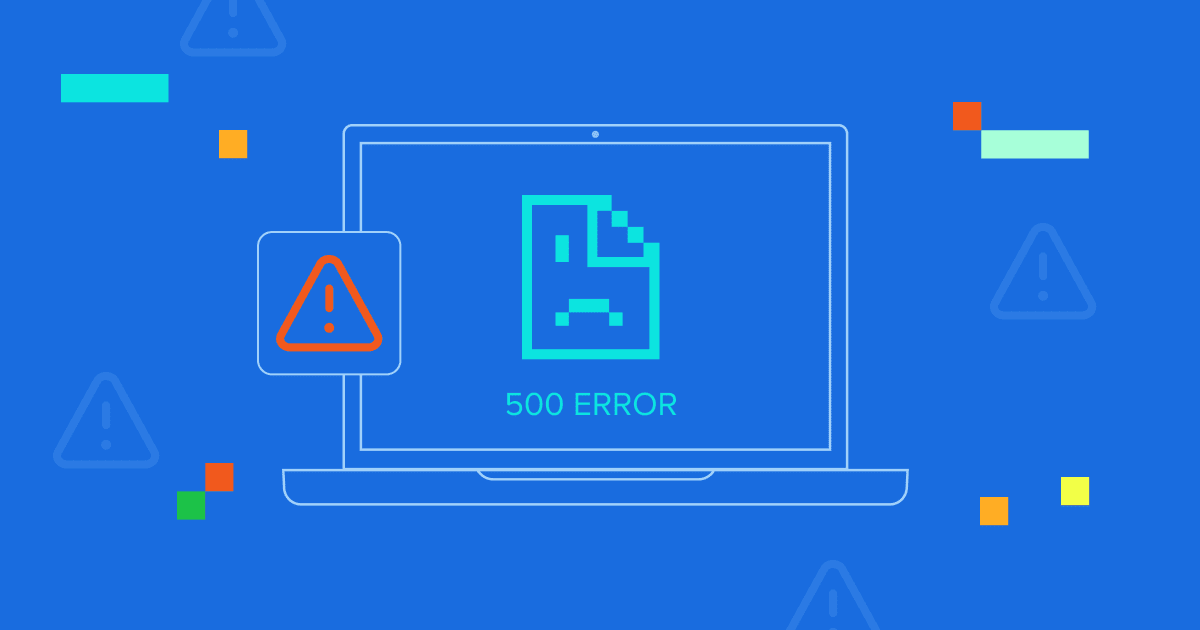
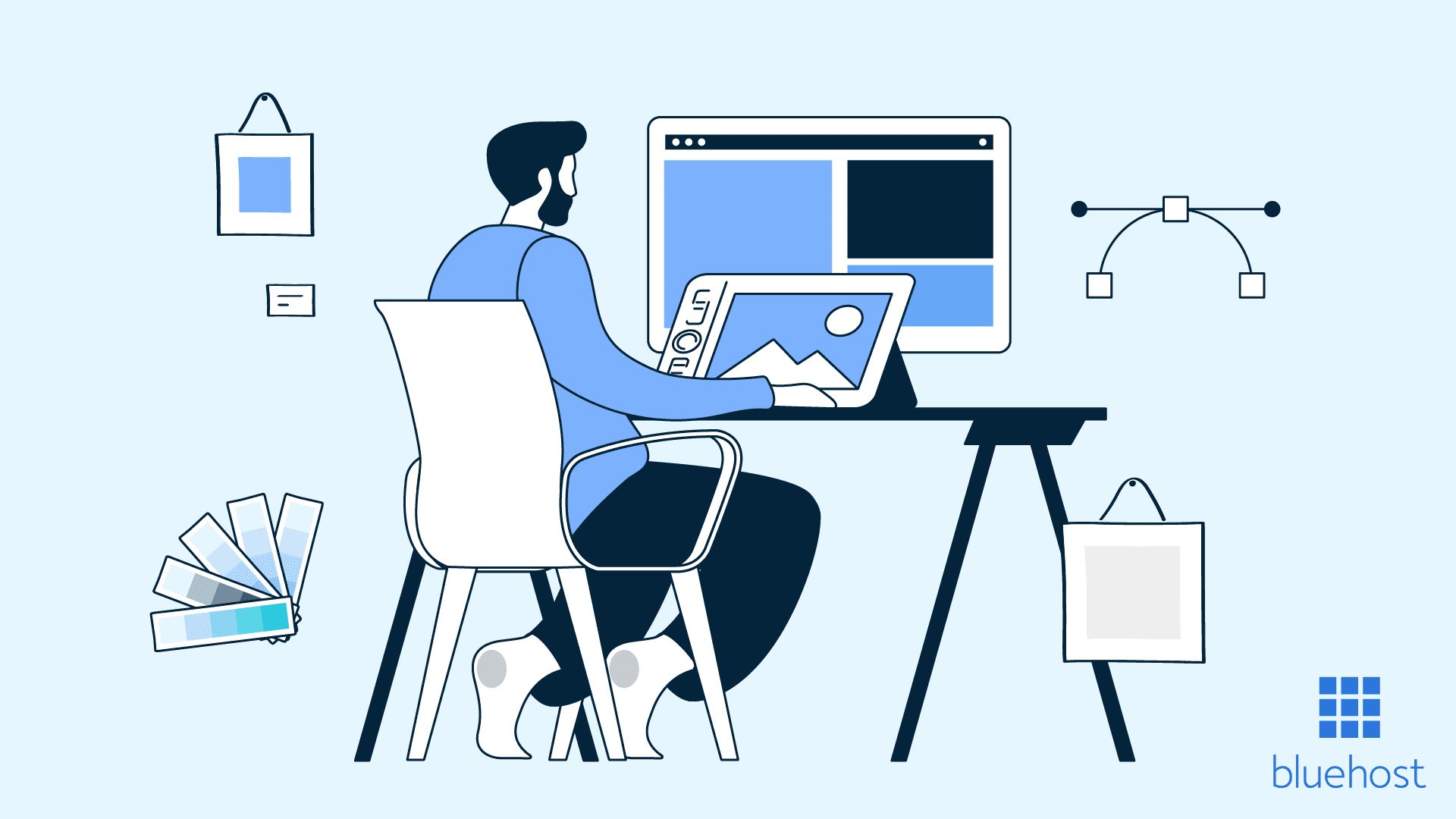

Write A Comment