Key highlights
- Learn how to set up a Gmail custom domain and use Gmail with custom domain to create a professional email account for your business.
- Understand how Google Workspace seamlessly integrates with your custom email domain for enhanced productivity.
- Explore how linking your domain name to Gmail with custom domain helps you manage your email service and boost your web property’s credibility.
- Know how to configure DNS records, verify your setup with a verification email and ensure your custom domain Gmail works smoothly with your chosen email host.
- Uncover how Bluehost simplifies the process with detailed instructions to register your domain name, set up email hosting through Gmail and check mail easily from one dashboard.
Your domain name is more than a web address, it’s your brand’s digital identity. It helps customers find and contact you easily while making your business look credible and trustworthy.
Now, imagine combining that identity with the power of Gmail. By learning how to use Gmail with custom domain, you can create a professional mail address that perfectly matches your website name.
With email hosting through Gmail, you get all the familiar tools such as Google Drive, Google Meet and Calendar, while keeping your brand front and center.
In this guide, you’ll learn how to set up Gmail with custom domain, configure DNS settings and manage your inbox effortlessly. You’ll also discover how to send and receive emails securely through a reliable email service designed for growth.
Let’s get started and turn your regular Gmail into a professional custom domain Gmail setup that helps your brand connect and stand out online!
What is a Gmail custom domain?
A Gmail custom domain is a personalized email account that uses your own domain name instead of the standard @[gmail].[com]. It helps your business look professional and trustworthy while keeping communication consistent across your brand.
It also grants you access to Google Workspace (formerly G Suite), a suite of business-grade tools designed to enhance productivity and collaboration.
For example:
- Instead of [yourbusiness]@[gmail].[com], you can use Gmail with custom domain like [info]@[yourbusiness].[com].
- If you already own a free domain or purchased one from a domain registrar, you can easily connect it to Gmail.
With a custom domain email, you get more than just branding, you also gain access to Google Workspace, which includes Gmail, Google Drive and Meet for business collaboration.
How can you create your Gmail custom domain?
Creating a Gmail custom domain is easier than you might think. It connects your personal or business domain name to Gmail, giving you a professional edge without changing how you use email.
You’ll still use your familiar username and password, but now you can manage your brand’s emails through Gmail’s powerful online storage, secure setup and user-friendly interface.
Here is a detailed step by step guide to follow:
Step 1: Set up a Google Workspace account
The first step is to set up your Google Workspace, which provides access to the entire Gmail world for your customized domain. The process is as follows:
Purchase a Workspace account
Kickstart your domain journey by buying a Google Workspace account. This suite of applications comes with different plans and pricing options to suit your requirements. You can select from the following:
- Business starter: This plan comes with limited storage, standard support and restricted features. It is ideal for small-scale and beginner companies.
- Business standard: This plan provides better storage, multiple features and an option to switch from standard to enhanced support. It is ideal for mid-sized organizations or small companies looking to scale their business.
- Business plus: This plan is meant for large-scale organizations and brings a comprehensive range of features and functions. You get enhanced security and management controls, including Vault and advanced endpoint management.
Once you have selected and purchased your desired plan, Bluehost makes it easy to configure your Google Workspace account.
Setting up the account unlocks various domain options according to your needs. The setup steps are as follows:
- Login to your Account Manager and select the “MARKETPLACE” option.
- Locate Google Workspace and click on “Claim Offer”.
- Select the plan that fits your needs.
- Select the number of users you want to add to the Workspace.
- Select a new domain name.
- Complete the payment.
Also read: G Suite Updates: Introducing Google Workspace
Step 2: Domain registration
Once you have created an account, it is time to register a domain that matches your brand.
If you have set up a new Google Workspace account with Bluehost, you do not have to register a domain name separately as that process will already be covered.
Otherwise, you can use Bluehost’s domain registration service to brainstorm a domain name or seek assistance from AI to customize one for you. Get started now!
Step 3: Verify your domain ownership
Once your domain is selected, you will have to verify its ownership to use uninterrupted services.
- Log into the Workspace admin account and click on “Admin console”.
- Click “Start Setup” on the homepage.
- Click “Next” on the Verify Domain section.
- Select one of the following verification modes provided by Google:
- HTML File Upload
- CNAME Record
- TXT Record
- Follow the instructions depending on the verification mode you select.
- Confirm verification and complete the process.
Your verification process is now complete and you can set up Gmail custom domain.
Step 4: Create a user account on Gmail for business
Now you can create multiple user accounts on Gmail for business to get started. Here’s how:
- Click on the “Admin Console” and select “Users”.
- Click on “Add new user”.
- Fill in the user information.
- Select the appropriate role.
- Configure additional settings (default apps, device management and two-step verification).
- Save the changes.
- Repeat for all the users.
By following these steps, you can create Gmail custom domains for every employee of your organization.
Pro tip: If you already have a free domain with your hosting plan, you can connect it to Gmail to save on costs. Also, always double-check your DNS settings to avoid error messages during setup (most issues come from incorrect MX or SPF record entries).
Benefits of creating a Gmail custom domain
Setting up a Gmail custom domain isn’t just about having a personalized email address, it’s about building credibility, improving communication and managing your mail account more efficiently through your Google account.
With Gmail’s SMTP server and mobile-friendly setup, you can send mail securely and stay connected wherever you go!
Here are the top benefits listed for you:
1. Professionalism
Creating a Gmail custom domain using your company’s domain name exudes professionalism. It helps build customer trust and enhances your online presence.
The seamless integration of Google’s digital tools elevates communication and collaboration within your organization, reflecting a high level of professionalism in all your correspondence.
2. Better security and control
Setting up a custom domain in Gmail for business improves security and control over your organization’s email communication. By using your company’s domain name, you establish credibility and trust with clients.
This domain can be used to create a professional email address so you can get complete control over your email infrastructure. This includes the ability to implement additional security measures like two-step verification and device management, ensuring that sensitive data remains protected.
3. Productivity tools
Utilizing a custom domain in Gmail provides a myriad of productivity tools through Google Workspace. You can enable seamless collaboration among team members, boosting efficiency and streamlining workflows.
Features like shared calendars, real-time document editing and video conferencing enhance productivity within your organization.
4. Seamless collaboration
A custom domain opens the door to seamless collaboration within your organization.
By creating personalized email addresses under your company’s domain, you foster a sense of unity among team members and facilitate smoother communication channels.
How to move existing emails to custom domain Gmail for business?
The process of shifting existing emails to a custom domain is as follows:
- Log in to your Google Workspace account and navigate to the menu.
- Select Account option and click on Domains.
- Provide your business name, number of employees and basic information such as your country.
- Enter your contact information and enter your custom Gmail domain.
- Create a new admin account with a business email address and set a strong password.
- Follow the instructions to verify the ownership of your domain. This will involve adding a TXT record to the DNS settings of your domain.
- Set your domain’s MX records and it will redirect to Google’s mail servers. This makes sure that emails sent to your domain are delivered to your new Google Workspace account.
It is beneficial to shift the existing emails to the custom-created domain, so the entire communication network falls under a single account.
Why use Bluehost to create your Gmail custom domain?
While numerous hosting services are available, Bluehost stands out as a reliable choice for creating your Gmail custom domain. We provide a range of features to safeguard your domain.
- Domain lock: Once you finalize your domain, Bluehost ensures that it cannot be used by anyone else. Domain lock makes sure there is no unauthorized misuse or transfer of it.
- Domain forwarding: You can forward a new domain to any existing website through Bluehost’s user-friendly domain forwarding option. This is especially helpful in multi-domain management.
- Auto renewal: Your domain will not get expired till the time Bluehost is by your side. Our auto-renewal plan protects your domain till the time you require it.
- Expert 24/7 support: Bluehost caters to you anytime, anywhere; through 24/7 expert customer support. You can connect on a call or chat and we will address your concerns.
- Domain privacy: Domain privacy ensures your domain and its related information will be safe from spammers, identity thieves and hackers.
- Geo-location domain: You can let your audience know where your business is located. For example: [xyz].[us].
Final thoughts
A Gmail custom domain isn’t just an email address, it’s a statement. It gives your business a polished, professional identity while keeping your communication seamless and efficient.
With the power of your own domain combined with Gmail’s intuitive interface and reliable email hosting, managing your online presence has never been easier.
Start setting up your Gmail custom domain with Bluehost today for enhanced professionalism and security.
FAQs
Setting up a custom domain in Gmail offers numerous advantages, particularly for businesses, professionals and organizations aiming for a more polished online presence. A customized domain enhances brand identity and credibility by replacing generic email addresses like [example]@[gmail].[com] with professional ones, such as [xyz]@[example].[com]. This strengthens trust among clients and customers and improves brand consistency across all communications.
If you encounter any issues, troubleshooting typically involves a few key areas like domain verification issues where you have to add a TXT or CNAME record to your domain registrar’s DNS settings. Another issue is the configuration of your MX records, where Gmail requires specific MX records to be configured within your domain’s DNS settings. Email deliverability problems is another problem where there are no misconfigured SPF, DKIM or DMARC records in your domain settings.
Yes, you can use your existing domain with Gmail by integrating it with Google Workspace, which allows you to send and receive emails using your custom domain while leveraging Gmail’s interface and features.
While setting up a custom domain in Gmail does require some technical steps, extensive technical knowledge is not necessarily required. Bluehost simplifies the process of registering a custom domain for you so you can focus on more important things.
Yes, you can set up multiple custom domains within a Google Workspace account. Google allows businesses to add primary domains, alias domains and secondary domains. However, Google Workspace accounts can only have one primary domain and additional domains must be managed through the Admin Console.
You can use Gmail with custom domain by connecting your business domain name to Google Workspace. After updating your DNS records and verifying ownership, you’ll be able to send and receive emails using your professional mail address—all from your familiar Gmail inbox.
A custom domain Gmail setup lets you use your own business domain instead of the default @[gmail].[com], making your emails look more trustworthy. It also includes extra features for teams, like shared calendars, more online storage and admin tools for better account management.
Email hosting through Gmail combines reliability and convenience by letting you access your mail, chats and meetings through one Google account. You can easily send messages, receive emails and stay connected across devices without worrying about server setup or maintenance.
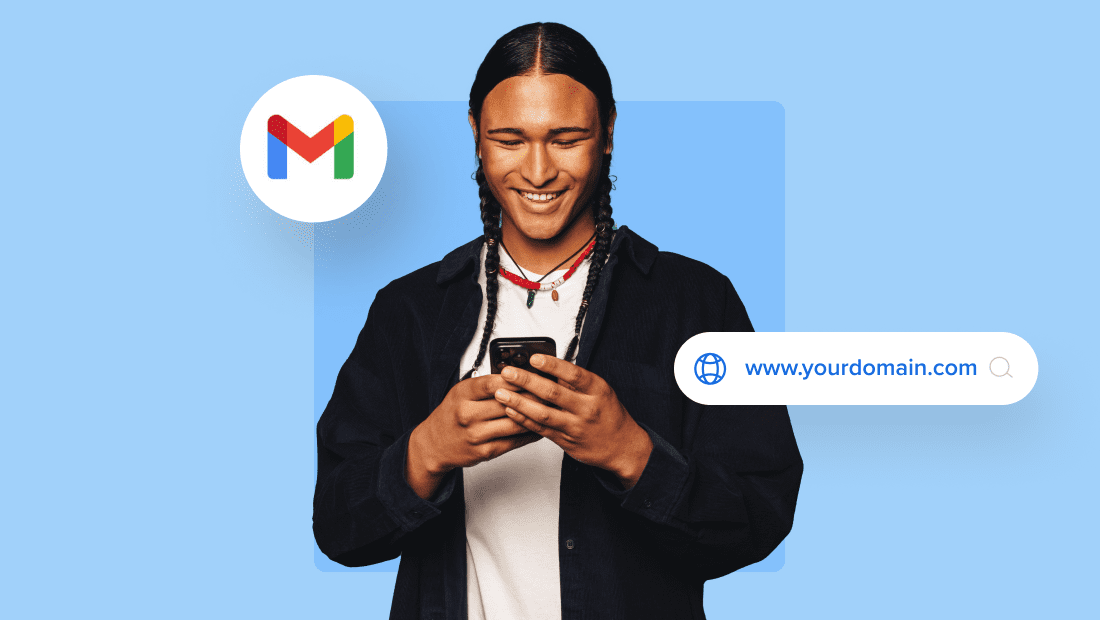

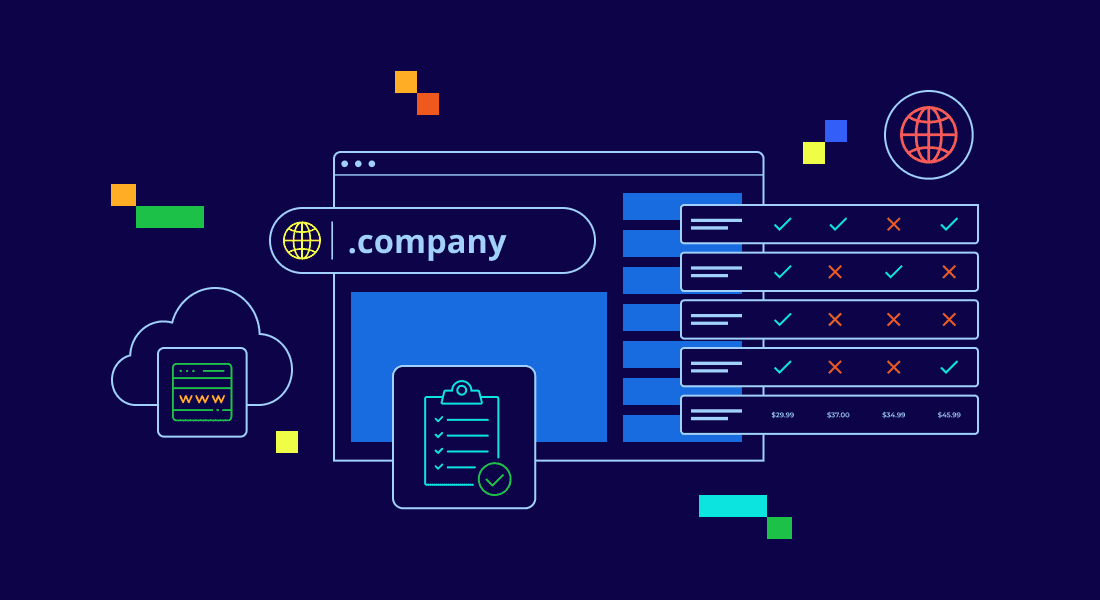
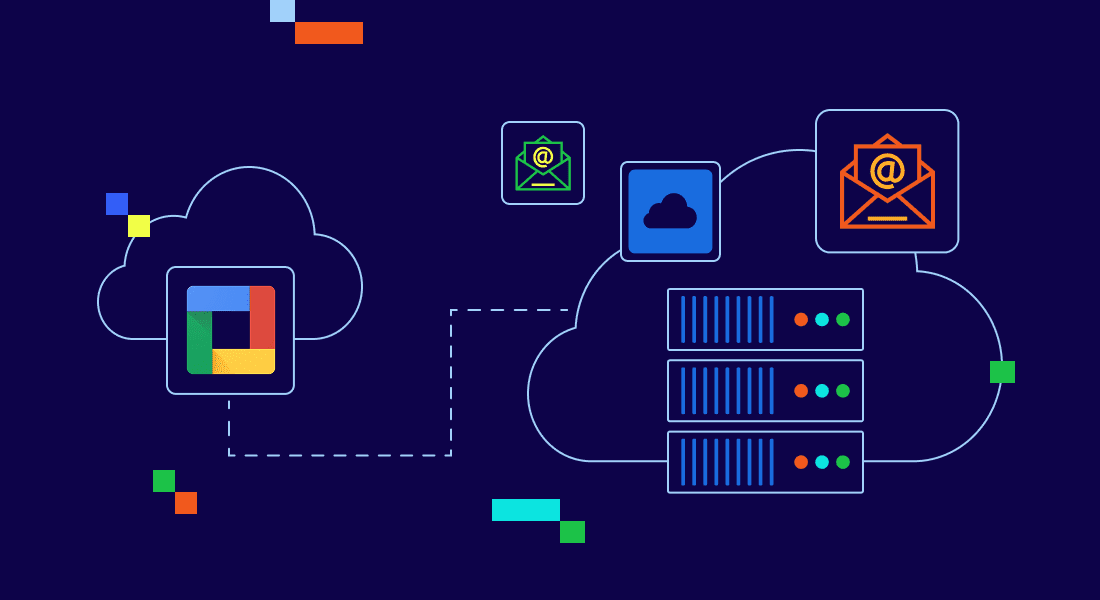
Write A Comment