Key highlights
- Learn how to fix the “DNS Server Not Responding” error on Windows and Mac devices quickly and effectively.
- Understand common causes of DNS server errors, including incorrect DNS records, network adapter issues, and router cache problems.
- Explore advanced solutions like using public DNS servers, resetting routers, and updating network connections to prevent recurring errors.
- Uncover best practices for avoiding future DNS issues by keeping internet settings, firmware, and network drivers up to date.
When you’re working on a project or browsing the web, the last thing you want is your internet to stop suddenly. Sometimes, the DNS Server Not Responding error appears unexpectedly, making websites unreachable and disrupting your productivity.
The error occurs when your device cannot communicate with the DNS server, which manages DNS records and translates domain names into IP addresses. Without this connection, websites and online services become inaccessible, leaving you stuck.
This guide explains how to fix DNS server not responding issues on your Windows computer or Mac device. You’ll learn to troubleshoot DNS server errors, update your network adapter driver, flush the router cache, and change your DNS server address to restore reliable internet connections.
What is DNS and why is it important?
Before troubleshooting the DNS server not responding error, it’s essential to understand what is Domain Name System (DNS) and how it works. DNS acts like an address book for the internet, translating user-friendly domain names (like [www].[example].[com]) into numerical IP addresses that computers use to identify each other. Without DNS, you would need to remember complex IP addresses instead of simple URLs, making browsing much less convenient.

When you enter a URL in your default browser, a request is sent to a DNS server to retrieve the corresponding IP address. If the DNS server is not responding, it can lead to DNS server errors, preventing access to websites.
Sometimes issues occur with the default DNS server provided by your ISP. In such cases, checking or changing the DNS server address in your network connections page or using alternative DNS servers like Google DNS or OpenDNS can help restore proper DNS connections.
Understanding what DNS does and why it’s important helps you identify the common causes of the ‘DNS server not responding’ error.
What are the common causes of the ‘DNS server not responding’ error
There are several reasons why the DNS server is not responding. Below are the most common causes and what you can do to identify them:
1. Dropped internet connection
A temporary internet connection drop can interrupt DNS connections, making the DNS server address unreachable. During this time, the DNS server may appear unresponsive until the connection is restored. Checking network stability via the network icon or active connection is crucial. Often, the issue resolves itself once connectivity is re-established.
2. Issues with your DNS provider
Sometimes, your ISP or a third-party DNS provider may experience outages. These disruptions can prevent your device from connecting to the preferred DNS server and cause DNS server errors. Switching to alternative DNS servers using the following DNS server addresses like Google DNS or OpenDNS can help resolve the problem.
3. Router or modem issues
If your internet router or modem is misconfigured or experiencing hardware issues, it may fail to communicate with the DNS server, leading to DNS errors. Restarting or resetting the router can often resolve this issue. Additionally, ensure your adapter settings are correct and the power cable is properly connected for a stable connection.
4. Antivirus or firewall interference
Security software like firewalls or third-party software may block DNS requests. Overly restrictive settings can prevent access to the DNS server address, resulting in DNS resolution failures and DNS server errors. Temporarily disabling antivirus or firewall can help identify the issue. Once resolved, adjust the settings to prevent future conflicts.
5. Misconfigured DNS settings
Incorrect DNS server address settings can disrupt DNS resolution, preventing your device from connecting to the default DNS server. As a result, websites may fail to load due to DNS server errors. On the network connections page, check the networking tab and adapter settings, then disable secondary connections if needed.
6. Problems with the Internet Service Provider (ISP)
Occasionally, your ISP may perform maintenance or experience service outages, disrupting DNS resolution and causing the DNS server not responding error. Contacting your ISP to check for outages can be helpful. Alternatively, switching to an alternative DNS server can help bypass the issue.
7. Outdated or corrupt network drivers
Outdated or corrupt network adapter drivers can disrupt DNS resolution, preventing your device from connecting to the DNS server. Updating or reinstalling network drivers can often resolve the issue. Ensure your device is running the latest driver versions to restore proper DNS functionality and fix the error.
Understanding these common causes helps you identify the exact reason behind the DNS server not responding error on your device. Next, we’ll explore how to fix DNS server not responding effectively on a Windows computer.
How to fix ‘DNS server not responding’ on Windows
If you’re encountering the DNS server not responding error on a Windows device, the following steps will guide you through how to fix DNS server not responding effectively:
1. Restart your computer
Restarting your Windows computer can refresh your system and fix temporary glitches, including DNS server errors. This simple step helps restore normal connectivity by clearing temporary configurations. Restarting the device can resolve the issue if the DNS server address was misconfigured or caused a conflict.
2. Restart your modem/router
Unplug your router or modem for 30 seconds, then plug it back in to reset the ethernet connection or Wi-Fi. This often restores communication between your device and the DNS server. Rebooting the router helps clear any temporary connection issues that might be causing the DNS server is not responding error.
3. Flush DNS cache
Flushing your DNS cache can clear outdated or corrupted entries, resolving DNS-related problems. To do this:
- Open the Start menu: Click the Start button located at the bottom-left corner of your screen to open the Start menu.
- Launch Run: Type Run in the search box or navigate to Run using the Start menu and select it when it appears in the search results.
- Open Command Prompt: In the Run dialog, type cmd and press OK. This will open the Command Prompt window.
- Flush the DNS cache: In the Command Prompt window, type the following command and press Enter:
ipconfig /flushdns- After running the command, you’ll see a message confirming the cache was flushed: “Windows IP Configuration Successfully flushed the DNS Resolver Cache.”
- Close command prompt: Once the DNS cache is flushed, type exit in the Command Prompt window and press Enter to close it.
This simple process helps resolve issues caused by outdated or corrupt DNS cache entries.
4. Disable antivirus/firewall temporarily
Security software, including Microsoft Defender or third-party software, can block DNS requests. Temporarily disable these programs to see if they are causing the DNS server not responding error. Once identified, adjust the settings to allow DNS connections and then re-enable the software.
Steps to deactivate Microsoft Defender Firewall and third-party antivirus/firewall apps
- Deactivate Microsoft Defender Firewall:
- Open the Start menu and click the Settings icon.
- Go to Update & Security → Windows Security → Firewall & network protection.

- You will see three profiles: Domain network, Private network and Public network.

- Open each profile one by one and toggle off the switch under Microsoft Defender Firewall.
- Disable third-party antivirus and firewall apps:
- Navigate to Virus & threat protection from the left sidebar in Windows Security.
- Disable any third-party apps as per their specific settings.
5. Update network drivers
Outdated or malfunctioning network adapter drivers can disrupt DNS resolution. To fix this, open Device Manager, locate your network adapter, select Update Driver, and restart your computer. This ensures your ethernet connection or Wi-Fi works properly and helps resolve DNS server errors.
6. Troubleshoot network issues
Connectivity issues can also cause the DNS server not responding error. Check your active connection and ensure you are on the same network or local network. You can also reset adapter settings, temporarily disable secondary connections, or run network diagnostics:
Steps to troubleshoot network issues on Windows
- Connect to the Network:
- Ensure you’re connected to the network experiencing issues.
- Open Network and Sharing Center:
- Go to Control Panel → Network and Internet → Network and Sharing Center.
- Access Troubleshoot Problems:
- Under Change your networking settings, click Troubleshoot problems.

- Run Internet Troubleshooter:
- Navigate to Additional troubleshooters → Internet Connections, then click Run the troubleshooter.
- Complete the Troubleshooting Process:
- Wait for the process to finish. If an error is detected, follow the on-screen instructions to resolve it.
By following these steps, you can restore stable internet connectivity and fix the DNS server not responding issue on your Windows computer. Now, let’s explore how to fix DNS server not responding on a Mac device to restore smooth internet connectivity
How to fix ‘DNS server not responding’ on Mac
For Mac users experiencing the DNS server not responding error, the following steps can help restore stable internet connectivity on your Mac device:
1. Restart your Mac
Restarting your Mac is one of the simplest yet effective methods to fix temporary issues that may be affecting your DNS connections. A restart can refresh the system and help your Mac reconnect to the DNS server. This step clears temporary configuration problems and restores normal functionality.
2. Disable Internet Protocol version 6 (IPv6)
Disabling IPv6 can help resolve DNS server errors, as some networks may not fully support this protocol. Follow these steps on your Mac to modify IPv6 settings:
- Navigate to the Apple menu → System Settings → Network.
- Select your current network connection and go to Details → TCP/IP
- Next to Configure IPv6, choose Link-Local Only from the menu.

- Click OK to save the changes.
3. Change DNS servers
Switching to a more reliable DNS server address like Google DNS or OpenDNS can help eliminate issues caused by your default DNS server address. Here’s how to change your DNS servers:
- Go to System Settings > Network.
- Select Your Primary Network:
- Click Details next to your primary network connection.
- Open the DNS Tab:
- In the left sidebar, click on the DNS tab.
- Add an Alternative DNS Server:
- Enter the following preferred and alternate DNS addresses:
- Preferred DNS: 8.8.8.8 (Google DNS)
- Alternate DNS: 8.8.4.4 (Google DNS) Changing to these alternative DNS servers ensures faster and more reliable DNS resolution, often resolving DNS server errors.
- Click the plus (+) button to add a new DNS server.
- Enter the following preferred and alternate DNS addresses:
- Save Your Changes:
- Click OK and then Apply.
4. Disable security software
Sometimes, antivirus or firewall settings can block DNS requests. To identify if they are the cause of the issue, temporarily disable your security software and check whether the DNS server is not responding error continues. If this resolves the problem, adjust the software settings to permit DNS traffic. Don’t forget to turn your antivirus and firewall back on after troubleshooting to ensure your system remains protected.
Steps to turn off the firewall on a Mac
- Access System Settings:
- Click on the Apple menu and select System Settings.
- Navigate to Network Settings:
- In System Settings, go to Network and select Firewall.
- Disable the Firewall:
- Toggle off the Firewall button.

By following these steps, you should be able to fix the ‘DNS server not responding’ error on your Mac and restore stable internet connectivity. Now let’s explore some advanced solutions for persistent DNS server not responding issues to ensure your internet stays reliably connected.
Advanced solutions for persistent DNS issues
If the ‘DNS server not responding’ error persists after trying basic troubleshooting steps, consider using these advanced solutions:
1. Switch to a different browser
If you’re facing the ‘DNS Server Not Responding’ error, it could be related to the browser you’re using. Sometimes, browsers have settings or cache issues that may prevent them from properly connecting to the DNS server. Here’s how switching to a different browser can help:
- Browser specific issues: Different browsers may handle network requests differently. If one browser is giving you trouble, trying another browser like Google Chrome, Mozilla Firefox or Microsoft Edge may resolve the issue. It’s important to test multiple browsers to check if the problem is specific o one.
- Clearing cache: Browsers like Chrome and Firefox store cached DNS data that may be outdated and cause errors. Switching to a different browser can bypass this cached information. To resolve the issue, try clearing your browser cache, disabling unnecessary extensions or updating your browser.
- Quick testing: Open the same website on another browser and see if the issue persists. If the error doesn’t occur on the second browser, the issue may be related to settings or extensions in your primary browser.
Switching to a different browser is a quick and easy troubleshooting step. If it fixes the issue, you can then focus on the settings or configurations in your original browser to prevent the problem from happening again.
2. Check and reset router settings
Sometimes, issues with your internet router can cause DNS server errors. Access your router’s configuration page (usually by typing the router’s IP address in a browser). Verify that the DNS server address matches your preferred DNS server. If the error continues, reset your router to factory settings and reconfigure it. This ensures that any misconfigurations causing DNS server is not responding errors are cleared.
3. Use a reliable DNS provider
If your ISP uses unreliable default DNS servers, switching to a reliable third-party DNS service can resolve persistent issues. Providers like Google DNS (8.8.8.8, 8.8.4.4), OpenDNS, or Quad9 offer faster, more stable DNS connections, reducing the likelihood of DNS server not responding errors.
4. Scan for malware or viruses
Malware can alter your system’s DNS server address or interfere with DNS connections, preventing website access. Run a full system scan with trusted antivirus software to detect and remove threats. Once cleared, your computer should reconnect to the correct DNS server and eliminate issues caused by malicious software.
5. Perform a system network reset
If all else fails, performing a network reset may help resolve the ‘DNS server not responding’ issue. On Windows, go to Settings > Network & Internet > Status, then click “Network Reset.” For Mac, create a new network location under System Preferences > Network. This resets all DNS connections and restores default settings, often fixing persistent DNS server errors.
6. Contact your ISP
If the issue continues after all the above steps, contact your ISP. Sometimes the problem lies with their DNS servers or a network outage affecting multiple users. Your ISP can check for ongoing issues, help restore a stable connection, and provide further troubleshooting steps specific to their service.
When to seek professional help
Although most ‘DNS server not responding’ errors can be fixed with the solutions mentioned, there are cases where professional help is necessary. If the error persists after troubleshooting or if you notice consistent network instability, it’s best to contact your ISP or a certified technician.
They can identify deeper issues, such as problems with your internet protocol, misconfigured DNS server address, or faulty hardware, and provide advanced solutions to resolve persistent DNS server errors and restore stable DNS connections.
Tips to prevent DNS issues in the future
To prevent encountering the ‘DNS server not responding’ error in the future, it’s essential to follow best practices that improve the stability of your network connections and DNS configuration. Implementing these preventative measures can save you time and frustration by ensuring your system runs smoothly and avoids common causes of DNS issues.
1. Regularly update your system and router firmware
Keeping your operating system and router firmware updated is crucial for maintaining optimal network performance. Updates often fix bugs, address security vulnerabilities, and improve overall device and network functionality.
These updates can also prevent DNS server is not responding errors or issues caused by outdated DNS server addresses. Check for updates regularly on your computer and router to avoid connection disruptions.
2. Use reliable DNS services
Choosing a trusted DNS provider helps prevent DNS server not responding issues. Popular third-party services like Google DNS, OpenDNS, and Quad9 are known for speed, stability, and security.
Configuring your device with a reliable DNS server address reduces the likelihood of DNS server errors caused by default ISP DNS servers. These services also provide better protection against DNS-based attacks, ensuring smoother network connectivity.
3. Keep antivirus software updated
Antivirus programs protect devices from online threats, but outdated or misconfigured software can block legitimate DNS requests, causing the DNS server not responding error. Updating antivirus software ensures uninterrupted DNS server connections. Check your security settings if DNS issues persist, allowing your device to communicate freely with DNS servers.
By adopting these practices, you can significantly reduce the chances of encountering the DNS server not responding error, ensuring more reliable internet connections and smoother browsing experiences.
Final thoughts
The ‘DNS server not responding’ error can interrupt your internet access, but it is entirely solvable. Whether you encounter connection drops, misconfigured settings, or DNS provider issues, the troubleshooting steps outlined in this guide can restore your network functionality and ensure smooth, uninterrupted browsing.
If problems persist despite these fixes, reaching out to your ISP or a professional technician may be necessary. For long-term network stability, keep your software and router firmware updated, use reliable DNS services, and configure your security software correctly.
Secure your website with Bluehost Domains today. Get fast, reliable DNS management, enhanced security, and 24/7 expert support to keep your site running smoothly and performing at its best.
FAQs
The DNS server not responding error occurs when your device cannot communicate with the DNS server. This prevents the domain name system from resolving URLs into IP addresses, resulting in websites failing to load and triggering DNS server errors that block normal internet access.
You may see the DNS server is not responding error when websites fail to load. Check multiple sites on the same device or same network. If connectivity remains blocked, your device cannot reach the DNS server, confirming the DNS resolution issue affecting your active connection.
To fix DNS server not responding on a Windows computer, restart your PC and modem/router, flush the DNS cache, check the DNS server address, and update network adapter drivers. Temporarily disabling antivirus or firewall software may also resolve DNS server errors.
Yes, on a Mac device, restart your system and reset network preferences. Change the DNS server address to a trusted public DNS server. Adjust adapter settings and ensure your active connection is stable to resolve persistent DNS server not responding errors effectively.
Changing your DNS server address can improve browsing speed and reliability. Some servers are faster and more stable than your ISP’s default. Using trusted public DNS servers enhances internet performance, reduces DNS server errors, and ensures smoother DNS connections for your local network.
If the DNS server not responding error persists, perform a network reset or restart your router. If issues continue, contact your ISP or a technician. They can check your DNS server address, troubleshoot DNS server errors, and ensure proper connectivity across your local network.
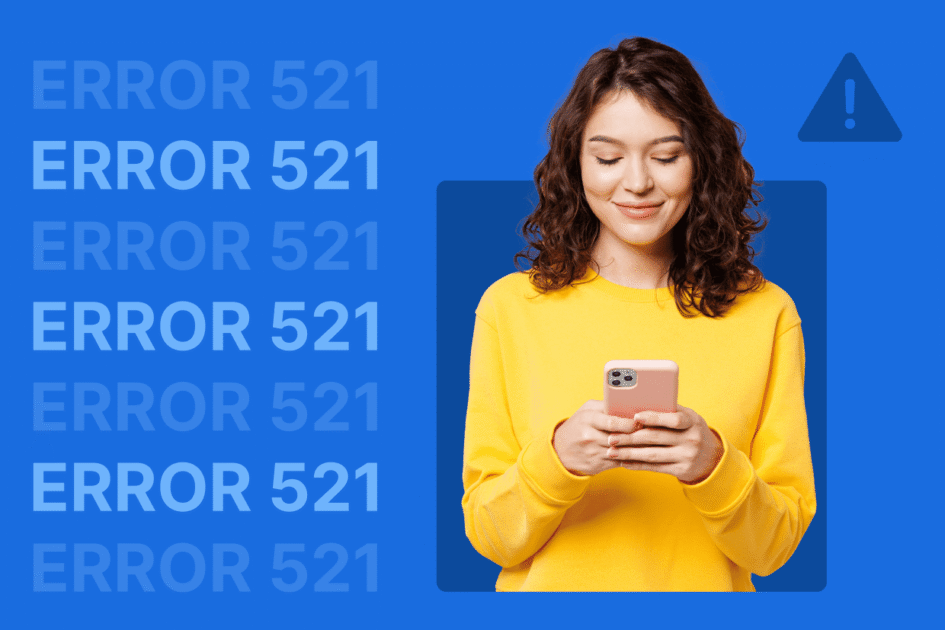

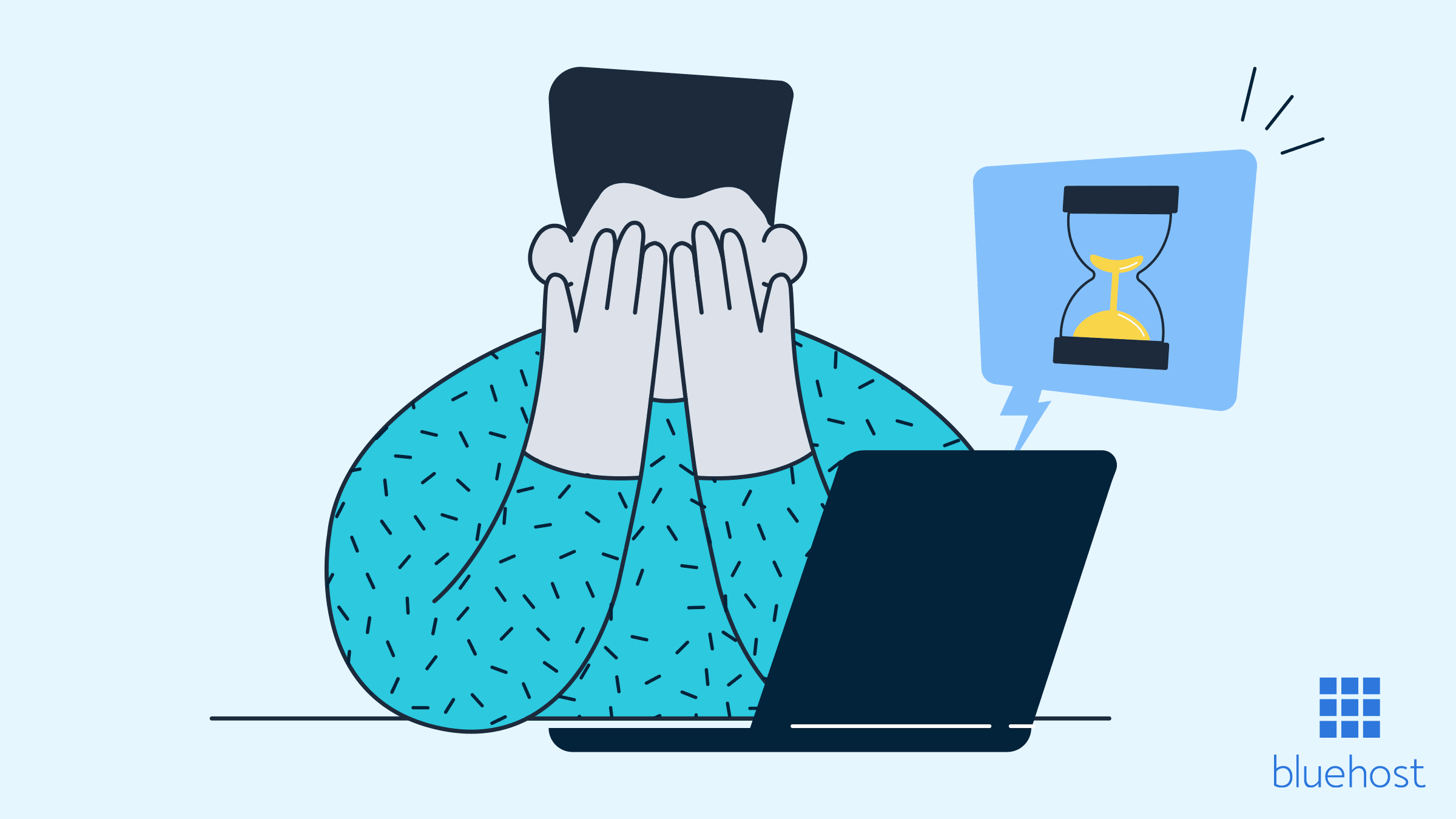
Write A Comment