Key highlights
- Learn how to fix WordPress issues quickly with step-by-step instructions that work even for beginners.
- Discover the root causes of common WordPress problems, such as white screens, database errors and fatal error messages.
- Learn how to diagnose WordPress site loading errors and resolve them without technical expertise.
- Explore proven wordpress fixes for plugin conflicts, theme issues and corrupted wordpress files that cause crashes.
- Know when to troubleshoot independently versus contacting wordpress experts or your site owner for critical error support.
TL;DR: Is your WordPress site not loading?
- Can you access the WP admin, or is the login page blocked?
- Does the error message appear on all pages or just specific ones?
- Did WordPress problems start after plugin updates or theme changes?
- Are you seeing PHP errors, database connection failures or a blank web page?
- Have you checked your internet connection and cleared the local DNS cache?
Seeing an error message on your WordPress site can feel like a punch to the gut – especially when you have no idea what went wrong or how to fix it. You’re not alone.
Even experienced WordPress users encounter the dreaded White Screen of Death, mysterious 500 errors or the frustrating “Error establishing a database connection” message.
The good news? Most WordPress issues look scarier than they actually are. In fact, over 90% of common WordPress problems can be fixed in under 30 minutes once you know what caused them. Whether your WordPress site is completely down, loading slowly or showing cryptic error messages.
This guide will walk you through the most common WordPress issues and their proven solutions – no coding expertise required. We’ll cover everything from quick 5-minute fixes to more technical troubleshooting, so you can get your WordPress website back online fast and prevent these problems from happening again.
Common issue 1: Internal server error
An internal server error (also known as a 500 internal server error) is one of the most confusing errors a WordPress user can encounter. The error indicates something is wrong, but the server can’t identify what it is, so you’ll have to investigate it yourself.
What causes an internal server error?
Internal server errors show a generic error message because the PHP script encounters a fatal error, but can’t specify the cause. This WordPress plugin or theme conflict prevents the server from completing your request.
A corrupted .htaccess file is often the most common reason for an internal server error, but it can also be caused by issues with themes or plugins.
How to fix the issue?
When you encounter an internal server error, try accessing the website root through the file transfer protocol (FTP).
Rename the .htaccess file to something else (such as .htaccess-old). Try reloading the website to check if this fixes the problem. If you’ve fixed the problem, reset your permalinks by visiting Settings > Permalinks to create a new .htaccess file.
If you’ve tried the first solution and your website still encounters an error, the problem might be incompatible or outdated themes and plugins.
To fix your plugins, deactivate them via FTP. Then, reactivate them one by one until you find the error. Once you find the errant plugin, report it to the developer. You may also try reverting to the previous theme used when the website was still working.
If none of the above fixes work, try re-uploading the /wp-admin/wp-includes folders by re-installing WordPress. Upload these using an FTP client and select Overwrite to replace the old files.
Also read: ERR_NAME_NOT_RESOLVED – How to Fix This Error
Common issue 2: 403 Forbidden error
A 403 forbidden error is shown to your website visitors if the server does not allow access to a specific page. There are different scenarios where you may encounter the error message:
- When you are denied access on the wp-admin or your WordPress login page
- During the WordPress installation process
- When you visit any page on your WordPress website
What causes a 403 forbidden error
Any of the following may cause a 403 forbidden error:
- Poorly configured security plugins
- Corrupt .htaccess file
- Your WordPress hosting company has made accidental changes to its server settings
- Incorrect file permissions on your server, which can make your web server think you don’t have permission to access those files
How to fix the issue
To fix a 403 forbidden error, try:
- Checking your security plugins: These security plugins can block several IP addresses if they think those addresses are malicious.
- Downloading a backup copy of your .htaccess file: Delete the existing file from your server and try accessing your website. If your website is accessible, the .htaccess file is corrupt. Create a .htaccess file as detailed in the section on internal server errors.
- Consulting your hosting provider: If you suspect that there are incorrect file permissions on your server, ask your hosting provider to check file permissions.
- Check SSL certificate and secure connection: Sometimes a 403 error appears when your SSL certificate has expired or your WordPress site has secure connection error issues. Browser errors can also trigger false warnings when browser extensions interfere.
Common issue 3: WordPress White Screen of Death (WSOD)
The White Screen of Death (WSoD) appears as a blank screen with no information and is usually a sign of PHP or database errors.
What causes the White Screen of Death?
The following are often the cause of a WSoD:
- Plugin compatibility issues
- Problems with your WordPress theme, especially if you’ve activated a new theme or created a new website on WordPress
- Missing or renamed theme directory. This error usually occurs when developers create a local development environment and clone the database, which may be missing or renamed.
How to fix the issue
If you’re experiencing a WSoD, try these troubleshooting methods:
- Deactivating your plugins: Similar to the internal server error, try deactivating and reactivating plugins to find the error’s root cause.
- Activating your theme: Log in to your WordPress dashboard or access your website via FTP and look for the /wp-content/themes/ folder. (If you did the latter, rename the folder of the active theme.)
- Accessing the wp-login.php or /wp-admin/ as an administrator: You should be able to see a WordPress error message saying something like “The theme directory “{theme-name}” does not exist.”
If you see this error message, try switching the admin side themes, renaming your directory or editing the “theme” and “stylesheet” records in wp_options.
Common issue 4: WordPress is slow
Several things can slow down your website’s speed. You can run a free website pagespeed test at various websites, including GTMetrix, Pingdom and Google PageSpeed Insights.
What causes a slow WordPress website?
First, make sure your web hosting service isn’t the problem. You need one that has the technology, staff and support team to ensure that your site is available, secure and responsive 24 hours a day.
That’s one of the reasons WordPress recommends Bluehost.
How to fix the issue
To improve your WordPress site’s speed, prioritize caching with top-rated plugins and use a CDN for faster global content delivery. You can also optimize images by resizing and choosing efficient formats to minimize load times. Additionally, minify HTML, CSS and JavaScript files to streamline your code. These strategies significantly enhance site performance, enriching user experience and potentially elevating SEO rankings with a more responsive website.
Beyond speed optimization, your hosting infrastructure plays a critical role in preventing WordPress site not loading issues altogether. At Bluehost, we’ve built our WordPress hosting with optimized server configurations designed for reliability and peak performance.
Also read: How to make my WordPress website faster.
Common issue 5: WordPress not sending email
If your WordPress website isn’t sending emails for contact forms, password resets or user notifications, you’re experiencing one of the most frustrating WordPress problems that affects business operations and user experience.
What causes WordPress email issues?
WordPress uses the PHP mail() function by default to send emails, but many web hosting providers don’t properly configure their servers for this function. Even when your host allows the mail() function, email providers like Gmail and Outlook often block these messages because they fail authentication checks. Without proper SMTP authentication, your WordPress website emails end up in spam folders or aren’t delivered at all.
How to fix the issue?
The most reliable solution is to configure your WordPress files to use SMTP (Simple Mail Transfer Protocol) instead of the default PHP mail() function. Install WP Mail SMTP plugin (recommended): This free WordPress plugin lets you send all WordPress website emails through reliable SMTP services like Gmail, Microsoft 365, SendGrid or Amazon SES. After installation, enter your SMTP server details, port number, username and password from your email provider. The plugin handles authentication automatically, ensuring your emails reach the inbox instead of spam folders.
Less common (but still frustrating) errors + solutions
1. Error establishing a database connection
This error establishing database connection message means your WordPress website cannot communicate with the WordPress database. The entire WordPress site becomes inaccessible.
Cause: Incorrect credentials in wp-config.php, database server downtime, corrupted WordPress database tables or too many requests overwhelming the server.
Fix: Verify database credentials in wp-config.php. Check the database server status and restart if necessary. Repair the corrupted database using phpMyAdmin or a plugin like WP-DBManager.
2. Login page refresh/redirect loop
Cause: Incorrect URL settings, caching issues or plugin conflicts.
Fix: Check and correct site URL settings in the wp-config.php file. Clear browser cache and cookies. Deactivate caching plugins or clear their cache. Disable plugins one by one to identify the conflicting plugin.
Also read: How Does WordPress Caching Work?
3: DNS_PROBE_FINISHED_NXDOMAIN error
Cause: DNS misconfiguration. The DNS settings for the domain may be incorrect or improperly configured. ISP (Internet Service Provider) issues: Your ISP’s DNS servers might be experiencing problems or unable to resolve the domain. Browser cache or DNS cache: Cached DNS information in your browser or local system may be outdated or incorrect.
Fix: The error “DNS_PROBE_FINISHED_NXDOMAIN” is not specific to WordPress but there are many basic troubleshooting steps to solve the issue. The most common solution is to restart the router and modem, followed by clearing your browser’s cache and cookies and flushing the DNS cache.
4. 404 Page Not Found
Cause: Permalink structure issues, deleted pages or broken links.
Fix: Update permalinks by navigating to Settings -> Permalinks and saving the changes. Check for deleted pages and restore them if necessary. You may also need to review content within each blog post / page and resolve broken links by updating the destination. You can also redirect pages to preserve search engine optimization value for pages that no longer exist.
5. HTTP image upload error
Cause: File size limits, incorrect file permissions or conflicting plugins.
Fix: Increase file size limits in php.ini or using a plugin like Increase Maximum Upload File Size. Verify and correct file permissions for the upload directory. Disable conflicting plugins or switch to a default theme.
6. Memory exhausted error
Shows “Fatal error: Allowed memory size exhausted” when a PHP script uses more memory than allowed.
Cause: Insufficient PHP memory limit, resource-intensive plugins or themes or large image sizes.
Fix: Increase PHP memory limit in php.ini or wp-config.php. Deactivate memory-intensive plugins or switch to a lightweight theme. Optimize images using compression or plugins like Smush.
7. Theme edits disappear
Cause: Often, this issue arises from failing to save changes properly. However, even with diligent saving, modifications can sometimes be lost.
Fix: To safeguard your WordPress theme customizations, start by keeping a detailed update log of all changes. Use a child theme to protect your edits through updates for significant modifications. Install Jetpack and utilize its Custom CSS feature for safe styling, accessible via Appearance > Edit CSS. If you ever need to revert changes, Jetpack’s CSS Revisions module lets you easily restore previous versions. This approach ensures your customizations remain intact, offering peace of mind and a seamless editing experience.
8. WordPress stuck in maintenance mode
When a WordPress site displays “Briefly unavailable for scheduled maintenance” indefinitely, your WordPress website is locked in maintenance mode from interrupted plugin updates or WordPress core updates.
Cause: Incomplete update leaves a .maintenance file. Network issues, timeout errors or closing the browser during updates cause this.
Fix: Connect via FTP to WordPress files root directory and delete the .maintenance file. If such a file doesn’t exist, check folder permissions on the wp-content folder. Ensure WordPress plugin folders have write file permissions (755). Clear the browser cache and local DNS cache, then access the WP admin.
Final thoughts
Although WordPress is generally stable, encountering WordPress problems is normal. These WordPress issues may seem intimidating, but with this guide, you can fix WordPress issues and have your WordPress website running quickly.
Prevention is always better than a cure. Keep your WordPress core, WordPress plugin files and themes updated weekly. Monitor PHP errors in debug logs and maintain regular backups of WordPress files and WordPress database. Check folder permissions stay correct and test thoroughly after plugin updates
Most common WordPress errors can be prevented by updating your plugins and themes, checking your .htaccess files and keeping your website secure.
Your web hosting provider plays a critical role in preventing WordPress site not loading incidents. Build a secure, fast and reliable WordPress website in only minutes with Bluehost WordPress hosting. Stop worrying about WordPress site loading errors and start focusing on what matters: your content and your audience.
Get started with Bluehost WordPress hosting today.
FAQs
You can fix WordPress issues by deactivating plugins via FTP, resetting permalinks in the WP admin, regenerating .htaccess files and checking folder permissions. Most problems can be resolved by following step-by-step troubleshooting without writing code.
Your WordPress site may not load due to plugin conflicts, theme errors, database connection failures, corrupted WordPress files, exceeded PHP memory limits or server issues. Check error logs and systematically disable plugins to identify the cause.
Fix database connection errors by verifying credentials in wp-config.php, testing database access through phpMyAdmin, repairing corrupted tables using the WordPress repair tool and contacting your host if the database server is down.
WordPress critical errors can occur due to incompatible plugins or themes, PHP syntax errors, corrupted WordPress core files, malicious code infections or exceeding memory limits. Enable debug mode to identify the specific cause in the error logs.
WordPress admin may not load due to plugin conflicts, corrupted .htaccess files, login redirect loops, insufficient PHP memory, maintenance mode files or database connection issues. Access via FTP to troubleshoot and disable plugins.
Fix White Screen of Death by disabling all plugins via FTP, switching to a default theme, increasing PHP memory limit in wp-config.php, checking for syntax errors in custom code and enabling debug mode to see error messages.
“Too many requests” (HTTP 429 error) means your site received excessive requests in a short period. This happens from aggressive bots, DDoS attacks, faulty plugins or hosting rate limits. Fix by implementing rate limiting and using security plugins.
Fix 403 errors by disabling security plugins, checking file permissions (755 for folders, 644 for files), renaming .htaccess files, verifying SSL certificate validity and contacting your host about server-level firewall rules blocking access.
WordPress media uploader fails due to incorrect folder permissions on uploads directory, insufficient PHP memory, file size limits or corrupted images. Set permissions to 755, increase upload limits and check php version compatibility.
Enable debug mode by editing wp-config.php and adding: define(‘WP_DEBUG’, true); define(‘WP_DEBUG_LOG’, true); define(‘WP_DEBUG_DISPLAY’, false); This logs errors to wp-content/debug.log without displaying them on your site.
The fastest WordPress fixes include: clearing browser cache and cookies for login issues, deactivating plugins via FTP for conflict errors, resetting permalinks for 404 errors and increasing PHP memory limits for fatal errors. To fix my WordPress website quickly, always start with the simplest solution first – often the issue resolves in under 5 minutes without technical knowledge.
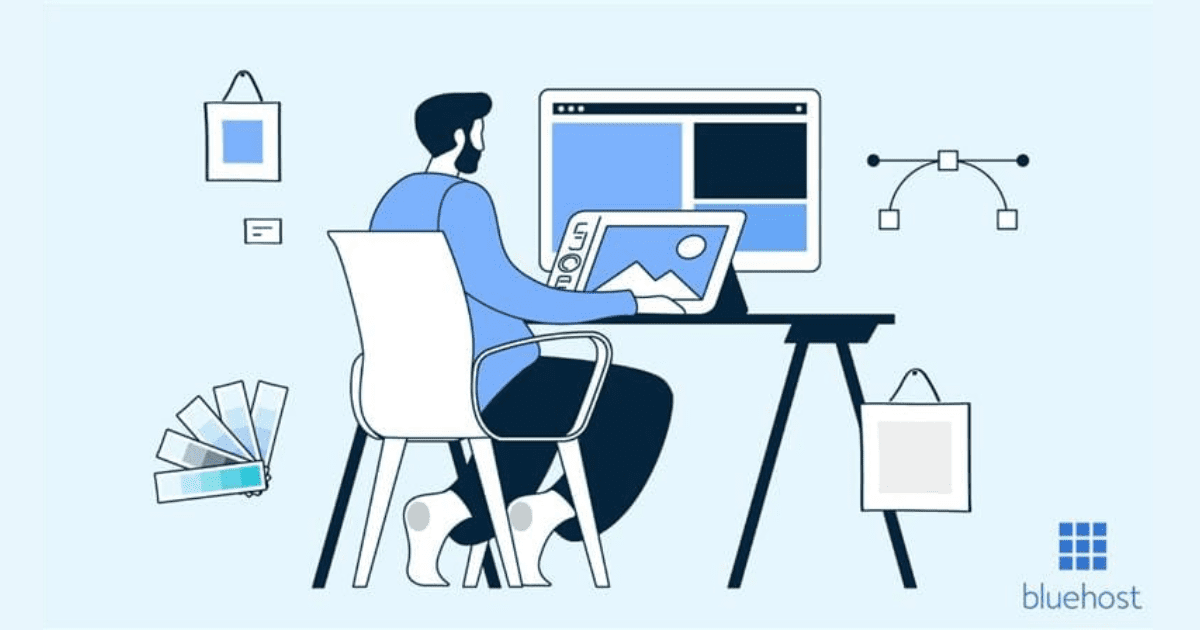

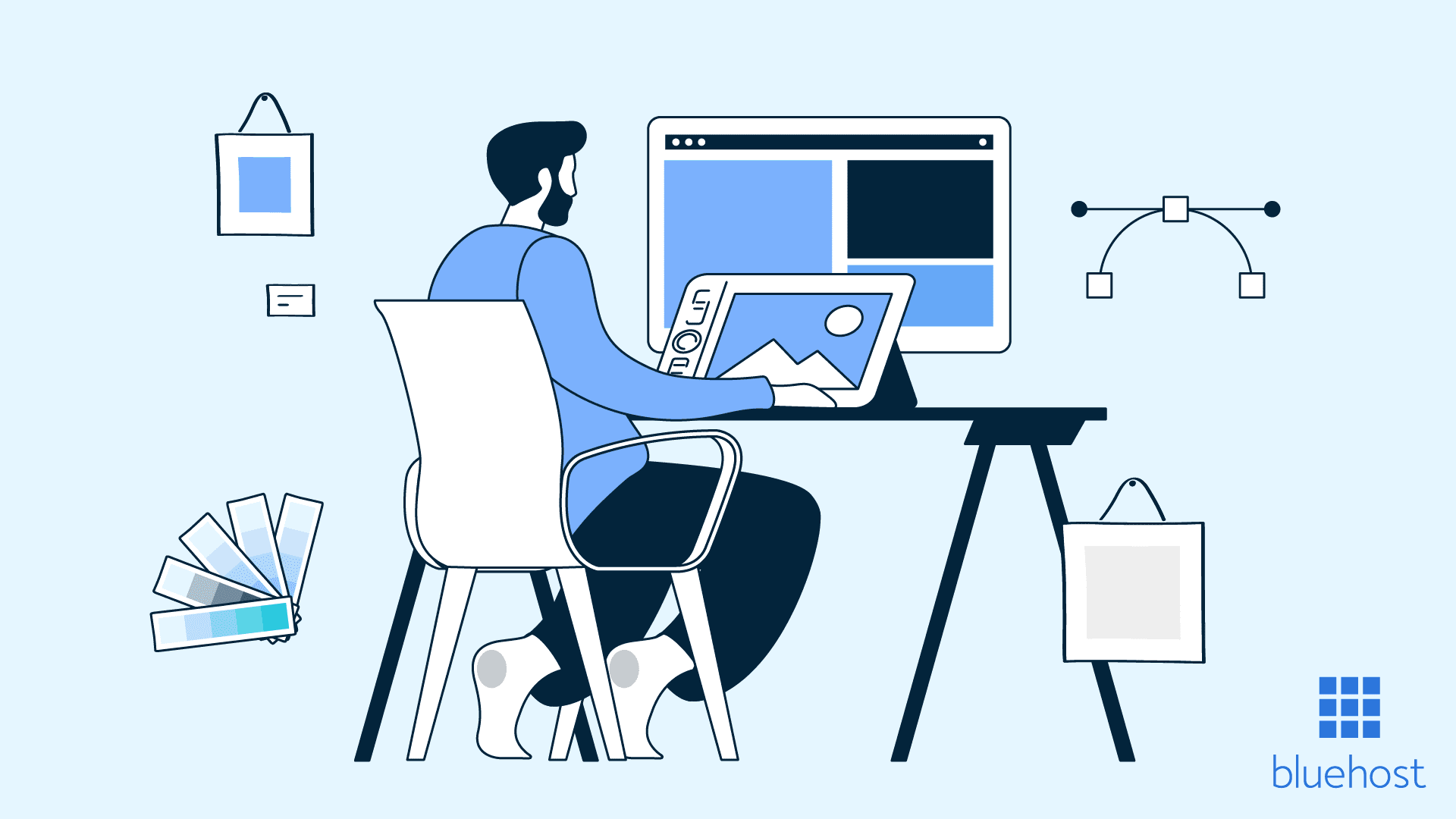
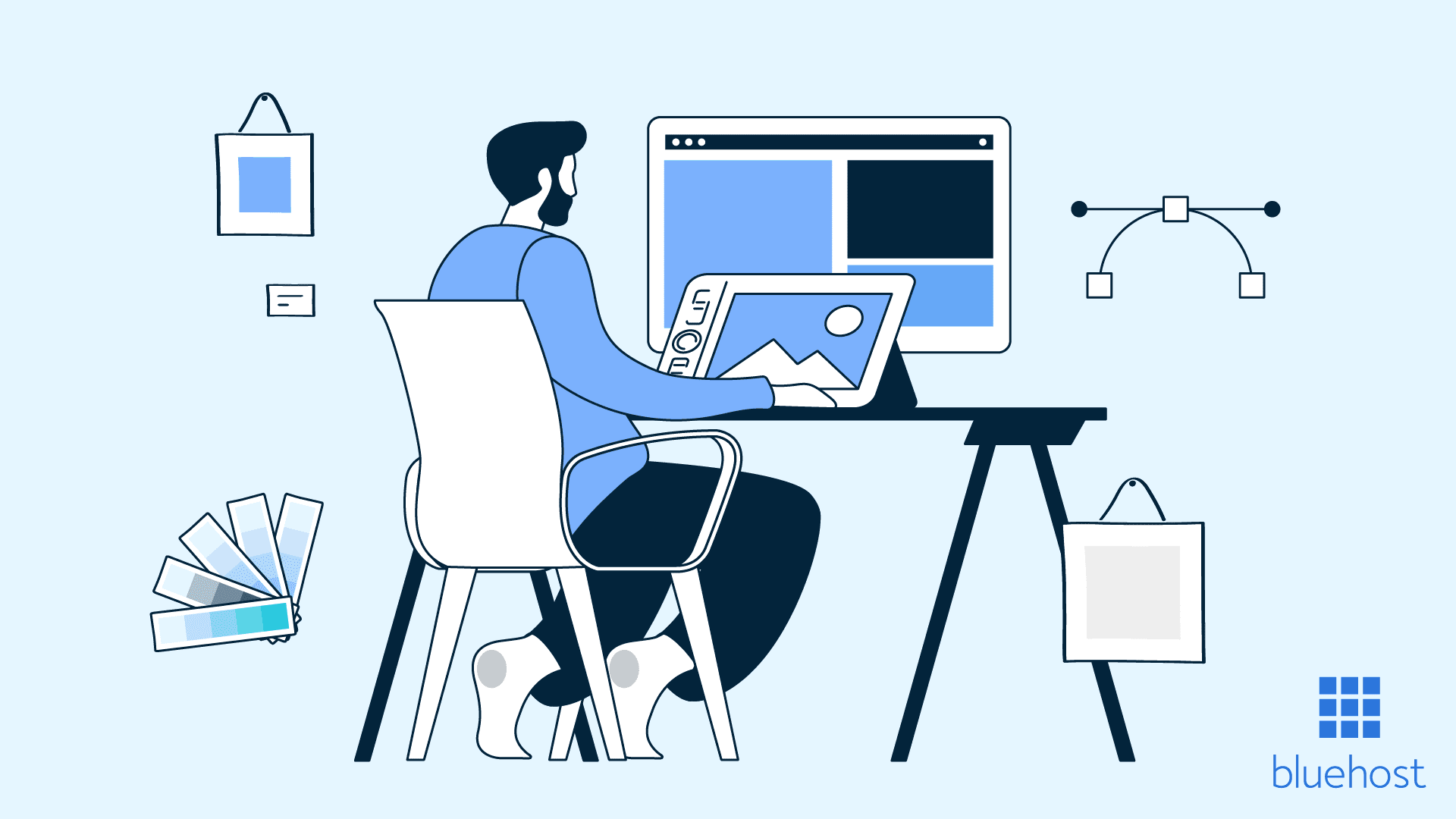
Write A Comment