Managing posts in WordPress involves three main tasks: creating new posts, editing existing ones and removing posts that are no longer needed. The steps below outline how to perform each action from the WordPress dashboard, including options available in the Default WordPress Editor and the WonderBlocks Editor.
How to create a post in WordPress
You can create WordPress post directly from the dashboard. WordPress gives you two ways to build content – the Default Block Editor (commonly called Gutenberg) and WonderBlocks, a drag-and-drop tool available if your site was created with the AI Site Builder.
To begin creating a WordPress post, start with the following steps:
Step 1: Log in to WordPress
- Access your WordPress Dashboard.
- Locate your website’s URL and add /wp-admin to the end. This will typically look like the screenshot below.

Tip: Bookmark this address for easy access in the future.
- Enter your username/email and password, then click Log In.
- You’ll be taken to the WordPress Dashboard.
Step 2: Access the Add Post Option
- From the left-hand menu, click “Posts” and select “Add Post.”

- A new post screen will open where you can begin creating your content.
- Alternatively, you can directly choose to add a post using the WonderBlocks button highlighted above.
Step 3: Add Content with Blocks or WonderBlocks
When the editor opens, you can choose how to build your post:
- Using the Default WordPress Editor
- Add your Post Title at the top.
- Click into the content area and start typing.
- To add media or elements, select the (+) Add Block button at the left top and choose from options like Paragraph, Heading, Image, List or Quote.

- Each piece of content you add is treated as a block you can move, edit or style.
- Enhancing with WonderBlocks
- If WonderBlocks is active on your site, you’ll see the option “Add with WonderBlocks.”
- Instead of starting from scratch, you can browse ready-made layouts such as blog sections, image galleries or call-to-action blocks.

- Drag and drop these layouts into your post, then customize the text, colors and images to fit your style.
- WonderBlocks works seamlessly with the Block Editor, so you can mix traditional blocks with WonderBlocks designs in the same post.
Step 4: Organizing Your Post
On the right-hand side of the editor, you’ll find helpful options to organize your content:
- Categories: Assign categories to your post to group related content together. This improves navigation for your readers.
- Tags: Add relevant tags to your post. This makes it easier for users to find your content through search and allows you to link similar articles.
Step 5: Save or Publish Your Post
- Click Save Draft on the top panel to keep working privately.
- Select the Preview button, located just beside the Save Draft option, to see how your post will look.
- When you’re ready, click Publish to make it live.

Congratulations, your WordPress post is now live!
Note: Disabling comments on posts isn’t possible by default within WordPress. However, your theme or installed plugins might offer that functionality.
How to Edit WordPress Post in WordPress
Even after publishing, you may want to update or edit WordPress post – whether it’s fixing a typo, refreshing outdated info or improving the design. Luckily, editing WordPress posts is easy!
Step 1: Navigate to Post
On the WordPress dashboard, click All Posts under Posts. This will show the list of all the WordPress posts that have been made, whether published or drafts.
Tip: In the search field at the top right-hand corner, you can type in any keyword related to the specific post you would like to remove or you can scroll through your posts one by one.
Step 2: Choose the Post to Edit
Hover your mouse cursor over the post that you need to edit and click Edit when it appears. This will open the post editor, where you can make your changes.
Note: You can even change the published blog back to a draft by choosing the draft option under the Status and Visibility section on the right panel.
Step 3: Publish the Edited Post
Once you’re finished editing, simply click “Publish” to update your post and make it live again.
Note:
- WordPress also offers additional post visibility options:
- Public: Visible to everyone on your website.
- Private: Only logged-in users with administrator or editor roles can view the post.
- Password Protected: A password is needed to access the post.
- You can use the Visibility option on the right side of the post editor to set these visibility settings.
- Additionally, the post status options like Draft, Pending Review and Scheduled affect a post’s visibility on your website:
- Draft: It has not been published yet and is only visible to you in the editor.
- Pending Review: Awaits approval from an administrator before publishing.
- Scheduled: Scheduled for future publication and hidden until the set date.
How to Delete a Post in WordPress
Sometimes you may need to remove a post – whether it’s outdated, duplicated or no longer relevant. WordPress gives you two options: move it to Trash (temporary removal) or delete it permanently.
Step 1: Open the Posts Page
- From the left menu, go to “Posts” and choose “All Posts.”
- Find the post you want to remove.
Step 2: Move a Post to Trash
- Hover over the post title.
- Click “Trash” from the quick action links.
- The post will move to the Trash folder, where it stays for 30 days before being automatically deleted.
This gives you a recovery window if you change your mind.
Step 3: Restore or Permanently Delete WordPress Post
- From the All Posts page, click on the “Trash” tab at the top.
- Here you can:
- Restore – Send the post back to your published or draft list.
- Delete Permanently – Remove the post completely from your website.
Note: Once you choose Delete Permanently, the post cannot be recovered.
For detailed guidance on restoring posts or managing permanent deletion, visit the WordPress Trash support guide.
Summary
Congratulations! You’ve just learned how to create, edit and remove posts on your WordPress site. With these basics, you’re ready to keep your website fresh and engaging for your visitors.
Here’s a quick recap of what you covered:
- How to log in, find your way around the dashboard and publish a new post.
- Creating posts with the WonderBlocks Editor – including the handy “Add Post using WonderBlocks” option for a more visual, block-based editing experience.
- Formatting your content, adding images or videos and organizing everything with categories and tags.
- Editing existing posts to fix mistakes, refresh old details or improve what you’ve already written.
- Deleting posts that are no longer useful (with the safety net of Trash, which keeps them for 30 days in case you change your mind).
This is just the beginning of your WordPress journey. From customizing the look of your site to exploring plugins and new features, there’s a lot more waiting for you. For now, you’ve got the essentials of publishing content down – and that’s a big step forward.
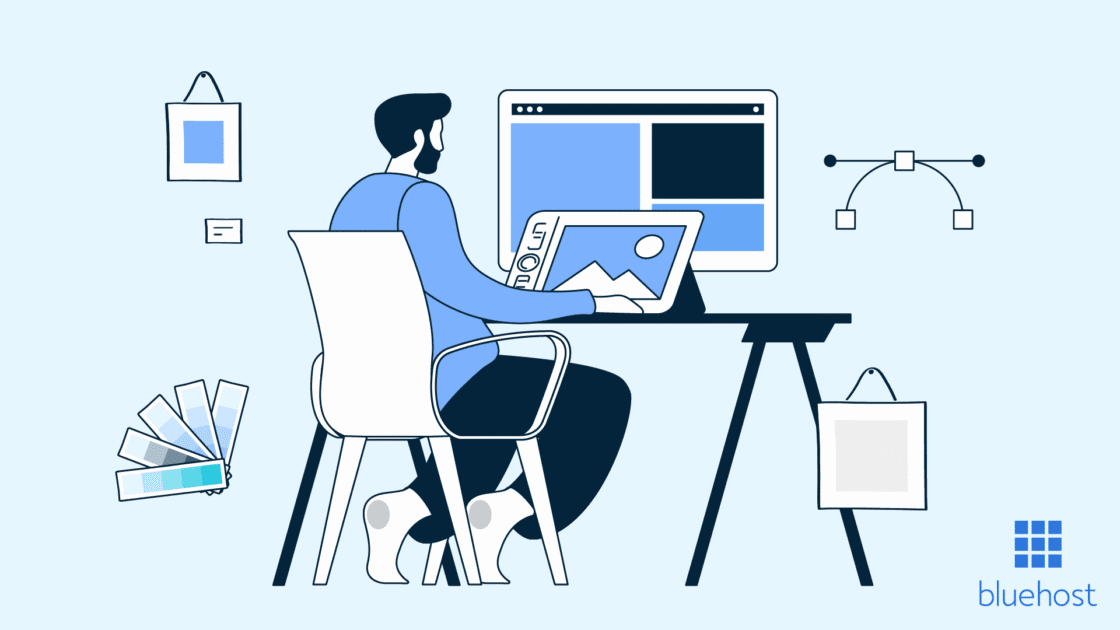

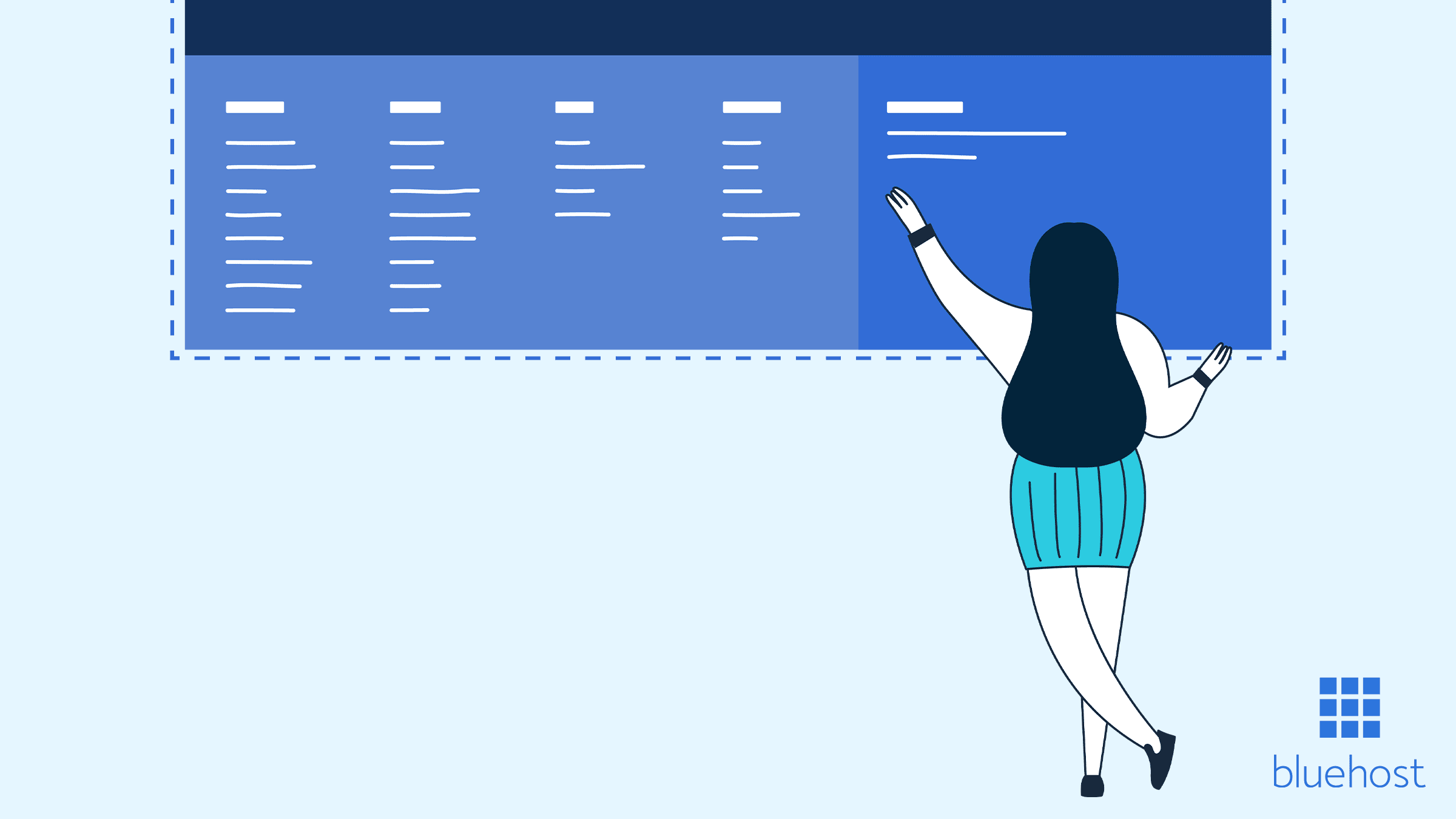
Write A Comment