Key highlights
- Utilize the Admin Bar for administrators; avoid distracting non-admin users.
- Disable the admin bar for non-admins to improve the user interface.
- Follow methods using PHP code, plugins and user settings to hide the admin bar.
- Streamline the front end and enhance user experience by removing unnecessary access.
- Customize the dashboard according to user roles for enhanced security and efficiency.
The WordPress admin bar is a valuable tool that offers quick access to essential features like the WordPress admin dashboard, theme settings and post-editing options.
It’s beneficial for administrators managing their WordPress website but can be an unnecessary distraction for non-admin users who don’t need these features.
Disabling the WordPress admin bar for all users except admins can help your site’s contributors and subscribers. They don’t need admin capabilities.
This comprehensive blog will explore various methods to hide or disable the admin bar, including PHP code, WordPress plugins and adjusting individual user settings.
If you prefer an all-in-one approach, the simplest goal is to disable WordPress admin Bar for non-admins while preserving their role-based capabilities.
Let’s dive right in!
Understanding the WordPress admin bar
The WordPress admin bar is a top toolbar that appears whenever users are logged into their WordPress site. This toolbar offers quick access to various parts of the admin dashboard, such as editing posts, managing plugins and viewing analytics.
The admin toolbar is invaluable for administrators because it provides easy access to backend settings. However, non-admin users, such as contributors or subscribers, rarely need to use these features, so many site owners hide admin bar for them.
The WordPress admin bar can distract non-admins, especially if they cannot access its available tools. It also adds clutter to the site’s front end, making the user experience less streamlined.
Disabling the admin toolbar for non-admins ensures a cleaner, more user-friendly interface for users only interacting with the site’s content. Many site owners choose to hide WordPress admin bar on public-facing pages to keep attention on reading and conversions.
However, the admin toolbar can also confuse users who are unfamiliar with the WordPress admin dashboard.
Thus, hiding it reduces the risk of accidental changes to your WordPress website.
Also read: WordPress Admin Dashboard: A Complete Walkthrough
Why hide the admin bar?
There are several compelling reasons to disable the WordPress admin bar for non-admin users.
First and foremost, the admin bar serves little to no purpose for users who don’t have administrative privileges.
For example, a subscriber on your site likely does not need to access the admin dashboard, so the admin toolbar becomes an unnecessary part of their user interface.
Another reason to hide the admin bar is to enhance the user experience for non-admin users. Without the admin toolbar, your site’s front end looks better. It is less cluttered. Users can then focus on the content, not the backend features.
This is crucial for sites that rely on user interaction, like forums and blogs. Users want to focus on content, not on managing the site.
Additionally, hiding the admin toolbar for non-admin users minimizes the chance of them accidentally altering your site’s settings or content.
For instance, if a contributor or editor clicks on specific admin bar options, they could inadvertently access features they don’t fully understand, leading to errors in your WordPress site’s configuration.
Disabling the admin bar for these users helps keep your site secure and well-managed. From a UX standpoint, when you disable admin bar in WordPress, you reduce visual noise and accidental clicks.
Methods to hide the WordPress admin bar
You can choose from several methods to hide the WordPress admin bar for non-admin users.
Whether you prefer manual coding or a plugin-based solution, there’s a method that suits every user’s needs. Both paths let you disable WordPress admin bar on the front end without touching core files.
Using PHP code to hide the admin bar
For users comfortable with coding, adding a custom PHP code snippet to your theme’s functions.php file is one of the most effective ways to hide the WordPress admin bar.
This method gives you precise control over who can access the admin toolbar on your site. With a short conditional, you can disable admin bar in WordPress for any role that doesn’t need quick actions.
Steps:
- Log into your admin dashboard and explore Appearance > Theme Editor.
- Locate the functions.php file of your active theme.
- Add the following PHP code snippet: if (!current_user_can(‘administrator’)) { add_filter(‘show_admin_bar’, ‘__return_false’); }
- Click Save Changes, and the admin bar will be hidden for all users except administrators.

Using this method, only administrators with full access to the admin dashboard will see the admin bar.
Non-admin users, including editors, contributors and subscribers, will not know the admin toolbar when logged in.
This lightweight and efficient solution ensures your WordPress website remains fast and functional without additional plugins.
Using a plugin to disable the admin bar
Several WordPress plugins can help users who prefer a more user-friendly, non-coding solution easily disable the WordPress admin bar for non-admin users.
Plugins are great for those who want flexibility without manually editing theme files.
Recommended Plugins:
- Hide Admin Bar based on user roles: This plugin allows you to hide admin bar based on specific user roles, such as subscribers or editors.
- Adminimize: A powerful plugin that lets you control which features appear on the WordPress dashboard and admin toolbar for each user role.
Steps:
- Go to Plugins in your admin dashboard and click Add New.
- Search for the plugin of your choice (e.g., Hide Admin Bar Based on User Roles).
- Install and activate the plugin.
- Navigate to the plugin’s settings page to choose which user roles will not see the admin bar.
- Click Save Changes, and the WordPress admin bar will be hidden for the selected users.

This method is perfect for site owners who want an easy-to-use interface without modifying code.
Additionally, these plugins often offer more granular control, such as hiding the admin toolbar for specific user roles while allowing others to see it. This means you can hide WordPress admin bar for viewers and contributors while leaving it visible for editors.
Hiding the admin bar via user settings
WordPress also provides an option to manually disable the admin toolbar for individual users through their user profile settings.
This method is helpful if you hide admin bar for only a few users rather than disable it for all non-admins.
Steps:
- Log in to your admin dashboard and go to Users.
- Click on the user profile you want to modify.
- Scroll down to the Toolbar section.
- Uncheck the box labeled Show Toolbar when viewing the site.
- Click Save Changes, and the admin bar will be hidden for that specific user.

This method allows for manual customization on a per-user basis, making it ideal for small WordPress sites with limited users. It’s also handy when you want to hide WP admin bar for a handful of accounts without editing code.
However, this method may not be the most efficient option if you have many users.
Configuring the admin bar for specific user roles
You can modify the WordPress admin bar visibility using custom PHP code to manage who sees the admin toolbar based on specific user roles.
This method is helpful when you want to show the admin toolbar for specific users (e.g., editors) but hide it for others (e.g., subscribers).
For instance, to hide the admin bar from all users except administrators and editors, use the following line of code:
if (!current_user_can('administrator') && !current_user_can('editor')) { add_filter('show_admin_bar', '__return_false'); }This code ensures only administrators and editors can see the WordPress admin bar.
This is useful if your editors need access to specific admin dashboard tools while other users, like subscribers, should not know the admin toolbar. For example, you could hide WP admin bar for subscribers while keeping it for senior authors and editors.
You can combine this code with other methods to fine-tune the admin toolbar visibility across different user roles.
For instance, if you use a plugin like Adminimize, you can further control the features accessible within the admin dashboard for each user role.
Best practices for customizing the WordPress admin dashboard
Customizing the admin dashboard for non-admin users ensures a cleaner, more efficient interface on your WordPress website.
Tailoring the dashboard experience by hiding unnecessary features and limiting access to critical settings helps users focus on their tasks without distractions.
Here are some best practices to follow while using plugins or adding code snippets to customize your dashboard.
1. Simplify the interface for non-admin users
A cluttered admin dashboard can confuse non-admin users, making it harder for them to navigate.
Start by removing unnecessary widgets, menu items and tools non-admin users don’t need.
This can be done by manually editing the dashboard admin bar or through a WordPress plugin that allows customizations based on user roles.
Hiding the admin bar manually or removing specific options ensures that the user profiles are streamlined.
This simplifies the user experience and prevents accidental changes to critical settings on your live website.
Ensuring non-admin users see only the necessary tools helps maintain a cleaner and more user-friendly dashboard. On content-heavy sites, it often helps to hide WP admin bar so contributors focus on writing and previewing.
2. Limit access to sensitive settings
Non-admin users should not have access to change key settings like themes, plugins or other critical parts of the WordPress site. Limiting access is crucial for security and usability.
By adding code snippets to the functions.php file, you can restrict access to certain areas of the WordPress admin bar based on specific user roles.
For example, limiting access to the theme editor ensures that users without administrative privileges cannot alter the design of your live website.
Additionally, limiting access ensures only users with correct profiles can update or modify critical settings.
Restricting their access to tools they don’t need prevents unwanted errors that could disrupt the website.
3. Tailor dashboards based on user roles
Each user profile may have different responsibilities on your WordPress website, and it’s essential to customize the admin dashboard accordingly.
For instance, contributors and editors should see only tools for creating and editing content, while subscribers might only need access to user profiles.
You can achieve this by using a WordPress plugin or adding snippets to control what each role sees in the dashboard.
Customizing the WordPress admin bar using these techniques helps ensure that each user role has access to only what they need, creating a more focused experience.
For example, you can hide features such as the plugin and theme settings for non-admin users, reducing confusion and streamlining their interactions with the dashboard.
Using plugins to customize the admin Bar
Customizing the WordPress admin bar with plugins is one of the easiest ways to tailor the experience for different user roles. Role-focused add-ons make it straightforward to disable admin bar in WordPress per capability or per user group.
Plugins allow you to hide specific elements of the admin bar, modify the WordPress dashboard or even hide the admin bar entirely for non-admin users.
With optimized performance and compatibility, these plugins simplify creating a more user-friendly experience without requiring manual coding.
With Bluehost, installing and managing WordPress plugins is simple. If you want to disable the WordPress admin bar or enhance your dashboard, we can help.
Manually customizing the admin bar with PHP Code
Manual customization with PHP code is a flexible option for developers who want more control over the admin toolbar.
Adding specific code snippets to your theme’s functions.php file allows you to hide or display certain parts of the admin toolbar for various users.
For instance, to remove the WordPress logo from the admin toolbar, you can use the following code snippet:
add_action('wp_before_admin_bar_render', 'remove_wp_logo');
function remove_wp_logo() {
global $wp_admin_bar;
$wp_admin_bar->remove_node('wp-logo'); // Removes the WordPress logo from the admin bar
}This code allows you to remove specific items from the admin toolbar, providing a more customized experience for each user role.
Troubleshooting common issues
If you’re having trouble hiding the WordPress admin bar, there are several common issues to troubleshoot:
- Clear cache: Cached pages may not show your recent changes. Clear your site’s cache to see the updated settings. Caching or CDN rules can delay attempts to hide WordPress admin bar, so purge both server and browser caches.
- Check user roles: Ensure that users are assigned the correct user roles that either grant or restrict access to the admin toolbar.
- Disable conflicting plugins: Sometimes, multiple plugins can conflict and prevent the admin toolbar from being hidden.
Addressing these issues ensures the WordPress admin bar is correctly hidden for non-admin users.
Final thoughts
Managing your WordPress website, especially customizing the WordPress dashboard and user roles, can feel complex.
Bluehost makes it easier with WordPress-optimized hosting that simplifies plugin management, custom code snippets and tailored WordPress admin bar configurations.
We also provide enhanced security, automatic updates and 24/7 customer support, ensuring your website runs smoothly and securely.
By choosing Bluehost, you’re getting a reliable partner. Ready to simplify your WordPress experience? With our guidance, you can disable WordPress admin bar safely and keep your site’s UI focused for the right users.
Explore Bluehost WordPress hosting plans today to take your website to the next level with powerful tools and support.
FAQs
You generally shouldn’t remove the wp-admin directory for non-admin users. Instead, hide the WordPress admin bar on the front end so logged-in users who don’t manage the site see a cleaner UI. Real access is governed by roles/capabilities, not the toolbar.
Limit the left admin sidebar by roles/capabilities, and disable the admin bar in WordPress on the front end for non-admin users. If you install a new plugin, review its scope and avoid installing too many plugins that overlap or slow down the site.
Add a capability check in a theme or plugin PHP file to hide the WordPress admin bar for users lacking a matching value, like manage_options or edit_others_posts. This conditionally hides the admin bar for specific roles.
It’s a quick-access strip for shortcuts, a very useful tool for admins. Hide it for logged-in users who only read or submit content; in those cases, hide the WordPress admin bar to reduce clutter.
Use a capability check in a child theme, along with optional CSS code for visual tweaks if needed. After you update file changes, test thoroughly. This keeps the admin bar hidden only where intended and remains intact after theme updates.
Hook into theme setup, check capabilities, then disable admin bar when users are viewing site (not in wp-admin). This keeps tools available in the dashboard while continuing to hide WordPress admin bar on the front end.
Use current_user_can() around add_filter(‘show_admin_bar’,’__return_false’) to disable wordpress admin bar for selected roles/caps. This lets you hide WordPress admin bar for authors while keeping it for editors.
No, when you disable wordpress admin bar, you’re only changing the front-end UI. Access to the wordpress admin area still depends on roles/caps. Users may see a viewing site option if permitted; for quick cleanup, you can also hide WordPress admin bar while leaving permissions intact.
Yes, several role/toolbar tools can disable WordPress admin bar per role or per user. Prefer focused plugins, and have users edit profile as needed to refine behavior; avoiding plugin bloat helps performance.
Target the subscriber role in your capability check so you hide the WP admin bar for basic accounts, but keep it for editors who are editing posts. If you must, you can remove admin bar elements visually, but capability logic is more reliable.
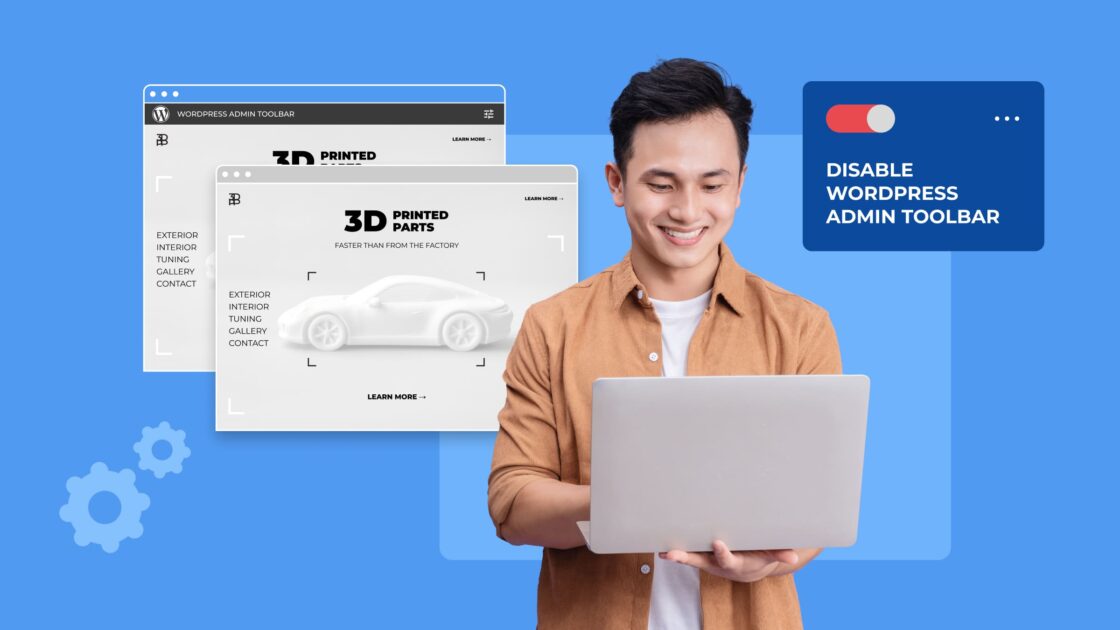
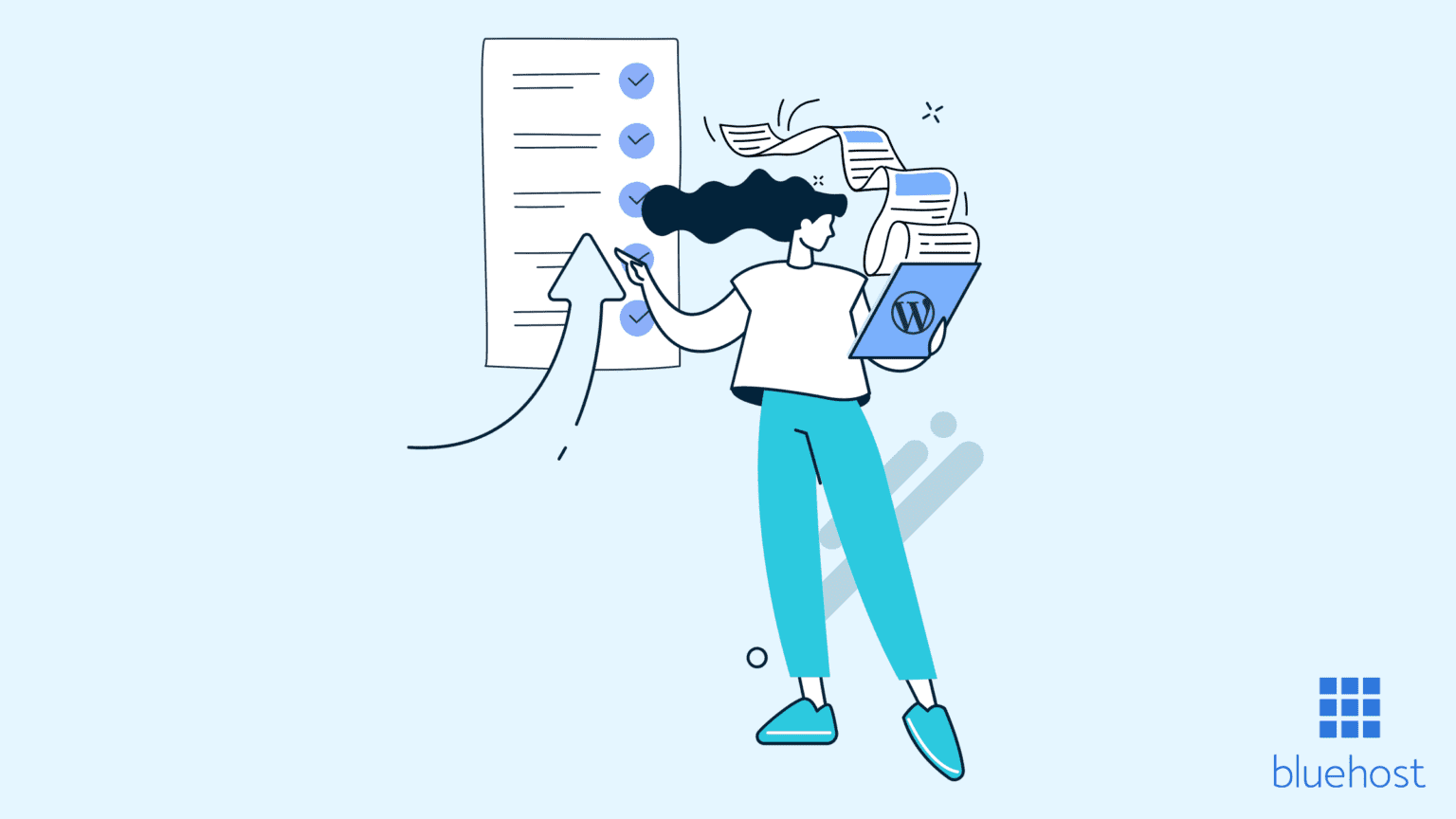

Write A Comment