Backups are an important aspect of website maintenance. Backing up your files and databases weekly or monthly, or before making any significant changes, ensure that your files are secure and recoverable in the event of data loss.
A backup MYSQL database will save all the data in a specific database. MySQL database can be handy for backing up valuable data from several scripts; unfortunately, it only provides a partial backup. It will not include DNS, home directory files, or other system files and configurations.
MySQL backup using CodeGuard
CodeGuard is a website backup and monitoring service that helps you keep your website safe, secure, and running smoothly. It automatically backs up your website daily, so you can always restore it to a previous version if something goes wrong. It also monitors your website for any changes or errors and alerts you if any issues need your attention.
With CodeGuard, you can know that your website is always protected and backed up. Start backing up and restoring your data with Codeguard today.
MySQL backup using Jetpack
Jetpack backup enables you to effortlessly restore or download a copy of your website at a given time. It’s like having a powerful undo button for WordPress. You can now quickly build your site without missing a word, image, page, or time worrying about it. Jetpack Backup automatically creates backups and allows you to recover or transfer your site.
To learn more about Jetpack and how it works, please see Jetpack – Backup and Restore.
MySQL backup using phpMyAdmin
With phpMyAdmin, you can easily create a MYSQL backup database without using the command line:
- Log in to your Bluehost Account Manager.
- Click the Hosting tab from the side navigation.
- Scroll down and select cPanel under Quick Links.
- In the cPanel home page, navigate to the Databases section and click the phpMyAdmin icon.
- From the phpMyAdmin, select the MySQL database you wish to backup in the list on the right.
- When you select the MySQL database, click on the Export tab at the top.
- Choose your preferred Export method by clicking the radio button.
- Click thisâ–¼ icon to choose the database format (e.g., SQL, CSV, XML, PDF, etc.).
- Click the Export button.
This can take a significant period of time, depending on the MySQL size of the file being imported, the number of operations the .sql file must perform, and a number of other variables.
MySQL backup using the Command Line
Enter the following command to export your database:
mysqldump -u username -p database_name filenamehere.sqlPlease see the separate Help Desk article to manage databases with Command Line SSH.
After pressing Enter, you will be prompted for your MySQL password. Enter your password, and this will export a copy of the database into your specified filename.
Summary
Failing to back up a MySQL database risks irreversible data loss and can affect your business operations. This guide shows how to back up a MySQL database using tools like CodeGuard, Jetpack, phpMyAdmin, and the Command Line.
Regular backups help prevent data loss, ensure quick recovery, and keep your business running smoothly. It’s a simple way to protect your data and avoid problems in the future.
If you need assistance with any of the how to backup MYSQL database procedures, you can always contact our Support department.
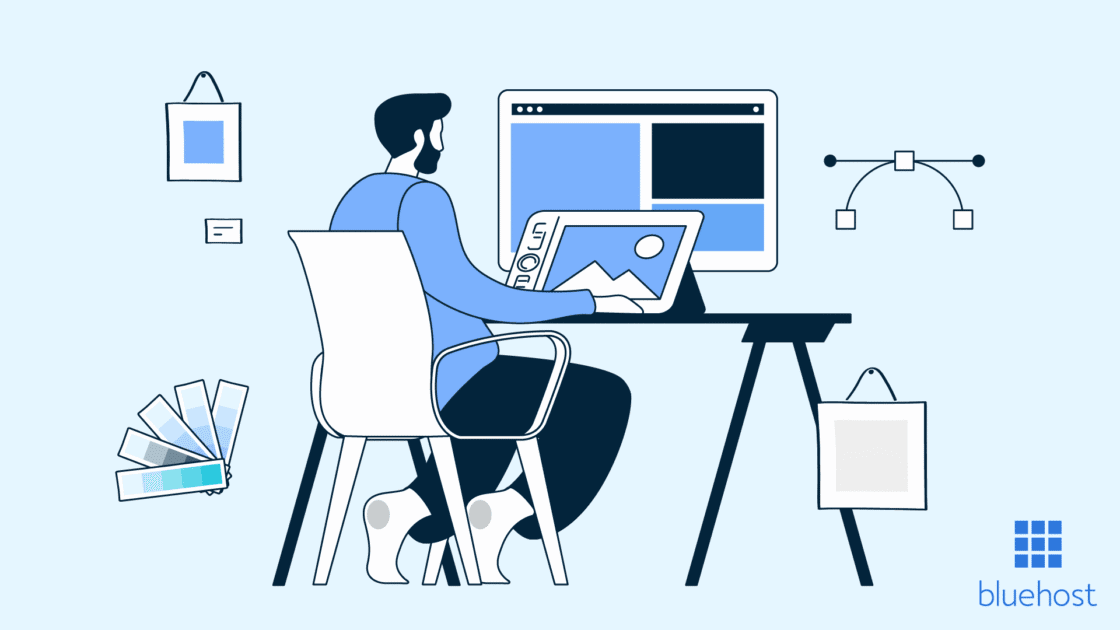

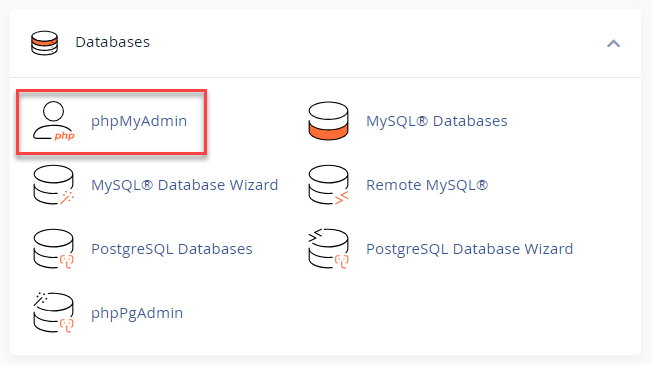
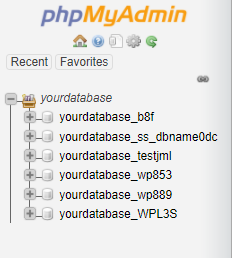
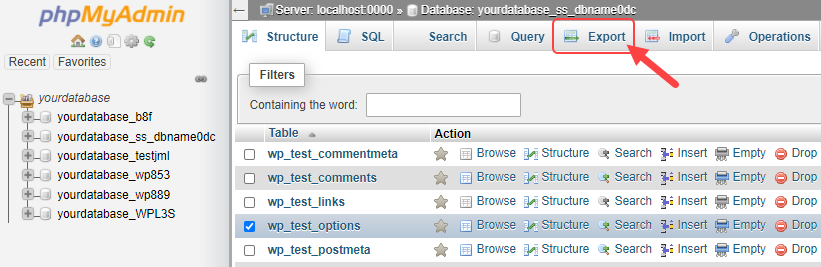
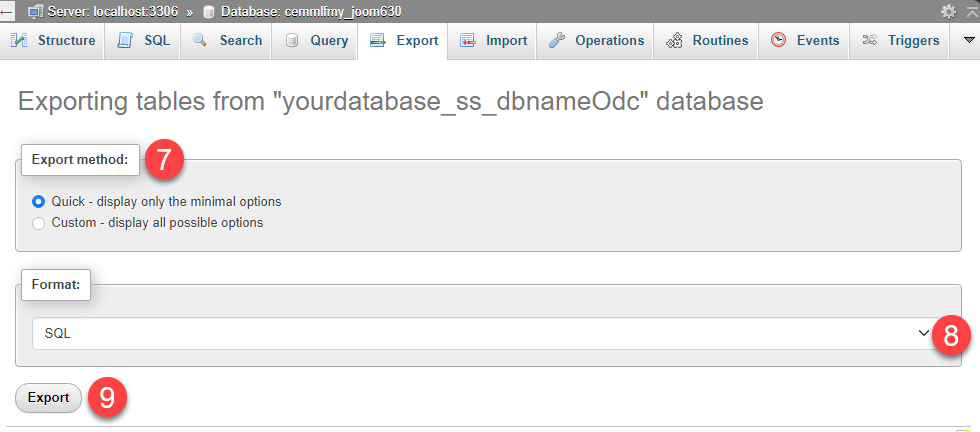 This can take a significant period of time, depending on the MySQL size of the file being imported, the number of operations the .sql file must perform, and a number of other variables.
This can take a significant period of time, depending on the MySQL size of the file being imported, the number of operations the .sql file must perform, and a number of other variables.

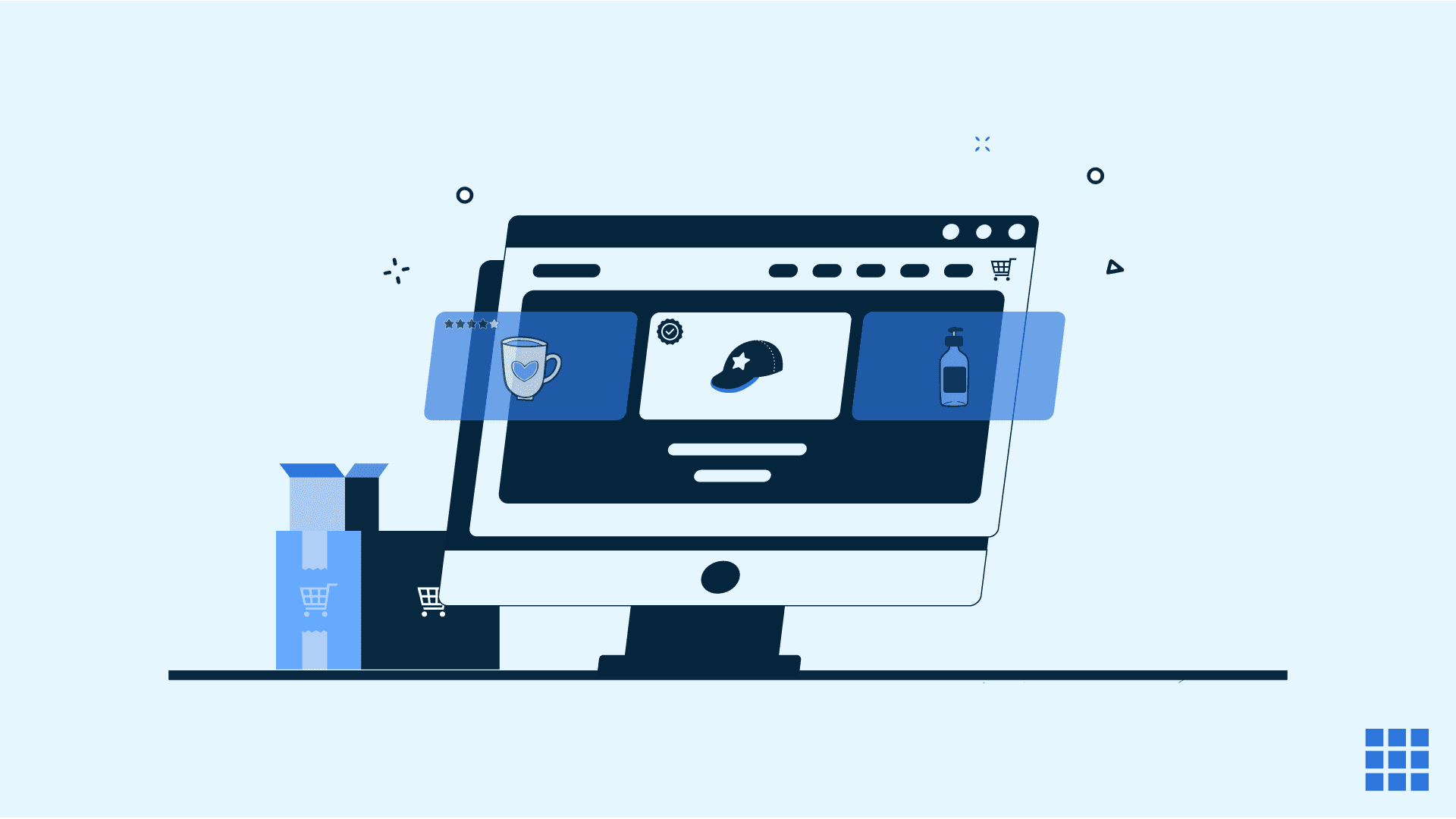
Write A Comment