Key highlights
- Bluehost’s WordPress theme detector provides quick and accurate identification of themes used on WordPress sites, saving users time in the development process.
- The tool enables users to quickly identify the themes their competitors are using, significantly reducing the time needed to find the right theme best suited for their own business needs.
- Legal considerations, including copyright and licensing, are crucial when replicating WordPress themes, underscoring the importance of adhering to intellectual property laws.
Want to know which WordPress theme a site uses? A WordPress theme detector can quickly reveal the theme name and version. In this article, we’ll show you how to use this tool and what information you can gain.
If you’ve ever asked yourself, “What WordPress Theme Is That?” this guide will provide the answers and tools you need.
WordPress theme detector
A WP theme detector is a specialized tool designed to identify the themes used on WordPress websites. Imagine finding a beautifully designed WordPress website and wanting to replicate its look and feel. A theme detector lets you uncover the theme name, version and official URL, enabling you to find and use the same wp theme for your own site.
Bluehost’s WordPress theme detector stands out for:
- Its accuracy and ease of use
- Providing essential details like the theme name, version and official URL
- Giving you all the information needed to track down the theme
This tool is invaluable for anyone wanting to enhance their site by leveraging the design and functionality of high-performing custom themes and other sites to display using a page builder.
The simplicity and utility of a theme detector make it essential for anyone serious about WordPress site development. It eliminates guesswork and saves time, enabling you to focus on creating a stunning and effective website.
How to use Bluehost’s WordPress theme detector?
Using Bluehost’s WordPress theme detector is straightforward:
- Enter the URL of the WordPress site you wish to analyze into the tool’s search bar.
- The detector will scan the site.
- It will provide detailed information about the theme, including whether it is a parent or child theme.
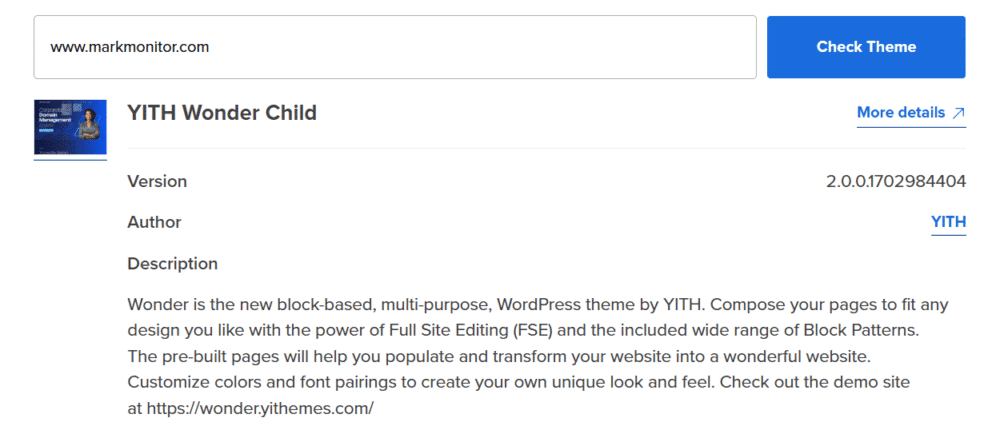
This insight into the theme’s structure can be particularly useful for understanding the site’s build.
After detecting a theme, ensure it’s available for download from trusted platforms to guarantee security and reliability for your site. Before installing the theme, evaluate its updates, responsiveness, speed and compatibility with your existing plugins. It’s recommended to keep the number of plugins installed on a WordPress site below 20 to avoid performance issues.
- Its updates
- Responsiveness
- Speed
- Compatibility with your existing plugins
This will help ensure it meets your whole lot of needs.
Bluehost offers features like one-click theme installation and expert support to help you set up your desired theme efficiently. For those designing a faith-based website, you can explore the best free WordPress themes for churches to find options tailored to your needs.
These additional services ensure seamless integration of the new theme into your website without hassle, including direct links for easier access. With reliable WordPress hosting, you can enhance your site’s performance.
Why use a WordPress theme detector?
Why use a WordPress theme detector? Its ability to provide quick and accurate information about the themes used by any WordPress website makes it invaluable. This tool is designed for bloggers, freelancers, small business owners and WordPress enthusiasts who want to understand what makes their favorite sites tick.
A theme detector allows you to:
- Conduct a competitive analysis and gain inspiration for your own site.
- Identify high-performing themes used by successful websites, enabling you to replicate their success.
- Ensure safety by only reading publicly available information, maintaining privacy and security. Additionally, using a theme checker can help streamline your process.
The speed and convenience of a theme detector make it indispensable for anyone looking to enhance their WordPress website. Instead of spending hours manually inspecting code, you can get the information you need in seconds, allowing you to focus on creating a stunning website.
Key features of a good WordPress theme detector
A good WordPress theme detector should provide 100% accurate results, ensuring reliability. An important feature is the ability to identify both child and parent themes, giving a comprehensive understanding of the theme’s structure and functionality. This is particularly useful when replicating a complex design.
User-friendliness is another critical aspect. A quality theme detector should have an easy-to-navigate interface for quickly finding and understanding theme details. The best detectors can help users easily detect comprehensive insights, including detailed descriptions and functionality breakdowns.
The ability to differentiate between various theme types is essential. As a result, this ensures you can identify custom themes, popular themes, child themes and any modifications made to them. By providing detailed information on each theme, a good detector tool helps you make informed decisions about which themes to use for your site.
Manual methods for detecting WordPress themes
For the tech-savvy, manual methods for detecting WordPress themes can be effective. Start by inspecting the site’s source code and searching for the ‘stylesheet’ link, typically located at ‘/wp-content/themes/’. Theme files are typically located in the /wp-content/themes/ directory, making it easier to identify the theme in use.
- Inspecting the site’s source code.
- Searching for the ‘stylesheet’ link, typically located at ‘/wp-content/themes/’.
- Following this link to the theme’s style.css file, which contains crucial information about the theme, including the theme name and author details.
Some WordPress themes may use alternative methods for managing styles, complicating the detection process. Heavy customization of themes can make it more difficult for detection tools to identify which theme is being used. In such cases, using a reliable theme detector tool like Bluehost’s can save significant time and effort.
While manual detection can be rewarding for advanced users, it’s not always the most efficient method. For most users, using a theme detector tool is a faster and more reliable way to obtain the information they need.
Understanding the results from a theme detector
Using a WordPress theme detector typically provides results including the theme name, version and author. This information is usually extracted from the theme’s style.css file, a key source for identifying theme details. Understanding these results helps you make informed decisions about which themes to use and how to implement them on your site.
The results can vary; in some cases, the theme may have been significantly modified, affecting detection accuracy. Analyzing the provided information helps determine whether the theme is a good fit for your site and how much customization may be required.
A thorough understanding of the results from a theme detector allows you to discover successful designs and enhance your site with several themes.
Legal considerations when copying a WordPress theme
Copying a WordPress theme involves several legal considerations related to intellectual property laws, including:
- Copyright: Automatically grants ownership to developers for original works, with registration offering additional legal advantages.
- Trademark: Protects unique brand assets, such as logos and product names, created during WordPress development.
- Patents: May provide protection for innovative features or processes in WordPress software, though obtaining them can be complex.
Establishing clear ownership and licensing agreements in writing is crucial. It helps to avoid disputes over WordPress projects. Using resources without proper licensing or rights can lead to legal issues, so always ensure compliance with copyright terms.
Implementing open-source licenses allows developers to retain ownership while permitting users to modify and distribute their WordPress creations. This approach fosters innovation while protecting the rights of the original creators.
Enhancing your site with detected themes
Once you’ve detected a theme you like, customizing this theme can significantly enhance your site’s aesthetics and functionality, making it more appealing to visitors. Optimizing all the plugins can improve site speed, crucial for both user experience and SEO rankings.
Implementing responsive design in themes ensures your site looks good on all devices, positively impacting search engines rankings. By using detected themes thoughtfully, you can create a high-performing, visually appealing, mobile-friendly website that stands out.
Next steps: Leveraging Bluehost’s ecosystem
Bluehost offers a comprehensive ecosystem of tools and services designed to simplify WordPress website creation. Their AI Website Builder streamlines the process, making it user-friendly for those without coding skills. This tool allows you to build your own website faster and more efficiently, especially for wordpress-based websites.
WP Live support offers on-demand assistance from WordPress experts, crucial for users needing real-time help during development. Whether you need help with theme installation, customization, or resolving technical issues, WP Live provides the support you need.
By leveraging Bluehost’s ecosystem, you can build your WordPress website faster and receive professional help as needed. This comprehensive suite of tools ensures you can create a high-quality website with ease.
Frequently asked questions
A WordPress theme detector provides essential information, including the theme name, version and official URL. This helps you understand the site’s design and functionality more thoroughly.
To use Bluehost’s WordPress theme detector, simply enter the URL of the site you wish to analyze in the search bar and it will provide you with detailed information about the theme in use. This tool is straightforward and effective for identifying themes.
Using a WordPress theme detector can greatly enhance your website by helping you discover effective themes from successful sites, allowing you to replicate their appealing design and features. This tool can serve as a valuable resource in your website development process.
When copying a WordPress theme, it is crucial to adhere to intellectual property laws, including copyright, trademark and patent regulations. Ensure you have the right to use and modify the theme by verifying ownership and obtaining proper licensing agreements.
To enhance your site, leverage the detected themes by customizing and optimizing them to better align with your site’s aesthetics, functionality and SEO performance. Some themes allow customization directly through their settings or a customization screen. This strategic approach can significantly improve your overall website experience.
Yes, a WordPress theme scanner is another term for a theme detector tool and it works similarly by scanning a website to reveal the theme in use without requiring technical skills.
Bluehost offers a range of products and services tailored for WordPress users, including:
WordPress hosting: Optimized hosting plans that ensure fast, secure and reliable performance.
Pricing plans: Flexible options to suit different needs and budgets.
Domain registration: Easy domain purchase and management.
Email services: Professional email accounts linked to your domain.
SSL certificates: Free SSL to secure your website and improve SEO.
WordPress security and backup: Protection with SiteLock and automated backups with CodeGuard.
Popular plugins support: Seamless integration with essential plugins like Yoast SEO for search engine optimization and YITH for enhanced WooCommerce functionality.
These offerings help you build, secure and grow your WordPress website efficiently with expert support and tools.


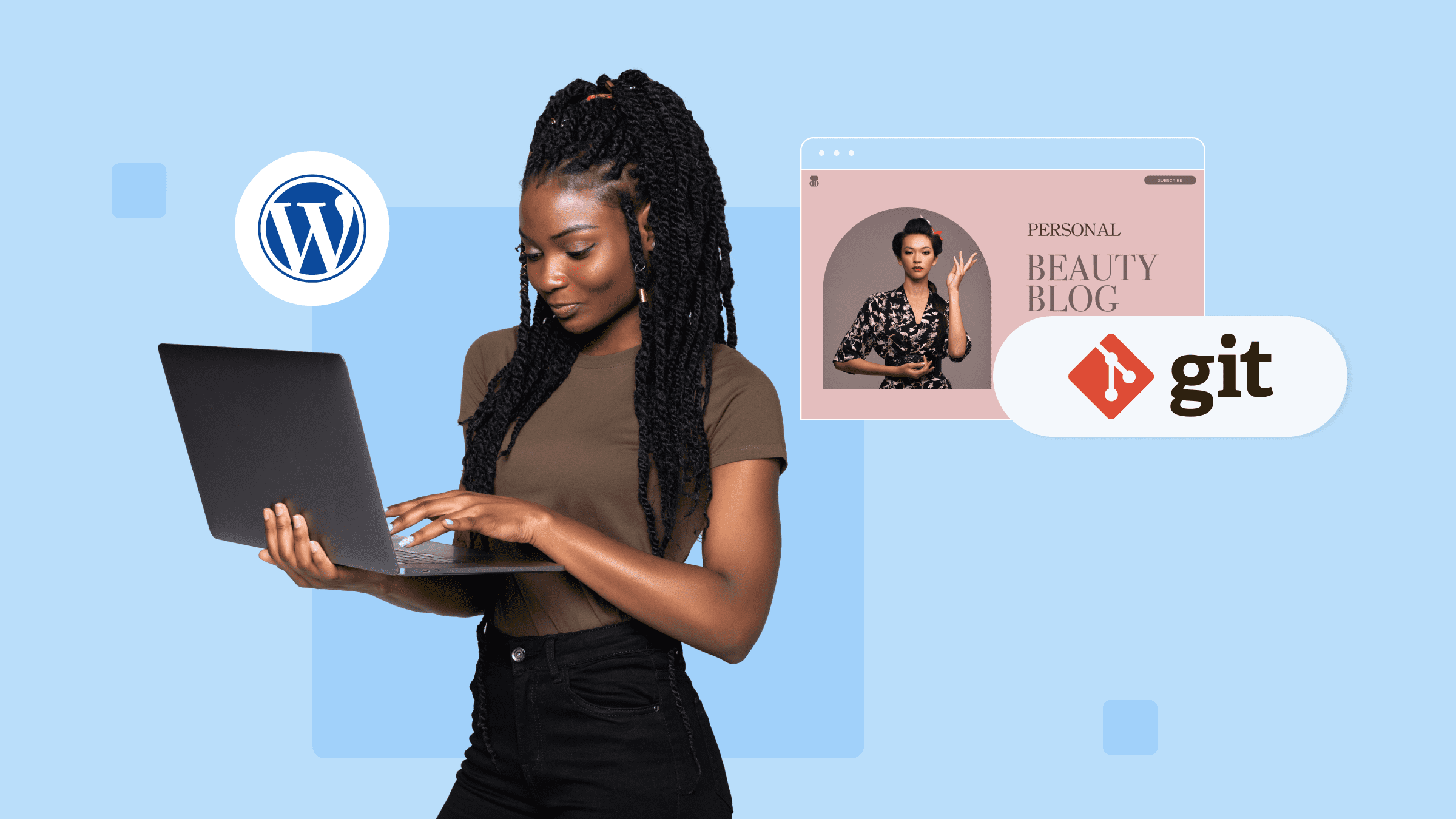

Write A Comment