Understanding and troubleshooting why images aren’t showing on your website is essential because it directly impacts user experience, SEO and the overall professionalism of your site. Acquiring these skills enhances your ability to maintain and improve your website effectively and boosts your technical and problem-solving skills. This knowledge ensures your site remains engaging, accessible and performs well, saving you time and resources by allowing you to handle issues independently.
This guide will explain the causes of why images don’t show up and what to do about it.
Why Are Images Not Showing Up in WordPress?
One of the common reasons for images not showing in WordPress is having an issue with the Media Library. The media library contains the pictures, videos, audio and other media files uploaded to the WP Admin dashboard. Usually, the problem is caused by an incompatible plugin, theme, incorrect file permission or file location.
If the images are uploaded to the correct location with the proper file permission and code references for each image correctly, you may have HotLink Protection enabled. You must add your domain/subdomain to the URLs in the Allow Access list within HotLink Protection. You should specify with and without the www’s if you want the images displayed from both URLs. For more information, check out the Hotlink Protection Setup article.
Troubleshoot Images Not Showing in WordPress
To fix WordPress images not showing on your website, follow the troubleshooting steps below. Before you get started, please log in to your WordPress Dashboard. We advise that you create a backup of your website before making any changes.
Deactivate Plugins
- On the left menu, click Plugins.
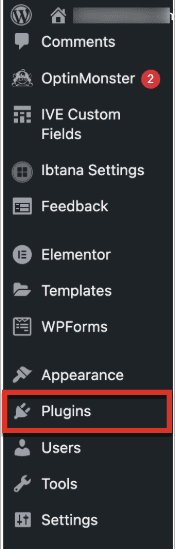
2..Click on the checkbox Plugin to select all and choose Deactivate from the Bulk Actions drop-down menu.
3. Select Apply to proceed.
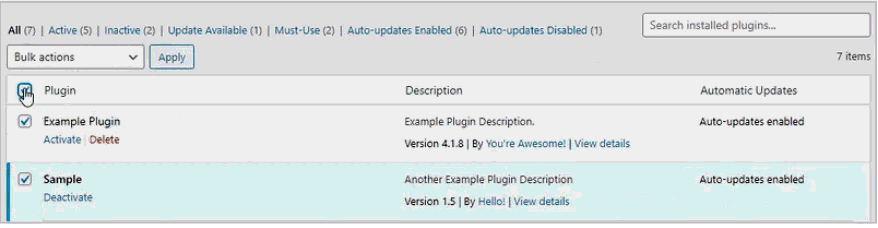
This action will not remove or uninstall your plugins. You can reactivate them if the images are still not showing on the website. But if the images load, then one of the plugins is causing the issue. Activate each plugin individually to figure out which plugin is causing the problem.
Deactivate Themes
- On the left menu, click Appearance, then select Themes.
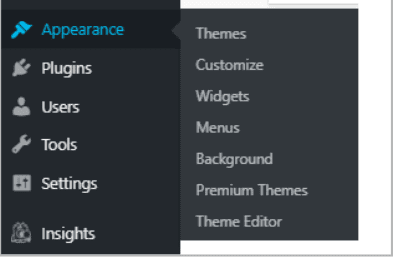
- On the list of your themes, activate a different template from the one you were currently using. This will not remove your current theme setting.
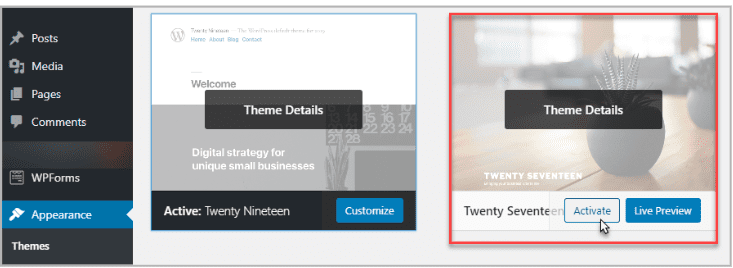
If the images load, it has something to do with the current theme. Check if it’s compatible with your existing WordPress version by contacting the theme developer or if the PHP version needs to be updated. To learn more, please see the article: PHP Version Selection.
Summary
If you are facing issues with images not appearing on your WordPress website, the problem could be related to various factors such as the Media Library, incompatible plugins or themes, incorrect file permissions or file location. Additionally, it may be due to HotLink Protection. To troubleshoot the issue, try deactivating plugins and themes. If the images load after deactivating them, it could be due to a problematic plugin or theme. You can also check if your PHP version needs updating or if your theme is compatible with your WordPress version.
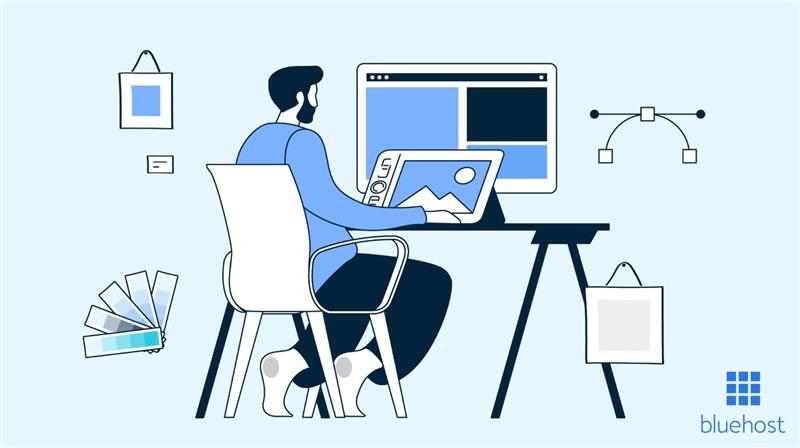
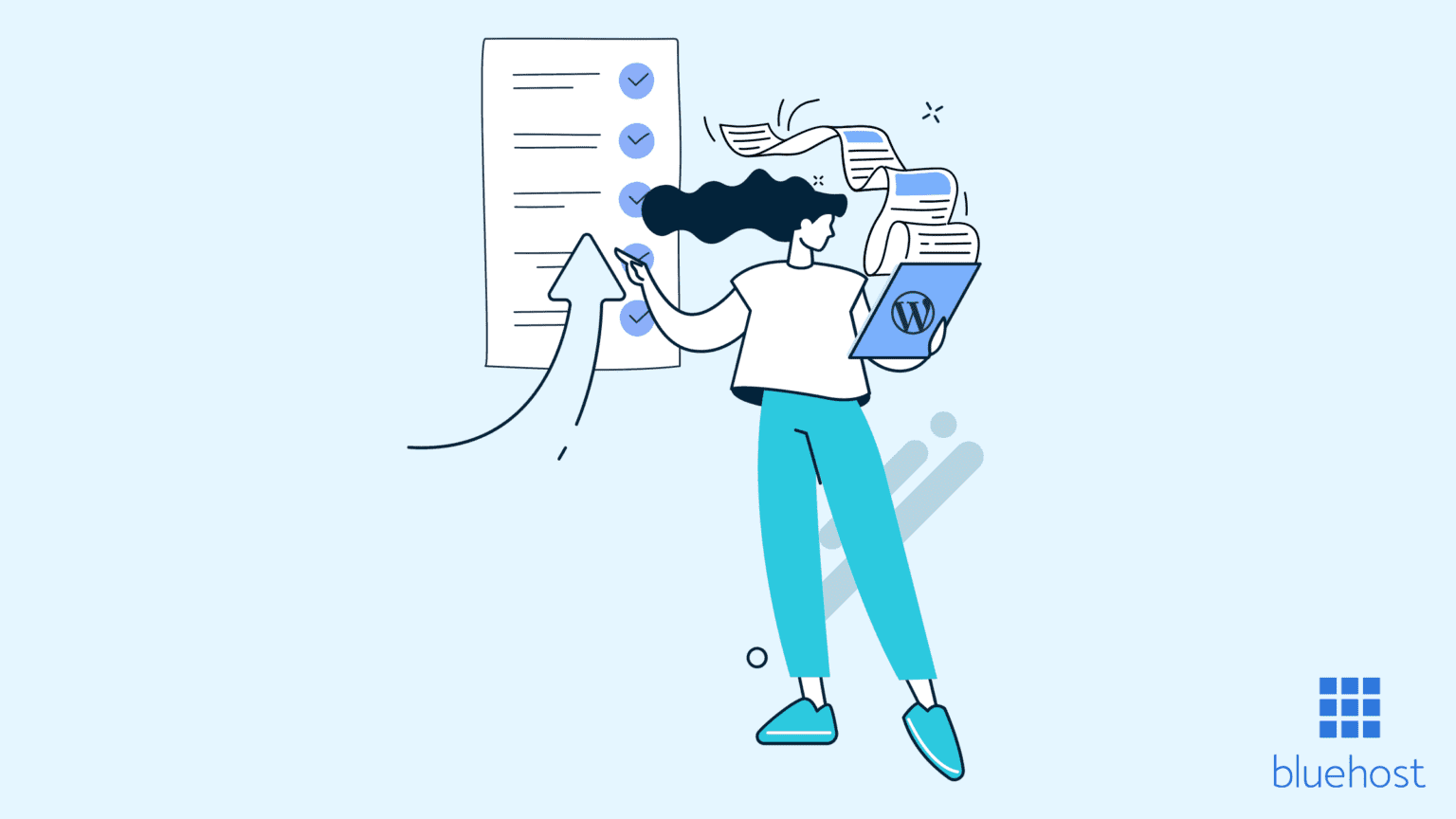
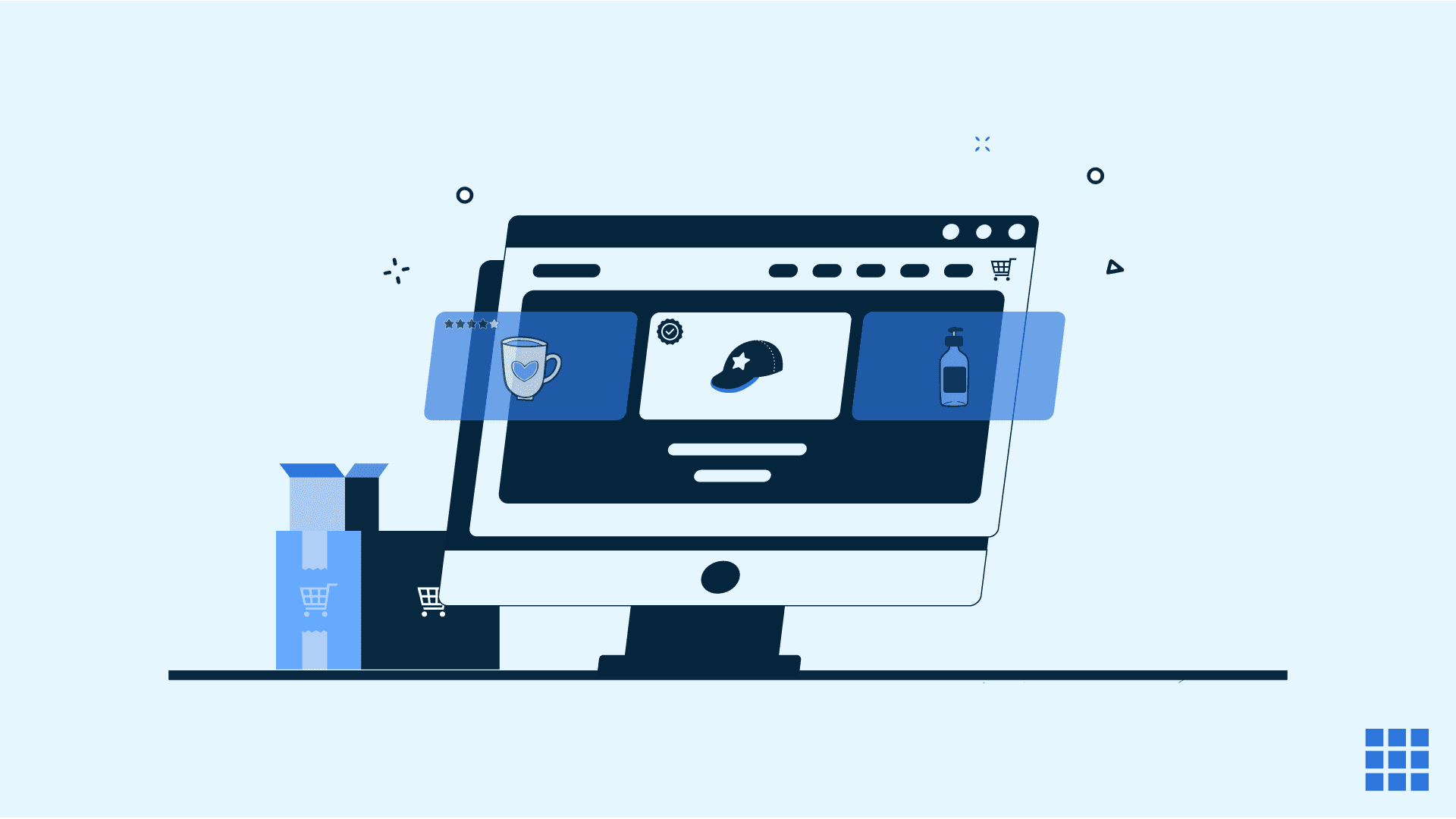
Write A Comment