Key highlights
- Learn what the WordPress Site Health tool is and how it helps improve your website’s performance and security.
- Understand how the site health score works and why a perfect score isn’t always necessary.
- Discover common issues like outdated plugins, slow cron jobs and old PHP versions that affect site health.
- Explore how to interpret site health checks and address recommendations effectively.
- Find out what the score doesn’t reveal about your site’s overall security and performance.
- Get practical steps to maintain your WordPress website’s health with regular updates and cleanups.
Your WordPress website’s performance, speed and security depend on how well it’s maintained. Over time, inactive plugins, outdated themes or poor configurations can impact your site’s stability – that’s where the WordPress Website Health Check comes in.
The WordPress Site Health Tool monitors your website’s key performance and security factors, from PHP version and SSL setup to plugin updates and REST API responses. It helps site owners identify hidden issues, optimize configurations and maintain a strong site health score without technical hassle.
Running a website health check regularly ensures your site remains fast, secure and reliable – keeping visitors engaged and search rankings strong. Whether you’re maintaining a blog or an eCommerce store, this simple guide is your first step to a healthier WordPress installation.
TL;DR: WordPress Website health check
- Use the WordPress Site Health tool to track performance and security.
- A 100% score isn’t essential – fix major issues first.
- Update WordPress core, plugins and themes regularly.
- Remove inactive plugins and unused files.
- Keep your PHP version and database updated.
- Run a website health check often.
- Rely on a trusted host like Bluehost for secure, optimized performance.
What is the WordPress Site Health tool?
The WordPress Site Health Tool is a built-in feature offered by WordPress hosting company. It helps you monitor the overall condition of your website. Introduced in WordPress 5.1 and enhanced in version 5.2 with a site health score, this tool provides insights into your website’s performance, security and configuration settings.
It automatically runs a series of site health checks. It helps detect outdated PHP versions, inactive or unused WordPress plugins, missing PHP modules and other issues that may affect your site’s functionality. The tool not only identifies problems but also gives clear, actionable recommendations to fix them.
By using the WordPress Site Health Tool, you can ensure your WordPress installation stays up to date, secure and optimized – without needing advanced technical knowledge.
Also read: WordPress Site Health guide.
How does it work?
The Site Health tool works by running automated tests that analyze your WordPress installation for potential issues affecting performance, stability and WordPress security. These site health tests evaluate whether your WordPress core, themes and plugins are updated, whether all necessary PHP modules are installed and if your site is secure with HTTPS enabled.
The results are divided into:
- Warnings – potential issues that should be addressed
- Recommendations – suggested improvements
- Passed tests – items that are working correctly
Bluehost hosting plays a crucial role by ensuring that you use updated software, active modules and optimized server settings that support an accurate site health check.
Now that we know the importance of site health, let’s see how we can check it through the Bluehost Account Manager.
How to check site health in WordPress using Bluehost Account Manager?
To check your site’s health, you can navigate to your Bluheost Account Manager. This built-in site health feature gives you a detailed overview of your website’s current condition and highlights areas for improvement.
Here’s how you can access it:
- Log in to the Bluehost Account Manager.
- Go to “Websites” and select “WordPress Admin” to access the WordPress dashboard.
- Now navigate to the “Tools” section and then go to “Site Health.”
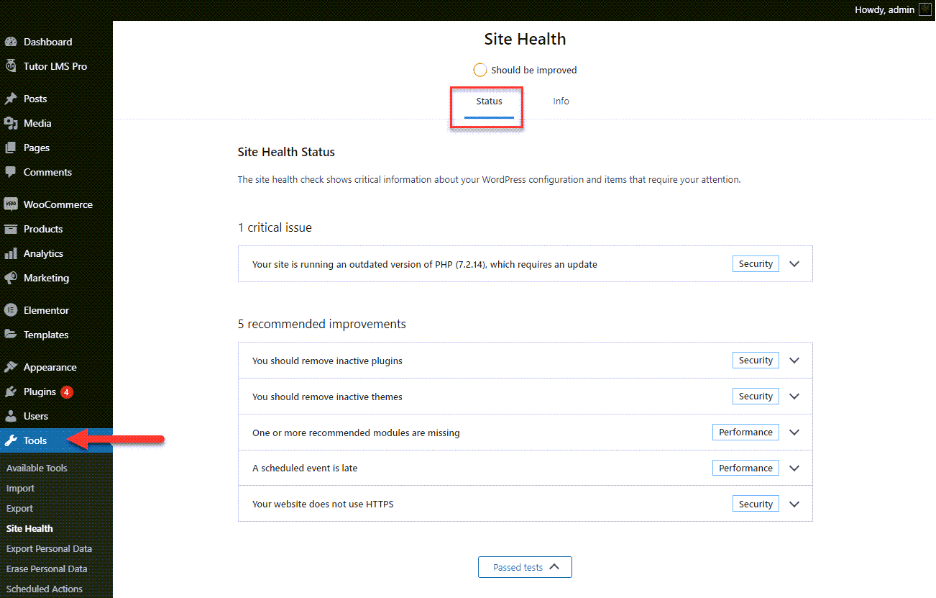
- Review the Site Health Status (a circular progress indicator).
Site health tabs
- Status – Shows critical issues, recommended improvements and passed tests.
- Info – Displays detailed configuration data about your WordPress installation, server, database, plugins, themes directory and more.
Now that you have checked the site health page, knowing how to decode the status is essential.
Site health status explained
The Status tab shows critical information about WordPress configuration and items that require your attention. If there’s anything that requires improvement shown on the site health Status page, the Site Health tool checks the issues in 2 major categories.
| Two major categories | |
| Performance | WordPress, PHP version, SQL server, required and recommended PHP modules are installed, UTF8MB4 support, scheduled events, HTTP requests, REST API and loopback requests. |
| Security | Active themes and plugins, secure communication, HTTPs connection, debug mode off, communication with WordPress.org and background updates status. |
The tool further gives you Site Health status in 3 different layers:
| Site health status in 3 different layers | |
| Critical issues | This layer shows the number of critical issues found. It marks issues with categories, namely, security or performance and then indicates what to do about them. |
| Recommended improvements | The layer shows all the recommendations to improve WordPress Site Health and gives instructions on how to address them individually. |
| Passed tests | Once passed, the layer displays the number of items with no issues and shows all items in detail. |
These combined insights help you maintain a balanced and optimized WordPress site, ensuring your site health status remains strong over time.
Site health info tab
The Site Health Info page shows every detail about the configuration of your WordPress website. After going to “Dashboard”, choose “Tools”, “Site Health” and then select “Info.”
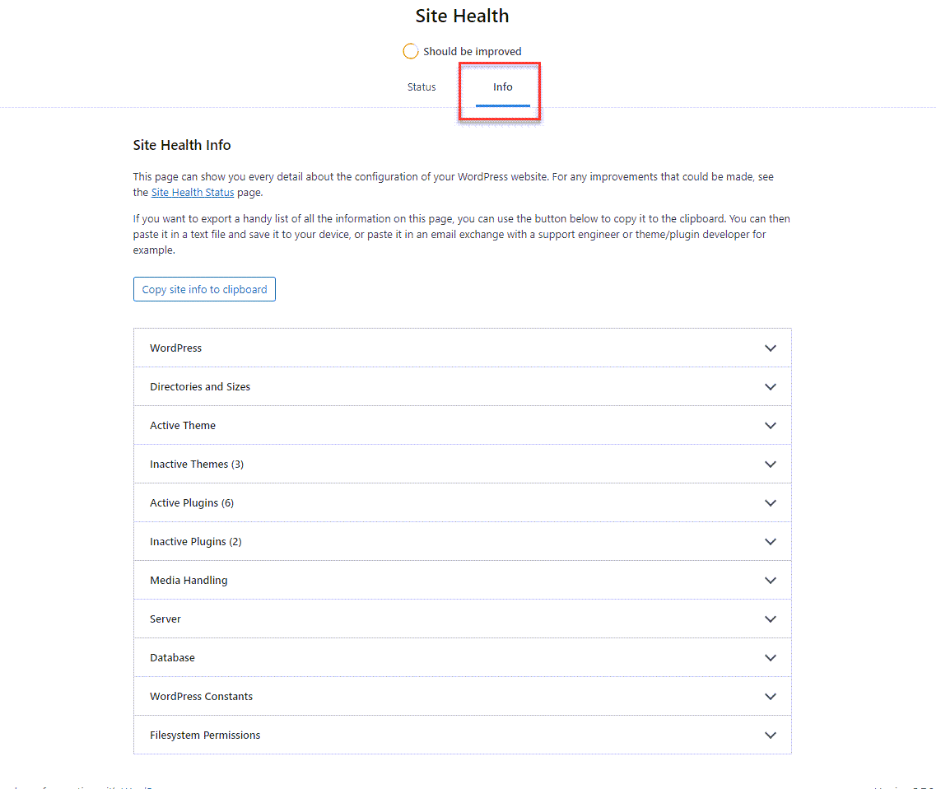
The Info tab provides an in-depth look at your website configuration. Categories include:
| Display of the issues in their respective categories | |
| WordPress | Version, site & user language, home URL, site URL, permalink structure, multisite check |
| Directories and sizes | File and folder paths, size of uploads, themes and plugins |
| Active theme and plugins | Name, version, author and details of the active theme and plugins |
| Media handling | Image processing libraries (for example: ImageMagick, GD), resource limits |
| Server | Architecture, PHP version, memory limits, time limits, max file size and more |
| Database | Server version, client version, database prefix |
| WordPress constants | Debug, cache and other key configuration constants |
| Filesystem permissions | Read/write permissions for essential directories (core, wp-content, uploads, themes, plugins) |
You can export this data using the “Copy site info to clipboard” button to share with developers or support teams.
Why does a WordPress health check score matter?
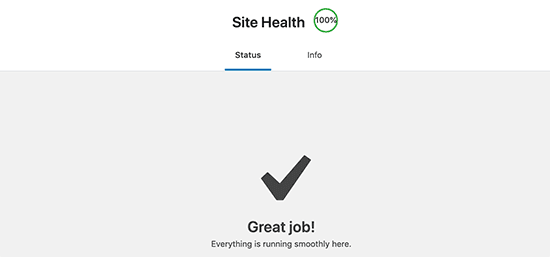
A good site health score means your WordPress installation runs on secure, updated and optimized settings. For example:
- Running the latest PHP version ensures faster performance and plugin compatibility.
- Using HTTPS improves security and builds visitor trust.
- Removing unused active plugins reduces vulnerabilities.
While a perfect site health score isn’t required, maintaining a score above 80% is recommended for smooth site performance and security.
How to improve WordPress site health check score?
Here are practical ways to boost your site health results:
1. Choose reliable WordPress hosting
Your hosting provider has the biggest impact on performance and stability. A good host ensures up-to-date software, proper PHP modules and strong security measures. An unreliable host may use outdated technology and limit optimization options.
Bluehost offers a WordPress-optimized environment with automatic updates and integrated tools that make site maintenance easier for beginners and professionals alike.
2. Enable SSL/HTTPS
An SSL certificate encrypts data transfer between your server and visitors’ browsers. Sites using HTTPS display a padlock icon in the address bar. Most modern hosts, including Bluehost, provide free SSL certificates that are simple to activate.
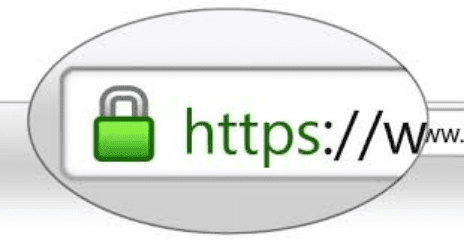
Know more: How To Activate Free SSL Certificate – Free WordPress SSL Setup.
3. Keep WordPress core updated
WordPress regularly releases updates with new features, bug fixes and security patches. Always use the latest version to keep your site safe and stable.
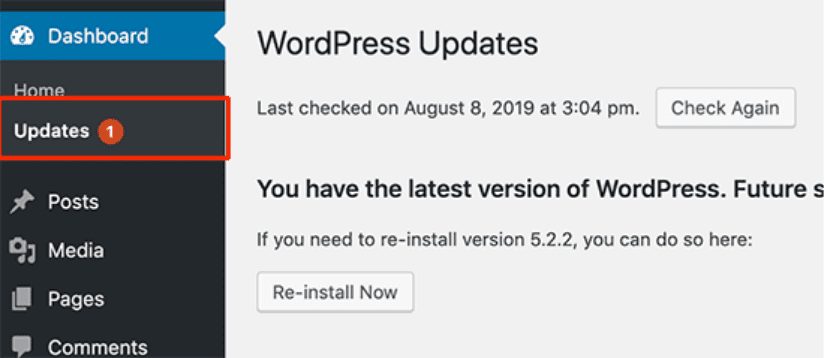
Note: Many beginners fear that updating the official WordPress could break their website. They ignore WordPress updates and, as a result, leave their websites vulnerable to security threats. You need to make sure that you are always using the latest version of WordPress.
4. Update plugins and themes
Plugins and themes receive frequent updates for new WordPress plugin features, compatibility improvements and security fixes. Regularly check for updates under Dashboard to prevent vulnerabilities.
Read more: How to Manage WordPress Themes and Plugins
5. Use the latest MySQL and PHP Versions
- MySQL: MySQL versions ensure your database performs efficiently and securely.
- PHP – Powers your WordPress site. Newer PHP versions boost speed and maintain plugin compatibility.
Note: The minimum PHP version on our Shared hosting servers is 8.1. For more information, please see PHP Configuration.
6. Enable automatic updates
WordPress can automatically install minor security releases. Keep this feature enabled to apply crucial patches without delay.
7. Remove unused WordPress plugins and themes
Inactive plugins and themes can consume space, increase scan times and potentially expose your site to risks. Delete any that you no longer use.
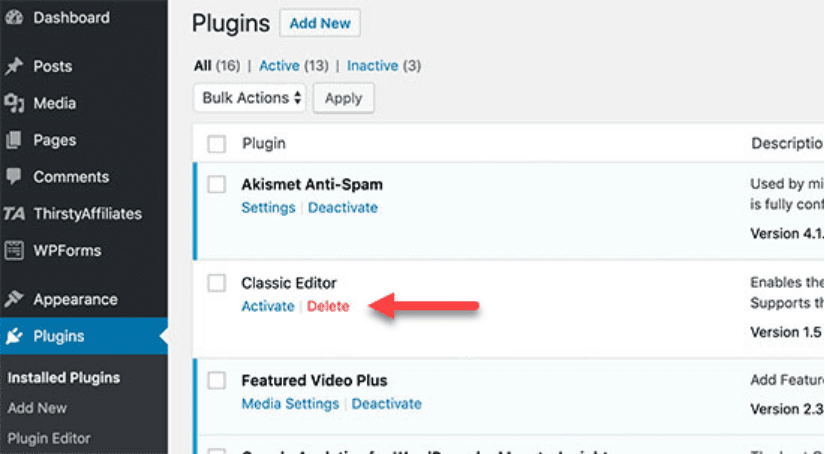
8. Keep the REST API enabled
The WordPress REST API allows developers and plugins to interact securely with your site. Disabling it limits functionality, so keep it enabled while applying proper security measures to prevent brute-force attacks.
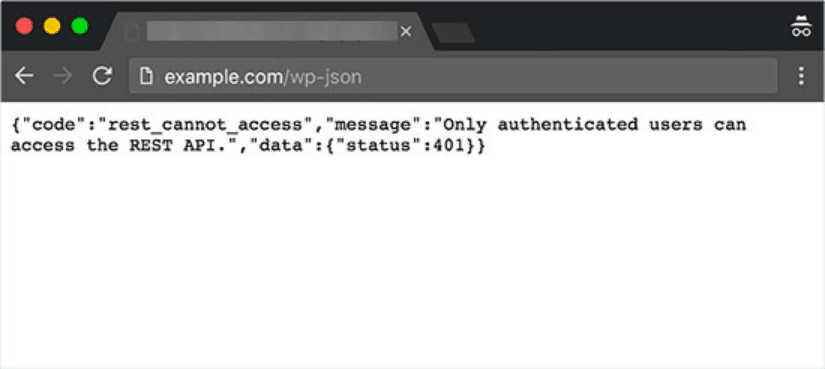
Note: We have disabled the WordPress REST API by default on our sites to enhance protection against brute-force attacks. While reducing certain functionalities, this measure significantly strengthens the website’s security.
Considering the REST API’s vulnerabilities, it is a prudent step and is part of our broader security strategy. Website administrators should assess their security needs when deciding whether to use the REST API.
Check out Jetpack’s article about How to Access, Use, & Secure WordPress Rest API.
9. Install required PHP modules
PHP modules extend WordPress functionality. Some are essential, while others are recommended for performance. Check the Site Health tool for missing modules and ask your hosting provider to install them if needed.
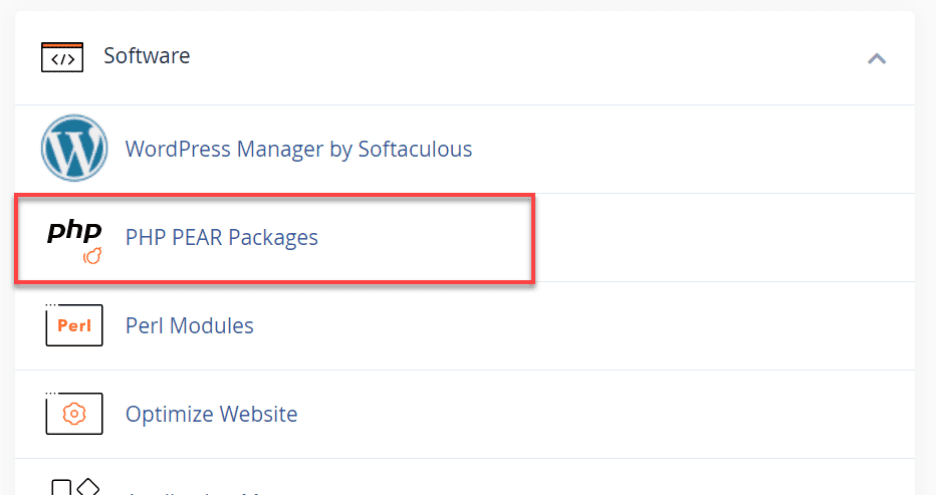
Tip: To install a missing module, we suggest you contact us to install the extensions for you. You can install it from the dashboard (look for PHP PEAR Packages). However, you would still need to configure them in a php.ini file, which may not be easier if you are a beginner.
10. Disable debug mode on live sites
Debug mode is useful for developers but should not be active on production sites. It can expose warnings and notices that disrupt the user experience. Keep it off unless troubleshooting.
11. Ensure scheduled tasks run
WordPress uses cron jobs to handle scheduled tasks like updates and publishing. Confirm that your hosting environment supports these jobs so your site runs smoothly.
Following these practices keeps your WordPress website’s health check score high and your site performing smoothly. With a stable hosting foundation and regular maintenance, you can maintain a secure, optimized and dependable online presence.
Common misinterpretations of the site health score
The WordPress Site Health Tool is incredibly useful, but your site health score doesn’t tell the whole story. A perfect 100% doesn’t guarantee complete WordPress security or flawless performance.
Keep these points in mind:
- Score ≠ total security. The WordPress website health check reviews configuration-level issues, but you’ll still need solid practices like firewalls, malware scans and strong passwords.
- Not all warnings are urgent. Some flags – like missing PHP modules or inactive WordPress plugins – are optimization tips, not errors.
- Hosting setup matters. Your hosting provider’s settings can affect results without signaling real problems.
Treat the WordPress site health check as a maintenance guide, not a final grade. Regular updates, backups and a reliable host ensure lasting site performance and security.
Final thoughts
A regular WordPress website health check isn’t just about maintaining your site – it’s about ensuring long-term performance, security and reliability. By routinely using the Site Health tool, monitoring active and inactive plugins, updating your PHP version and managing your database software, you keep your site running at its best.
Remember, even small issues like outdated themes, ignored updates or slow cron jobs can impact your overall site health score. Stay proactive, fix issues early and optimize continuously.
If you want a secure, high-performing WordPress setup with automatic updates, staging tools and expert support, consider building your site on Bluehost. With a strong hosting environment and WordPress-optimized servers, it helps you keep your website healthy and future-ready.
FAQs
No. A score above 80% is generally healthy for most sites. But getting a full 100% means you’ve completed all WordPress health checks, like updating PHP and fixing plugins, for top performance.
Focus on critical issues first, such as outdated WordPress versions, missing PHP modules or inactive plugins. These directly impact your site’s security and functionality, while recommended improvements enhance performance.
Not entirely. A high score confirms that WordPress is well-configured, but you still need SSL, backups and other security measures to keep your WordPress website safe.
Yes. The Info tab in the WordPress Site Health tool gives detailed technical data that helps diagnose configuration errors, plugin conflicts or server issues quickly.
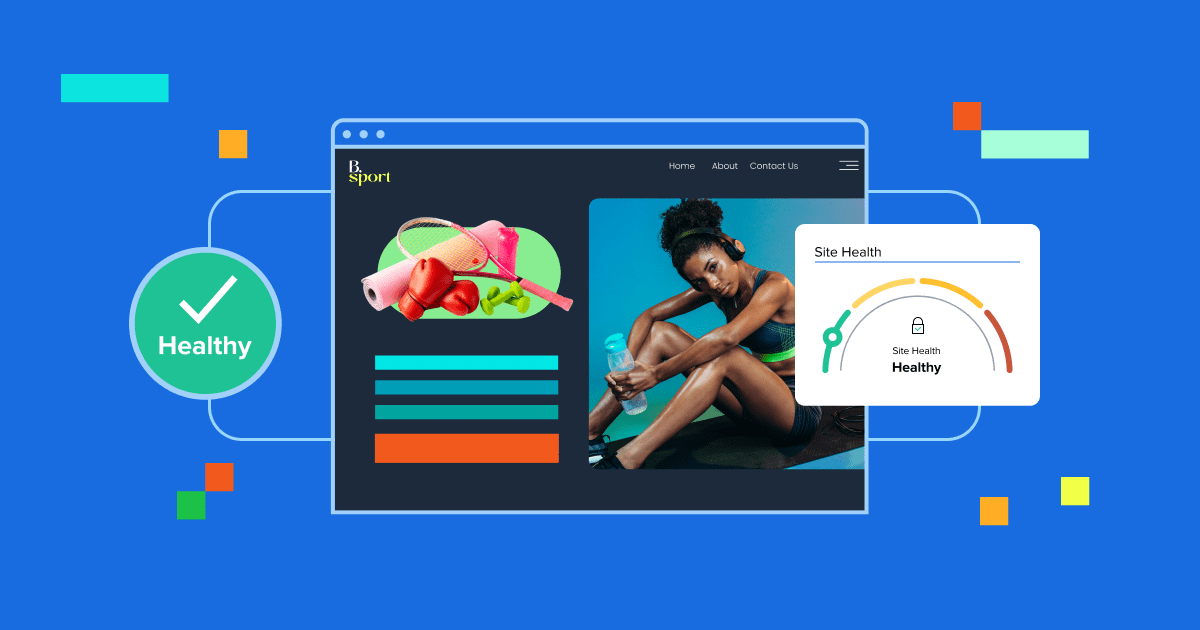
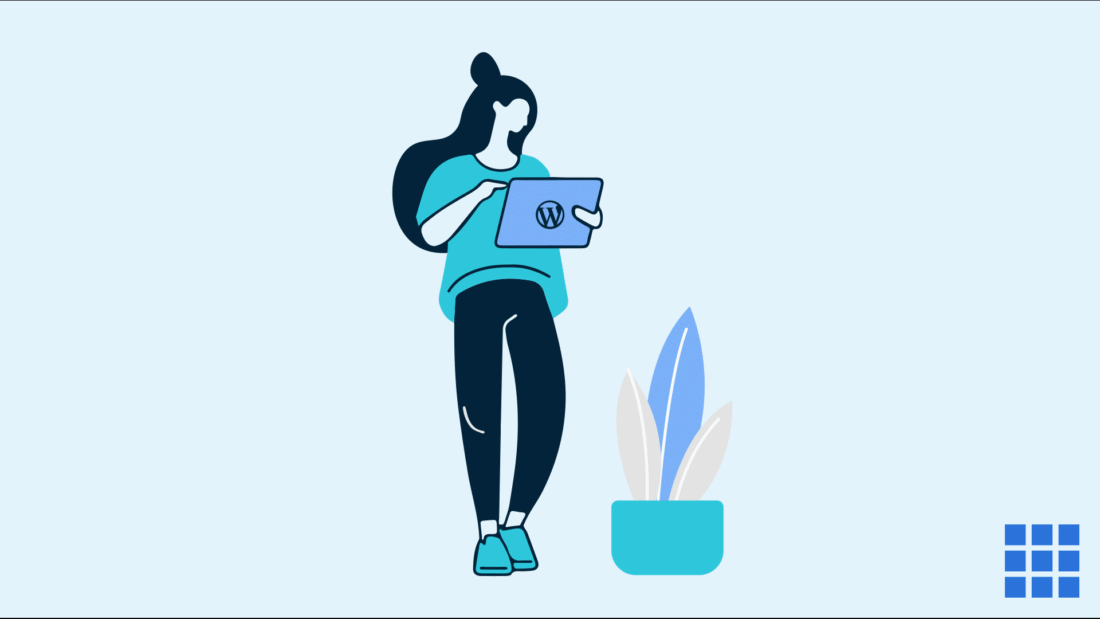

Write A Comment