How to Reduce Disk Usage and Free Up Hosting Storage
Is your website feeling sluggish or throwing up errors because you're running out of disk space? Don't worry! This guide will walk you through effective strategies to reduce disk usage and free up valuable hosting storage, ensuring your site runs smoothly and efficiently. We'll explore ways to prevent disk usage issues, compare how different elements consume your storage, and even show you how to automate some cleanup!
Understanding Disk Space
Disk space is the digital real estate on your hosting server where all your website's files reside. This includes everything from images and videos to your website installation files, plugins, themes, databases, and emails. Your Bluehost hosting File Manager can show you how your disk space is organized.
When your website approaches or hits its disk usage limit, it can lead to a host of problems, including:
- Reduced Website Performance: Your site might load slowly or become unresponsive as it struggles to manage temporary files and expand.
- Website Malfunction: In severe cases, your website might not function correctly or load entirely.
- Inability to Receive Emails: If your email service is tied to your hosting, you might miss important communications.
- Problems with Updates: WordPress, plugins, and themes might fail to update due to insufficient space.
Checking Disk Usage
Your hosting control panel provides tools to monitor your disk space usage. Here's how to typically find this information:
- Disk Space:
- Log in to your Bluehost Account Manager.
- Click Hosting in the left-hand menu.
- In the hosting details page, click the CPANEL button.

- Your cPanel will open in a new tab.

- Navigate to the Files section.
- Click on Disk Usage.
This page provides an overview of your total disk usage and how it's distributed. For more detailed information, refer to How to View Disk Space and Bandwidth Usage.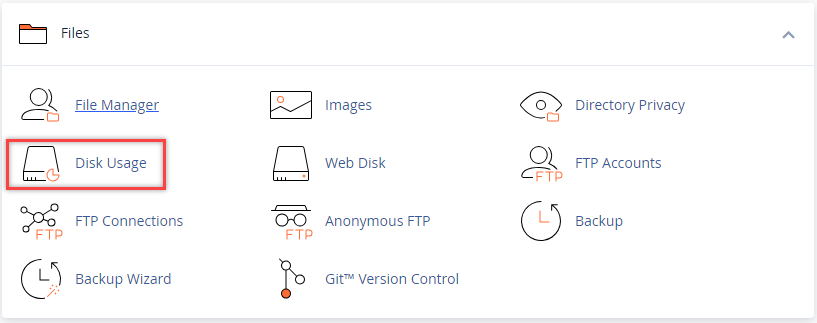
- MySQL Databases:
- From the Disk Usage page, scroll down to the list of directories.
- Look for MySQL under the Location column and click on the corresponding link.
- This will redirect you to the MySQL Databases page. Under Current Databases, you'll see a list of all databases associated with your account and their respective sizes. Take note of any unusually large databases. Refer to Database Limits for a detailed explanation of these limits, why they matter, and how to optimize them to avoid any issues.
- Inode Usage:
- In cPanel, locate the Statistics section on the main dashboard.
- Look for the Inode Usage statistic. Inodes represent the number of files and folders on your hosting account. High inode usage can also impact performance. For more information, refer to Hosting Inode Limit.
Reduce Disk Usage
Now, let's get to the actionable steps you can take to free up space and optimize your hosting:
- Delete Unnecessary Files and Folders:
- Regularly review your File Manager and remove any files or folders no longer essential to your website. This includes old backups you've already downloaded, temporary files, or unused installation packages.
Be cautious when deleting files and folders. Creating and downloading a backup is best if you're unsure about a file's purpose. You can also leave it alone or consult with a developer. - Remove Unused CMS Installations:
- If you have multiple WordPress installations (e.g., for testing or staging), delete those you no longer need. Each installation consumes significant disk space.
- Optimize and Manage WordPress Backups:
- While backup plugins are convenient, storing numerous backups on your hosting account can quickly consume disk space.
Configure your backup plugin (or use manual methods) to save backups to external storage, such as:- Cloud storage services (Google Drive, Dropbox, Amazon S3, etc.)
- Your local computer or an external hard drive.
- Comparison Point: Consider that a full website backup can easily range from a few hundred megabytes to several gigabytes, depending on your media library and database size. Regularly review and delete older, redundant backups from your server after you've stored them externally.
- Deactivate and Delete Inactive WordPress Plugins and Themes:
- Over time, you might accumulate plugins and themes you no longer use. These files still occupy disk space.
- Go to your WordPress admin dashboard, deactivate it, and then delete any plugins and themes that are not currently active on your site. You can always reinstall them later if needed. For detailed instructions, see How to Disable/Delete Themes and Plugins in WordPress.
- Optimize Your WordPress Media Library:
- Your media library (images, videos, audio files) can significantly contribute to disk usage.
- Review and Remove Unused Media: Regularly review your media library and delete any images or files no longer used in your posts or pages.
- Image Optimization: Before uploading new images, optimize them for web use to reduce their file size without significantly losing quality. Consider using WordPress image optimization plugins that automatically compress images upon upload.
- Video Hosting: For larger video files, consider hosting them on dedicated video platforms like YouTube or Vimeo and embedding them on your site. This can significantly reduce your hosting disk usage.
- Clean Up WordPress Transients:
- Transients are temporary data stored by WordPress and some plugins. Sometimes, these can become orphaned or bloated, consuming unnecessary disk space.
- You can use plugins to manage and clear out these transients.
- Manage WordPress Revisions:
- WordPress automatically saves multiple revisions of your posts and pages as you edit. While helpful, these revisions can accumulate over time and increase your database size.
- You can limit the number of revisions WordPress stores by adding a line to your
wp-config.phpfile:
- Delete Unused Email Folders:
- If you're using webmail provided by your hosting, your email folders, especially junk/spam and trash, can contribute to high inode usage and disk space consumption. Regularly clean out these folders.
- Consider Professional Email: For more robust email management and to avoid impacting your hosting inodes, consider switching to professional email services like Bluehost Professional Email or Google Workspace, as these typically don't utilize inodes in your File Manager.
Frequently Asked Questions - WordPress Disk Cleanup
Q: Can I automatically clean up unused files in WordPress?
A: Yes, to some extent. Many WordPress optimization plugins offer features to automatically clean up transients, database revisions, and even schedule database optimization. However, be cautious when automating file deletion and ensure you understand the plugin's settings.
Q: Are there WordPress plugins that automate disk space optimization?
A: Yes, plugins offer features like scheduled database optimization, transient cleaning, and sometimes even image optimization. Always research and choose reputable plugins.
Q: How often should I perform disk cleanup on my WordPress site?
A: The frequency depends on how often you update your site, upload media, and install/uninstall plugins. For active sites, a regular check-up every month or two is recommended.
Q: What are the risks of automating disk cleanup?
A: Incorrectly configured automation settings could lead to the accidental deletion of important data. Always back up your website before implementing automated cleanup processes, and review the plugin's documentation carefully.
Q: How do I schedule database optimization in WordPress?
A: Many database optimization plugins allow you to schedule regular database optimization, which can help reduce its size over time.
Summary
By implementing these strategies and keeping your website tidy, you can effectively reduce disk usage, free up hosting storage, and ensure your website performs optimally and beyond!
If you need further assistance, feel free to contact us via Chat or Phone:
- Chat Support - While on our website, you should see a CHAT bubble in the bottom right-hand corner of the page. Click anywhere on the bubble to begin a chat session.
- Phone Support -
- US: 888-401-4678
- International: +1 801-765-9400
You may also refer to our Knowledge Base articles to help answer common questions and guide you through various setup, configuration, and troubleshooting steps.