How to View Disk Usage and Bandwidth Usage
Understanding your website's disk and bandwidth usage is important for maintaining optimal performance and avoiding unexpected disruptions. This article discusses how to view these vital metrics within your Bluehost Account Manager.
In this article, we'll discuss the following topics.
- How to View Your Disk Usage in Account Manager
- Method to Check Disk Usage
- Common Troubleshooting & FAQs
- Summary
Here is a video to help you manage your disk usage more effectively.
How to View Your Disk Usage in Account Manager
Bluehost has made it easier for you to monitor your disk usage. You can now check your Disk Usage under the Hosting tab in your Account Manager.
- Log in to your Bluehost Account Manager.
- Click Hosting in the left-hand menu.

- In the Hosting tab, you'll see the Disk Usage section.
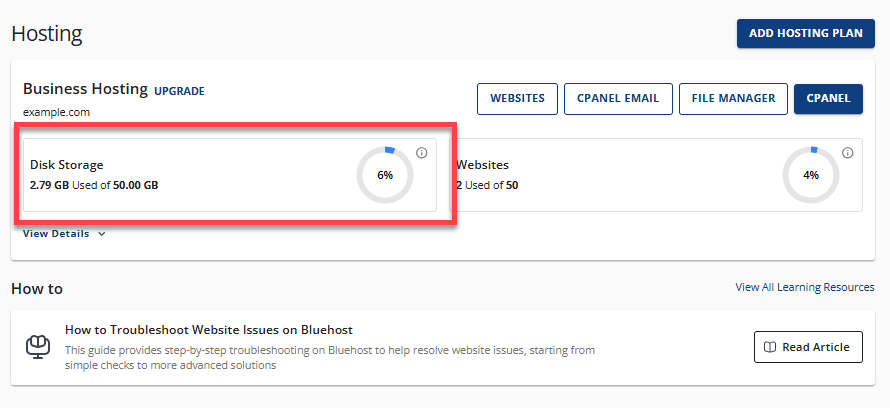
This shows the total disk space your hosting plan is utilizing (total storage space your website files, emails, etc., are using).
-
Click the View Details link to access more information.
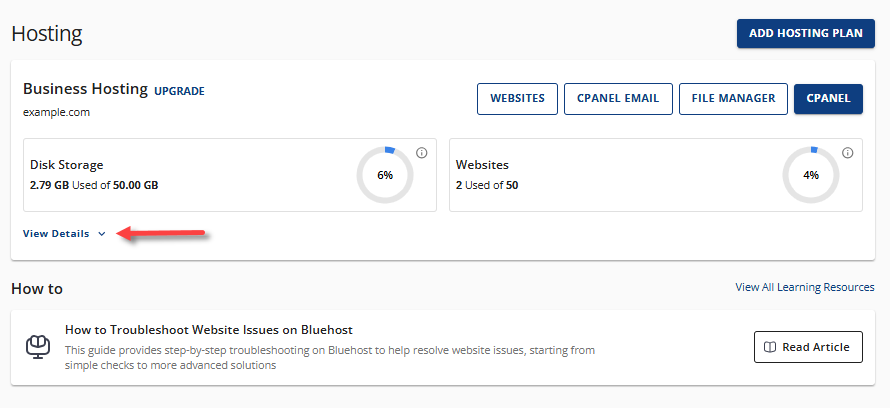
- You will find the following details about your Bluehost hosting plan:
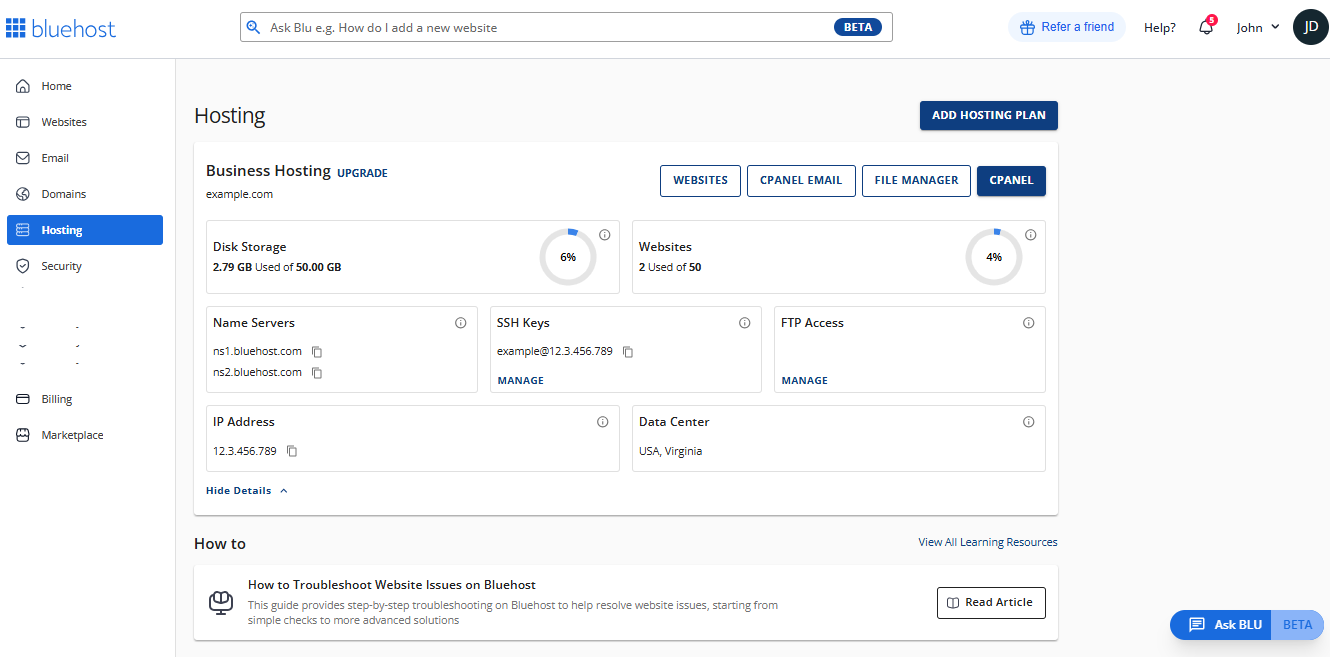
- Name Servers
- SSH Keys
- FTP Access
- IP Address
- Data Center
Alternative Method to Check Disk Usage
For Shared hosting, we recommend checking your disk usage in your Account Manager's Hosting tab for convenience. However, you also have the option to check your disk usage through cPanel.
- Log in to your Bluehost Account Manager.
- Click Hosting in the left-hand menu.
- In the hosting details page, click the CPANEL button.

- Your cPanel will open in a new tab.

- In the right pane of cPanel, scroll down to the Statistics section.
- You'll find your Disk Usage information.
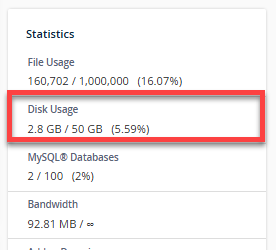
Monitor Your Hosting Account's Disk Space Usage
It is important to keep track of your disk usage for your hosting account to ensure optimal performance and to prevent potential issues. Monitoring your hosting account's available space using the Disk Usage page in your cPanel.
To view the Disk Usage page in cPanel, click on the Disk Usage icon under the Files section.
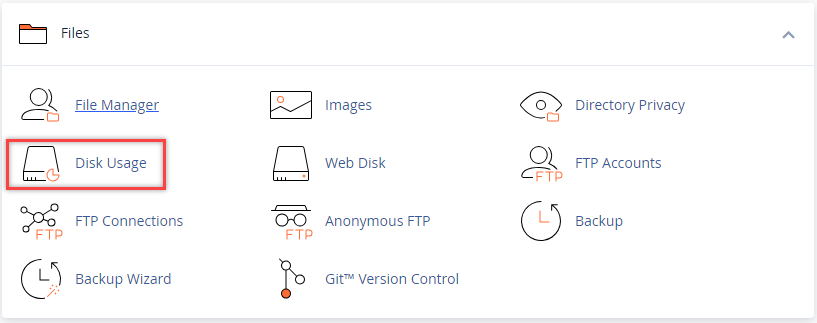
The Disk Usage page provides a detailed breakdown of how your disk space is being used by different directories on your account, such as your website files and email storage.
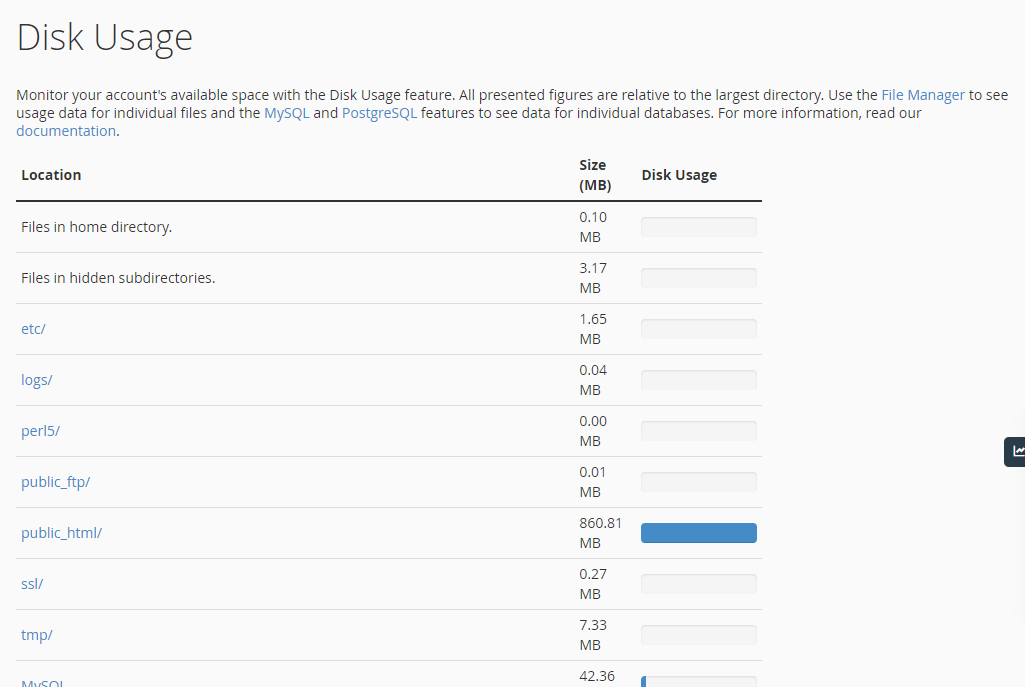
This information helps you manage your disk space by showing files and folders that take up a lot of space.
You can click on each location to be redirected to their specific pages or folders in the File Manager for review or cleanup. For instance, clicking on MySQL will take you to the MySQL® Databases section, where you can view all the databases in your hosting account and identify which ones have the largest file sizes.

How to View Your Inode Usage
An inode is a data structure that contains information about each file and folder on your hosting account. The inode usage statistic, often referred to as File Count, is typically found in the Statistics section of your cPanel. It indicates the total number of these "containers" that you are using, which includes all the data stored on your server, such as emails, files, and folders. Monitoring your inode usage, or file count, is essential for maintaining account stability.
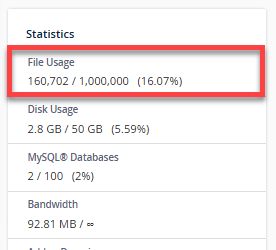
The File Count indicates the total number of files you have stored on the service compared to your allowed limit. This count includes all your website files, emails, images, videos, and more.
Please see our guide on Hosting Inode Limits to learn more about checking and reducing the inode count.
How to View Your Bandwidth Usage
Bandwidth refers to the amount of data that your server can transfer. Higher bandwidth allows for faster website loading and better app performance. Understanding your bandwidth requirements helps you select the right hosting plan.
A quick overview of your Bandwidth can be seen in the Statistics section of your cPanel.
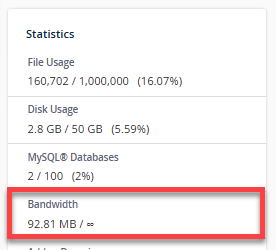
To view the bandwidth usage for your website, follow these steps:
- Navigate to the Metrics section in your cPanel.
- Click on the Bandwidth icon.
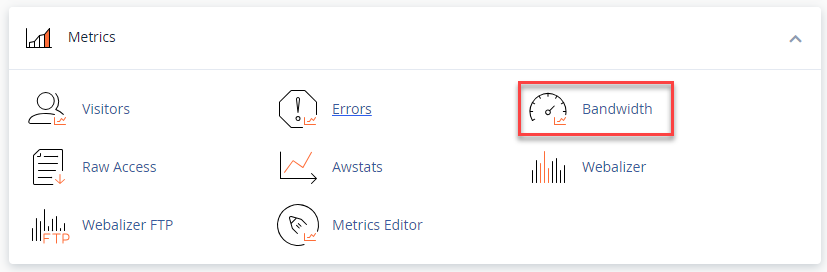
- The Bandwidth page displays your bandwidth usage for the current month, showing the amount of data transferred to and from your website by visitors, file downloads, and other processes.
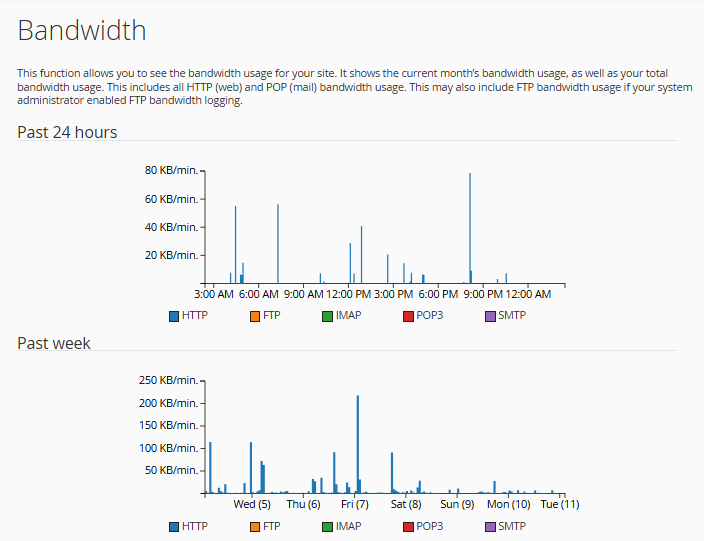
Common Troubleshooting & FAQs
A: High disk space usage can be due to large website files (especially images and videos), numerous backups, or many emails. Consider the following:
- Optimize images: Reduce the file size of your images without significant quality loss.
- Remove unnecessary files: Review your website files and delete any that are no longer needed.
- Manage Backups: Ensure your backup schedule and retention policy are efficient.
- Archive or delete old emails: If you have many emails, consider archiving older ones or deleting those you no longer need.
A: High bandwidth usage is usually caused by website traffic (visitors viewing pages and downloading files), large file downloads, or excessive bot traffic. Consider these steps:
- Optimize website content: Efficiently coded pages and optimized images can reduce the amount of data transferred.
- Implement caching: Caching can quickly serve static content to visitors, reducing bandwidth usage.
- Review website traffic: Analyze your traffic to identify unusual spikes or sources.
- Consider a CDN (Content Delivery Network): A CDN can distribute your website's static files across multiple servers, reducing the load on your primary server and potentially bandwidth usage.
A: Inodes are essentially the "containers" for all the files and folders on your hosting account. Each file, even a small image or email, uses one inode. If your inode usage reaches its limit, you might be unable to upload new files or receive emails, even if you have plenty of disk space. Regularly monitoring your inode usage is important for the smooth operation of your account. Refer to Hosting Inode Limits for more details about checking and reducing the inode count.
A: There can be discrepancies between your hosting account's bandwidth usage and website analytics due to several factors:
- Analytics tracking: Analytics tools might not track all types of traffic (e.g., some bot traffic).
- Caching: Caching reduces the number of requests that reach your server, affecting the bandwidth recorded by Bluehost.
- CDN Usage: If you use a CDN, some of your website's content is served from their servers, and this bandwidth usage might not be fully reflected in your origin hosting account.
- Timing differences: Bluehost and analytics tools might have slightly different reporting periods.
A: Disk space and bandwidth usage statistics are typically updated periodically every few hours or once a day. The exact update frequency may vary, so if you see a recent change on your website, it might take some time to reflect in your usage statistics.
A: If you exceed your disk space limit, you might not be able to upload new files, and your website might experience issues. If you exceed your bandwidth limit, Bluehost might temporarily suspend your website. It's important to monitor your usage to avoid this situation.
Important: Refer to How to Reduce Disk Usage and Free Up Hosting Storage for more effective ways to reduce disk usage and free up hosting storage to optimize your website's performance.
Summary
Regularly monitoring your website's disk space and bandwidth helps ensure its smooth operation and avoid potential issues. Following the steps outlined in this guide, you can easily keep track of your resource usage within your Bluehost account.
If you need further assistance, feel free to contact us via Chat or Phone:
- Chat Support - While on our website, you should see a CHAT bubble in the bottom right-hand corner of the page. Click anywhere on the bubble to begin a chat session.
- Phone Support -
- US: 888-401-4678
- International: +1 801-765-9400
You may also refer to our Knowledge Base articles to help answer common questions and guide you through various setup, configuration, and troubleshooting steps.