Key highlights
- Understand what causes the “There has been a critical error on this website” message.
- Follow a clear WordPress fix plan, from basic to advanced troubleshooting.
- Learn how to use WordPress recovery mode, debug logs and FTP access effectively.
- Discover best practices to avoid critical errors in the future.
- Stay up to date with the latest WordPress version and PHP version recommendations.
Seeing the message “There has been a critical error on this website” can be alarming for any WordPress user. This WordPress critical error usually means something in your site’s core files, theme or plugins has caused a PHP-related issue, preventing your site from loading properly.
The good news? You can usually fix the WordPress error quickly – even without deep technical knowledge. In this guide, we’ll walk you through a step-by-step process to fix the critical error in WordPress, using both basic and advanced troubleshooting methods.
By the end, you’ll know how to:
- Identify what’s causing the critical error message
- Safely troubleshoot using debug mode, recovery mode and error logs
- Repair corrupted core files, adjust PHP memory limits and manage plugins or themes via FTP or the File Manager
- Prevent future technical issues with best practices
Note: Always create a backup before making changes to your WordPress files or database. If your site uses automated backups through your hosting control panel, restore points can save time during troubleshooting.
TL;DR – How to fix a WordPress critical error
- Check admin email: Use the Recovery Mode link to access your dashboard.
- Deactivate plugins and switch theme: Isolate faulty plugins or themes via FTP/File Manager.
- Enable debug mode: Check debug.log for PHP errors and conflicts.
- Increase PHP memory and repair database: Adjust WP_MEMORY_LIMIT and fix corrupted tables.
- Prevent future errors: Keep WordPress, plugins and themes updated, test in staging and use Bluehost for backups and recovery tools.
Quick overview – How to fix the critical error in WordPress
Here is how you can quickly fix the WordPress error and prevent your website data before it’s too late.
| Level | Steps | Key actions / tools |
|---|---|---|
| Level 1: Quick fix (Low risk) | Check admin email | Use Recovery Mode link to access dashboard safely |
| Clear cache | Clear browser, plugin, server and CDN cache | |
| Recovery Mode manually | Visit [yourdomain].com/wp-login.php?action=entered_recovery_mode | |
| Switch theme | Rename theme folder via FTP/File Manager to activate default theme | |
| Deactivate plugins | Rename /wp-content/plugins/ to isolate the problem plugin | |
| Reactivate plugins | Delete or replace faulty plugin, reactivate others | |
| Level 2: Debug and logs | Enable debug | Add to wp-config.php: WP_DEBUG, WP_DEBUG_LOG, WP_DEBUG_DISPLAY |
| Read debug log | Check /wp-content/debug.log for plugin, theme or PHP errors | |
| Server logs | Review PHP errors, memory and permissions in hosting dashboard | |
| Disable debug | Set WP_DEBUG to false after troubleshooting | |
| Level 3: Troubleshoot | Increase PHP memory | Add WP_MEMORY_LIMIT in wp-config.php or adjust in hosting panel |
| Replace core files | Upload fresh wp-admin and wp-includes via FTP | |
| Repair database | Use phpMyAdmin or WP_ALLOW_REPAIR to fix corrupted tables | |
| Roll back updates | Revert plugin, theme or core to stable version | |
| Check permissions | Folders 755, files 644, regenerate .htaccess if needed |
The above table explains the steps you might require to fix the error. However, before diving into each step in detail, let’s first understand what this WordPress error actually means.
What does “critical error” mean in WordPress?
The “There has been a critical error on this website” message appears when WordPress encounters a PHP fatal error that prevents the page from loading. Instead of showing a blank screen, newer versions of WordPress display this general critical error message. This protects sensitive information from being exposed.
This error usually means something has gone wrong in your WordPress core files, theme or one of your installed plugins. The site becomes partially or completely inaccessible until the underlying issue – often a theme conflict, problem plugin or PHP error – is resolved.
How does WordPress handle critical errors?
When a fatal PHP error occurs, WordPress tries to keep your entire site safe by:
- Displaying a generic message to visitors instead of detailed error output
- Sending a notification to your site admin email inbox about the issue
- Activating Recovery Mode, which lets you log in safely to your WordPress admin area and fix the problem without breaking the entire website
This system, introduced in WordPress 5.2, prevents a full site crash and allows WordPress users to isolate the specific file, plugin or theme causing the issue.
When you might see this error
You might see a WordPress critical error after:
- Updating to the latest version of WordPress, a theme or a plugin
- Installing a new plugin that’s incompatible with your setup
- Editing a PHP file or a custom function that contains invalid code
- Exceeding your PHP memory limit
- Migrating your site to a new web server or hosting provider
- Experiencing database connection or configuration issues
Essentially, this error acts as a protective signal that something is broken in your WordPress site’s code or environment and needs immediate attention. Now, let’s understand why this occurs.
Common root causes and clues from logs
A WordPress critical error can result from several issues affecting your site’s files, code or server configuration. Identifying the cause is the first step to restoring your WordPress website.
- Plugin conflict or bad update
Conflicts between WordPress plugins or a faulty update are the most common reasons for a critical error. If a plugin introduces incompatible code or exceeds the PHP memory limit, it can break your entire site.
- Theme incompatibility or custom theme bug
Errors in a WordPress theme, especially after updates or custom modifications, can cause a fatal error. Switching to a default theme helps confirm whether the issue lies in your theme’s files.
- Corrupted core WordPress files
Incomplete updates or file corruption in your wp-admin or wp-includes directories can stop your site from loading. Replacing these with a fresh copy from the latest WordPress version often resolves the issue.
- PHP version mismatch or deprecated functions
Running an outdated or unsupported PHP version can lead to errors when themes or plugins use newer functions. Always update to a compatible version (PHP 8.0 or higher).
- Insufficient memory or resource limits
When your site runs out of allocated PHP memory, it may crash with a critical error message. Increasing the memory limit in your wp-config.php file or through your hosting control panel can help.
- Database corruption or misconfiguration
Incorrect database credentials, damaged tables or corrupted data can cause your WordPress site to fail. Repairing the database through phpMyAdmin or WP-CLI is often required.
7. Server or malware issues
Malware injections, incorrect file permissions or web server misconfigurations can also trigger PHP errors. Checking your error logs and performing a malware scan can help detect these problems.
Finding clues in logs
Your error logs, debug log and server logs often contain the specific PHP file, plugin name or theme folder responsible for the issue.
- To check the log file, open /wp-content/debug.log after enabling debug mode.
- Review recent entries to identify the specific file and line number where the fatal error occurred.
- If available, check the logs in your hosting dashboard or File Manager for additional details.
How to fix the critical error in WordPress?
While there are many ways to fix the critical error screen, the basics are always the first thing you should try. Here, we will explore solving the issue at different levels.
Level 1: 6 quick steps to fix WordPress critical error (low risk, high reward)
Before making advanced changes, try these safe, quick actions to regain access to your WordPress dashboard and identify the problem plugin, theme or configuration error.
1. Check your admin email for a recovery mode link
When a critical error occurs, WordPress sends an email to your site admin’s email inbox.
- The subject line usually reads “Your Site is Experiencing a Technical Issue.”
- This email includes a special link that allows you to enter Recovery Mode and access the WordPress admin area safely.
From there, you can see which plugin or theme caused the issue and deactivate it directly.
2. Clear cache
Sometimes, cached data can display an outdated error screen even after you fix the issue.
- Clear your browser cache, plugin cache and any cache set through your hosting control panel.
- If your site uses a CDN, purge its cache as well.
3. Access Recovery Mode manually
If you didn’t receive the email, you can try opening:
[yourdomain].com/wp-login.php?action=entered_recovery_mode This can sometimes load the WordPress admin panel in Recovery Mode, depending on your setup.
4. Switch to a default theme
If the error points to a theme issue, use FTP or File Manager to rename your current theme folder in /wp-content/themes/.
WordPress will automatically activate a default theme such as Twenty Twenty-Five, allowing you to confirm if a theme conflict caused the error.
5. Deactivate all plugins
If you suspect a plugin conflict, access your site via FTP client or account manager:
If using Bluehost,
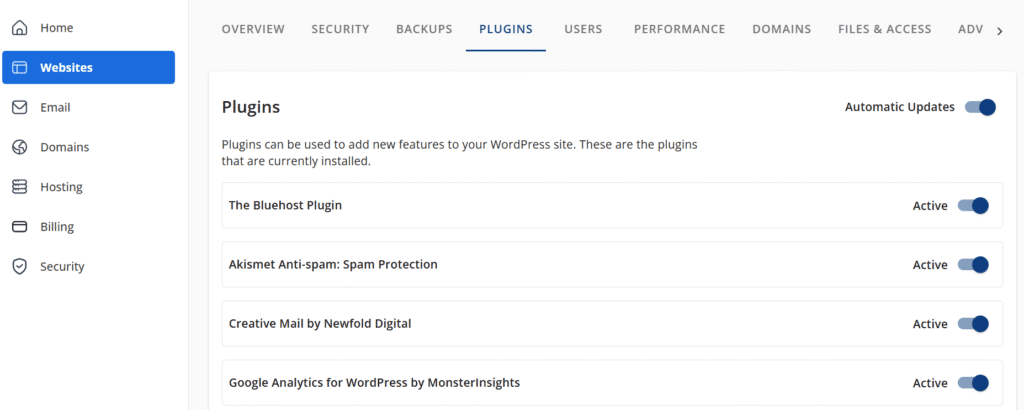
- Go to the account manager and select Websites.
- Select Manage and go to Plugins.
- Deactivate plugins individually.
Also read: How to Disable/Delete Themes and Plugins in WordPress
6. Reactivate plugins individually
After identifying the faulty plugin, delete or replace it with a compatible version. You can then reactivate your other WordPress plugins safely.
Level 2: Enabling debug mode and inspecting logs
If the critical error message persists after initial troubleshooting, enabling debug mode can help you locate the source of the problem. This mode reveals PHP errors, file paths and other key details needed for accurate WordPress critical error troubleshooting.
1. Enable debug mode in wp-config.php
Use FTP or your hosting File Manager to open the wp-config.php file in your site’s root folder.
Add the following code before the line that says:
/* That’s all, stop editing! Happy publishing. */
define( 'WP_DEBUG', true );
define( 'WP_DEBUG_LOG', true );
define( 'WP_DEBUG_DISPLAY', false );- WP_DEBUG turns on debugging.
- WP_DEBUG_LOG saves all error messages to a log file.
- WP_DEBUG_DISPLAY hides them from your live site, keeping visitors from seeing technical details.
Once added, save the file and refresh your WordPress site.
2. Locate and read the debug log
After enabling debug mode:
- Go to /wp-content/debug.log using FTP or File Manager.
- Open the file to view recorded PHP errors and fatal error entries.
- Look for a specific file path, plugin name or theme function mentioned near the error line.
This will often tell you which part of your WordPress installation is broken – whether it’s a plugin, theme or core file.
3. Check server and PHP error logs
Many hosting providers include error logging within the hosting dashboard or control panel.
- Review logs for PHP memory limit, file permissions or server issues.
- Note down timestamps to match them with your debug log entries for better accuracy.
4. Disable debug mode once done
After identifying the issue, open wp-config.php again and set debug mode to false:
define( 'WP_DEBUG', false );Leaving debug mode enabled can expose sensitive information, so always turn it off after troubleshooting.
Using debug logs and error logs helps pinpoint the cause of a broken website quickly – allowing you to fix the WordPress error efficiently without affecting your entire site.
Level 3: Intermediate troubleshooting
If the critical error persists after completing the initial steps, it’s time to perform intermediate-level fixes. These actions address deeper issues in your WordPress core files, database or PHP configuration.
1. Increase the PHP memory limit
A low PHP memory limit is a common cause of WordPress fatal errors.
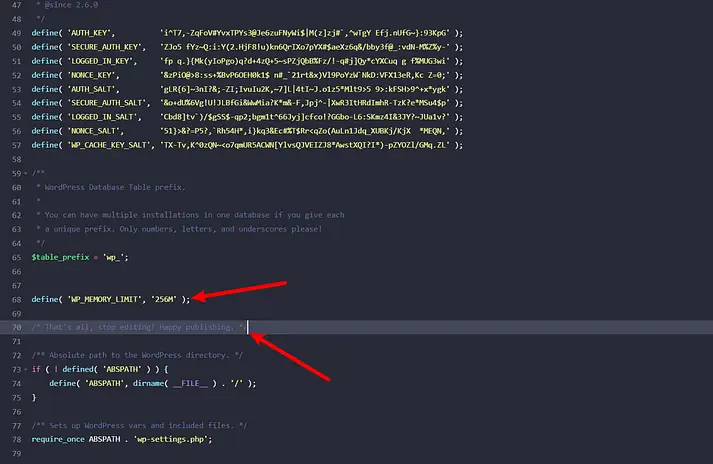
To increase it:
- Access your wp-config.php file via FTP client or hosting File Manager.
- Add this code before the line that says “That’s all, stop editing!”
define( 'WP_MEMORY_LIMIT', '256M' ); - Save the file and refresh your WordPress site.
You can also adjust the memory allocation through your hosting control panel under the PHP settings section.
2. Replace corrupted core files
If your WordPress core files have been corrupted due to incomplete updates or malware, restoring them can help:
- Download the latest version of WordPress from wordpress.org.
- Extract the files on your computer.
- Using FTP, upload the wp-admin and wp-includes folders to your root directory, replacing the existing ones.
This refreshes your core files without affecting your wp-content folder or database.
3. Repair the database
Corruption in the database can lead to a critical error message.
- Access phpMyAdmin through your hosting dashboard.
- Select your WordPress database and click Repair Table for any tables marked as corrupted.
Alternatively, you can add the following code to wp-config.php temporarily:define( 'WP_ALLOW_REPAIR', true );
Then visit:
[yourdomain].com/wp-admin/maint/repair.php Once repaired, remove the line from wp-config.php.
4. Roll back recent updates
If the WordPress error began after installing a new plugin, theme or WordPress update, revert to the previous version:
- Deactivate or delete the new plugin via FTP or File Manager.
- Reinstall a stable version known to work on your live site.
- If the WordPress core update caused the issue, restore from a backup taken before the update, rather than manually downgrading.
5. Check file permissions and configuration files
Incorrect file permissions or a misconfigured .htaccess file can cause your entire site to fail.
- Standard permissions:
- Folders: 755
- Files: 644
- Rename .htaccess to .htaccess_old and reload your site.
If it loads, generate a new one by saving your Permalink settings in the WordPress dashboard. Also, review any .user.ini or PHP configuration files that might override your memory limit or timeout settings.
These actions typically resolve persistent WordPress critical errors that simple plugin or theme fixes cannot.
Advanced tools and techniques to fix WordPress errors
If the critical error in WordPress continues even after intermediate fixes, use these advanced methods to identify deeper issues. These tools and techniques provide greater visibility into your site’s server environment, plugin conflicts and performance bottlenecks.
1. Use WordPress recovery mode
When WordPress detects a fatal error caused by a plugin or theme, it often activates recovery mode automatically.
- You’ll receive an email at your WordPress admin address containing a special login link.
- Click the link to access your WordPress dashboard in recovery mode.
- From here, deactivate the faulty plugin or theme mentioned in the email.
Once resolved, exit recovery mode to bring your site back online.
If you didn’t receive the email, check your spam folder or ensure your hosting email configuration is correct.
2. Scan for malware or security breaches
Malware infections can corrupt core files or inject malicious code, leading to a WordPress critical error.
- Use a WordPress security plugin like Jetpack or Wordfence to run a full site scan.
- Remove or quarantine any infected files.
- Reset all admin passwords and update plugins, themes and WordPress core to their latest versions.
For added protection, enable two-factor authentication and automatic updates.
3. Enable server-level error reporting
If debug logs don’t reveal the issue, check server-level logs:
- Access the Error Logs section in your hosting control panel.
- Review logs under /logs/ or /var/logs/ directories.
- Look for recurring PHP error messages, memory exhaustion or permission errors.
This data helps pinpoint hosting-related causes that may not appear in WordPress logs.
4. Test in staging environment
Before applying any changes to your live site, test them in a staging environment.
- Many hosts, including Bluehost, allow you to clone your site into a staging area.
- Replicate the issue safely and troubleshoot without affecting your visitors.
Once fixed, push the updates to your live site confidently.
Many web hosts offer this feature – and with Bluehost, you can easily create a staging site in just a few clicks. The Bluehost staging environment lets you clone your website, replicate issues and apply fixes safely without affecting your live visitors.
Once you’re satisfied with how everything looks, you can publish the changes. It’s a reliable way to ensure everything works perfectly before publishing.
5. Contact your hosting provider
If none of these methods work, reach out to your hosting support team.
- Provide them with details like error logs, recent changes and debug output.
- They can check server configurations, resource usage or file-level restrictions that may trigger the WordPress critical error.
Using these advanced techniques ensures you’ve covered every potential cause – from corrupted files to hosting-level issues.
Best practices to prevent future critical errors
Once you’ve fixed the WordPress critical error, it’s essential to prevent it from happening again. Regular maintenance and smart management can protect your WordPress website from unexpected downtime or data loss.
1. Keep everything updated
Outdated WordPress core, themes or plugins are major causes of critical errors.
- Always update to the latest version of WordPress.

- Regularly update installed plugins and themes to ensure compatibility with newer PHP versions.

- Remove unused plugins and themes to reduce the risk of conflicts.
Also read: WordPress PHP Versions: How to Update Your Settings
2. Use reputable plugins and themes
Poorly coded or unsupported tools often trigger fatal errors.
- Only install WordPress plugins and themes from trusted sources.
- Check reviews, last update date and compatibility before installation.
- Avoid downloading from third-party or nulled sources, which may contain malware.
3. Test changes in a staging environment
Before applying any updates or code edits to your live site, test them in a staging environment.
This allows you to identify issues without affecting your entire website. Most hosting providers offer one-click staging or cloning tools.
Also read: How to Create a Staging WordPress Site
4. Monitor performance and resource usage
Regularly review your site’s PHP memory limit and server health:
- Use your hosting control panel to monitor memory usage, CPU load and error logs.
- Increase the PHP memory limit if your site experiences frequent fatal errors or timeouts.
- Consider upgrading your plan if your current hosting doesn’t meet resource needs.
5. Automate backups and error monitoring
Backups are your best recovery tool during unexpected issues.
- Set up automated backups through your hosting dashboard or a plugin.
- Use error monitoring tools like WP Activity Log or Sentry to track PHP errors and debug logs in real time.
These measures ensure you can quickly restore your WordPress site if a problem arises.
Read more: How to Create a Manual Backup
6. Limit direct edits to core or theme files
Editing PHP files or core files directly can easily break your WordPress site.
Instead, use:
- Child themes for customization
- Code snippets plugins for minor code changes
- Version control systems (like Git) to track changes safely
By following these preventive measures, you’ll minimize the chances of running into another critical error message and maintain a stable, high-performing WordPress website.
Final thoughts
A WordPress critical error can be alarming, but it’s usually easy to fix. Start by checking your admin email for a recovery link, deactivate any problem plugins or themes and use debug mode to pinpoint the issue. If needed, increase PHP memory or restore a recent backup.
To prevent future hiccups, keep your WordPress, themes and plugins updated, test changes in a staging site and monitor server resources. Hosting your website with Bluehost WordPress hosting makes managing errors simpler – with automated backups, recovery mode and error monitoring, you can troubleshoot faster and keep your site running smoothly.
FAQs
No. Most WordPress critical errors affect plugins, themes or PHP files, not your database or content. Always create a backup before making changes to stay safe.
You can often use Recovery Mode through your admin email link. If that doesn’t work, contact your hosting provider – they can access your files and help deactivate plugins or switch themes.
No. A critical error message impacts your entire WordPress site, whether accessed via desktop or mobile.
Simple issues like a plugin conflict can be resolved in minutes. Complex problems involving core files or database repair may take longer, but following a step-by-step guide speeds up recovery.
Updates can introduce incompatible code, exceed your PHP memory limit or conflict with existing plugins/themes, triggering a WordPress critical error.
Start with Recovery Mode if you received the special link via admin email. Use a manual fix via FTP or File Manager for issues not resolved automatically or for deeper problems like corrupted core files or database errors.
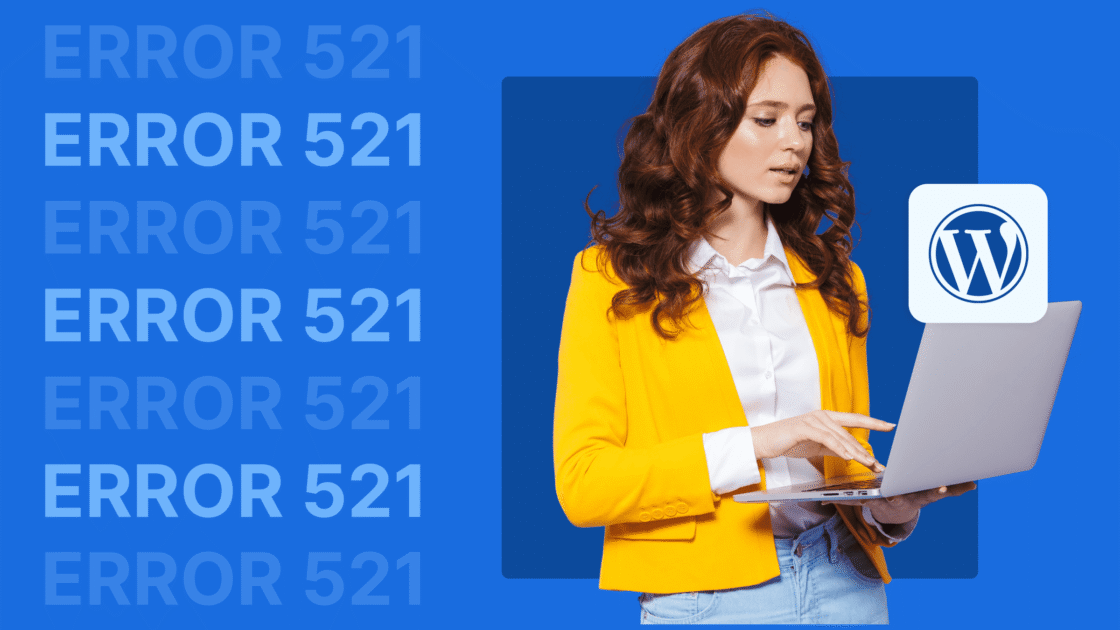
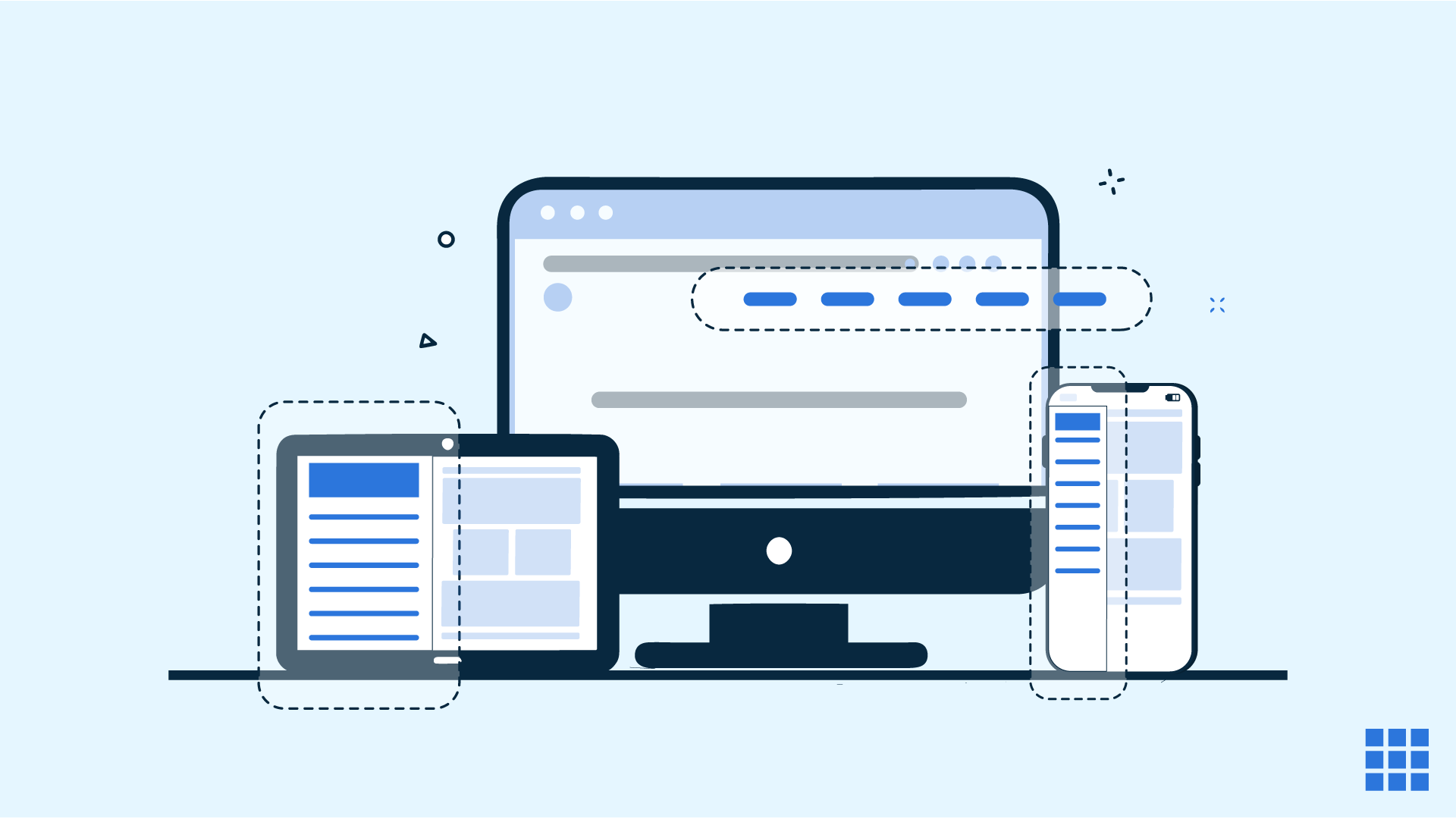

Write A Comment