Key highlights
- Learn the complete step-by-step process to transfer a domain from Google Domains to Bluehost smoothly and avoid common pitfalls.
- Understand essential requirements, such as domain unlocking, authorization codes and transfer timing, for a successful domain transfer with Google Domains.
- Discover practical troubleshooting tips for issues like authorization code problems, transfer delays and email disruptions during your Google Domains transfer.
- Know how to manage your domain and Google Workspace services seamlessly after completing the Google domain transfer process.
- Explore how Bluehost domain transfer services provide greater flexibility, cost savings and integrated hosting compared to Squarespace.
With Google Domains shutting down and transitioning its services to Squarespace, many users are now seeking alternatives for managing their domains. This marks a notable shift, especially given that Squarespace isn’t exactly the most cost-effective platform for domain management.
If you are also affected by the shutdown and are considering moving your domain to another provider, you are in the right place. In this blog, we will show you a step-by-step guide on how to transfer a domain from Google Domains, including options like Bluehost domain transfer, to ensure a smooth transition away from Squarespace.
Additionally, if you are looking to move domain name to Google or transfer domain name to Google Workspace, we will touch on some key points to consider. Let’s get started with everything you need to know about transfer Google domain and how to manage your domain transfer successfully!
Step-by-step process to transfer Google Domain to Bluehost

Registering your domain with Bluehost is a great alternative to Squarespace. It’s easy to set up or migrate your old Google Domain. Here’s a quick overview of what you’ll be required to do:
- Prepare your domain for transfer
- Log in to Squarespace
- Unlock your domain
- Request the Authorization Code
- Log in to Bluehost
- Start the transfer on Bluehost
- Troubleshoot potential issues
- Manage your domain with Bluehost
- Manage your domain with Bluehost
Let’s dive deeper into each step so that you can complete your domain transfer with confidence. Let’s get started!
Step 1: Prepare your domain for transfer
Before you start to transfer a domain from Google Domains, there are several steps you’ll need to take to ensure everything goes smoothly. Note that some restrictions may prevent you from transferring your domain from one registrar to another domain registrar. Take a moment to review these key points before moving forward:
- Some domain extensions require transfer authorization. To authenticate the transfer, request the EPP (Extensible Provisioning Protocol) code, which you’ll receive via email.
- Resolve any pending admin actions from Google on your domain before starting the transfer.
- Avoid transferring your domain within 45 days of renewal to prevent losing your renewal year due to ICANN’s auto-renew grace period policy.
- Ensure the email address linked to your domain is current, as transfer notifications will be sent there.
- If you purchased or transferred your domain within the last 60 days, you must wait due to an ICANN-mandated transfer lock.
Bluehost accepts transfers for a variety of domain extensions, including .com, .org, .net, .biz, .us, .co and .info. If you don’t already have a domain, you can look for one through our Bluehost Domain search tool.
Step 2: Log in to Google Domains

Go to Google Domains and sign in with the Google Workspace account linked to your domain. This is where you’ll access the cloud domain and request the authorization code needed to transfer Google domain.
If you have multiple domains, choose the one you wish to transfer to Bluehost and click on it to open its management page.
Also read: How to Transfer a Domain Name To A New Registrar
Step 3: Unlock your domain

By default, domains are locked to prevent unauthorized changes. To transfer your domain, it must be unlocked first.
In your Google Domains dashboard, select the domain you want to transfer. Then, find the Domain lock setting to turn it off. Unlocking your domain allows the transfer request to go through smoothly.
Step 4: Request the Authorization Code
The authorization code (also called the EPP code) is required to approve the domain transfer.
In Google Domains, go to your domain registration settings and look for the option to get this code. You will find it usually under Transfer out or Get authorization code. Request it and you’ll receive the code via email.

Keep the transfer code handy, as you will need it to complete the transfer to Bluehost.
Step 5: Log in to Bluehost
Now, you’ll need a Bluehost account to complete the transfer. Go to My Account and sign in to your account. If you don’t have an account yet, you can create one by choosing a Bluehost hosting plan and domain.

Once your account is set up, log in to your Bluehost control panel and go to the Domain Manager section.
Step 6: Start the transfer on Bluehost
In the Bluehost control panel, follow these steps to initiate the domain transfer:

- Click on the domains tab and select Transfer from the dropdown menu.
- Enter your domain name (without “www”) and click Continue.
- On the next screen, input the Auth Code you received from the Google domain.
Bluehost may offer additional features for your domain, such as domain privacy, SSL and auto-renewal. Based on your needs, choose any of these options. Proceed to payment to complete the transfer process.
Step 7: Wait for the transfer to complete
After submitting the payment, Bluehost will begin processing the domain transfer.
Domain transfers can take anywhere from a few hours to 24-48 hours, although in some cases, it may take up to 5 days to fully complete.
Domain transfers take a while as they involve approval from both your old and new registrar. Sometimes, domains are locked for 60 days after changes and if your DNS settings are updated, those changes also take time to show up everywhere online.
You can monitor the progress of the transfer by logging into your Bluehost account and navigating to Domains > Transfer. Here, you’ll be able to see the status of your domain transfer.
Step 8: Troubleshoot potential issues
If your domain transfer isn’t successful, it could be due to a few common issues. Here’s a checklist to troubleshoot:
- Ensure that the code you entered is correct and hasn’t expired.
- Double-check that your domain is unlocked.
- Did you leave privacy protection on? Is your domain info incorrect?
- Is your domain still locked?
- Did you register or transfer your domain less than 60 days ago?
- Did your payment processor charge back or fail?
If these questions don’t give you any clues, contact Bluehost’s 24/7 support team to get a solution.
Step 9: Manage your domain with Bluehost

Once the transfer is finished, confirm that your website works correctly. You can check your new domain status from the Bluehost dashboard. If your website is down, ensure that your name servers are up to date.
It is essential to know that when a domain name is transferred away, the name servers associated with your domain stay the same during the transfer.
If you used Google Workspace with your domain, go for the Google Workspace subscription via Bluehost. This plan integrates with your Bluehost dashboard, giving you a professional email that matches your domain and full access to Google’s productivity tools.
This completes the process on how to transfer your Google domain to Bluehost smoothly and manage your domain after the Google Domains transfer.
The Google Domains shutdown: Explained

In 2023, Google announced that it would shut down Google Domains and transfer all its domain registrations to Squarespace. For millions of users who have domains with Google, this means a forced migration to Squarespace’s domain management system.
What does this mean for you? Essentially, Google Domains will no longer allow new domain registrations or renewals and existing domain owners will be automatically transferred to Squarespace. While Squarespace may offer some attractive features, its domain pricing is higher than other registrars.
Notably, you can transfer a domain from Google Domains to another domain registrar, making the Google Domains transfer process crucial for those seeking alternatives. This can save you money and prevent any disruption in your website’s management. If you are wondering how to transfer my domain to Google Workspace, understanding the Google domain transfer steps will help ensure a smooth transition.
Why is Bluehost an excellent choice for your domain and hosting?

It’s convenient to have your domain and hosting settings accessible from one place. But you can’t import your existing website to Squarespace, making it discouraging to transition unless you enjoy rebuilding all your pages from scratch.
And while Squarespace will honor your domain pricing for the next 12 months, prices may increase afterwards. Moreover, Squarespace’s domain pricing is more expensive than that of other registrars.
So, if you’re looking for a domain registrar that offers ease of use and affordable prices, Bluehost is the right choice. Officially recommended by WordPress, Bluehost offers an optimized hosting solution tailored for your needs.
Bluehost offers seamless installation and robust security features to keep your website safe and performing at its best. Whether you’re launching your first blog, managing a high-traffic eCommerce store or planning a transfer Google domain, Bluehost delivers reliability, speed optimization and peace of mind every step of the way. This makes it an excellent option for those looking to transfer a domain from Google Domains or complete a Google Domains transfer efficiently.
Bluehost hosting plans come with many perks:
- A free domain for the first year: Bluehost offers competitive domain pricing, unlike Squarespace, which could increase prices after the first year.
- Optimized WordPress hosting environment: Bluehost is built specifically for WordPress, ensuring better speed, reliability and compatibility from day one.
- Free SSL certificates: Protect your site and visitors with SSL included at no extra cost, boosting both security and trust.
- Daily website backups: Your data is safe with automatic daily backups, giving you peace of mind in case anything goes wrong.
- Scalable hosting plans: As your site grows, Bluehost grows with you. You can upgrade plans easily without changing providers.
- Built-in performance tools: Features like caching and CDN integration help your site load faster for visitors worldwide.
- 24/7 expert support: Get help anytime via chat or phone from WordPress-trained specialists ready to solve issues fast.
Make the most of your domain with the Bluehost eCommerce solutions
Bluehost offers two powerful WordPress eCommerce solutions: eCommerce Essentials and eCommerce Premium. Both plans seamlessly integrate with WooCommerce, which is the leading eCommerce platform for WordPress. These tailored packages provide everything you need to create, manage and grow your online store with ease.
The Essentials plan covers basic features such as reliable hosting, essential security and easy setup tools you need to get started quickly. The Premium plan takes it further with advanced features designed to streamline your store’s operations and support growth.
| Feature | eCommerce Essentials | eCommerce Premium |
| Hosting & free domain | ✓ Yes (First year) | ✓ Yes (First year) |
| AI-powered onboarding | ✓ Yes | ✓ Yes |
| WonderBlocks | ✓ Included | ✓ Included |
| Staging environment | ✓ Yes | ✓ Yes |
| Yoast SEO | ✓ Basic | ✓ Complete (Video & news SEO) |
| Email marketing | ✓ Creative Mail | ✓ Advanced email tools |
| Subscription services | ✓ YITH subscriptions | ✓ Enhanced subscription tools |
| WooCommerce Paid Courses | ✓ Basic | ✓ Advanced |
| Payment processing | ✓ PayPal/Stripe | ✓ Multiple payment gateways |
| Product management | Basic features | ✓ Advanced (comparison, filters) |
| YITH Membership/affiliates | ✓ Basic | ✓ Complete suite |
| Best for | Content creators, bloggers and beginners | Online stores, merchants and growing businesses |
| Pricing | $6.12/mo | $9.95/mo |
| Value | Save over $600 in premium plugins | Save over $2500 in premium plugins |
Note: The pricing is updated as of May 23. For the latest pricing details, please visit our website.
Bluehost eCommerce Essentials solution
Perfect for beginners, bloggers and content creators. This plan includes all the basic tools you need to launch and manage an online store easily. eCommerce Essentials combines reliable hosting, a user-friendly setup and essential marketing features to help you start selling quickly.
Key features:
- Hosting with a free domain for the first year
- AI-powered onboarding for easy setup
- Drag-and-drop site builder (WonderBlocks)
- Basic SEO with Yoast SEO
- Email marketing with CreativeMail
- Secure payment processing via PayPal and Stripe
- Membership and subscription tools (YITH plugins)
- Online course creation with WooCommerce paid courses
Also read: Monetize Your Passion with Bluehost’s eCommerce Essentials
Bluehost eCommerce Premium solution
Designed for growing businesses, this plan provides advanced tools to enhance the customer experience and drive sales. eCommerce Premium includes everything from Essentials plus features for promotions, loyalty programs, enhanced product management and multichannel sales.
Key features:
- All Essentials features included
- Gift cards and advanced promotional tools (WonderCart)
- Product add-ons for upselling
- Loyalty program with points and rewards
- Product comparison and one-click checkout
- Complete Yoast SEO (video & news SEO)
- Wishlist, AJAX search and product filters
- Shipping management and PDF invoices
- Multichannel inventory and listing management
Also read: Supercharge your Online Store with Bluehost’s eCommerce Premium
With your Google Domain now securely transferred to Bluehost, you’re ready to take complete control of your online presence. With Bluehost’s eCommerce solutions, you get powerful tools and smart features that make building and scaling your online store faster.
Common issues and troubleshooting during the domain transfer
When transferring a domain from Squarespace to Bluehost, you may encounter a few common issues along the way. Here’s how to quickly troubleshoot and keep your transfer on track.
1. Domain locking: What to do if the domain is still locked or the auth code is missing?
Your domain must be unlocked before it can be transferred. If it’s still locked, here’s what to do:
- Check your email: The auth code (also known as the EPP code) is sent to the email address registered with your domain. Be sure to check both your inbox and your spam or junk folders.
- Can’t find the code? Log in to your Google Domains account and request the auth code again.
- Still no access? Verify the email address linked to your Google Domains account, as that’s where the code is typically sent. Remember to check your spam or junk folder there as well.
2. Authorization code issues: What to do if the code is invalid or not received?
Double-check for typos or extra spaces. The code is case-sensitive. If it still doesn’t work, request a new one from Google Domains.
If you don’t receive the code after requesting it, check your spam or junk folder. If it’s not there, request it again from Squarespace. If the issue persists, contact Squarespace Support for further assistance.
3. Transfer delays: What to do if the transfer is taking longer than expected?
Domain transfers can take 5-7 days. If it’s taking longer, it could be due to issues with eligibility or the registrar. Be patient and check your email for updates. Sometimes, you’ll receive an email asking you to approve the domain transfer. Ensure you’ve confirmed the transfer request by clicking on the email link sent by Google Domains or Bluehost.
Both Google Domains and Bluehost may have scheduled maintenance that could cause delays. Check their status pages for any outages.
If the transfer is still delayed after the expected timeframe, contact Bluehost or Squarespace support to inquire about the status and troubleshoot any issues.
4. Emails not working: What to do if email disruptions occur during the transfer?
During a domain transfer, you might experience email disruptions or lose email forwarding if it’s tied to the domain you’re transferring.
Before starting the transfer, back up any important emails tied to your domain. If you use email forwarding, set it up with Bluehost or your provider beforehand to prevent disruptions. You can create new email accounts with Bluehost in case the email transfer stops to maintain continuity.
Typically, email services will be fully restored once the domain transfer is complete. To avoid interruptions, it’s a good idea to switch email hosting or forwarding to Bluehost prior to initiating the transfer.
Final thoughts
Google Domains is now part of Squarespace. Squarespace’s higher pricing and limited flexibility have led many to explore alternative options. If you’re considering transferring to a new registrar or looking for how to transfer Google domain, now’s the time to act.
It may feel disruptive to transfer a domain from Google Domains, but it’s also an opportunity to improve your website management experience. If you want the convenience of keeping your domain and hosting services managed all in one place, signing up for Bluehost hosting can be the best choice.
With the Bluehost eCommerce solutions, you can take complete control of your website with advanced features like seamless WooCommerce integration, marketing tools, payment options and easy product management.
Ready to find your perfect domain? Start your search now with the Bluehost domain name search!
FAQs
Absolutely! Bluehost provides a free domain for the first year when you sign up for our hosting services. You will still need to point DNS records from the old registrar to the new domain host. Be sure to review renewal terms and whether auto renew applies after the first year. Always check pricing in a new tab to confirm
When a domain is transferred to a new registrar, you must update the DNS records to ensure your website and email continue to function properly. A records for your website and sometimes TXT records for verification. Managing them in your new domain host ensures that other services run smoothly. Always double-check values before saving.
Domain registrations identify the official domain host of your site. When you transfer, the domain moves from one current registrar to a new domain host. Registration ensures ownership, billing and renewal are handled correctly. Watch for auto renew so you do not lose your domain.
Domain forwarding lets you point your domain name to another URL. You create a forwarding rule in your domain host dashboard. This is useful when a domain moved but you want traffic redirected to an active site. Remember to update Google Search Console to reflect the forwarding.
Your domain host is the registrar where your domain registrations are stored. After a domain has moved, the new domain host manages your records and renewals. You must update DNS records here to keep services running. Always check the WHOIS directory if unsure.
To transfer a domain from Google Domains to Bluehost, unlock your domain, request the EPP (End User Protocol) code, then log in to Bluehost and initiate the transfer through the Domain Manager. Enter your domain and the code, pay the transfer fee, and wait 24–48 hours for confirmation.
When your domain moved, ownership details remain the same but the new domain host manages billing and renewals. Update DNS records and MX records at the new provider. Be sure to reconfigure domain forwarding and email forwarding if needed. This keeps your site and other services uninterrupted.
Yes, domain forwarding impacts how Google sees your site. Add the destination URL as a property in Google Search Console to track performance correctly. If the domain moved to a new domain host, re-verify ownership there. Always maintain your forwarding rule for accurate reporting.
If other services break when your domain is moved, check your DNS records. Missing or incorrect MX records often impact email delivery, while A and CNAME records affect website functionality. Log in to your new domain host dashboard to fix these quickly. Contact your old registrar if you need a copy of past settings.
Once a domain moved to your new domain host, use its control panel to manage domains. Update DNS records, set auto renew and configure domain forwarding as needed. Keep track of multiple names in one new tab to stay organized. Proper management avoids downtime and protects your domain name.
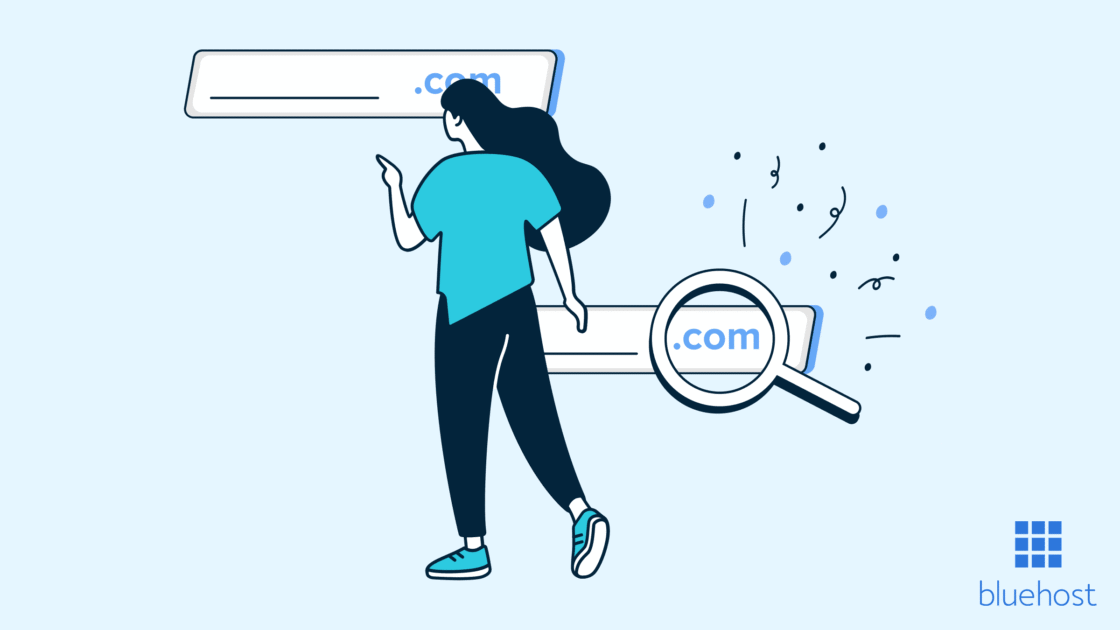
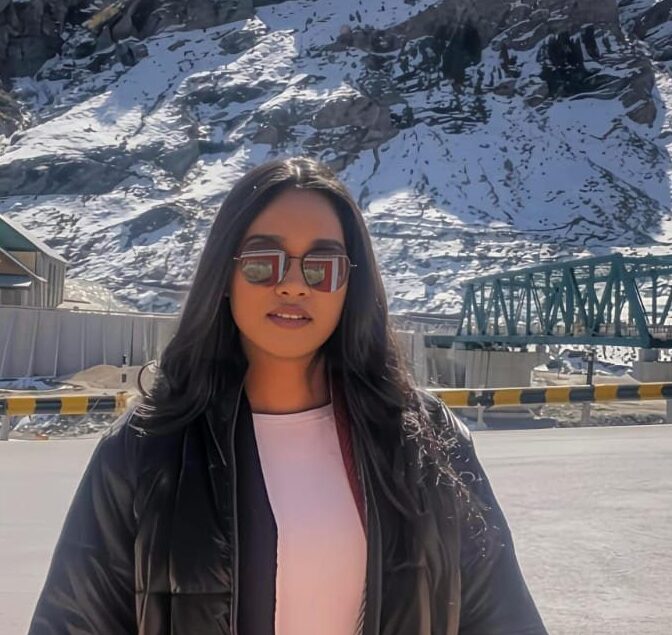
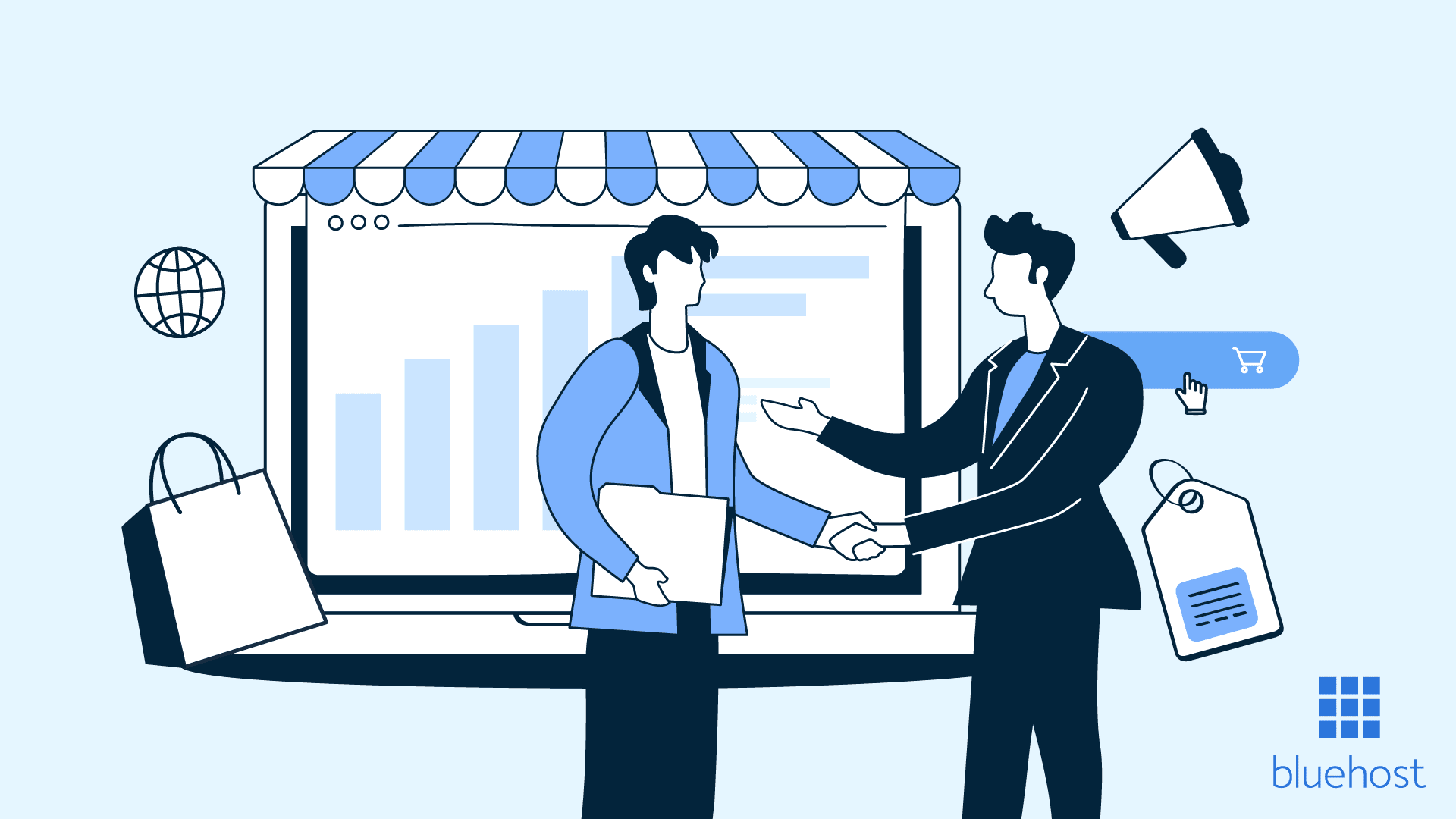

Write A Comment