What to Do if I Receive an Email Regarding Disk Usage
Have you received an email regarding Disk Usage with your website hosting account with Bluehost? This email is a proactive notification to help you maintain optimal performance and ensure a stable environment for your website and others sharing the server. High disk usage can slow down your site and potentially impact other users. This article provides step-by-step instructions and helpful tips to identify and reduce your disk space usage effectively, which is considered outside of Bluehost's General Terms of Service and Acceptable Use Policy, followed by what to expect next after addressing your disk usage.
In a Shared Hosting environment, server resources are shared among multiple users, just like an Olympic-size swimming pool. Not everyone needs an enormous, expensive, Olympic-size pool, so for many, it's nice to have a smaller, more manageable, and affordable option.
Understanding Your Disk Usage
Before we dive into solutions, let's understand what contributes to disk usage on your hosting account. This typically includes your website files, databases, emails, and backups.
How to Check Current Disk Usage
Before addressing any concerns with disk space, databases, and inodes, you'll want to find your current usage on your account. Remember that although we do not place strict limits on the disk space usage for Shared accounts, we ask that your usage be as minimal as possible. Database tables should not exceed 5,000 tables, nor should the database size exceed 10GB total or 5GB for a single database, and inodes should not exceed 200,000 per section 15 of the Resource Usage of Bluehost's General Terms of Service.
The instructions will help you find your account's disk space, MySQL Databases, and inode usage.
To view the overall usage of your Disk Space, go to your Hosting dashboard, and under the Disk Usage section, you'll find a quick summary of the following:
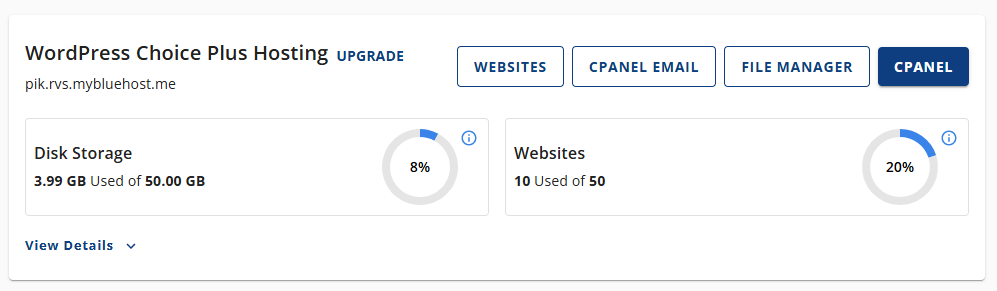
- Disk Usage: This shows the total disk space your hosting plan is utilizing (total storage space your website files, emails, etc., are using).
You can use the cPanel Disk Usage page for more detailed usage information.
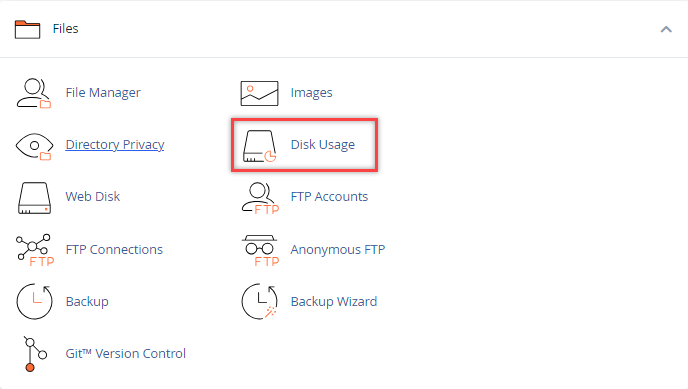
This page provides a comprehensive breakdown of how your disk space is allocated among various directories in your account, including website files and email storage.
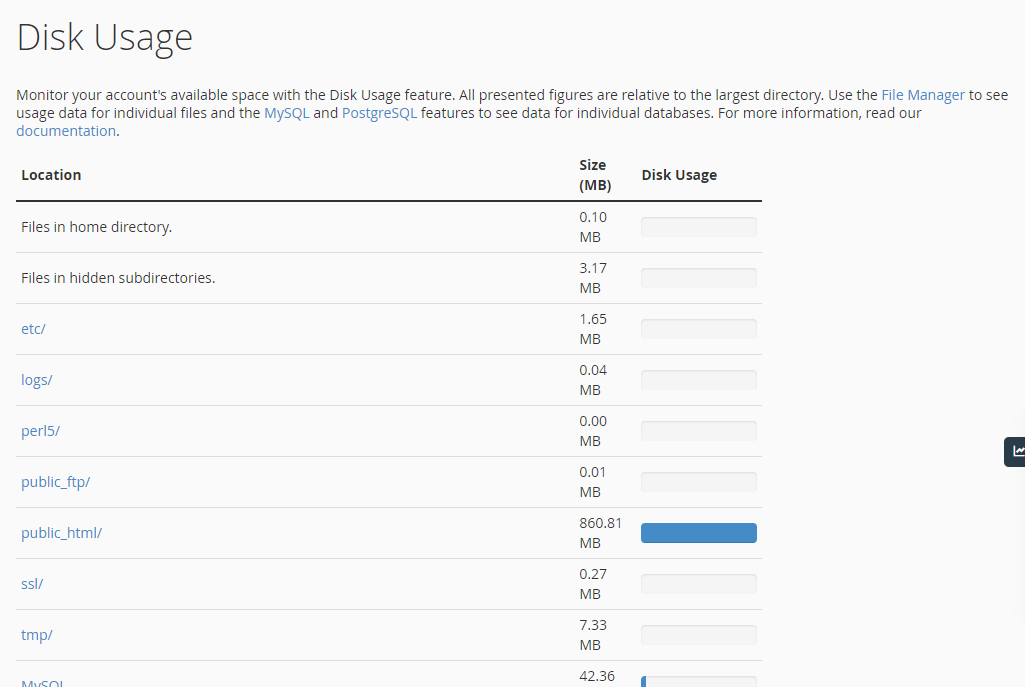
How to Check Current MySQL Databases
To view the size of all databases in your account, scroll down to find MySQL under Location in Disk Usage. Click on it, and you will be redirected to the MySQL Databases page, where you'll see a list of current databases and their sizes.
How to Analyze File Sizes in public_html
- While in cPanel, look for the search bar at the top right and enter Disk Usage.
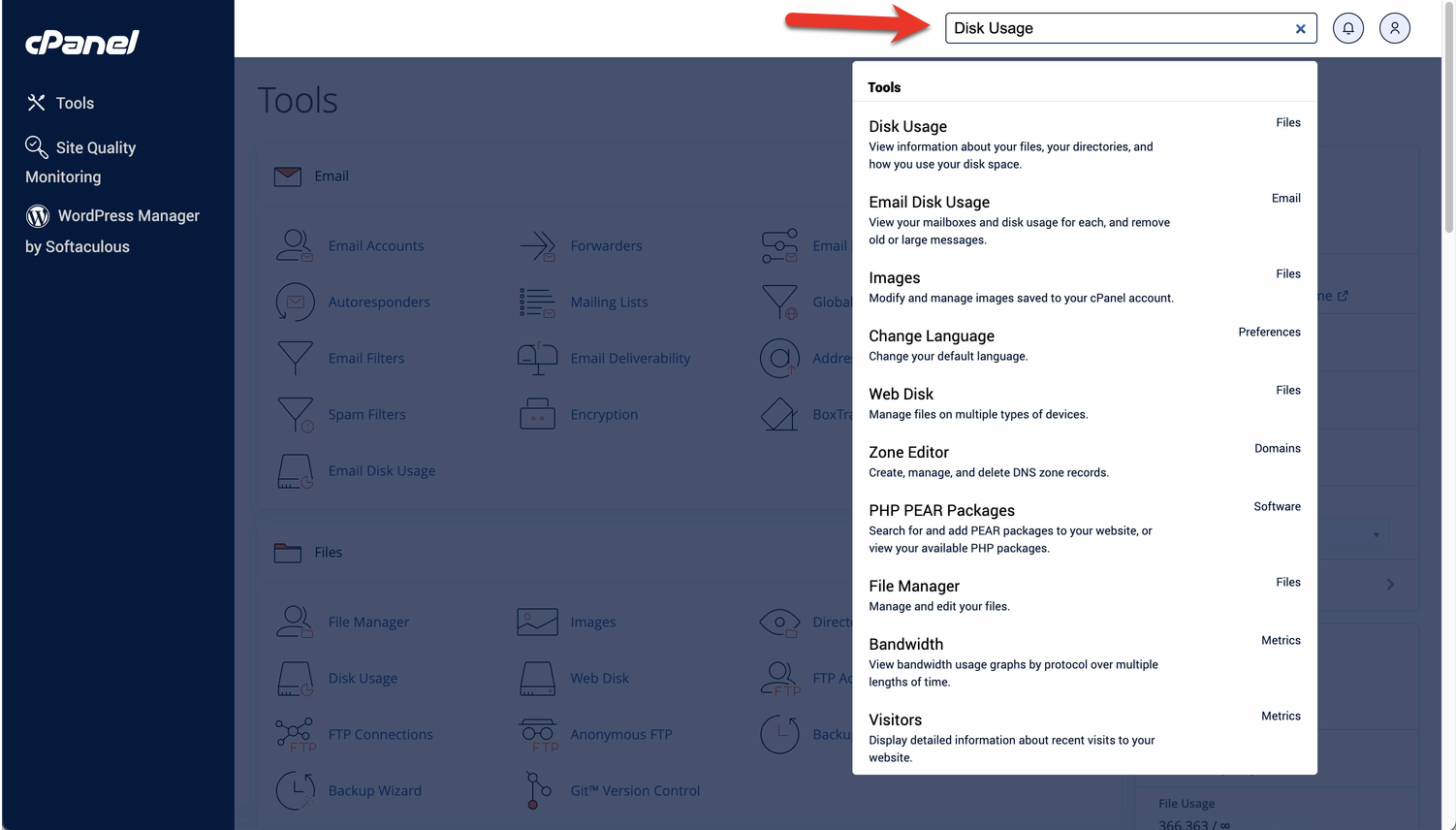
- To see which files occupy the most space, scroll to the Directories section and click the public_html dropdown.
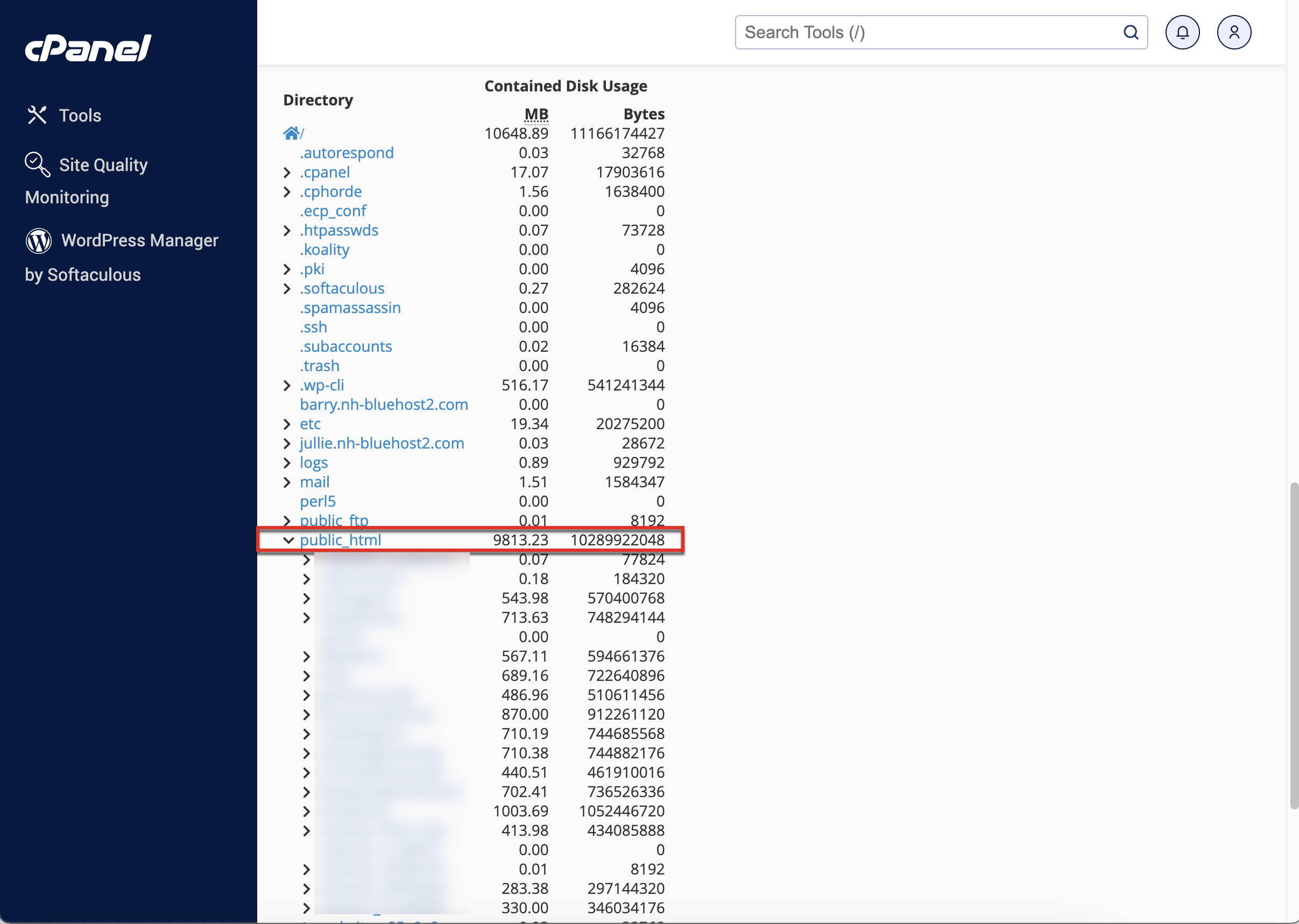
How to Check Current Inodes Usage
How to reduce inode usage? Inodes equal the number of files and folders in your hosting account. If you remove files and folders from your account, you'll reduce your inode usage. Refer to Inode Limits for more details about checking and reducing the inode count.
Steps to Reduce Disk Usage
You must remove content from your hosting account to address the usage that impacts the server's health.
For a larger reduction in disk usage, follow these steps:
- Manage Website Files and Folders
- Removing files and folders using the File Manager or File Transfer Protocol (FTP)
- Uninstall WordPress
- Manage WordPress Plugins and Themes
- Optimize and Manage Backups
- Download Local Backups
- Remove Backups from the Server
- Avoid Backup Plugins (Consider Alternatives)
- Manage Databases
- Identify Large Databases
- Optimize Database Tables
- Remove Unnecessary Databases
- Manage Emails
- Clean Email Folders
- Remove Large Attachment
- Consider a Professional Email, such as Bluehost Professional Email or Google Workspace
What to Expect After Reducing Disk Usage
After you've removed files and folders and optimized your content, check your account's disk usage again using the steps outlined earlier. If you've substantially reduced your usage within Bluehost's General Terms of Service and Acceptable Use Policy, you should be all set.
We may send you another courtesy email with further recommendations if your disk usage remains high. Failure to address high disk usage may eventually lead to account restrictions to ensure the stability and performance of the server for all users.
When to Consider Upgrading Your Hosting
If your website's content is essential and you find it challenging to reduce your disk usage within the Shared Hosting limitations, it might be time to consider upgrading to a more robust hosting solution, such as a Virtual Private Server (VPS) or a Dedicated Server. These options offer more dedicated resources and greater control over your server environment.
Summary
Proper disk usage control is fundamental to your account's performance and compliance with Bluehost's hosting policies. Adhering to the steps detailed above will help you manage your disk space, database, and inodes much more closely and reduce utilization accordingly. This will generally minimize the impact on the server's performance for others.
If you need further assistance, feel free to contact us via Chat or Phone:
- Chat Support - While on our website, you should see a CHAT bubble in the bottom right-hand corner of the page. Click anywhere on the bubble to begin a chat session.
- Phone Support -
- US: 888-401-4678
- International: +1 801-765-9400
You may also refer to our Knowledge Base articles to help answer common questions and guide you through various setup, configuration, and troubleshooting steps.