WooCommerce is an open-source eCommerce plugin built specifically for WordPress. It supports businesses of all sizes and offers a wide range of features, including inventory management, payment processing, shipping options, and more—all accessible from your WordPress dashboard. This guide will walk you through how to install and set up WooCommerce, so you can start selling products or services in no time.
Prerequisites
Before you begin, make sure you have the following:
- An active WordPress website
- Access to your WordPress Admin dashboard
Install and Set Up WooCommerce
- Log in to your WordPress Admin dashboard.
- In the left-hand menu, hover over Plugins and click Add Plugin.
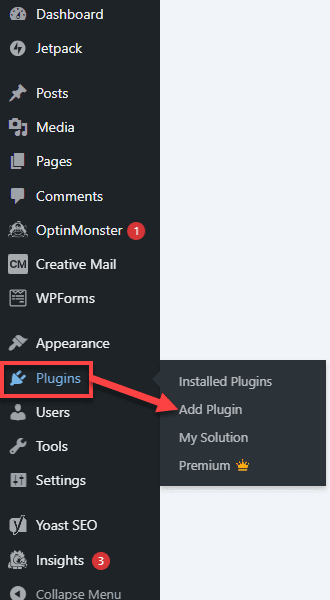
3. Use the search bar to find WooCommerce.
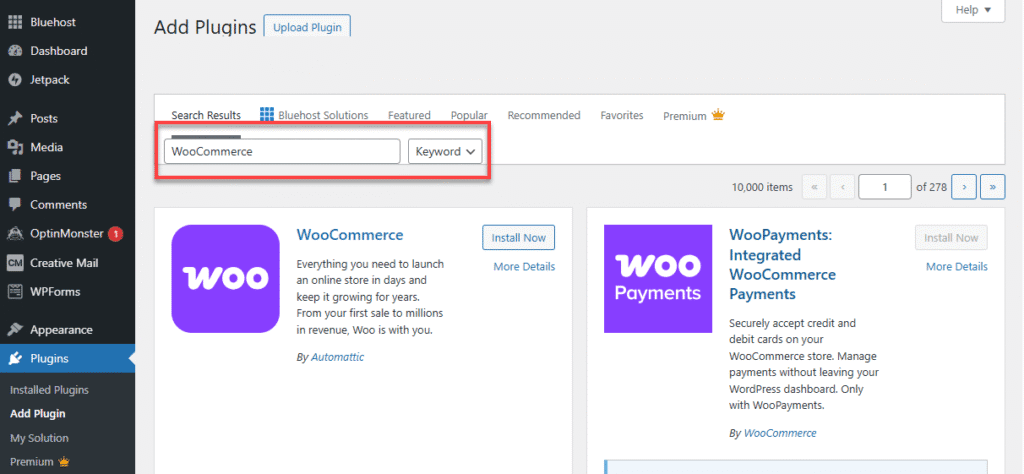
4. Click Install Now next to the WooCommerce plugin.
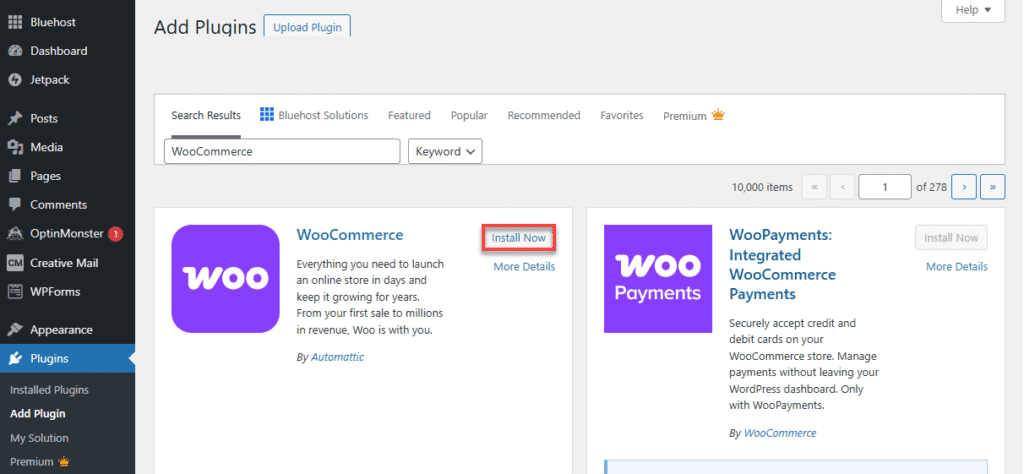
5. Once installed, click Activate.
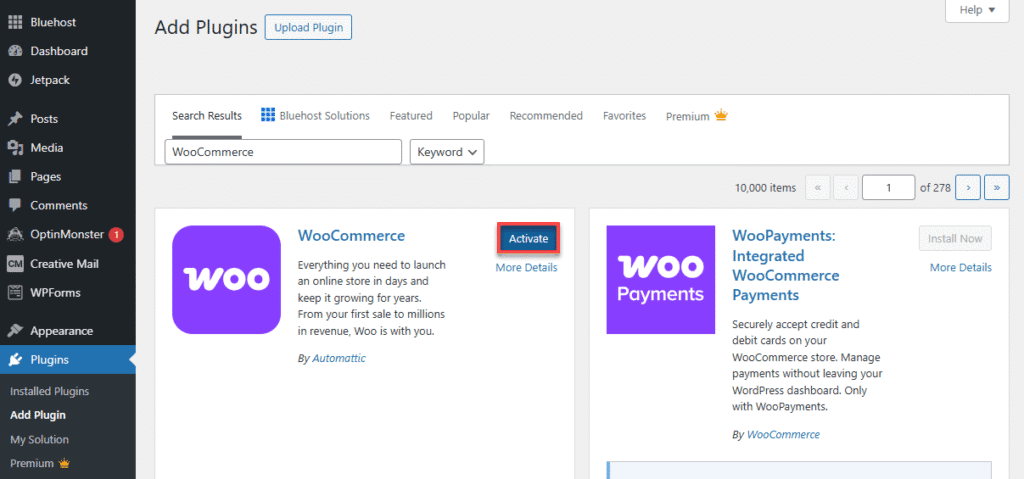
After activation, WooCommerce will launch its Setup Wizard to guide you through the initial configuration:
- Business Details: Enter your store’s physical address.
- Industry: Select the industry in which your store operates.
- Product Types: Choose the types of products you plan to sell (physical, digital, subscriptions, etc.).
- Business Information: Answer two quick questions:
- How many products will you list?
- Are you selling elsewhere (e.g., marketplaces or social media)?
- Theme Selection: Choose a theme for your store or skip this step to use your current theme or install one later.
Recommended WooCommerce Solutions
To enhance your store’s functionality, consider purchasing and installing the following:
- Gift Cards – Create and sell customizable gift cards in any amount within your store.
- Customize My Account Page – Enhance your customers’ account page to improve user-friendliness and offer personalized promotions.
- Booking and Appointment – Implement a booking system on your website to efficiently manage rentals and appointments.
- Ajax Product Filter – Introduce an advanced filtering system to your store, enabling customers to find and purchase products quickly.
- Wishlist – Allow customers to create wishlists of their favorite products to share with family and friends.
You can also take advantage of adding WordPress Solutions:
- eCommerce Essentials Add-On – Manage your site, build your brand, and monetize your content with essential tools.
- eCommerce Premium Add-On – Promote, sell, and grow your online store using powerful eCommerce tools.
SEO Tips for Your WooCommerce Store
- Use descriptive product titles and unique meta descriptions.
- Optimize product images with alt text and compressed file sizes.
- Create SEO-friendly URLs (e.g.,
/shop/organic-coffee-beans). - Add a blog to drive organic traffic with helpful content.
- Purchase and install the following SEO products within your Marketplace:
- SEO Premium – Optimize your website and enhance your search engine rankings using AI-generated content.
- Local SEO – Manage your online business information and optimize content to attract local traffic to your website.
- News SEO – Improve your content so that search engines can easily find and understand your news articles.
- WooCommerce SEO – Make your products stand out in search results with SEO-friendly product titles and descriptions.
Summary
Setting up your online store with WooCommerce is a straightforward process that empowers you to manage products, payments, and shipping—all from your WordPress dashboard. By following this guide on how to install and set up WooCommerce, you’ll be well on your way to launching a successful eCommerce business
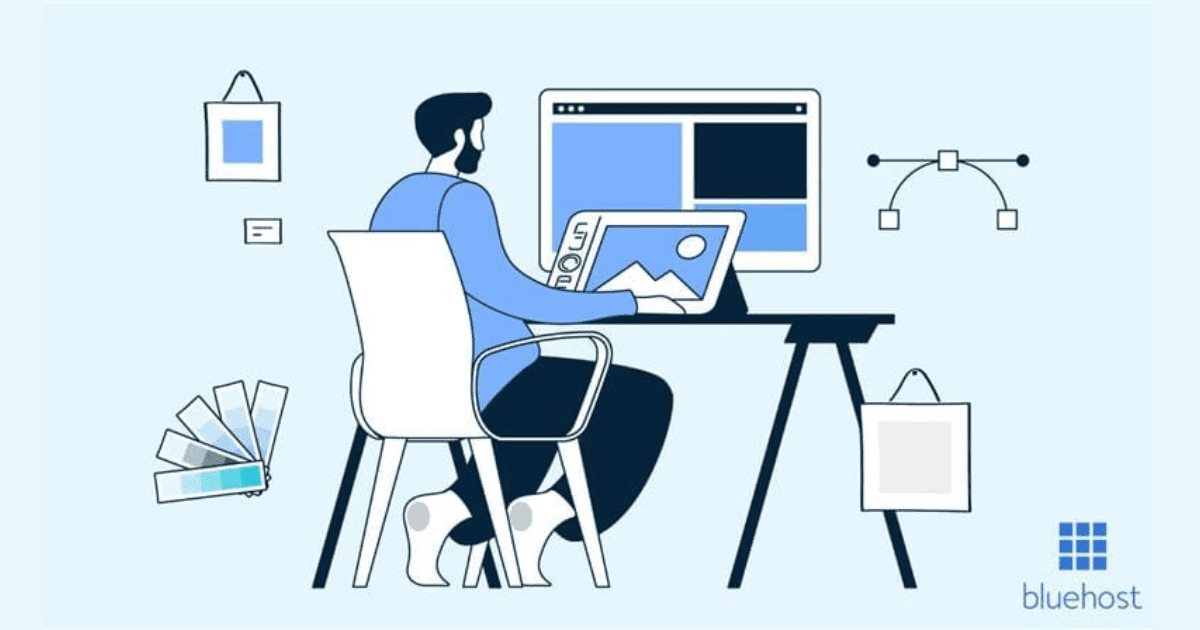

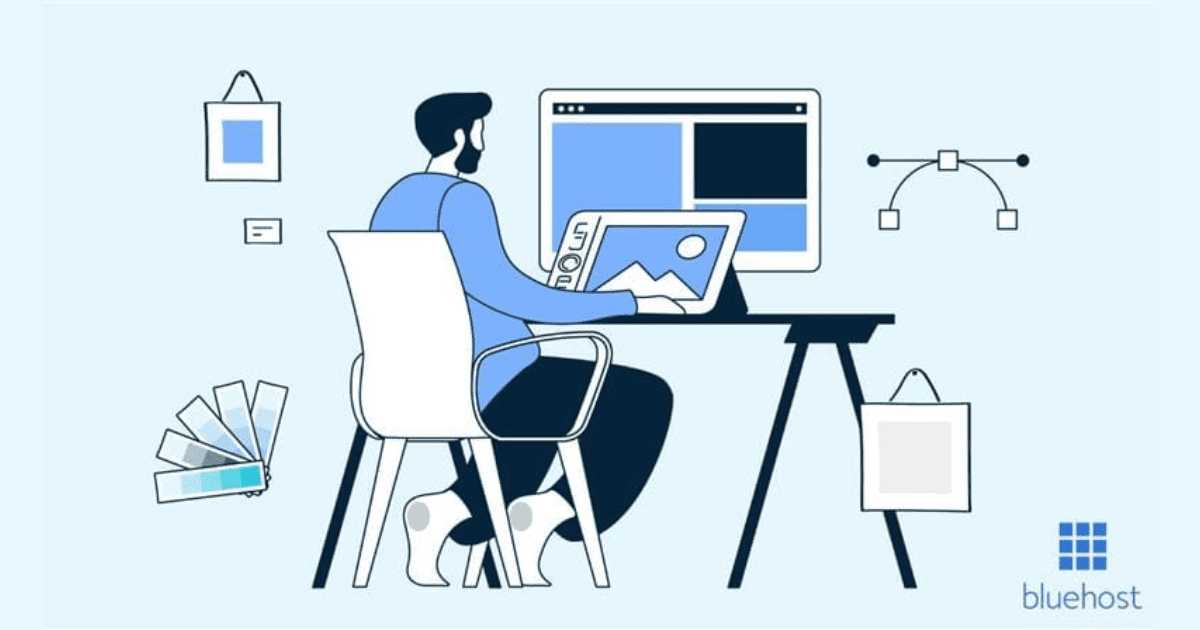
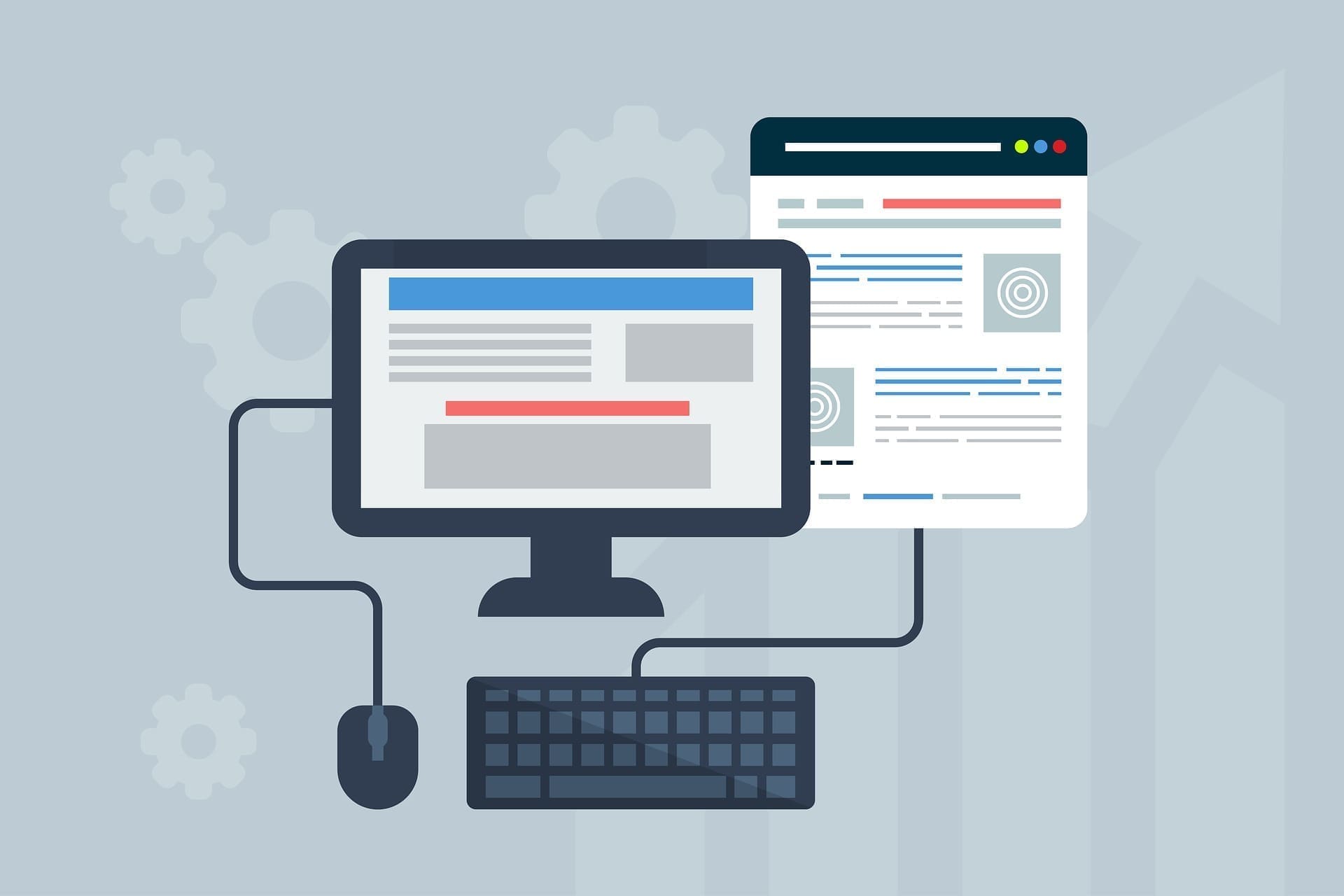
Write A Comment