PHP Script throws Server 500 errors can be frustrating, but the good news is that there are several common causes and easy solutions. In this article, we’ll walk you through the steps to troubleshoot and resolve PHP script 500 errors on your server, including checking permissions, configuring your .htaccess file, and working with PHP settings.
Common Causes of PHP Script Throws Server 500 Error
- File Permissions Issues (CHMOD 777 vs. 644/755)
- Phpsuexec and File Permissions
- Misconfigured .htaccess File
- PHP Settings in .htaccess File
File Permissions Issues (CHMOD 777 vs. 644/755)
One of the most common causes of PHP 500 errors is improper file permissions. Many PHP scripts require write access to specific files or directories. You might encounter a 500 Internal Server Error if file permissions are incorrectly set.
- Problem: PHP scripts require write access to files or directories, which may lead to a 500 error if the permissions are too restrictive. Sometimes, you might set directories to CHMOD 777 (world-writable) to make scripts work, but this is a security risk.
- Solution: Instead of using CHMOD 777, which opens a security hole, configure your file and directory permissions to 755 for directories and 644 for files. These settings provide sufficient access for PHP scripts to run while maintaining security. If your server uses phpsuexec (which runs PHP scripts under your user account for security), you should use these more restrictive permissions.
Phpsuexec and File Permissions
Servers using phpsuexec run PHP scripts as the user’s account, which is more secure than running them as a shared user like nobody. This change affects how file permissions need to be set.
- Problem: When phpsuexec is enabled, files and directories must have the correct permissions set to 755 for directories and 644 for files. If you use CHMOD 777 or other insecure permissions, you’ll encounter a PHP 500 error.
- Solution: If you’re on a server with phpsuexec, set your file and directory permissions to 755 for directories and 644 for files to avoid triggering a PHP 500 error.
Misconfigured .htaccess File
A common issue leading to PHP 500 errors is misconfiguration in the .htaccess file, especially when using custom settings for PHP scripts. The .htaccess file configures server settings, including URL handling, file permissions, and PHP directives.
- Problem: If you use ForceType to force the server to handle files with a non-standard extension (for example, a file named ‘item’ in Nucleus CMS), it may conflict with phpsuexec, resulting in a 500 error.
- Solution: Replace ForceType with SetHandler in your .htaccess file to ensure proper handling of PHP files on servers running phpsuexec. For example, change:ForceType application/x-httpd-phptoSetHandler application/x-httpd-php
PHP Settings in .htaccess File
If you attempt to change PHP settings in the .htaccess file using php_value directives, you can encounter 500 errors on servers with phpsuexec enabled.
- Problem: php_value directives are not allowed in .htaccess files when phpsuexec is used, and trying to set PHP values like short_open_tag will result in a PHP 500 error.
- Solution: Use a php.ini file rather than editing .htaccess. Set up a php.ini file in the same directory that contains your .htaccess file and place your PHP directives therein. For instance, to shut off short open tags, use the following in php.ini:[PHP] short_open_tag =
Additional Troubleshooting Steps
- Check PHP Error Logs: To identify the specific cause of the 500 error, checking your PHP error logs is essential. Look for fatal errors, syntax errors, or warnings that can guide you to the exact issue.
- Actionable Step: Use error log readers or the tail command on your server to monitor real-time logs:tail -f /path/to/your/error.log
- Review PHP Version Compatibility: Sometimes, a PHP script is incompatible with the version of PHP running on your server, causing a 500 Internal Server Error.
- Actionable Step: Ensure that your PHP script is compatible with the PHP version on your server. If necessary, downgrade or upgrade your PHP version using cPanel or command-line tools.
- Test with Default PHP Settings: Disable custom configurations in .htaccess or php.ini and switch to default PHP settings to eliminate configuration issues.
- Actionable Step: Disable custom settings and test if the PHP script still produces a 500 error. If the error disappears, gradually re-enable each setting to identify the cause.
Tools and Resources for Diagnosis
- PHP Error Log Reader: Use error log readers to track and view PHP errors easily. These tools can provide a clearer picture of what’s causing PHP 500 errors.
- Server-side Diagnostic Tools: Tools like phpMyAdmin or cPanel’s error logs can help you pinpoint the source of server errors and optimize your PHP scripts.
- PHP Compatibility Checker: Use tools like the PHP Compatibility Checker plugin (if you’re using WordPress) to ensure your PHP version aligns with your scripts.
Summary
Following these steps to troubleshoot, you will be able to resolve your server PHP Script throws a Server 500 error. First, check the file permissions, update .htaccess configurations, and configure your PHP settings to be compatible with your server environment.
Reviewing error logs and PHP version compatibility may uncover deeper problems if these solutions don’t resolve the issue. With the right steps, your PHP scripts will run smoothly without triggering internal server errors, ensuring better performance and fewer disruptions for your site visitors.
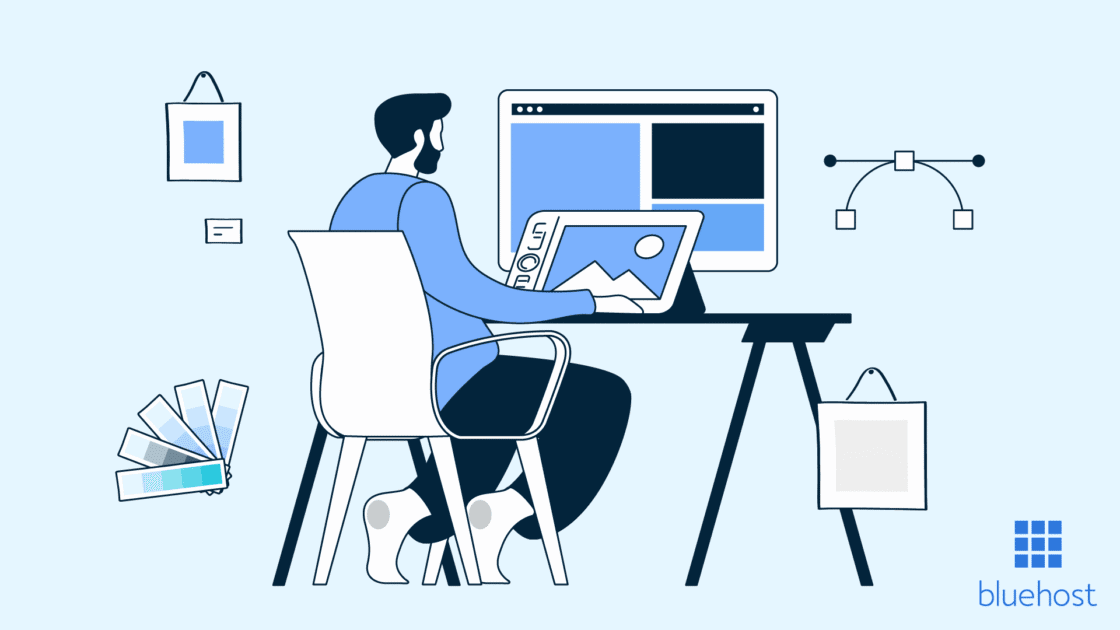


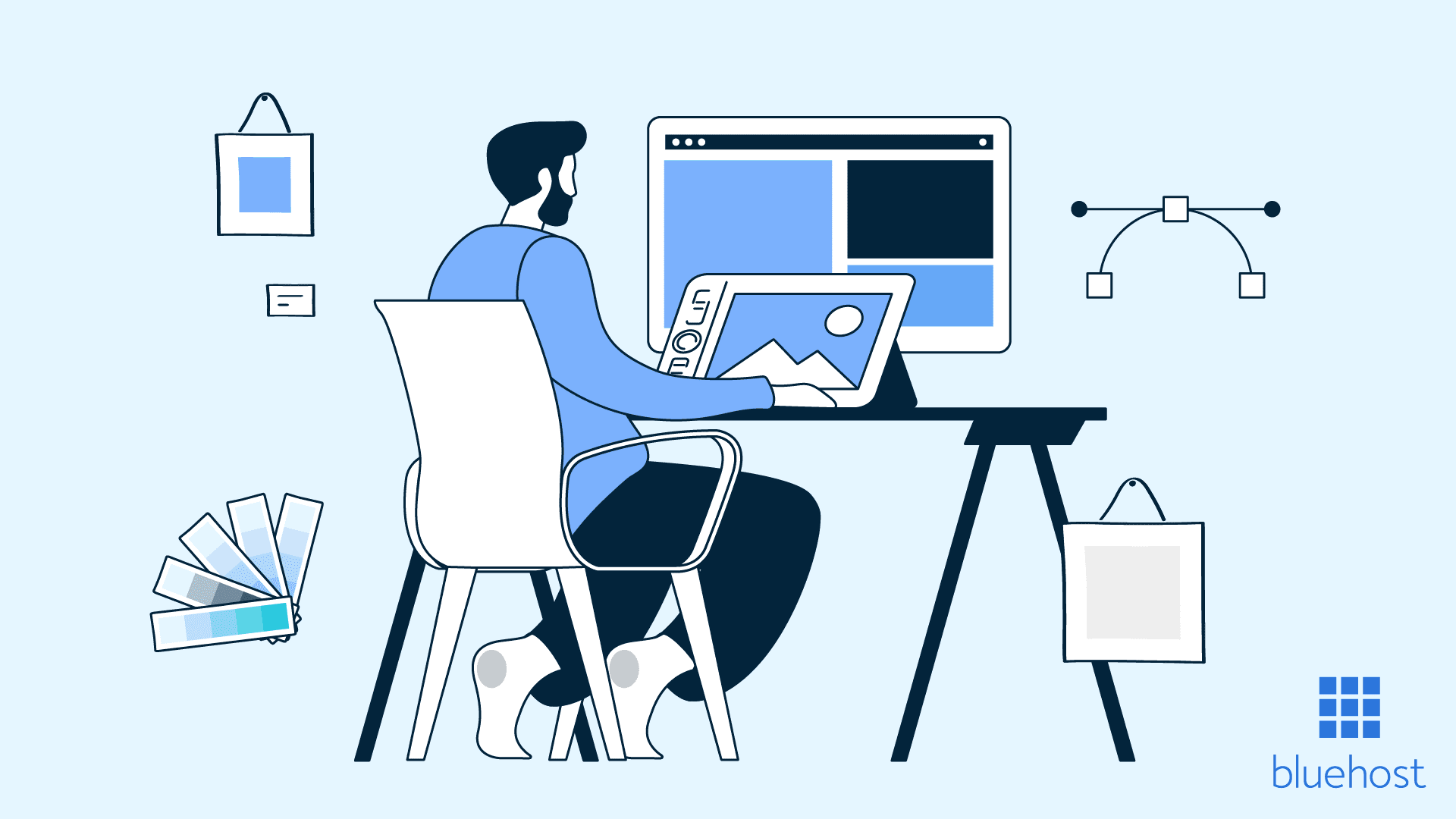
Write A Comment