Key highlights
- Clear SSL cache regularly to boost browser security and prevent connection errors.
- Fix SSL connection issues quickly with simple cache-clearing steps.
- Refresh SSL certificates to speed up secure website loading.
- Protect privacy by removing invalid or corrupted SSL data via your browser’s security settings.
- Manage SSL certificates easily in Internet Explorer or any modern browser.
- Follow our guide on how to clear SSL cache for smoother, safer browsing.
Every time your browser connects to a website, it stores tiny bits of SSL data to speed things up. But when that stored information gets outdated, you might face annoying SSL connection issues or “site not secure” errors. That’s when you need to clear SSL cache to refresh your browser’s trust and restore a secure connection.
No matter if you use Google Chrome, Mozilla Firefox, or Microsoft Edge, learning how to clear the SSL cache helps you fix certificate errors fast. It’s especially useful if your browser keeps loading an invalid certificate or outdated cached version of a site.
In this guide, we’ll show you how to clear SSL cache in Chrome, Windows, Mac, Android and iPhone devices. You’ll also learn how to reset cached SSL data safely and manage SSL certificates easily with Bluehost, so you can keep your browsing and website connections secure and error-free
What is SSL cache and why does it matter?
Before you learn how to clear SSL cache, let’s understand what it means. The SSL cache stores small pieces of certificate data from secure websites that use Secure Sockets Layer (SSL) technology. This helps your browser verify site identity and load HTTPS pages faster.
Here’s why it matters:
- Speeds up browsing: Cached SSL data lets your browser quickly verify trusted sites.
- Prevents repeated verification: It remembers SSL certificates, reducing verification time.
- Can cause SSL issues: Outdated or invalid certificates may trigger “connection not secure” or HTTPS errors.
- Leads to privacy errors: A corrupted browser’s SSL state can show misleading certificate warnings.
When that happens, you need to clear SSL cache. Doing this deletes old certificate data, resets your browser’s cache and forces your browser to download a new certificate from the server.
So, clearing SSL cache helps fix SSL connection issues and ensures your site data stays secure across different browsers like Google Chrome, Mozilla Firefox and Microsoft Edge.
Understanding what the SSL cache does makes it easier to follow the steps below on how to clear it from your devices.
Also read: How to Configure SSL Certificate and Submit Validation
How to clear SSL cache on Windows computers?
When you use Windows to browse, your browser saves cached SSL data to speed up connections. But over time, that certificate data can get outdated or corrupted. Here’s how to clear SSL cache on Windows and fix common SSL issues.
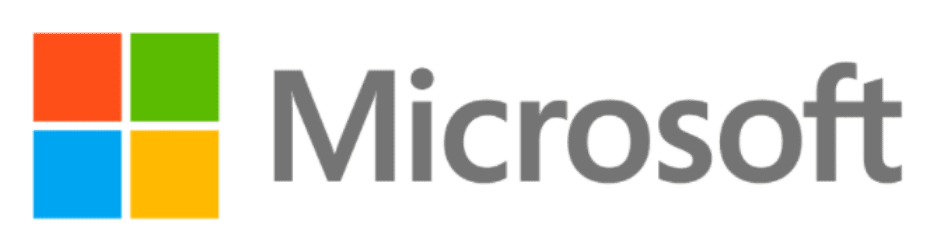
Using Internet options
- Close all browsers and apps.
- Click the Start menu and search for Internet Options.
- Go to the Content tab and click Clear SSL State.
- A pop-up will confirm – “The SSL cache was successfully cleared.”
- Reopen your browser and visit the website again.
This removes all invalid certificates from your Windows system and resets your browser’s SSL state.
Clearing SSL cache in Google Chrome (Windows)
- Open Chrome and click the three-dot menu icon in the top right.
- Select Settings, then go to Privacy and Security and choose Clear browsing data.
- Choose Cached images and files and Cookies and site data section.
- Pick a time range, then click Clear data.
- Restarting Chrome will apply the changes.
Tip: If you host your site with Bluehost, our Free SSL certificates auto-renew, so you rarely need to manually clear SSL cache in Chrome.
Clearing SSL cache in Mozilla Firefox (Windows)
- Open Mozilla Firefox and click the Menu and go to Settings.
- Select Privacy and Security, Cookies and Site Data and Clear Data.
- Check Cached Web Content, then click Clear.
- Close and reopen Firefox.
You can also type about:preferences#privacy in the address bar to open this page quickly. This process helps you Firefox clear SSL cache and remove any cached version of old certificates.
Clearing SSL cache in Microsoft Edge (Windows)
- Open Microsoft Edge and select Settings, Privacy, Search and Services.
- Under Clear browsing data, click what to clear.
- Select Cached images and files and Cookies.
- Hit Clear now.
- Reopen your browser to complete the process.
Clearing cache in Edge removes cached information and resets your SSL state, helping you fix SSL connection issues instantly.
By following these steps, you can clear SSL certificate cache in different browsers on Windows. This refreshes your browser’s SSL data, allowing it to fetch a new certificate from the server and restore a secure connection.
How to clear SSL cache on macOS?
If you’re a Mac user, clearing SSL data helps resolve certificate or secure connection errors caused by cached SSL data. Here’s how to clear SSL cache Mac users can follow easily.
Using Keychain Access
- Close all browsers and email applications.
- Open Finder, select Go, Utilities and Keychain Access.
- In the sidebar, select System Roots.
- Locate the certificate you want to remove (for example, Bluehost.com).
- Right-click the entry and click Delete.
- Confirm deletion by entering your password.
This clears certificate data stored by macOS and forces your browser to fetch a new certificate from the server the next time you visit a secure site.
Also read: What is the SSL Trust Error in Email Apps? Email Security SSL Verification
Clearing SSL cache via Terminal (macOS)
Advanced users can clear SSL data through Terminal:
sudo security delete-certificate -Z [certificate hash] /Library/Keychains/System.keychain
Replace [certificate hash] with the unique ID of the certificate you want to delete.
This method resets cached SSL data and clears any invalid certificates that might cause SSL issues.
Clearing SSL cache in Safari
- Open Safari and select Preferences from the Safari menu.
- Go to the Privacy tab.
- Click Manage Website Data under the Site Data section.
- Select Remove All, then confirm.
- Close and reopen Safari.
This clears cached site data, cached images and SSL information from your browser.
Tip: If you use Bluehost hosting, you don’t need to manually clear SSL data often. Our Free SSL certificates auto-renew through the Bluehost Control Panel, preventing SSL connection issues before they start.
Clearing your SSL cache on Mac ensures that outdated or mismatched certificate data doesn’t interrupt your browsing. It also helps maintain a smooth and secure connection across all your favorite websites.
How to clear SSL cache on Android devices?
Sometimes, your Android phone keeps old certificate data, causing SSL or secure connection errors. Clearing the SSL cache removes this cached information and forces your device to reload a new certificate. Here’s how to clear SSL cache step by step on Android.

For Chrome on Android
- Open Chrome on your device.
- Tap the three-dot menu icon in the top-right corner.
- Go to Settings, then to Privacy and Security and click on Clear browsing data.
- Select Cached images and files and Cookies and site data.
- Choose a time range (like “All time”).
- Tap Clear data, then restart your browser.
This process clears the browser’s SSL state and removes cached SSL data that might cause SSL issues.
For Samsung Internet or other browsers
- Open your browser’s Settings, go to Privacy and select Delete browsing data.
- Check Cache, Cookies and Site data.
- Tap Delete to clear the stored information.
Different browsers may use slightly different terms, but the process is similar – clear the cached site data and restart your app.
Clearing device-level SSL certificates (Advanced)
If SSL errors still appear after clearing your browser’s cache, try removing the system-level SSL certificates:
- Go to Settings, Security, Encryption and credentials and then to Trusted credentials.
- Tap the certificate you want to remove.
- Choose Disable or Remove.
Note: This is an advanced step. Removing trusted credentials can affect apps that rely on them for authentication.
Pro Tip: Hosting your website with Bluehost eliminates most of these manual steps. Our Free SSL certificates automatically renew and sync with your site – no need to clear SSL data on your device.
Following these steps will clear SSL certificate cache on Android, fix SSL connection issues and make sure your device loads the latest SSL certificates for a smooth, secure browsing experience.
How to clear SSL cache on iPhone or iPad?
Your iPhone or iPad also saves cached SSL data to keep browsing fast and secure. Over time, this cached information may store invalid certificates, leading to SSL or HTTPS errors. Here’s how to clear SSL cache quickly on iOS devices.
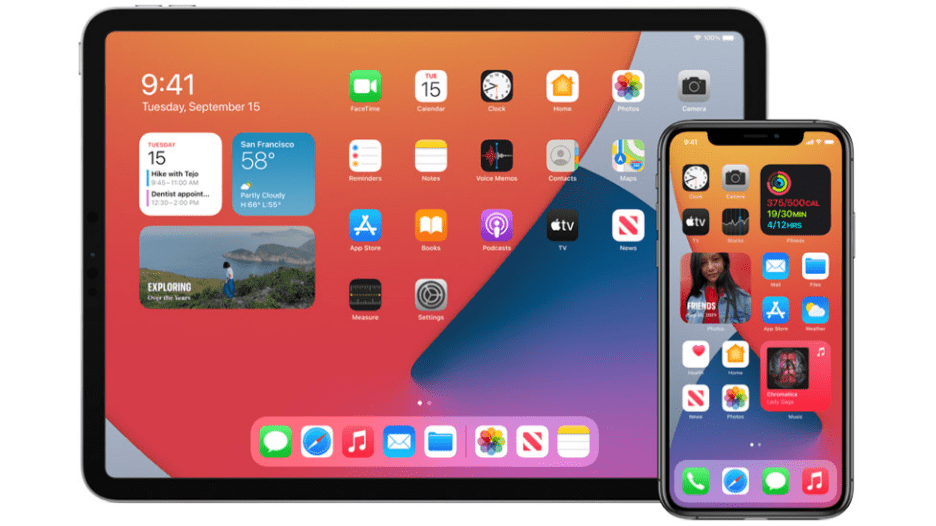
For Safari
- Open the Settings app.
- Scroll down and tap Safari.
- Select Clear History and Website Data.
- Confirm when the pop-up appears.
- Close and reopen Safari.
This clears your browser’s cache, cached images and files and any old SSL data that might cause SSL issues.
For Chrome on iOS
- Open Chrome and tap the three-dot menu icon in the bottom-right corner.
- Go to Settings, Privacy and click on Clear Browsing Data.
- Select Cached images and files and Cookies and site data.
- Tap Clear Browsing Data and confirm.
- Restart your Chrome browser to apply changes.
This method helps fix SSL connection issues by clearing old certificate data from Chrome.
Resetting network settings (advanced)
If SSL errors continue, you can reset your network and SSL settings entirely:
- Go to Settings, select General.
- Then, choose Transfer or Reset iPhone, click on Reset and Reset Network Settings.
- Enter your passcode and confirm the reset.
This clears all network configurations, proxy settings and SSL certificates stored on the device. After resetting, reconnect to Wi-Fi and reload your secure sites – the new certificate will install automatically.
Pro Tip: If you use Bluehost hosting, your SSL certificates are automatically installed and renewed through the Bluehost Control Panel. This means fewer SSL issues and no need to manually clear SSL data on your devices.
Troubleshooting tips after clearing SSL cache
Even after you clear SSL cache, some websites might still show SSL connection issues. This usually happens if your SSL certificates are expired, invalid or if your browser’s cache keeps loading a cached version of the site. Try these quick fixes to resolve the problem.
Quick fixes for SSL errors
- Check your date and time: Incorrect device time can confuse the SSL verification process.
- Restart your browser: After you click Clear SSL State, close all tabs and reopen your browser.
- Use incognito mode: It prevents loading old, cached site data or cookies.
- Clear browsing data: In Google Chrome or Mozilla Firefox, go to Settings and then to Privacy. Choose Clear Browsing Data and remove cached images and files.
- Disable proxy settings: Incorrect proxies can block or alter secure connection checks.
- Update your browser: Old browser versions may not recognize the latest SSL certificates or certificate data.
Managing SSL certificates easily with Bluehost
Manually clearing cache or fixing SSL errors can be time-consuming. But if your website is hosted with Bluehost, you don’t need to worry about expired SSLs or invalid certificates. We take care of it for you.
Here’s how we make SSL management simple and stress-free:
- Free SSL certificates on all plans: Every Bluehost hosting plan includes a Free SSL by default.
- Automatic renewal: Your certificate is auto-renewed, so your site never faces SSL connection issues caused by outdated certificate data.
- Bluehost Control Panel: Manage and verify your SSL state, update domains and track renewals all from one dashboard.
- 24/7 Expert Support: Our team is available anytime to reissue, renew or troubleshoot SSL for your site.
With Bluehost, your secure sockets layer (SSL) setup stays current automatically. You don’t need to clear SSL certificate cache, adjust proxy settings or worry about old cached SSL data ever again.
Bluehost WordPress Hosting gives you a Free SSL Certificate, automatic setup and peace of mind – keeping your visitors safe and your website trusted without any extra effort.
Final thoughts
Clearing your SSL cache is a simple yet powerful way to fix SSL connection issues, remove invalid certificates and restore your browser’s secure connection. Whether you use Google Chrome, Mozilla Firefox, Microsoft Edge or Safari on macOS, the process helps your browser fetch a new certificate and eliminate outdated cached SSL data.
Still, managing SSL manually can be time-consuming. That’s why at Bluehost, we handle it all for you. Every Bluehost WordPress hosting plan comes with a Free SSL Certificate, installed and renewed automatically – no extra setup or technical steps needed. You’ll never have to clear SSL cache or worry about certificate errors again.
Start your website with Bluehost today – enjoy Free SSL, lightning-fast hosting and a team that keeps your site secure 24/7.
Get Bluehost WordPress Hosting.
FAQs
No, clearing your SSL cache won’t remove passwords or autofill data. It only deletes cached SSL data like certificates and secure session information. If you use Windows clear SSL cache via Internet Options, it affects SSL certificates only – not browsing history or login info.
You should only clear it when facing SSL connection issues, HTTPS errors or after a website installs a new certificate. Routine clearing isn’t needed. Running Windows clear SSL cache once in a while helps maintain a fresh, secure connection.
No. The browser’s cache stores site data, images and files, while the SSL cache saves certificate data to verify HTTPS websites. Using Windows clear SSL cache or your browser’s security settings resets SSL without affecting cached images or cookies.
Yes. Outdated or invalid certificates can block secure connections or delay page loads. Clearing your SSL certificate cache ensures your browser fetches a new certificate from the server, improving speed and security.
If problems continue even after you clear SSL cache, check your system date and time or disable conflicting proxy settings. You can also use Bluehost’s Free SSL Certificate through WordPress hosting to automatically manage and renew certificates – no manual fixes required.
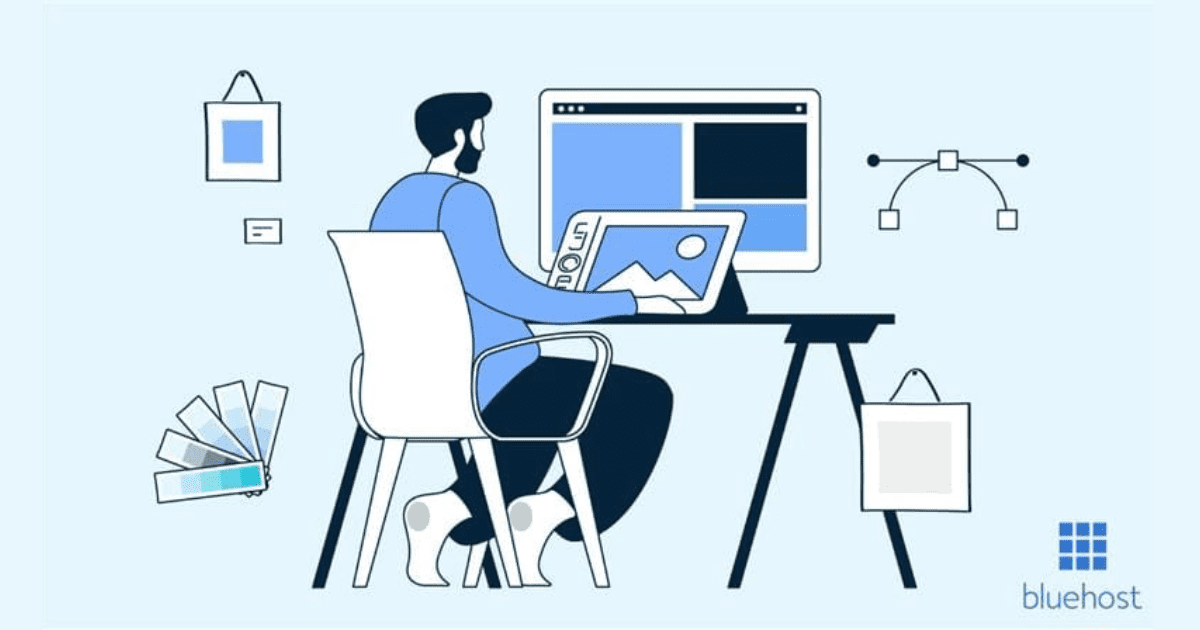
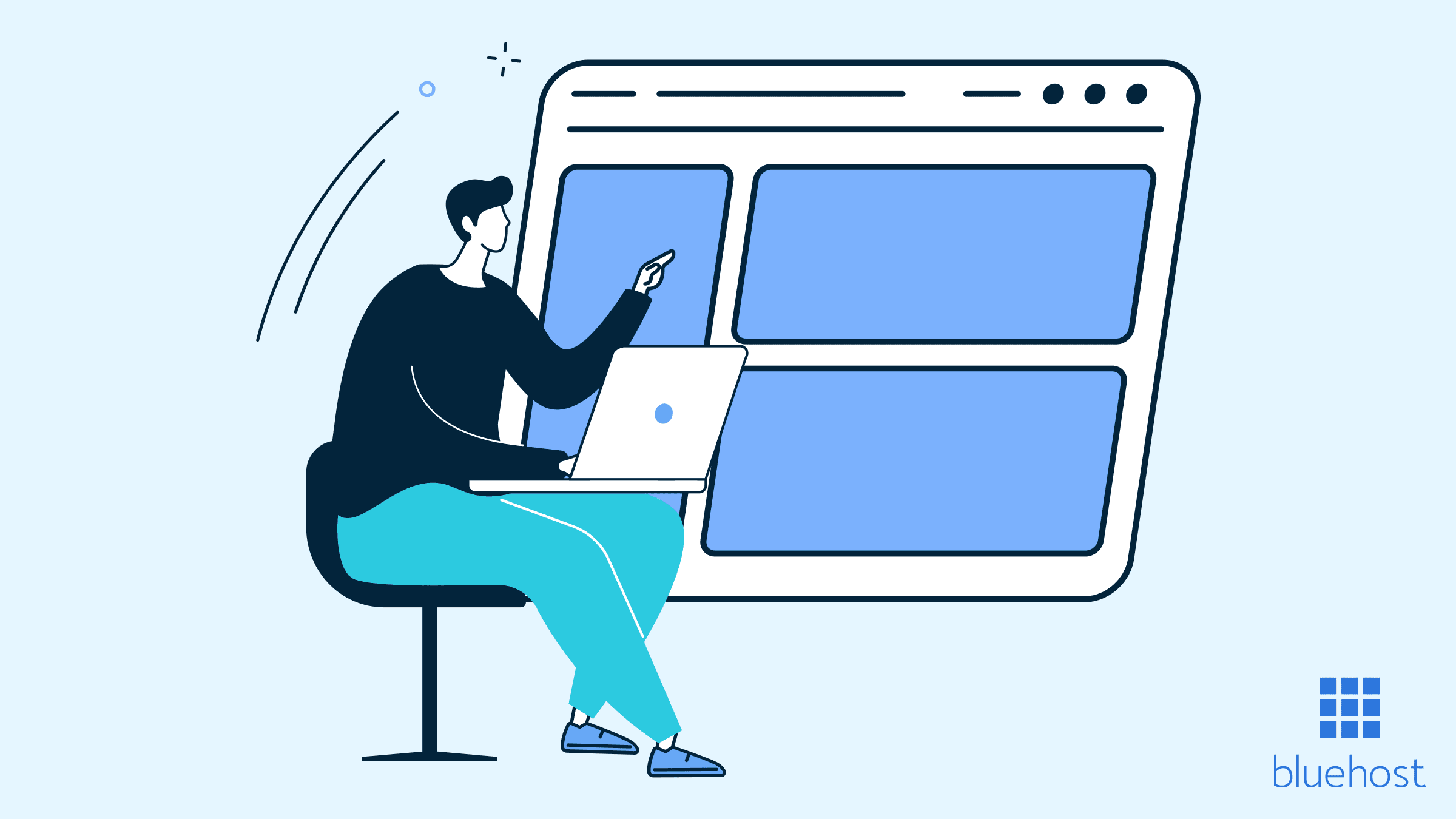
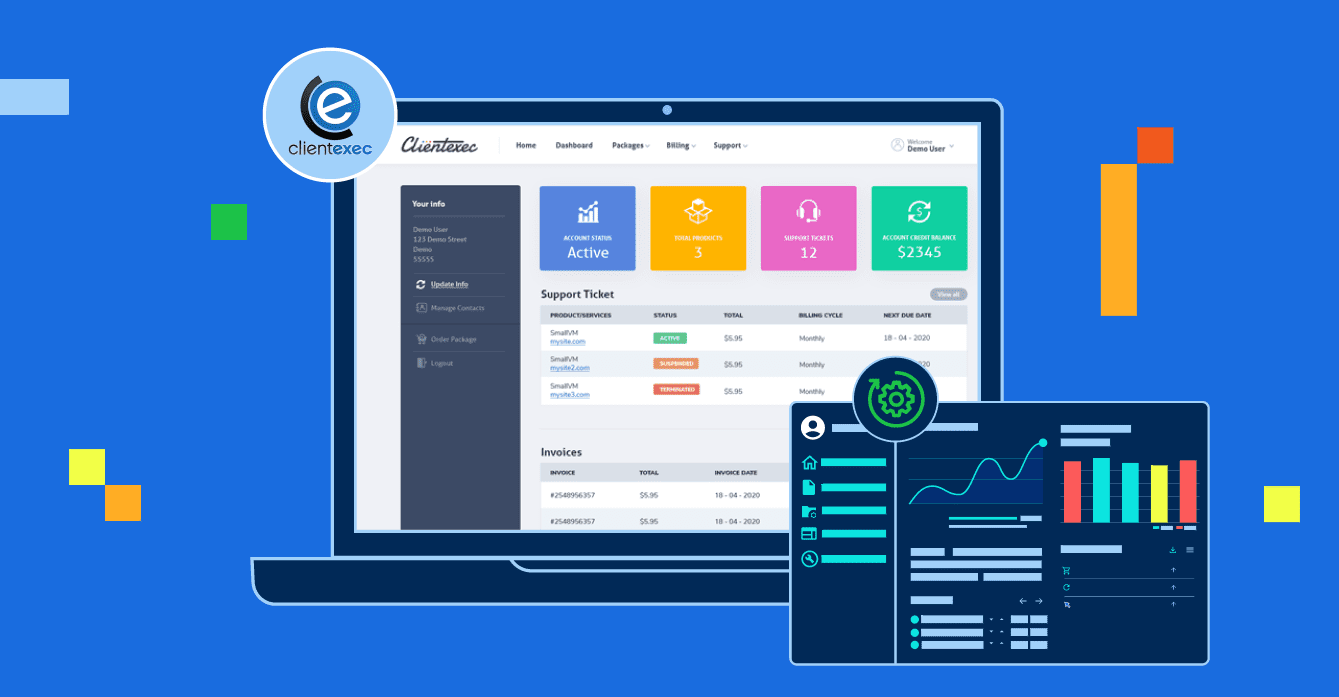
Write A Comment