Key highlights
- Learn how WordPress Multisite management simplifies running multiple sites from one central dashboard.
- Understand the key features that enable seamless control over plugins, themes and user roles.
- Explore how this setup allows for centralized management and streamlined site updates across your entire network.
- Discover how it improves resource optimization, saving you time and effort on individual installations.
- Find out how Bluehost can enhance your Multisite network, providing the speed and security needed for smooth performance.
Imagine managing all your websites with just a few clicks, no more juggling multiple logins or switching between dashboards. Sounds like a dream, right? Well, with WordPress Multisite, that dream becomes a reality!
This powerful feature allows you to run multiple websites from a single WordPress installation, streamlining your workflow and making management a breeze.
If you’re growing your business, running an educational network or building a collection of blogs, WordPress Multisite management offers everything you need.
Plus, with Bluehost’s hosting solutions, your WordPress Multisite network is optimized for speed, security and seamless performance.
Ready to take your site management to the next level? Let’s dive in!
TL;DR- WordPress Multisite management
- WordPress Multisite lets you manage multiple websites from one dashboard, saving time and simplifying updates.
- It’s ideal for businesses with sub-brands, schools with departmental sites or bloggers running multiple niche websites.
- Key benefits include centralized control over plugins, themes and user roles while still allowing site-specific customization.
- Bluehost’s Multisite-ready hosting plans provide speed, scalability and security to keep your entire network running smoothly.
What is WordPress Multisite?
WordPress multisite is a feature that allows you to run multiple business sites from a single WordPress installation.
It enables you to create an entire network of your individual sites, all managed under one WordPress dashboard. These sites share the same core WordPress files, plugins and themes.
However, each site in the network settings can have its own individual settings, content and user roles.
Key differences between regular WordPress and Multisite
In a regular WordPress installation, you manage only one website per instance. With WordPress Multisite installation, you manage various sites from a single WordPress setup.
This means you can easily oversee all your sites without having to install WordPress separately for each one.
Another key difference is that in Multisite, different network administrators have control over the dedicated server for all sites, while individual site admins have more limited roles, focusing on the content and management of the domain mapping their specific site.
When to use WordPress Multisite?
You can use WordPress multisite for educational institutions businesses or individuals managing a collection of websites. For example:
- Businesses with multiple brands: If a company has several sub-brands or regions, Multisite allows you to create separate sites under standard WordPress installation, simplifying management.
- Universities with departmental websites: Multisite is perfect for schools and colleges needing individual websites for each department, course or faculty with same theme.
- Blog networks: Bloggers running different niche sites can manage all their content from single WordPress dashboard without the hassle of a separate WordPress installation.
Multisite installation offers the scalability and convenience needed for overseeing WordPress sites in a single, centralized environment.
Also read: Your Guide to How WordPress Multisite Works
How does WordPress Multisite work?
To set up a WordPress multisite network, simply install WordPress and enable the feature through the network settings.
Once activated, you can easily add new sites and manage them all from one place, making it the perfect solution for managing multiple websites efficiently.
Here’s a detailed take on the entire process:
Step-by-step breakdown of how to enable Multisite on WordPress sites
WordPress Multisite lets you manage multiple websites from one installation, saving time and effort.
By enabling it, you can create a powerful network where each site has its own identity while sharing the same core setup.
Here’s a simple, step-by-step guide to enable WordPress Multisite on your site:
- Backup your website: Before enabling Multisite, always make sure you have a backup of your live website to prevent any data loss.
- Modify wp-config.php: Access your WordPress files via FTP or cPanel and open the file wp-config.php. Above the “/* That’s all, stop editing! */” line, insert the following line of code:
define('WP_ALLOW_MULTISITE', true); - Activate network setup: Once you’ve added the code, refresh your WordPress dashboard. Navigate to Tools > Network Setup, where you’ll configure Multisite. Here, you can choose between subdomains (e.g., site1.example.com) or subdirectories (e.g., example.com/site1) to create websites.
- Complete network installation: Follow the on-screen instructions to finalize the network installation. You’ll need to add more code to your wp-config.php and .htaccess files. WordPress plugins will provide the necessary lines to copy and paste.
- Network dashboard access: After completing the installation, log back into your dashboard and you’ll now see the network admin option under the “My Sites” tab.
Managing various sites from a single dashboard
Once Multisite is enabled, you can manage all your WordPress sites from a centralized dashboard. As a super admin, you’ll have full control over themes, plugins and user permissions across all sites in your WordPress network.
This centralized management allows you to apply updates, install plugins and set configurations for as many sites as you want all at once, saving considerable time and effort.
Individual site administrators can still manage their specific site’s content, users and settings, but only within the parameters set by the Network administrator.
This makes it easier to maintain consistency across all sites while still allowing flexibility for different site requirements.
Creating and managing new sites within the network
To create a new site within your Multisite network admin settings, follow these steps:
- Go to network admin: In the top-left corner, hover over “My Sites” and select Network Admin > Sites.
- Add a new site: Click add new and fill in the required fields (site address, title and admin email). Once submitted, the new site will be created.
- Manage the new site: After creating a new site, you can manage it through the same network admin dashboard. You can customize themes, activate specific plugins and assign user roles for each site.
With Multisite, you can easily expand your network, adding as many websites as needed, all under one roof, making site management streamlined and efficient.
Also read: WordPress Multisite Hosting: How It Works & Step-by-Step Setup Guide (2025)
List of essential WordPress Multi site management plugins
When managing multiple websites within a WordPress Multisite network, having the right plugins can make all the difference.
With WordPress multisite management, you can easily oversee individual sites while keeping everything running smoothly with minimal effort.
Here’s a list of essential WordPress multisite plugins to enhance your experience:
- WP Umbrella: Monitor and manage your entire WordPress multisite network from a central dashboard, ensuring smooth operation across multiple websites.
- MainWP: A powerful plugin for managing WordPress multiple websites, MainWP allows you to control updates, security settings and backups from one place.
- MonsterInsights: Integrate Google Analytics into your main site and individual sites, providing valuable traffic insights and user behavior analytics.
- InfiniteWP: This plugin allows you to perform bulk updates and backups for all your sites, making it perfect for WordPress multisite managers who need efficiency.
- ManageWP: A comprehensive tool to manage updates, backups and site performance for all your WordPress multisite network sites, saving you time and effort.
Pro tip: When setting up WordPress multisite, use these plugins to automate tasks like backups, security checks and updates across all sites in your network. This will save you valuable time and ensure your sites stay secure and up-to-date with minimal intervention.
Key features of WordPress Multisite
The WordPress Multisite feature combines the power of centralized management with site-specific customization. This makes it an ideal solution for businesses, bloggers and organizations that need to efficiently manage multiple websites from one installation.
If you’re wondering how WordPress Multisite works, it’s essentially a way to run a network of websites from a single WordPress setup.
After you install WordPress and network enable WordPress Multisite, you can manage multiple sites seamlessly from one dashboard.
Here are the key features that you should consider:
- Centralized management for themes and plugins
- User roles and permissions across multiple sites
- Managing updates across all sites in the network
- Shared resources vs. individual site settings
- Easy installation and network enable option
- Efficient multisite management with a single dashboard
- Scalable solution for businesses and organizations
With the features in mind, let’s delve into their details!
1. Centralized management for WordPress plugins and themes
One of the standout features of WordPress Multisite is centralized control over themes and plugins.
Network Admins can follow standard WordPress installation process for themes and plugins just once and then make them available to all the sites within the network.
This eliminates the need to individually install and maintain same theme on each site, saving time and ensuring consistency across the network.
Also read: Best WordPress Themes – Fastest & SEO Optimized Picks
2. User roles and permissions across multiple sites
Multisite allows for flexible user roles and permissions.
Network Admins can assign site administrators roles, ensuring that users only have access to the parts of the site relevant to them.
For instance, a user could be assigned as an editor on one site and a subscriber on another, providing precise control over content management and access.
3. Managing updates across all sites in the network
Multisite simplifies the update process by allowing Network Admins to manage updates for WordPress core, themes and plugins across all sites in the network from a single dashboard.
This ensures that WordPress installation updates are applied consistently and promptly, reducing the risk of security vulnerabilities and compatibility issues.
Also read: How to Install WordPress Using the Account Manager
4. Shared resources vs. individual site settings
While all sites in a Multisite network share the same WordPress core files, themes and plugins, each site retains its own unique settings, content and configurations.
This means that while resources like server space and bandwidth are shared, individual site admins still have the flexibility to customize their site’s appearance and functionality as needed.
5. Easy installation and network enable option
Setting up WordPress Multisite is straightforward. After you install WordPress, you can simply enable the network feature from the dashboard to create a Multisite environment.
This makes it easier for businesses to quickly expand and manage multiple websites without the need for separate installations.
Understanding how WordPress Multisite works helps admins save resources and maintain a scalable infrastructure.
6. Efficient multisite management with a single dashboard
With WordPress multisite management, all sites can be controlled from one central dashboard.
The WordPress multisite manager allows admins to add or remove sites, assign roles, monitor site activity and configure settings, all in one place.
This eliminates the hassle of logging into each website separately, streamlining workflows for large networks.
7. Scalable solution for businesses and organizations
One of the biggest advantages of WordPress multi site management is scalability.
If you’re running a small blog network or a large enterprise with multiple websites, Multisite provides the flexibility to expand easily.
By leveraging shared resources, it reduces costs and ensures smooth performance across the network, making it an ideal choice for long-term growth.
Advantages of using WordPress Multisite
Using WordPress Multisite brings all your websites under one powerful system. Once you install WordPress Multisite and complete the network setup screen, the super admin can easily manage themes, plugins and updates from a single dashboard.
Instead of juggling multiple logins, you can run everything from the main site, making it simple, scalable and efficient to use WordPress Multisite for businesses, blogs or large organizations.
Below are listed the advantages of using WordPress Multisite:
- Efficiency to manage various sites from one dashboard
- Cost savings for shared hosting, themes and plugins
- Ideal for businesses, educational institutions or blog networks
- Simplified WordPress multisite management with one super admin
- Run WordPress multiple websites with ease
- Consistency and flexibility across WordPress sites
Now that we know the advantages, let’s explore how they work in detail:
1. Efficiency: Manage various sites from one dashboard
One of the biggest advantages of WordPress Multisite is the ability to manage several websites from a single dashboard.
This eliminates the need to switch between multiple WordPress installations, making the process more efficient and saving time.
You can manage users, themes, plugins and settings for all sites from one central location.
2. Cost savings: Shared hosting, themes and plugins
Multisite allows you to share hosting resources, themes and plugins across all sites in the network.
Instead of installing and paying for these resources individually for each site, you can deploy them centrally, reducing shared hosting costs and simplifying management.
This is especially beneficial for businesses running multiple websites or blog networks.
3. Ideal for businesses, educational institutions or blog networks
WordPress Multisite is perfect for businesses, universities and blog networks that need to manage all your sites with consistency.
For example, a business managing different sub-brands or a university with multiple departmental sites, can benefit from Multisite’s centralized management while allowing individual customization for each site.
4. Simplified WordPress multisite management with one super admin
With WordPress Multisite management, the super admin has full control over updates, plugins and themes across all sites.
This centralized approach makes it easier to keep every website secure and consistent without manually logging into each one.
The WordPress Multisite manager can delegate roles while still maintaining oversight, which is especially useful for large organizations.
5. Run WordPress multiple websites with ease
If you’re wondering how does WordPress Multisite work, the key benefit is scalability.
You can launch and manage WordPress multiple websites under a single installation.
Be it just a handful of blogs or dozens of business sites, WordPress Multi Site management allows you to expand quickly without technical complexity.
6. Consistency and flexibility across WordPress sites
When you explore how WordPress Multisite works, you’ll see it provides both consistency and flexibility. All sites share a single codebase but can have unique designs and functionalities.
This balance allows you to maintain brand consistency while giving individual site admins the freedom to customize their sites according to specific needs.
Challenges and limitations of WordPress Multisite
While Multisite offers tremendous advantages, it’s important to consider these challenges and ensure you have the right tools and hosting setup to address them effectively.
Here are the challenges and limitations of WordPress Multisite that you may encounter:
- Complexity in managing large networks
- Plugin/theme compatibility issues
- Hosting requirements and scalability considerations
- Learning curve for new users
- Limited flexibility in site independence
While powerful, Multisite also brings certain challenges worth considering. Here’s a detailed take on the same:
1. Complexity in managing large networks
As your WordPress Multisite network grows, management can become more complex.
While it’s efficient for smaller networks, handling hundreds of sites can introduce challenges in terms of organization, user roles and site-specific configurations.
Managing large networks requires a structured approach to avoid overwhelming the central dashboard.
2. Plugin/theme compatibility issues
Not all plugins and themes are compatible with Multisite.
Some may not function as intended when applied across multiple sites, leading to potential conflicts or performance issues.
It’s important to verify plugin and theme compatibility before deploying them across the network.
3. Hosting requirements and scalability considerations
WordPress Multisite requires more robust hosting solutions due to the shared resources among sites. As your network grows, scalability becomes crucial.
Inadequate hosting can lead to slower site performance, especially during traffic spikes, so choosing the right hosting provider is essential to ensure smooth scalability and maintain site speed across the network.
Given these hosting and scalability needs, choosing a reliable provider becomes the key to success. This is where Bluehost hosting comes in, offering the power, flexibility and support needed to run WordPress Multisite efficiently. Check out our plans now!
4. Learning curve for new users
For beginners, understanding how does WordPress Multisite work can be challenging. Unlike a single WordPress installation, Multisite introduces new terms, additional settings and features such as network administration.
Without prior experience, the setup and ongoing management may feel overwhelming, so proper training and documentation are crucial for smooth adoption.
5. Limited flexibility in site independence
In a Multisite network, sites share the same WordPress core, themes and plugins. While this ensures consistency, it also means less independence compared to standalone sites.
This can create limitations for admins who want full customization. Balancing centralized control with site-specific needs is a key part of WordPress multi site management.
How can Bluehost help with WordPress Multisite?
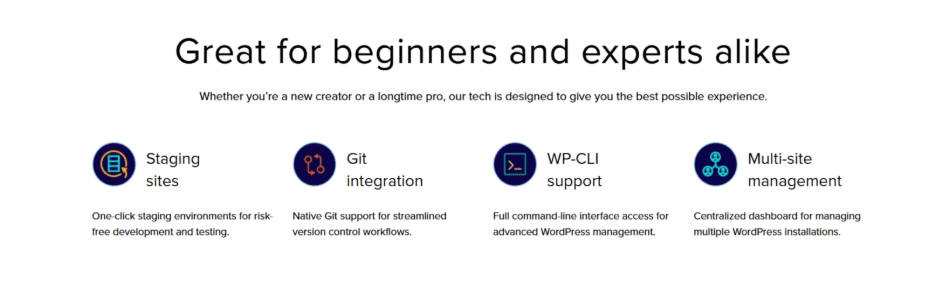
Bluehost’s robust hosting infrastructure makes it a great partner for businesses using WordPress Multisite, ensuring smooth operations, scalability and comprehensive support.
1. Bluehost’s multisite-friendly hosting plans
Bluehost offers hosting plans specifically designed to support WordPress Multisite. These plans ensure optimized performance, handling the increased demands of managing multiple sites efficiently.
Bluehost also prioritizes security, providing SSL certificates, daily backups and advanced security features to keep your network protected.
Whether you’re just starting out or scaling to enterprise levels, we provide hosting options that grow with you:
- Shared hosting for beginners – If you’re launching a smaller multisite network, our shared hosting plans are a cost-effective way to get started. They include free SSL, a free domain for the first year and easy WordPress installation. Start with Bluehost shared hosting now!
- WordPress hosting for streamlined management – Designed specifically for WordPress users, these plans come with built-in performance optimization, automatic updates and enhanced security features tailored for WordPress Multisite. Start with Bluehost WordPress hosting now!
2. Reliable support for managing multiple websites
Bluehost’s reliable 24/7 support makes managing various websites on a single server smoother.
Our team is experienced in handling Multisite configurations, so you can rely on them for any technical assistance or troubleshooting.
Contact us and our support team will be there to assist you!
3. Scalability and speed for large networks
As your network grows, Bluehost ensures scalability with flexible hosting options to handle increasing traffic and site demands.
Our servers are designed to maintain fast load times, keeping your WordPress Multisite network efficient, even as the number of websites expands.
To give you the right balance of power and flexibility, we offer multiple hosting paths you can scale into:
- VPS hosting for growing control – If your multisite setup is starting to demand more resources, VPS hosting gives you dedicated portions of a server with full root access. You’ll have the freedom to scale and manage your environment with ease. Explore Bluehost VPS hosting!
- Dedicated hosting for maximum performance – For larger multisite networks with heavy traffic, dedicated hosting ensures your websites run at peak performance. With an entire server reserved for you, there are no shared resources and just unmatched speed and security. Explore Bluehost dedicated hosting!
- Cloud hosting for flexibility and reliability – If uptime and adaptability are top priorities, cloud hosting provides a robust infrastructure powered by multiple servers. This setup protects your network from downtime and keeps performance steady during sudden traffic spikes. Additionally, Bluehost’s cloud infrastructure is powered by OCI, not standalone cloud hosting. Explore Bluehost cloud hosting!
Streamlining multisite setup with Bluehost AI Website Builder
By incorporating this AI tool into your Multisite setup, Bluehost ensures that even beginners can efficiently handle multiple sites, saving time and resources while maintaining consistent quality across your network.
1. Introduction to Bluehost AI Website Builder: simplified multisite setup
The Bluehost AI Website Builder is an intuitive tool that helps users quickly set up and customize each site within their Multisite network.
If you’re managing two sites or twenty, our AI builder powered by WonderSuite streamlines the process by offering drag-and-drop functionality, making it easy to get each site online without technical expertise.
2. Seamless website creation for beginners
For beginners, the AI builder simplifies the website creation process. Its user-friendly interface removes the complexity of coding, allowing anyone to customize layouts, colors and design elements effortlessly.
You can create professional-looking own sites within minutes, with features that align with your brand and business goals.
3. Benefits of AI-powered design for multisite networks
Using AI-powered design tools, you can quickly generate visually appealing websites. The builder offers pre-designed templates, making it faster to create and manage sites across your network.
This allows you to focus more on growing your online presence and less on the technical side of design.
The Bluehost AI Website Builder is ideal for those managing various sites, as it significantly cuts down on the time needed to create and launch beautiful, functional own sites.
Also read: How to Create a Website: A Beginner’s Guide for 2025
Best practices for managing a WordPress Multisite network
You can follow a few practices to manage your WordPress Multisite network effectively, ensuring it remains secure, efficient and scalable.
1. Efficiently handling updates, backups and security
Managing multiple sites requires streamlined processes for updates, backups and security. Regular updates for WordPress core, themes and plugins should be handled from the Network Admin dashboard, ensuring all sites remain secure and optimized.
Automated backups are essential for disaster recovery. Bluehost includes basic backups, with advanced daily automation via CodeGuard/Jetpack.
Implementing robust security protocols, such as SSL certificates and firewalls, across the entire network ensures comprehensive protection for all your sites.
Also read: CodeGuard: How to Protect Your Website
2. Managing users and assigning appropriate roles
WordPress Multisite allows you to manage users across different sites with specific roles. Assigning appropriate roles is crucial to maintaining control and avoiding conflicts.
As a Network Admin, you can give individual site admins the freedom to manage content while limiting their access to global settings.
This creates a structured system, reducing the risk of accidental changes that could affect the whole network.
3. Optimizing performance and resource management
Managing resources efficiently is critical in a Multisite network. Use caching plugins like W3 Total Cache to optimize site performance and reduce load times across all sites.
Regularly monitor server usage, especially for larger networks, to ensure your hosting plan can support increased traffic and storage needs.
Additionally, optimizing image sizes, minimizing HTTP requests and enabling lazy loading can enhance performance, keeping all sites in the network running smoothly.
Pro tip: Boost your WordPress Multisite management with Bluehost SEO Tools and Jetpack Security. SEO Tools help track rankings, optimize keywords and monitor performance across your network, while Jetpack Security adds automated malware scanning, brute-force protection and downtime monitoring. Together, they keep your sites secure, optimized and search-engine friendly.
How do I convert my WordPress Site to Multisite?
Converting your existing WordPress site to Multisite is a straightforward process but requires some preparation. Here’s how you can do it:
- Backup your site
- Update wp-config.php
- Access network setup in the WordPress dashboard
- Choose between subdomains or subdirectories
- Modify wp-config.php and .htaccess
- Network admin dashboard access
- Add new sites to your network
Now that your WordPress is Multisite enabled, it’s time to dive into the details of each step in the procedure.
1. Backup your site
Before making any changes, ensure you have a complete backup of your site. This is crucial in case anything goes wrong during the conversion process. You can use backup plugins like UpdraftPlus or CodeGuard.
2. Update wp-config.php
Access your WordPress files using FTP or cPanel. Locate the wp-config.php file and above the line that reads “/* That’s all, stop editing!” add the following code. Happy publishing! */:
define('WP_ALLOW_MULTISITE', true);This enables the Multisite feature on your WordPress installation.
3. Access network setup in the WordPress dashboard
Once the code is added, log back into your WordPress dashboard. You will now see the Network Setup option under the Tools menu. Click on Network Setup to start configuring your Multisite.
4. Choose between subdomains or subdirectories
During the setup, you’ll be asked to choose between using subdomains or subdirectories. Choose the structure that best suits your needs, keeping in mind that some hosting providers may require additional setup for subdomains.
5. Modify wp-config.php and .htaccess
WordPress will generate specific code to add to your wp-config.php and .htaccess files. Copy and paste the provided code into the respective files. This step ensures that your Multisite network functions properly.
6. Network admin dashboard access
After updating the files, refresh your dashboard. You will now have access to the Network Admin Dashboard, where you can manage all sites within your Multisite network.
7. Add new sites to your network
You can now begin adding new sites to your Multisite network. In the Network Admin Dashboard, navigate to Sites > Add New. Fill in the required information (site title, URL, admin email) and your new site will be created within the network.
Additional considerations:
- SSL and hosting: Ensure your hosting provider supports Multisite and if using subdomains, confirm that your SSL certificates cover all subdomains.
- Bluehost hosting support: Bluehost offers hosting plans that fully support Multisite networks, providing optimized performance, seamless scalability and top-tier customer support, making the conversion process easier and smoother.
By following these steps, you can easily convert your existing WordPress site into a Multisite network and manage multiple WordPress websites under one unified dashboard.
Final thoughts
Managing several sites doesn’t have to feel overwhelming. With WordPress Multisite, you can bring everything under one roof and enjoy the convenience of centralized control.
From saving time to cutting costs, it’s a game-changer for anyone handling WordPress multiple websites.
The key is knowing how WordPress Multisite works. Once you set it up, a WordPress Multisite manager can easily update plugins, manage users and customize sites, all from one dashboard.
At Bluehost, we make WordPress multi site management even easier. Our Multisite-ready hosting plans are built for speed, security and growth.
Take control of multiple WordPress sites with ease. Get started with Bluehost WordPress hosting for Multisite today and enjoy seamless management, scalability and expert support.
FAQs
WordPress Multisite is a feature that allows you to run multiple websites from a single WordPress installation, all managed from one dashboard. Once you activate Multisite, WordPress creates additional database tables to support the network. This means you can manage sites individually or as a group, offering the true benefits of WordPress Multisite for both personal and client sites.
Yes, with Multisite, you can manage themes and plugins centrally for all sites in the network. You can network activate the same plugins across all sites or allow individual admins to enable them on their own sites. Similarly, you can install themes once and then decide whether to make them available network-wide or for specific sites individually.
Yes, Bluehost offers hosting plans optimized for WordPress Multisite, ensuring smooth performance and scalability. Their hosting makes it easy for you to create a network, manage user accounts and keep your WordPress version up to date. With Bluehost’s reliable infrastructure, activating Multisite is seamless, even for large setups like universities or business networks.
Yes, you can assign different themes to each site while managing them centrally. You simply install themes once in the Multisite dashboard and then enable them for sites individually. This is useful for client sites or a personal site that requires a unique design while still being managed under one standard WordPress site setup.
Yes, it’s ideal for managing multiple eCommerce sites from one dashboard, but make sure your hosting plan supports the extra resources. With Bluehost, you can network activate eCommerce plugins like WooCommerce, ensuring the same plugins are available across your entire network.
Yes. WordPress Multisite helps with consistent SEO across sites and tools like Yoast SEO and Bluehost SEO Tools simplify optimization. It also centralizes management, making it easier to apply sitewide SEO strategies. Plus, shared themes and plugins ensure faster updates, reducing risks of outdated SEO practices across the network.
Go to the “Network Admin” dashboard, navigate to the “Sites” screen and click “Add New” to create additional websites. When you create a network, you can quickly set up client sites or expand your own personal site projects. Bluehost’s hosting makes this process fast and reliable, so you can scale without worrying about downtime.
Yes, you can convert an existing site by enabling Multisite in the wp-config.php file and completing the setup process. This involves installing WordPress, then activating Multisite and updating your configuration. Once enabled, you’ll see new database tables and a multisite dashboard, which lets you manage existing users and assign roles across your network.
Yes, Bluehost supports WordPress Multisite at scale with enterprise-level performance. Our high-performance hosting plans provide scalable resources, advanced caching and robust infrastructure to handle large networks with heavy traffic. This makes us ideal for agencies, enterprises and developers managing multiple sites.
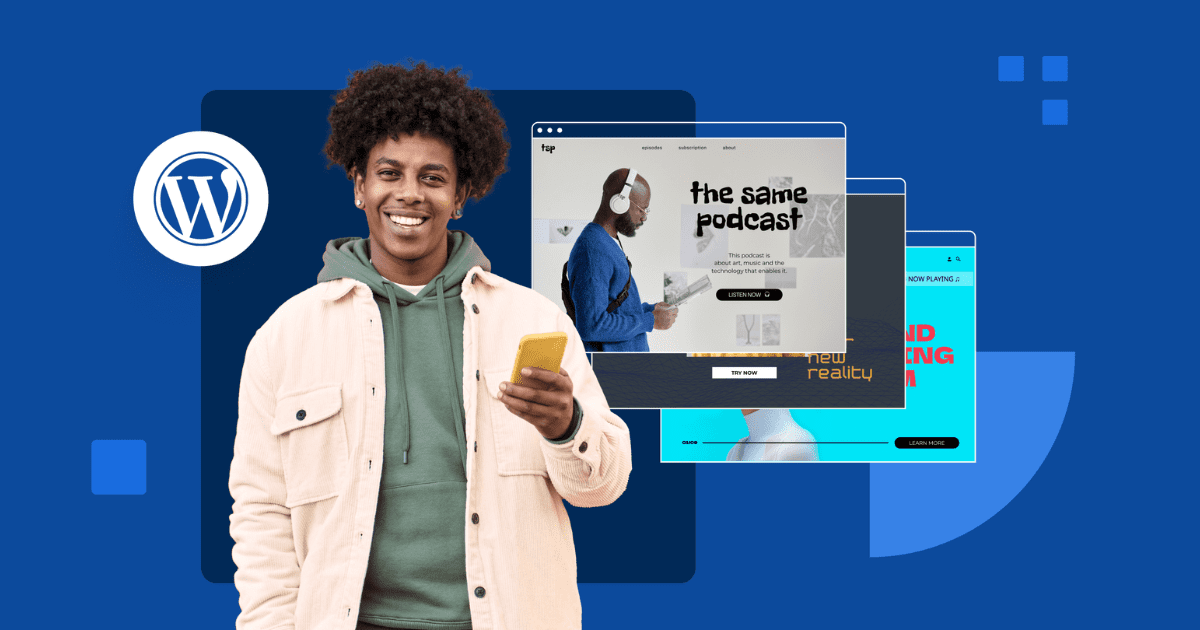

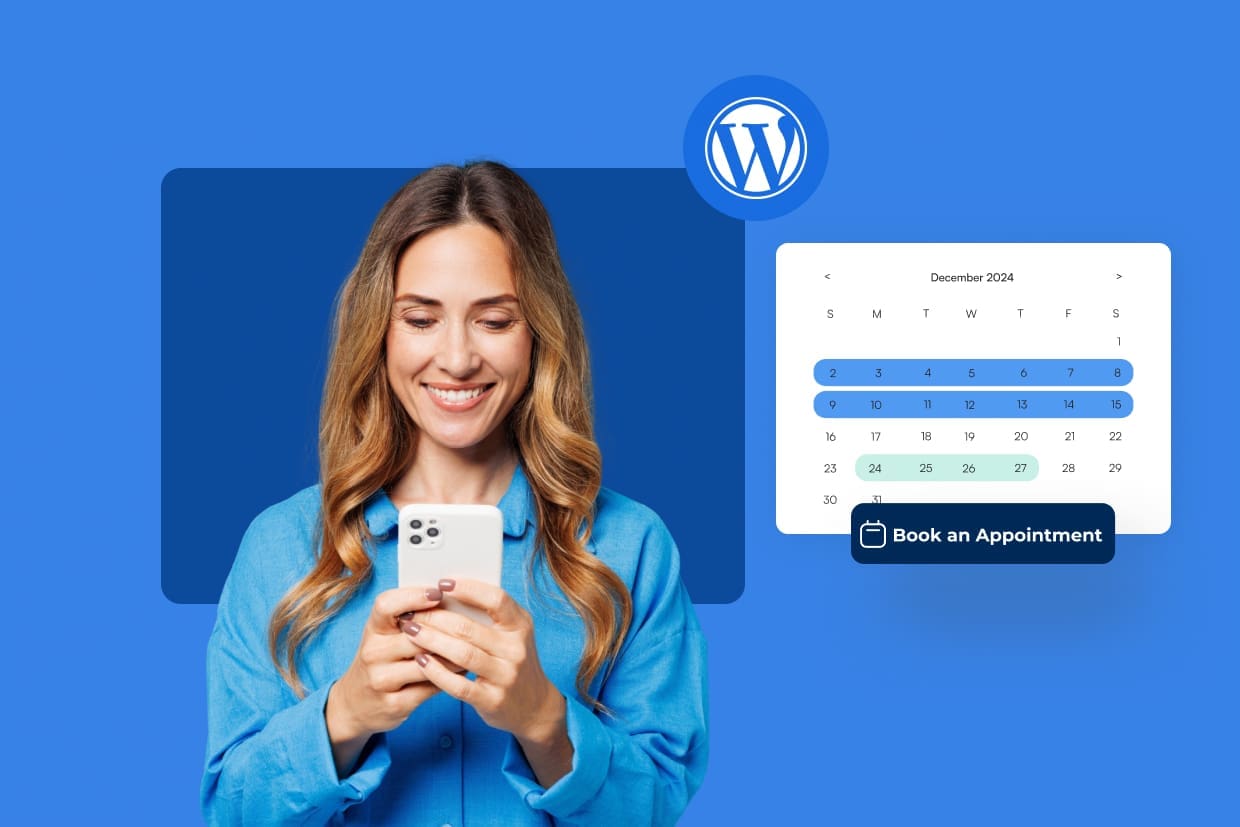
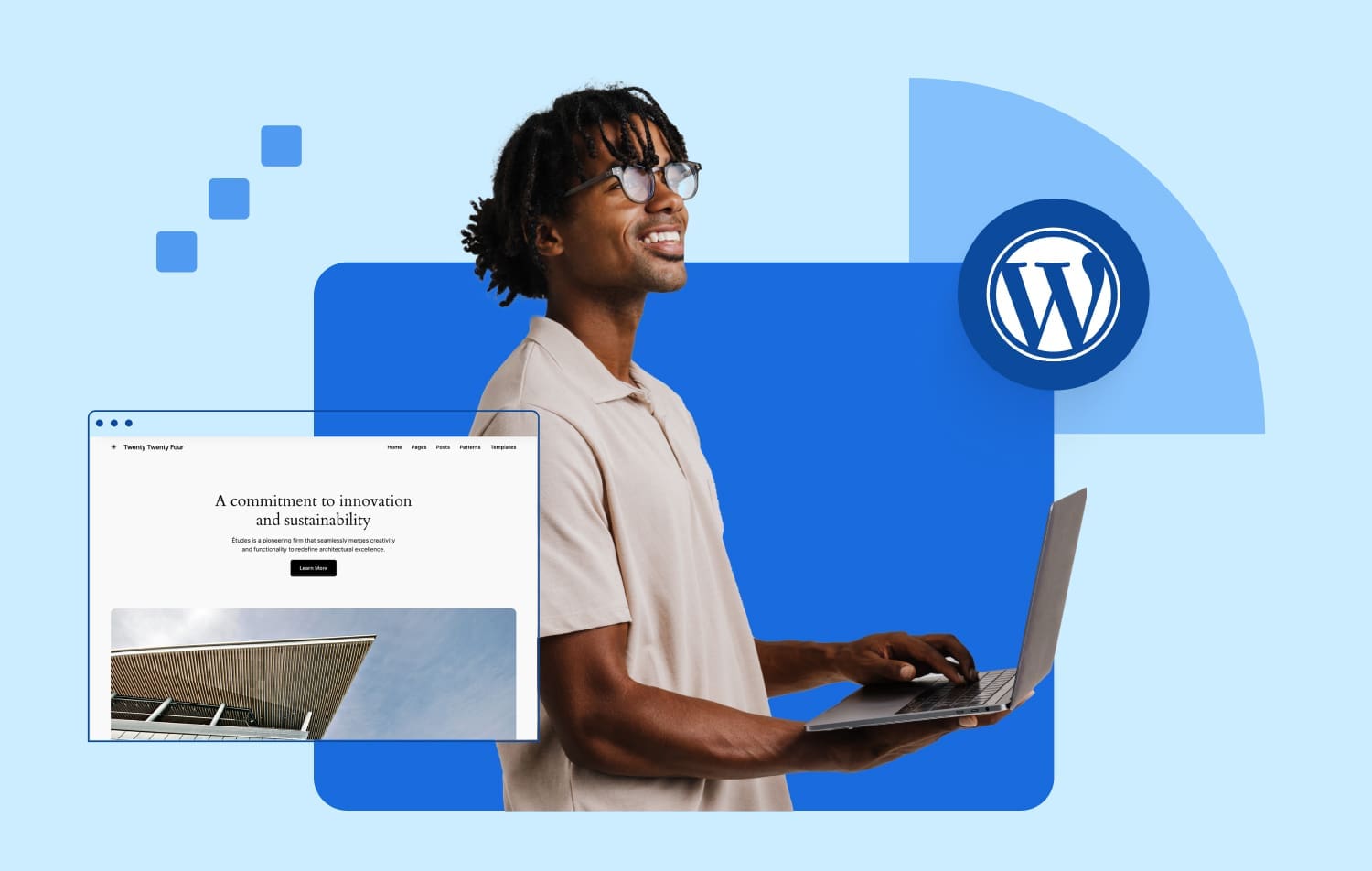
Write A Comment