phpMyAdmin is a powerful, PHP-based web interface that makes managing MySQL databases much easier. Whether you’re just getting started or already experienced, it offers a simple way to handle your data. One of its most useful features is the ability to search MySQL databases in phpMyAdmin—allowing you to quickly find the information you need across tables and columns with just a few clicks.
Search MySQL Databases in phpMyAdmin
Follow the steps below to search for data in your MySQL database using phpMyAdmin:
- Log in to your Bluehost Account Manager.
- In the left-hand menu, click Websites.
- Click the MANAGE button located next to the website you want to manage.
- In the Overview tab, scroll down and click phpMyAdmin.
- In the left sidebar, click on the database you want to search.
- A list of tables will appear in the main window.
- Click the Search tab at the top.
- Use the Search Feature:
- Enter your search keyword(s). You can separate multiple keywords with commas.
- Choose your search method:
- at least one of the words
- all of the words
- the exact phrase as substring
- the exact phrase as whole field
- as regular expression Documentation
- Use exact phrases for more accurate results.
- Use regular expressions for advanced pattern matching.
- Combine multiple filters to narrow down large datasets.
- Select one or more tables to search in:
- Select All
- Select Specific Tables (Hold
CtrlorCmdto select multiple)
- (Optional) Search Specific Columns. If you know the column name, you can narrow your search to that column.
- Click the Go button or press Enter.
- phpMyAdmin will display the matching records.
- Click Browse next to a table to view the results.
- You can edit, copy, or delete records directly from the interface.
Summary
Mastering how to search MySQL databases in phpMyAdmin is a valuable skill for anyone managing websites or applications. With its intuitive interface and flexible search options—whether you’re filtering by keywords, scanning multiple tables, or targeting specific columns—phpMyAdmin makes database management more efficient and accessible. You’ll be better equipped to locate and interact with your data quickly and confidently.
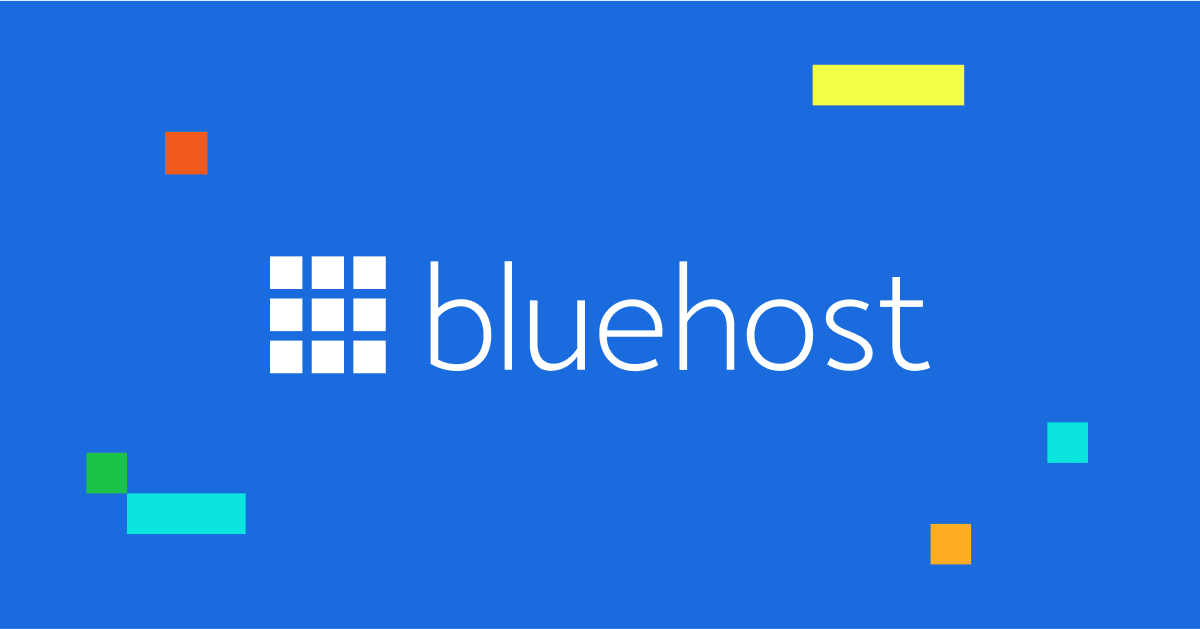
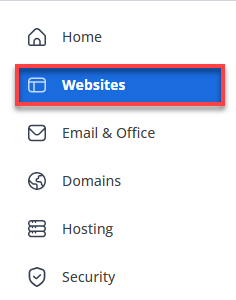
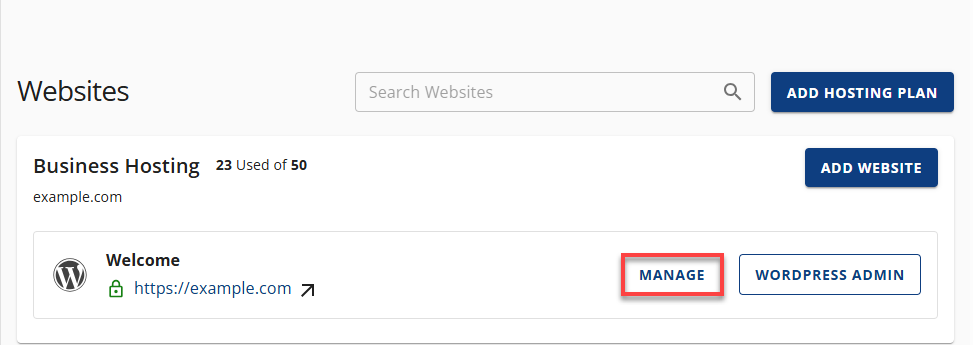
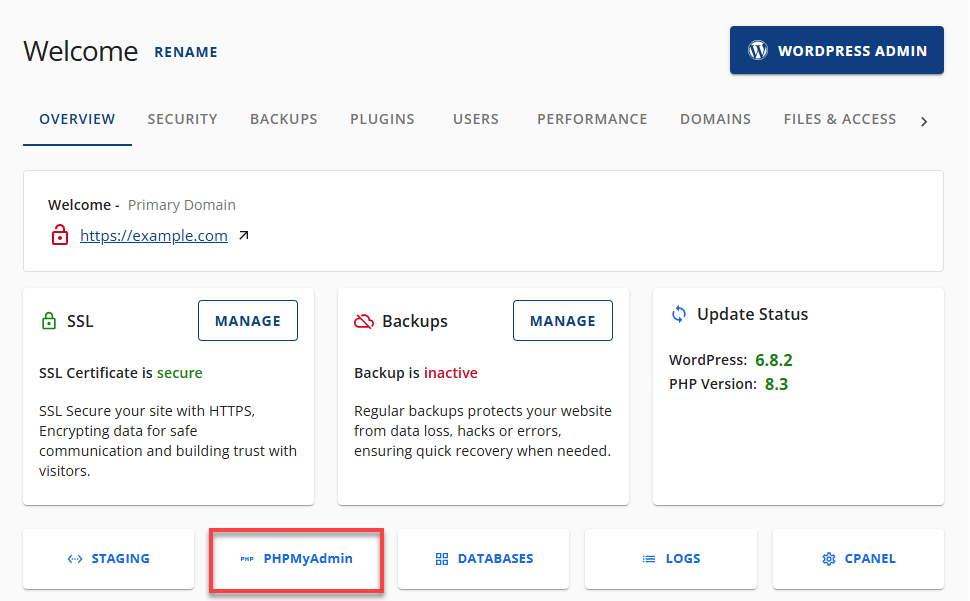
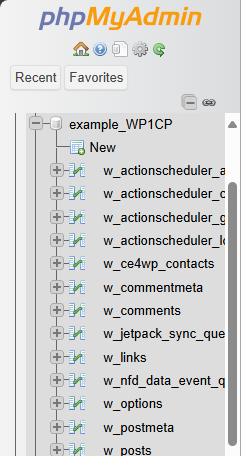
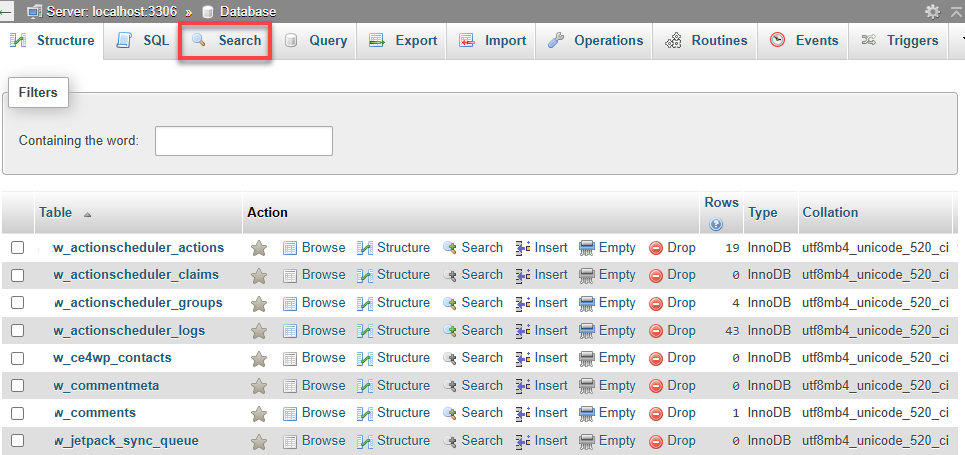
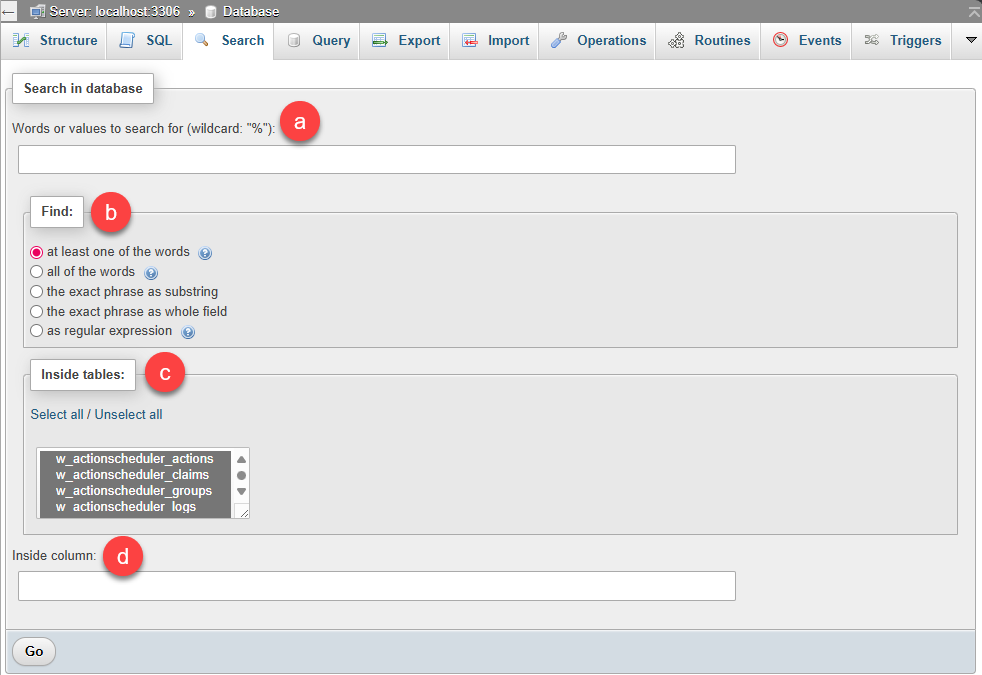

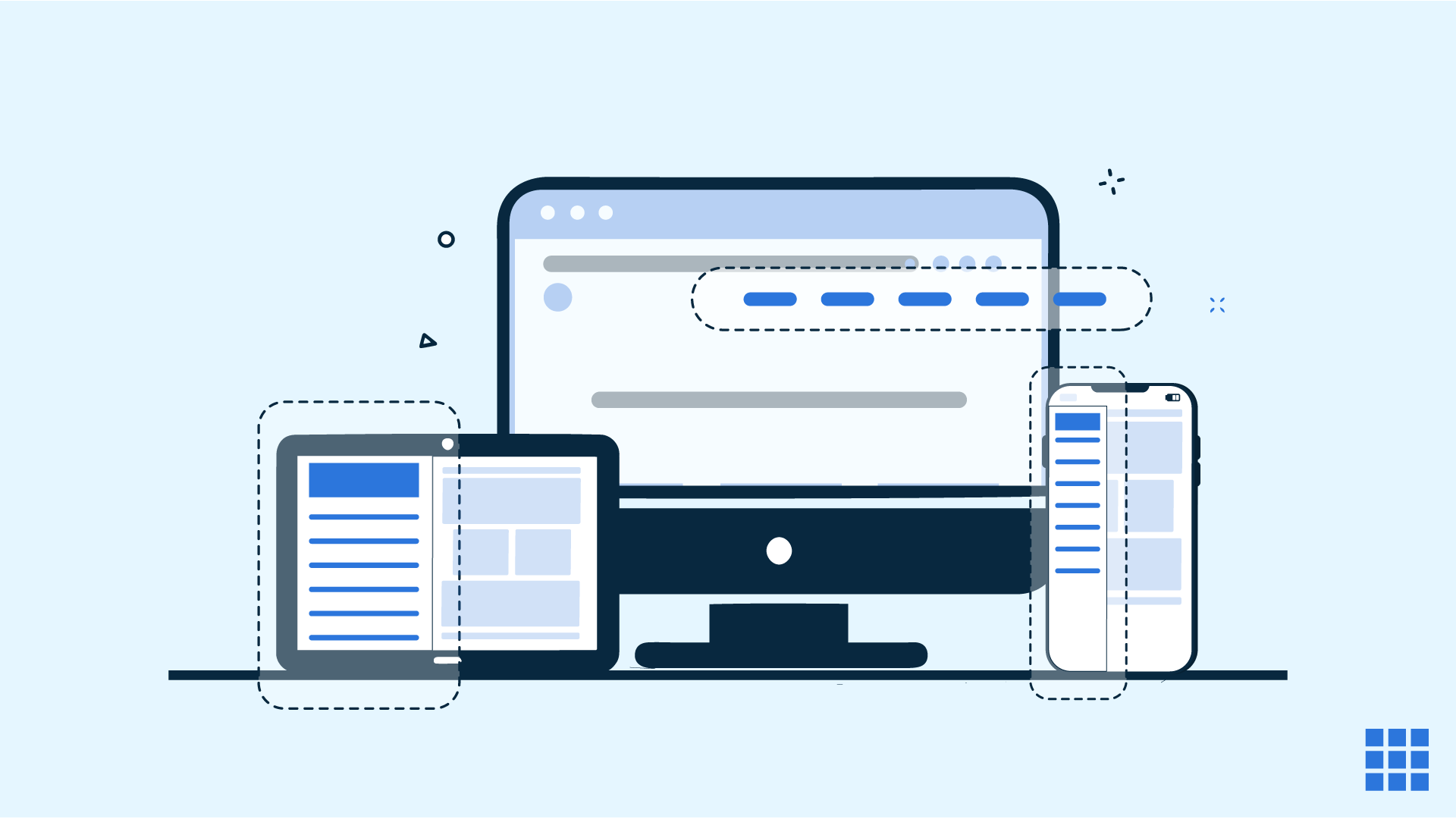

Write A Comment