Key highlights
- Learn how to use AI to create an online store in simple, step-by-step instructions.
- Build a professional AI-generated eCommerce website without technical skills.
- Get started quickly with a custom domain, WooCommerce hosting and AI features.
- Enhance user experience with real-time personalization and built-in marketing tools.
- Launch faster with Bluehost’s AI eCommerce website builder and 24/7 support.
Did you try creating online store but felt overwhelmed just staring at a blank screen? This “blank canvas” problem is a common hurdle that stops many great ideas before they even start. Fortunately, modern AI website builders are changing this narrative.
If you’re wondering how to use AI to create an online store effectively, you’re in the right place.
Best AI website builder for eCommerce, Bluehost WonderSuite, can help you build eCommerce website with AI in minutes. That too, without technical knowledge or coding. Whether you’re a small business owner or a creative entrepreneur, modern AI features make creating an AI generated eCommerce website easier than ever.
This guide walks you through everything you need to create eCommerce website using AI, from registering a custom domain to adding products, setting up payments and launching your store. The best part? These tools are easy to use, optimized for user experience and include 24/7 support for your business needs.
How to use AI to create an online store?
Creating a website with an AI builder is a straightforward process that transforms your ideas into a tangible site in minutes. Here’s how it typically works:
- Choose a domain and a hosting plan
- Install WordPress + WooCommerce
- Set up website using the best AI website builder for eCommerce
- Build website pages
- Add products and services
- Add payment options
- Set up shipping
- Add gift cards with YITH plugins
- Create a sales campaign
- Test your AI-generated online store
- Launch your AI-powered eCommerce store
Let’s look at each method in more detail:
Step 1: Choose a domain and a hosting plan
First things first, you need to register your custom domain and select an eCommerce solution that fits your business needs. A domain is your web store’s address where your customer can find you online. And web hosting? That’s the foundation of your online store; it’s where your website will live.
1. Register your custom domain name
A domain name is your store’s online address; the link customers type into their browser to reach you. Choosing the right one is important because it shapes your brand identity and makes your store easier to find.
Our AI Domain Name Generator can help you brainstorm a name with artificial intelligence. When selecting a domain name, keep in mind:
- Memorability: Short and simple names are easier for customers to remember.
- Brand relevance: Your domain should reflect your business name, product or niche.
- SEO value: Including a primary keyword can improve your chances of ranking in search results.
If you don’t already own a domain, you can register a domain with Bluehost now! We offer easy domain management, domain lock, privacy protection and dedicated support from day one. You can also avail free domain name for the first year with eligible web hosting plans.
Already own a domain? You can transfer domain to Bluehost so your hosting and domain are managed in one place. This can make renewals, billing and website management much simpler.
Tip: Domain names are unique, so availability can be limited. Check your preferred name early to secure it before someone else does.
2. Buy a web hosting plan for online store
For an eCommerce site, the online store plan is recommended as it offers faster storage to handle heavier traffic.
Bluehost offers high-performance WooCommerce hosting plans that are perfect for eCommerce businesses. Our plans include premium eCommerce tools along with a free domain for one year, a free SSL certificate (for security) and a CDN. Additionally, you get pre-installed WordPress and WooCommerce plugins, along with other essential SEO tools like the Yoast SEO plugin and Creative Mail (email marketing tool).
Ready to go live? Build your eCommerce website with Bluehost now!
Alternatively, you can opt for Bluehost Cloud hosting plans. Our plan offers high level of flexibility to boost your site’s performance and reliability. It’s like having a safety net that adjusts to accommodate different numbers of visitors.
What are you waiting for? There’s no better day than today to start your online store.
Step 2: Install WordPress + WooCommerce
After setting up your hosting and domain, the next step is to install the tools that will power your online store. WordPress is the most popular content management system in the world, and WooCommerce is the plugin that transforms WordPress into a full-featured eCommerce platform. Together, they let you:
- Add and manage products
- Accept secure payments
- Configure shipping and taxes
- Track orders and customers
3.1. Auto-install WordPress + WooCommerce
With Bluehost, you don’t need to worry about manual setup. WordPress and WooCommerce come pre-installed with WooCommerce, which means:
- Your store dashboard is ready the moment you log in
- No technical setup or coding required
- The platform is optimized for speed and security from day one
3.2. Manually install WordPress + WooCommerce
Here’s how you can set up WordPress and WooCommerce yourself:
- Install WordPress on your hosting account (many hosts provide a “1-click WordPress install”).
- From your WordPress dashboard, go to Plugins > Add New Plugin.
- Search for WooCommerce, install it and activate the plugin.
- Follow the WooCommerce setup wizard to configure payments, shipping and products.
Tip: Even if you install WooCommerce manually, start with the best WooCommerce-ready theme so your store looks professional from the start.
Step 3: Set up website using the best AI website builder for eCommerce
An AI website builder is a platform that asks you simple questions about your business and then uses that information to automatically generate a tailored, professional store. This saves significant time and money compared to traditional methods.
Bluehost offers a free AI eCommerce website builder with the web hosting plans. This AI website builder comes packed with eCommerce specific features like customizable templates, a super easy drag-and-drop editor and a user-friendly interface that makes website building process effortless.
Here’s how to use AI to create an online store:
4. Choose AI Site Creator
When adding a new site in Bluehost, select the ‘AI Site Creator’ option and click ‘Get Started’. Our onboarding tool, called WonderStart AI, will guide you through the initial steps of building your store.

Already using Wix or another platform? You can migrate your site to Bluehost to centralize hosting and simplify management.
5. Add your business details
In this step, you’ll briefly describe the type of website you want to create. For instance, you might describe it as an online store or personal blog. This helps the AI-powered tool to understand your needs better.

6. Upload your logo
Next, upload your eCommerce website logo. If you don’t have one, you can create custom logo using a logo maker tool like Canva. A simple yet catchy logo helps build brand recognition. Once your logo is ready, either drag and drop the image into the box or browse your local drive to upload it.

7. Get website versions in real-time
Select your level of WordPress expertise to help the AI tailor its suggestions. Whether you’re a novice or an experienced user, the AI eCommerce website builder will generate three versions of your eCommerce website. You can preview each one by clicking the ‘Preview’ button.

8. Customize the website
Check all three versions and click the ‘Select & Customize’ button to make it your own.

You can change colors, fonts and layout design elements. You can pick your color scheme and fonts for a more personalized touch to your eCommerce website.

You can also customize your homepage with WonderBlocks, the green button on the upper-left area. This will give you access to a range of pre-designed blocks, such as text sections, image galleries and call-to-action buttons. You can add the website elements on your page by dragging and dropping, then tweak them to match your brand.

Once you finalize your layout, click on ‘Save’ and then ‘Dashboard’ to open WordPress backend.
We provide you ‘Coming Soon’ mode to hide your site while you work. Just click on ‘Enable Coming Soon’ from the Bluehost dashboard.

Step 4: Build website pages
WonderBlocks is a powerful, all in one solution of Bluehost’s AI eCommerce website builder. It offers customizable templates that let you arrange pre-made elements, like text, images and buttons, however you want.
Let’s take a closer look at how to use AI to create online store web pages using this powerful tool:
9. Create a new web page
Go to the ‘Pages’ tab in your WordPress dashboard and select ‘Add Page’ to create a new homepage. You can access the standard editing tools for WordPress here.

10. Use WonderBlocks to build a website page
Click the WonderBlocks icon (green button) to explore a variety of pre-designed blocks, including text sections, image galleries and call-to-action buttons. Simply drag and drop them onto your page, then customize each element to fit your brand.

11. Publish your page
Once you’re satisfied with the design, click ‘Publish’ to make your homepage live. You can use similar steps to create Contact page and a Product page.
Step 5: Add products and services
Now that the structure of your online storefront is ready, it’s time to add the products or services you want to sell.
12. Adding your products
To add items, the most important part of building your shop, navigate to the ‘Products’ tab and click ‘Add new product’ for each one.

You can then fill out the custom product fields on the Editor.
| Information field | Why it’s important |
| Product title | A clear and concise name for your item. |
| Description | This is your sales pitch. Go beyond features to explain the benefits; tell customers why they need what you’re offering and what makes it special. |
| Price | The cost of the product. |
| High-quality photos | Show items from multiple angles. Customers rely on visuals to make purchase decisions. |
| Categories & tags | Helps customers find what they’re looking for and allows you to group items (e.g., best sellers). |
You can also add product variations, such as different sizes or colors, for items that require it.
Managing your inventory is easy with WooCommerce’s user-friendly interface. You can easily track stock levels, set variations (like different sizes or colors) and manage pricing.
Also read: A Guide to WooCommerce Inventory Management
Step 6: Add payment options
Payment gateways are the virtual cashiers that handle the transaction between your website and your customer’s bank. They securely process payments, whether through credit cards, digital wallets or even buy-now-pay-later services. The key is offering flexibility so your customers can pay how they want.
WooCommerce, integrated with Bluehost, makes this process simple. You’ll be able to link best payment gateways and start accepting payments from across the globe in just a few clicks. Here’s how to use AI to create online store and set up a payment method:
13. Setting up PayPal
To add PayPal as a payment method and enable online transactions:
- Navigate to the Payments tab in the Bluehost dashboard.
- Click ‘Connect,’ and you can either link an existing PayPal account or create a new one.
- Fill in the required details, save them and you’re ready to accept PayPal payments.

Other payment options
In addition to PayPal, WooCommerce lets you integrate other well-known and secure payment gateways like Stripe and Amazon Pay. So, your consumers have more options for completing their purchases.
Step 7: Set up shipping
After setting up payment methods, it’s time to configure your shipping options. Setting up an efficient shipping process is crucial for any online store.
Recent research shows that about 40% of U.S. shoppers abandon their carts due to unexpected extra costs at checkout. So, it’s important to offer flexible shipping solutions that cater to different customer needs, whether it’s free shipping, flat rates or speedy next-day deliveries.
Whether you’re shipping locally or internationally, WooCommerce integrates with popular shipping carriers, allowing you to provide multiple shipping methods and rates to keep your customers happy. Let’s walk through the process of setting up Shippo:
14. Setting up Shippo
By default, Bluehost uses Shippo as its shipping partner. To link Shippo to your store:
- Navigate to the Shipping section under Store Details in the Bluehost dashboard.
- You can either create a new Shippo account or link an existing one.
- Once connected, Shippo will manage your shipping logistics, making it easy to send orders to customers.
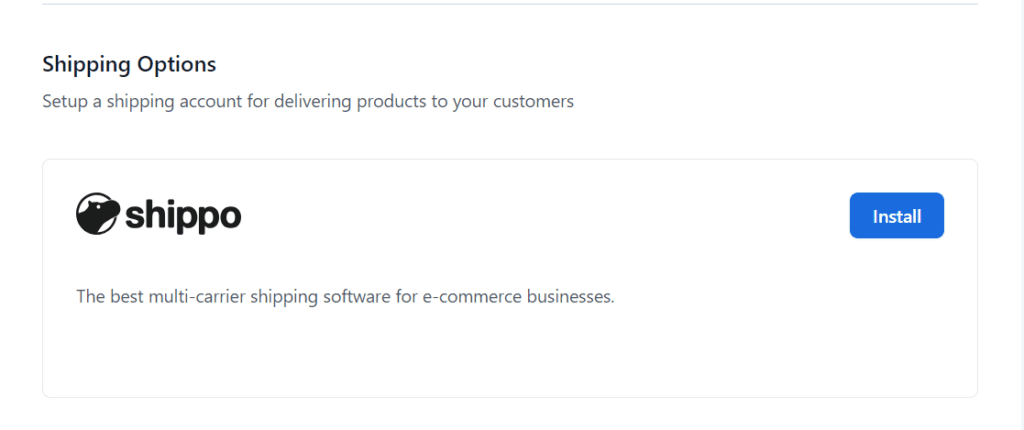
Additional shipping options
WooCommerce also supports other shipping options like USPS and FedEx. You can choose the best option for your business based on your location and customer preferences.
Step 8: Add gift cards with YITH plugins
Gift cards are one of the easiest ways to increase user engagement and drive sales. They’re perfect for those last-minute shoppers or indecisive buyers, and they give your customers the freedom to choose what they really want. Plus, gift cards often lead to repeat business and even higher spending than the card’s value.
Bluehost WooCommerce hosting plans come with YITH WooCommerce Gift Cards. This tool makes it simple to add, customize and manage gift cards right from your eCommerce store.
15. Set up gift cards
In the Bluehost dashboard, navigate to the ‘Store’ tab, scroll to the Additional Features section and click ‘Manage’ under YITH WooCommerce Gift Cards. You will be redirected to the WooCommerce product page, where you can create your gift card as a new product.
16. Customize gift cards
Follow the standard steps for adding a product, but instead of adding physical items, create a digital gift card. Once you’ve configured all the settings, click ‘Publish’ to make the gift card available in your store.
Gift cards are a great way to get more organic traffic to your online store, particularly around the holidays!
Step 9: Create a sales campaign
Sales campaigns are essential for any eCommerce business. Whether it’s a seasonal sale, a flash discount or a special promotion, running a well-timed campaign can skyrocket your online sales and attract new customers. A good sales campaign helps in strategically highlighting products, creating a sense of urgency and offering irresistible deals that encourage customers to hit the ‘Buy Now’ button.
WonderCart is another important tool that you get with Bluehost WooCommerce hosting plans. This tool gives you the flexibility to craft campaigns that resonate with your audience and drive conversions. You can quickly set up sales, deals and discounts in online stores with just a few clicks.
17. Set up a campaign
To create a sales campaign, navigate to the ‘Sales and Promotions’ tab in the Bluehost dashboard. Click ‘Create Campaign’ from this menu. A variety of campaign options, like ‘Frequently Bought Together’ and ‘Buy One Get One Free’, are available for selection.
18. Customize your campaign
After selecting a campaign type, you’ll be prompted to choose the products you want to feature. You can also apply discounts, either as a fixed amount or a percentage and customize the appearance of the campaign. Once everything is set, click ‘Finish’ and schedule your campaign to run at a specified date or immediately.
Step 10: Test your AI generated online store
Before you announce your store to the world, perform this pre-flight check. A single broken link or payment error can lose a customer forever, so this step is your most important quality control.
- Product display: Double-check that all your product images, prices and descriptions appear correctly on their respective pages.
- Payment gateway: Run a test transaction to ensure payments are processed smoothly from start to finish.
- Shipping calculations: Add items to your cart and proceed to checkout to verify that shipping options and costs are being calculated properly.
Step 11: Launch your AI-powered eCommerce store
Once you’ve confirmed everything works as intended, it’s time to launch and start selling! Click on simple ‘Launch Your Store’ button to make your store live to the public.

Best practices for using AI tools to build eCommerce website
Now that your AI-powered store is up and running, let’s talk about some best practices to ensure its long-term success:
- Prioritize customer experience (UX): Make sure your site is easy to navigate, mobile-friendly and fast to load. No one likes a slow eCommerce website.
- Monitor AI performance: AI tools are amazing, but they’re not perfect. Keep an eye on their performance and make adjustments as needed.
- Regularly update your content: Fresh, relevant content keeps customers coming back. Use AI generated content for new blog posts or product descriptions, but always give it a human touch.
- Test, Test, Test: Regularly test your site for any issues, like broken links or slow pages. Conduct A/B testing to see what’s working and what needs improvement.
Final thoughts
Now you know exactly how to use AI to create an online store that’s professional, scalable and tailored to your business needs.
With Bluehost’s AI Site Creator and WooCommerce, you can build a fully functional store that’s easy to use, optimized for user experience and backed by 24/7 support. Whether adding products, managing payments or launching campaigns, AI makes the process smoother and more intuitive.
Ready to launch your store? Get started today with Bluehost WooCommerce hosting and turn your online business idea into reality.
FAQs
Yes. AI (Artificial Intelligence) makes starting an online business faster by handling tasks that normally take hours. AI tools can:
1. Research business ideas and profitable niches
2. Design logos, product photos and social media posts
3. Write SEO-optimized product copy and blogs
4. Automate email marketing and customer service
5. Analyze customer behavior to improve sales
AI tools don’t replace your business foundation. You still need to choose your products, register a domain name and set up hosting. Once that’s done, AI-powered platforms can automate daily operations and help your business grow.
Yes, AI can help you build an online store, but it works best when paired with an eCommerce platform. AI-powered website builders and tools can:
1. Suggest domain names and brand ideas
2. Generate product descriptions and SEO-friendly copy
3. Create logos, product images and layouts
4. Automate customer support with AI chatbots
5. Recommend pricing and marketing strategies
You’ll still need a platform like WordPress + WooCommerce or Shopify to host the store. Bluehost WooCommerce hosting offers auto-install WordPress and WooCommerce. So, you can focus on adding AI tools to customize and scale your store.
You can use AI through platforms like Bluehost’s AI Site Creator to create eCommerce website using AI. These tools suggest designs, create product pages and offer automation features, making them the best AI website builder for eCommerce if you want to start fast.
Yes, the AI builder is designed for users with zero coding experience. You can create a professional eCommerce site in minutes even if you are a beginner.
The core appeal of AI website builders can be distilled into these three key benefits that are especially valuable for beginners.
1. Speed and efficiency: It dramatically reduces the time it takes to get online compared to traditional methods that could take days or weeks.
2. Professional design, no experience needed: The AI acts as your personal design assistant, creating visually appealing, modern websites that are also responsive and mobile-friendly.
3. Ease of use and accessibility: These tools feature intuitive interfaces with click-and-edit or drag-and-drop functionality, often within a familiar WordPress editor interface.
This technology is perfect for:
1. Small business owners who need a professional online presence quickly.
2. Solopreneurs and startups looking for a cost-effective way to get online.
3. Creatives who want to build a personal portfolio for their photography or other work.
4. Anyone who feels overwhelmed by technology but wants to build their own blog, store or personal website.
If you see yourself in that list, the good news is now you know how to use AI to create an online store.
WooCommerce supports multiple payment gateways, including PayPal, Stripe and direct bank transfers.
Yes, the AI online store builder automatically creates responsive designs that look great on all devices, including mobile devices.
Yes, WooCommerce offers plugins that integrate AI-driven inventory management tools to help automate stock tracking, reordering and alerts for low stock levels.
There are no specific limits within WooCommerce, but your hosting plan may impact performance. If you expect to manage large product catalogs, consider upgrading to a plan that offers higher server resources, such as Bluehost Cloud hosting.
Yes, you can easily modify your eCommerce website even after it goes live using Bluehost’s WonderBlocks and AI eCommerce website builder. At any time, you can update the website content, add new eCommerce features or modify the layout.
Yes, WooCommerce has extensions that allow you to sell in multiple currencies. This is especially helpful if you’re targeting international customers.
Yes, you can add AI-powered chatbots to your WooCommerce online store to assist customers, answer their queries, boost engagement and conversion rates. Popular options include HubSpot’s AI chatbot builder.
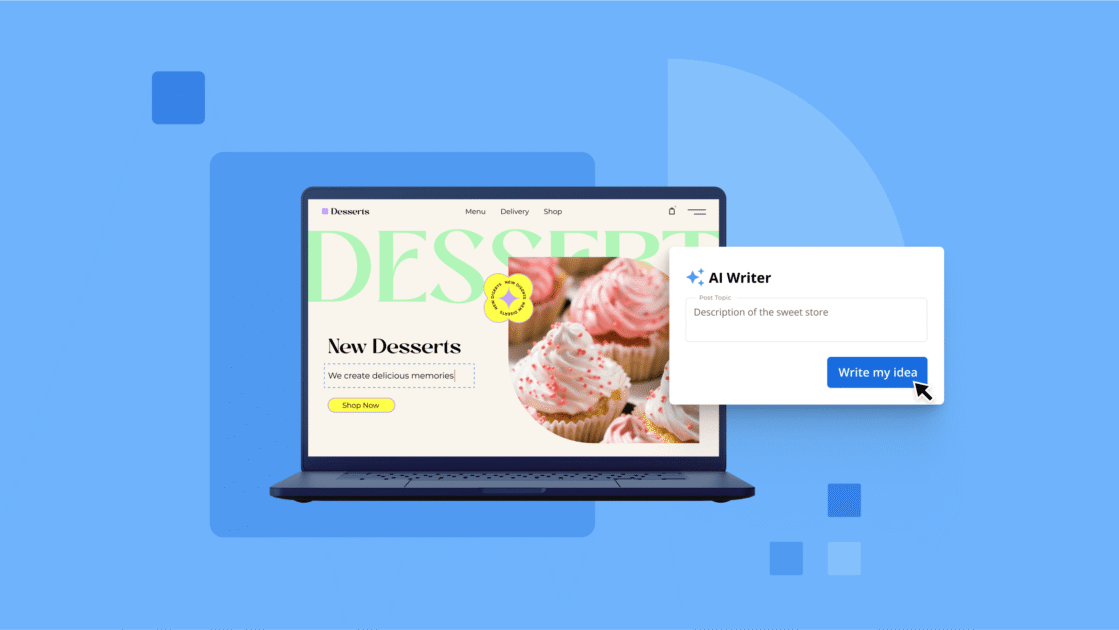
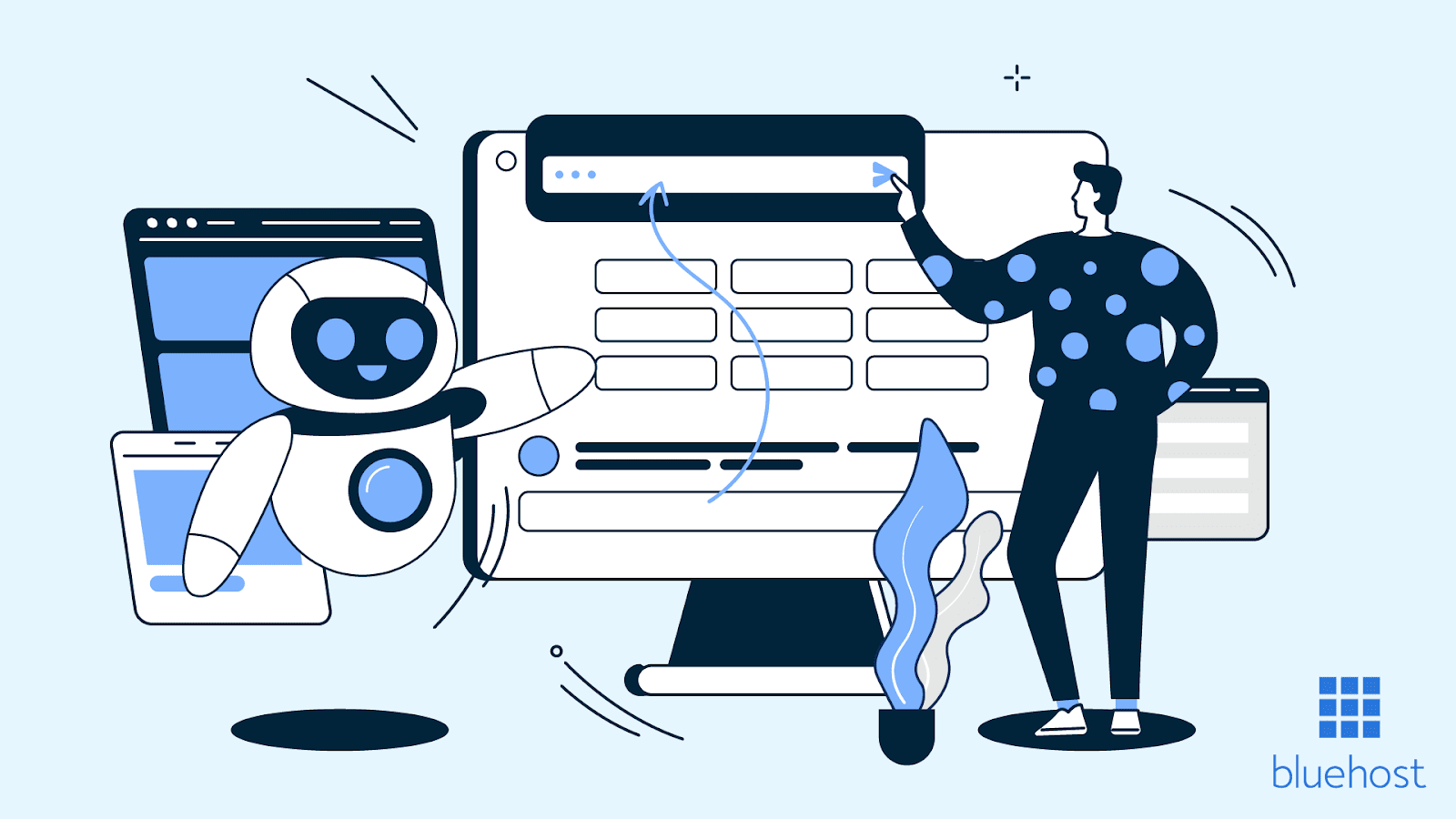

Write A Comment