Key highlights
- Using strong passwords, enabling two-factor authentication (2FA) and limiting login attempts can help protect against unauthorized access.
- Regularly updating WordPress core, themes and plugins is essential to prevent security vulnerabilities and ensure site stability.
- Restricting login attempts, enabling CAPTCHA and monitoring failed logins can help block automated attacks.
- Changing the default WordPress login URL, using a security plugin and enabling firewalls add extra layers of protection.
- Enabling automatic updates, scheduling backups and using managed WordPress hosting services help maintain a secure and well-maintained site.
Running a WordPress site is exciting – until WordPress security issues show up. Hackers, malware and brute force attacks aren’t just problems for big websites; they target WordPress users of all sizes. If your WordPress website isn’t secure, you could lose valuable data, damage your reputation or even get blacklisted by search engines.
A secure WordPress site isn’t just about installing a security plugin and calling it a day. It’s about taking the right security measures – from securing your login page to updating your WordPress core software and choosing a trusted web hosting provider.
This guide breaks down WordPress security best practices in a simple way. Whether you’re managing a blog, a business site or multiple WordPress installations, these tips will help you protect your site from security threats.
Let’s get started!
Why are WordPress security audits critical to protecting your website?
WordPress is the most popular content management system, but its popularity makes it a prime target for hackers. A vulnerable WordPress site can be exploited for data theft, malware distribution and unauthorized access. No matter if you’re running a small blog or a large eCommerce store, ignoring WordPress security best practices can lead to serious consequences—financial loss, SEO penalties and even legal trouble.
Let’s explore the extent and frequency of security threats faced by WordPress websites.
How common are WordPress security threats?
With millions of websites relying on WordPress for everything from blogs to business portals, it naturally attracts the attention of cybercriminals. Understanding the prevalence and nature of these security challenges is crucial for website owners.
In 2024, nearly 8,000 new WordPress vulnerabilities were reported, with 97% linked to plugins and themes, making regular updates crucial.
Staying informed about these statistics and proactively addressing potential vulnerabilities can significantly enhance the security of WordPress websites. Find out how to make your site secure in the below sections.
WordPress security audit best practices for your login protection
Your WordPress login is the gateway to your website and if left unprotected, it can be an easy target for hackers. Strengthening your login security is essential to prevent unauthorized access and keep your website safe from brute force attacks. Here’s how you can do it:
1. Use strong passwords and two-factor authentication
A strong password is the first line of defense against cyber threats, but it’s not enough on its own. Combining strong passwords with two-factor authentication (2FA) significantly reduces the risk of unauthorized access.
Create strong passwords
- Use a mix of uppercase, lowercase, numbers and special characters.
- Avoid common words, names or predictable patterns.
- Use a password manager to generate and store secure passwords.
Enable two-factor authentication (2FA)
- Requires an extra verification step besides the password.
- Use apps like Google Authenticator or Authy for 2FA login verification.
- Blocks unauthorized access even if login credentials are stolen.
2. Limit login attempts to prevent brute force attacks
Hackers often use brute force attacks to guess your WordPress login credentials by repeatedly trying different password combinations. If you don’t limit login attempts, they have unlimited chances to crack your password.
- Restrict login attempts: Install a WordPress security plugin like Login Lockdown or Wordfence. Limit failed login attempts to prevent hackers from guessing passwords.
- Enable CAPTCHA on the login page: Add CAPTCHA to block bots from launching brute force attacks. Use Google reCAPTCHA to strengthen your login page security.
- Monitor failed login attempts: Use security plugins to track and block suspicious login attempts. Get alerts if there are multiple failed logins from unknown IP addresses.
3. Change your WordPress login URL for added security
By default, WordPress login pages are located at /wp-admin or /wp-login.php, making them common targets for hackers. Changing your login URL makes it harder for attackers to find and exploit your login page.
- Rename the default login URL: Change the default /wp-admin or /wp-login.php to a custom login URL. Use a security plugin like WPS Hide Login to change your WordPress login URL.
- Use a custom login slug: Create a unique URL like /mysecurelogin, instead of /wp-admin. This makes it harder for attackers to find your login page.
- Restrict login access to specific IPs: Allow login only from trusted IP addresses using the .htaccess file.Block suspicious or foreign IPs that attempt multiple logins.
Let’s look at essential update practices that can help keep your WordPress site secure and running smoothly.
WordPress security audit best practices for keeping WordPress updated
Keeping your WordPress site security up to date is crucial to preventing security vulnerabilities. Outdated WordPress core software, WordPress plugins and WordPress themes are the biggest targets for hackers. By regularly updating your WordPress installation, you reduce the risk of security breaches and ensure your site runs smoothly. Follow the below mentioned WordPress security best practices to stay secure.
1. Updating WordPress core, themes and plugins
WordPress updates often include security patches that protect your site from potential exploits. Ensuring that your WordPress core, plugins and themes are always up to date is key to minimizing security risks.
- Update WordPress core regularly: Run the latest WordPress core version to prevent exploits. Check the WordPress dashboard for update notifications.
- Keep plugins and themes updated: Update all installed plugins and themes to eliminate known security flaws. Go to Plugins > Installed Plugins and update them regularly. Remove unused WordPress plugins and themes to reduce risks.
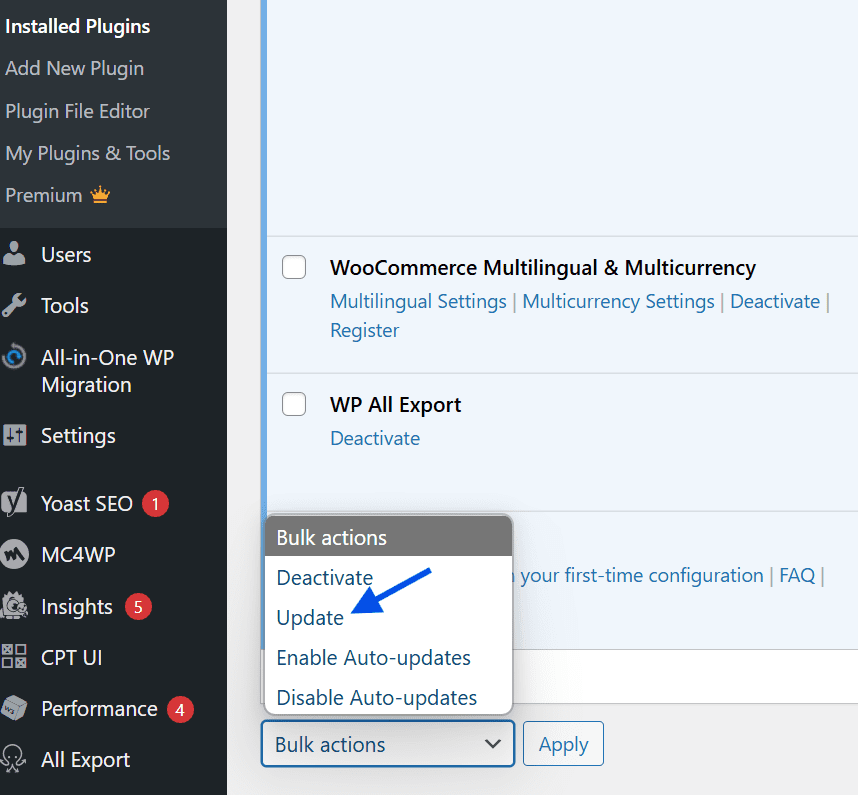
- Backup before updating: Create a backup file before updating your site. Use Bluehost automatic backups to quickly restore your site if anything goes wrong.
2. Automating updates for better security
Manually updating your WordPress site can be time-consuming. Therefore, automating updates is a great way to maintain security without hassle.
- Enable automatic WordPress updates: Go to Dashboard > Updates > Enable Auto-Updates for plugins. WordPress allows you to enable automatic WordPress updates for WordPress core files, plugins and themes
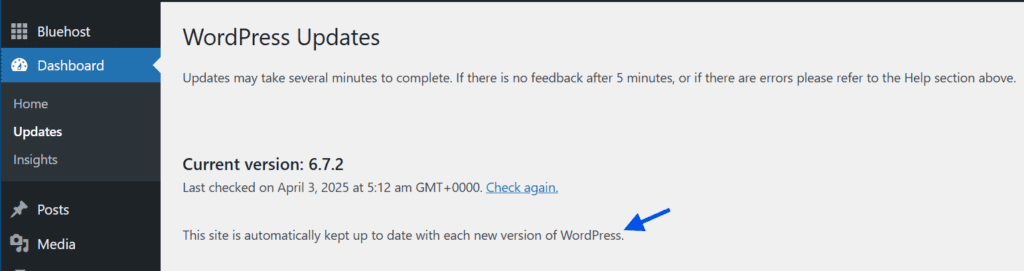
- Use a managed WordPress hosting provider: Choose a managed hosting provider to automate WordPress core updates. Ensure your site always runs on the latest, most secure WordPress version without manual effort.
- Schedule updates for better site performance: Set updates during low-traffic hours to avoid downtime. Check the update logs in your web hosting provider’s file manager to monitor changes.
By following these WordPress security best practices, you can maintain a more secure website. Now, let us find out how to protect your WordPress site from malware and hacking.
WordPress security audit: Proactive measures to protect your site from malware and hacking
Malware and hacking attempts are among the biggest security threats for WordPress users. Attackers exploit security vulnerabilities in outdated WordPress core, WordPress plugins and server software to inject malicious files into your site. Taking proactive security measures helps create a more secure WordPress site and prevents potential security breaches.
1. Using a security plugin for WordPress
A WordPress security plugin is essential for detecting and preventing attacks before they compromise your site.
- Look for a WordPress security plugin that:
- Has a comprehensive website security solution for WordPress website owners
- Includes malware scanning, brute force attack prevention and real-time website firewall protection
- Provides automatic backups, ensuring quick recovery from security breaches
- Monitors login attempts and suspicious activities on your WordPress dashboard
- Some security plugins are:
- Jetpack Security: Provides malware scanning, backups, and brute force attack protection.
- Wordfence: Includes web application firewall (WAF) and malware scanning.
- Sucuri Security: Offers website firewall and DDoS protection.
2. Using a Web Application Firewall (WAF)
A Web Application Firewall (WAF) acts as a protective shield between your web server and hackers.
- Block malicious traffic before it reaches your WordPress site.
- Prevent brute force attacks, local file inclusion and SQL injection attempts.
- Set up cloud-based WAFs like Sucuri and Cloudflare offer advanced WordPress sites security.
- Choose a WordPress hosting provider that includes built-in WAF support.
3. Disabling XML-RPC to prevent attacks
XML-RPC is a WordPress core feature that allows remote connections but is often exploited by hackers.
- Prevent brute force attacks that target XML-RPC vulnerabilities.
- Disable XML-RPC to stop DDoS attacks and unauthorized login attempts.
<Files xmlrpc.php>
Order Allow,Deny
Deny from all
</Files>
Implementing these WordPress security best practices helps you significantly reduce the risk of malware infections and hacking attempts. Moreover, your hosting needs to be secure. Here’s how you can build a secure and reliable WordPress hosting environment.
Also read: How to Remove Malware From WordPress Site
WordPress hosting security audit: Essential steps for your environment
Your hosting environment plays a crucial role in WordPress security. A secure WordPress site starts with choosing the right web hosting provider and implementing proper security settings.
1. Choosing a secure WordPress hosting provider
A good hosting provider offers built-in security features to protect your WordPress site.
- Look for hosting providers with:
- Server-level security like firewalls and malware scanning
- Regular security audits to detect and fix vulnerabilities
- Isolated hosting environments to prevent cross-site infections
2. Implementing SSL encryption
An SSL certificate encrypts data transferred between users and your WordPress website. It helps protect login credentials and sensitive data from hackers. SSL encryption is essential for SEO rankings as Google prioritizes secure WordPress sites. Bluehost offers free SSL certificates with our hosting plans.
3. Using SFTP instead of FTP for secure file transfers
Standard FTP connections are unencrypted, making them vulnerable to hacking. SFTP (Secure File Transfer Protocol) encrypts your connection for added security.
It prevents unauthorized access to WordPress files and the wp-config.php file. Use your hosting provider’s file manager or an SFTP client like FileZilla for secure transfers.
By securing your WordPress hosting environment, you create an extra layer of protection against security threats and keep your site safe from attacks. Know how Bluehost can help you manage it all.
Bluehost’s advanced WordPress security features for your website security audit
A secure WordPress site starts with a trusted hosting provider. Bluehost is a top WordPress hosting provider that offers advanced WordPress security features to protect installations from security threats.
Security features offered by Bluehost for WordPress sites
Bluehost’s WordPress hosting comes with powerful security tools, ensuring a more secure WordPress site. Here are they:
- Jetpack Security Suite for Bluehost Cloud
- Automated malware scanning to detect and remove malicious files
- Brute force attack protection to prevent unauthorized login attempts
- Automated backups so you never lose important WordPress files
- Website firewall (WAF) to block harmful traffic before it reaches your WordPress website
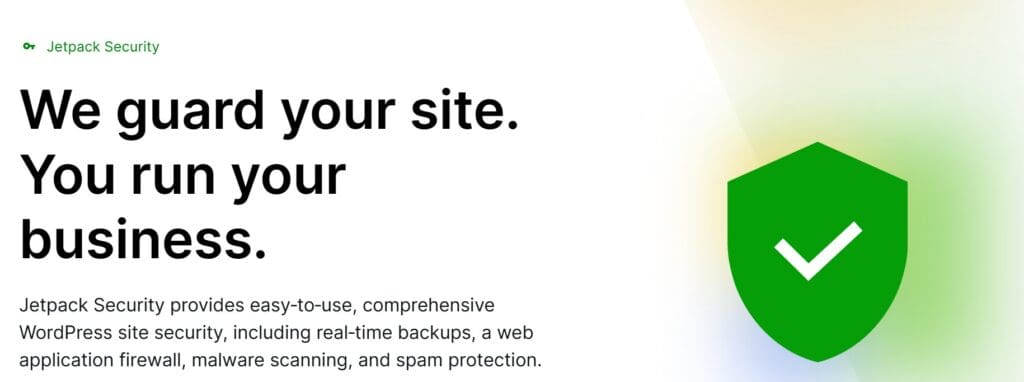
- Free SSL Certificate
- Encrypts data between your site and users, securing login credentials
- Helps boost SEO rankings by meeting Google’s website security standards
- DDoS Protection
- Prevents large-scale attacks from overwhelming your web server
- Monitors unusual and overwhelming traffic spikes and blocks potential security breaches
With these features, Bluehost WordPress hosting ensures WordPress website owners can focus on content rather than security vulnerabilities.
WordPress security audit best practices for backup protection
A backup file is your best defense against security issues like hacking, malware infections and server software failures.
Importance of regular backups
- Protects against data loss from hacking or accidental deletions
- Helps restore WordPress installation if a plugin update breaks your site
- Keeps an extra copy of your site in case your hosting provider’s file manager fails
Best WordPress backup plugins
- Jetpack Security Suite: Automatic daily backups and easy restores
- UpdraftPlus: Schedule backups and store them in cloud storage
- VaultPress: Real-time backups for overwhelming traffic sites
Bluehost’s built-in Jetpack Security Suite backup solution eliminates the hassle of manual backups, giving WordPress users peace of mind.
Related read: How to Restore a WordPress Site
WordPress security audit: Monitoring and responding to security threats
Monitoring your WordPress site security is crucial to identifying and stopping security threats before they cause damage.
1. Enabling activity logging on WordPress
Keeping track of changes in your WordPress admin panel helps detect unauthorized access.
- Use Jetpack Security Suite’s activity log to track:
- Suspicious login attempts
- Changes to WordPress core files or plugins and themes
- Failed login attempts from unknown IPs
2. Scanning your site for malware
Regular malware scans help identify malicious files hidden in your WordPress installation. Bluehost’s Jetpack Security Suite provides automated malware scanning. Also, other tools like Sucuri Security and Wordfence can manually scan your site.
Steps to take if your WordPress site is hacked
- Isolate the issue: Change your login credentials immediately.
- Restore a backup file: Use Bluehost’s Jetpack Security Suite to revert to a clean version.
- Scan for malicious files: Remove any suspicious scripts from the wp-admin folder.
- Reinstall WordPress core software: Replace corrupted WordPress files.
- Strengthen security: Use Sitelock web application firewall (WAF) and disable file editing in your wp-config.php file.
Also read: A Must-Have Website Security Checklist
Stay proactive with Bluehost’s security features and you can increase WordPress security and protect your sites from potential attacks.
Final thoughts
Keeping your WordPress site secure is crucial to prevent hacking, malware and data loss. Simple steps like using strong passwords, updating your WordPress core and installing a security plugin can go a long way.
If you want a hassle-free security solution, Bluehost WordPress hosting offers built-in features like Jetpack Security Suite, free SSL and automated backups. All of these make it easier to fix your WordPress security issues. Stay protected and focus on what matters: growing your site!
Get started with Bluehost’s WordPress hosting and secure your website effortlessly.
FAQs
To secure your WordPress site, use strong passwords, enable two-factor authentication, install a security plugin, update your WordPress core files and choose secure Bluehost WordPress hosting.
Some top WordPress security plugins include Jetpack Security Suite, Wordfence Security and Sucuri Security. Jetpack Security Suite (available with Bluehost Cloud) provides malware scanning, backups and brute force protection.
Regular updates are essential. Enable automatic WordPress updates to keep your WordPress core, plugins and themes secure and reduce security vulnerabilities.
An SSL certificate encrypts data between your WordPress website and visitors, preventing hackers from stealing sensitive information. Bluehost offers free SSL certificates with its WordPress hosting plans.
If your WordPress install is compromised, restore a backup file, scan for malicious files, reset your login credentials and install a website firewall. Bluehost’s automatic backup and site restoration features can help recover your site quickly.
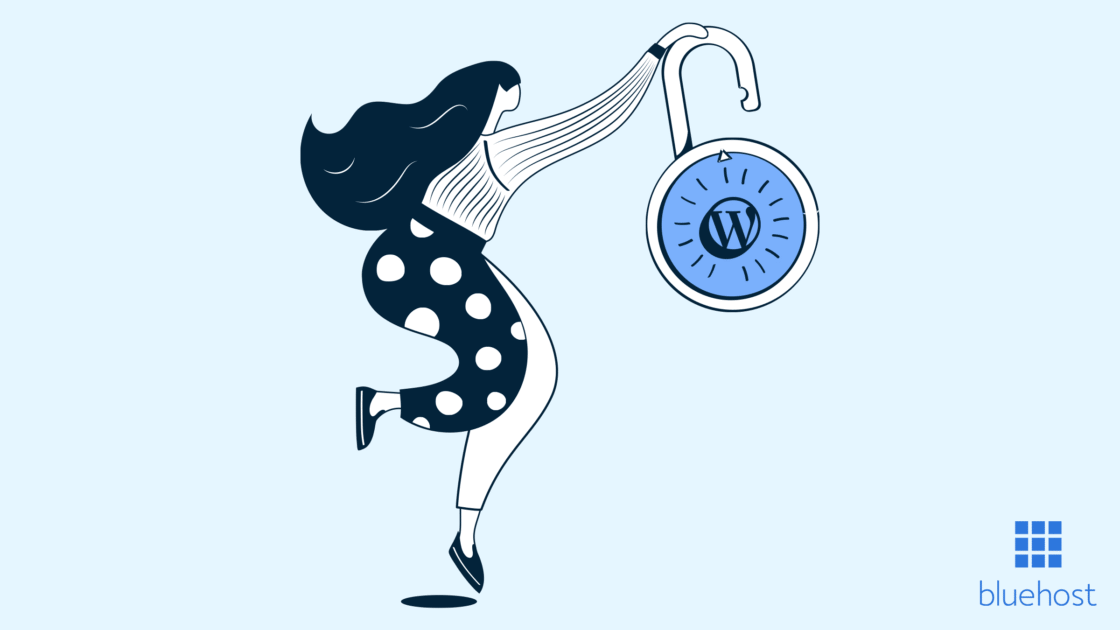
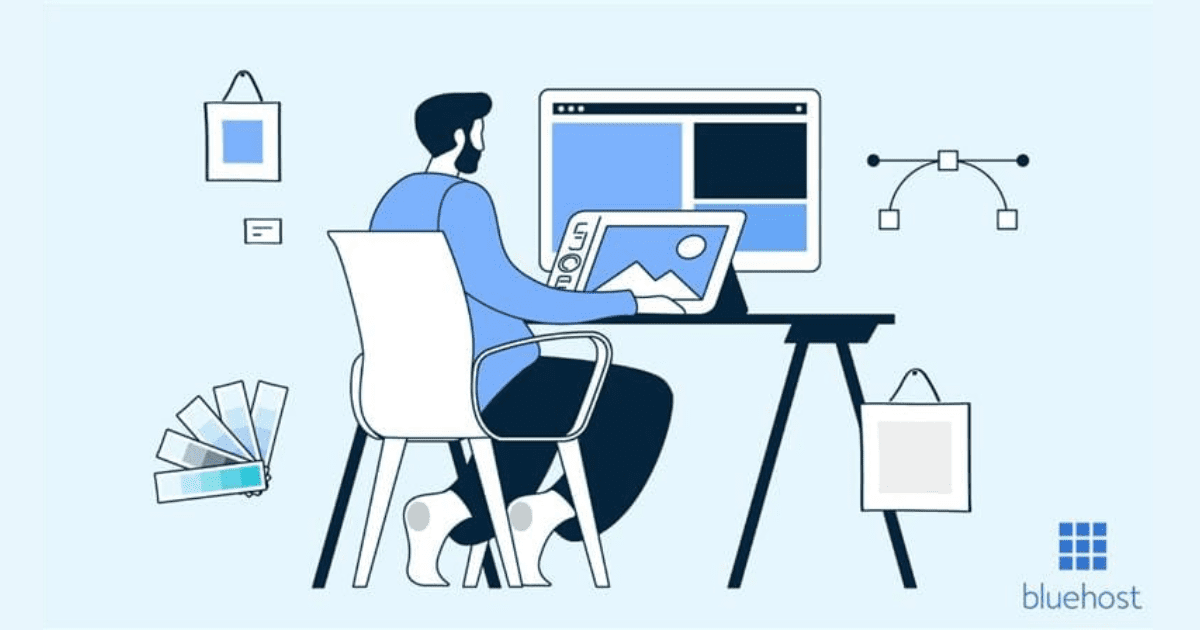
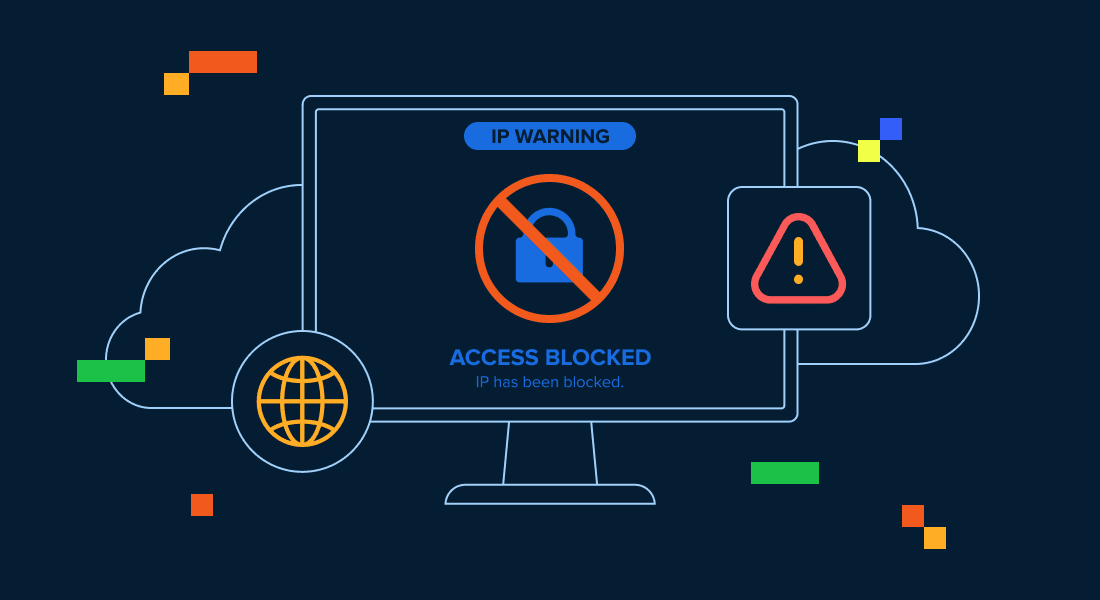
Write A Comment